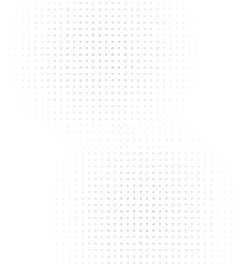How To Format & Print Your Flowcode with Canva

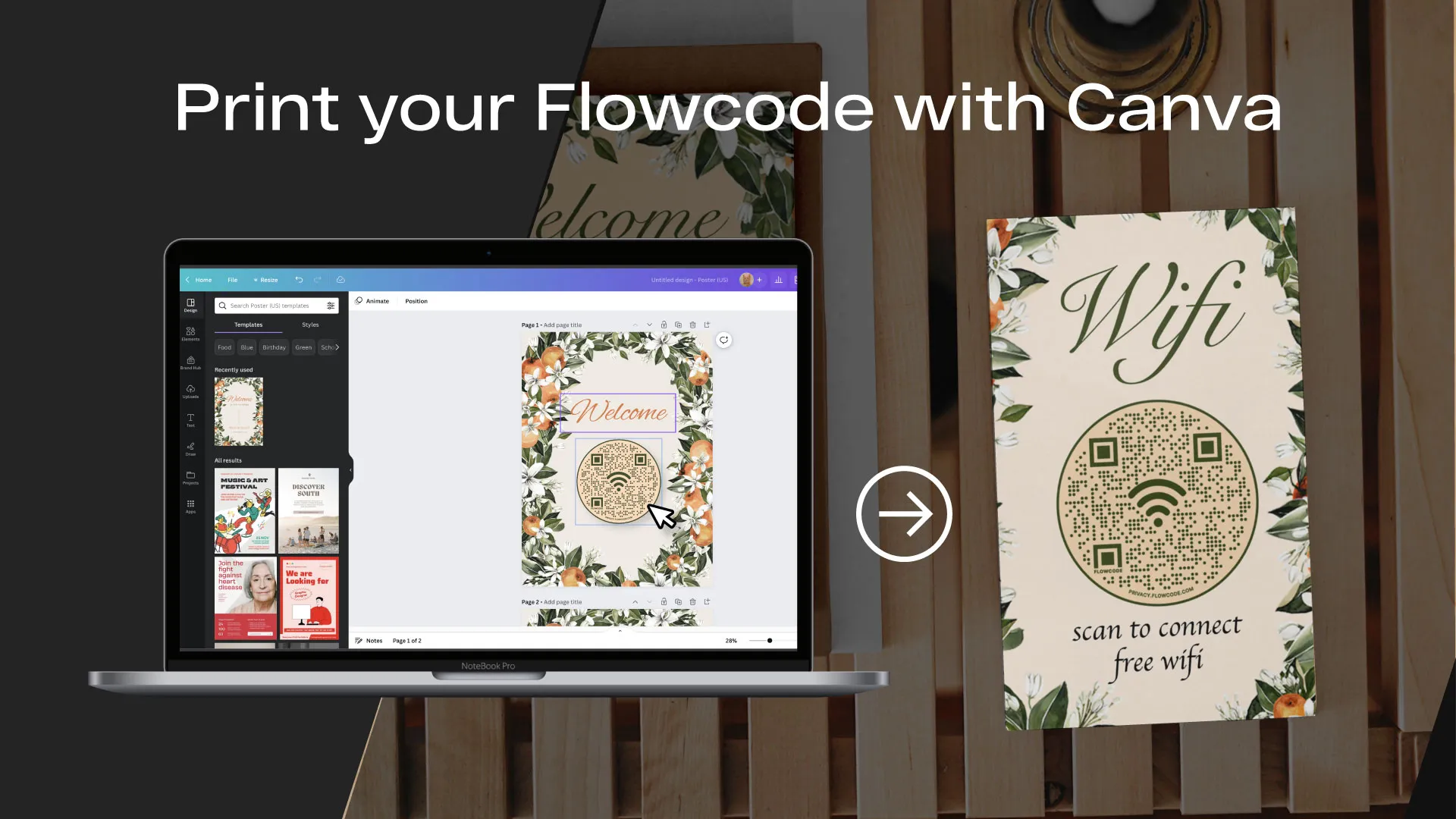
Congratulations, you’ve designed your own custom Flowcode! Now it’s time to get it formatted and printed to place it wherever you need in the physical world. Follow this simple step-by-step process to get activated.
1. Download your Flowcode to your computer

2. Sign into Canva or create a Canva account
3. Select a layout
i. Select ‘Create a Design’
ii. Choose your document size (ex. Flyer (Portrait))
iii. Select a design style from the options on the left, or start from scratch
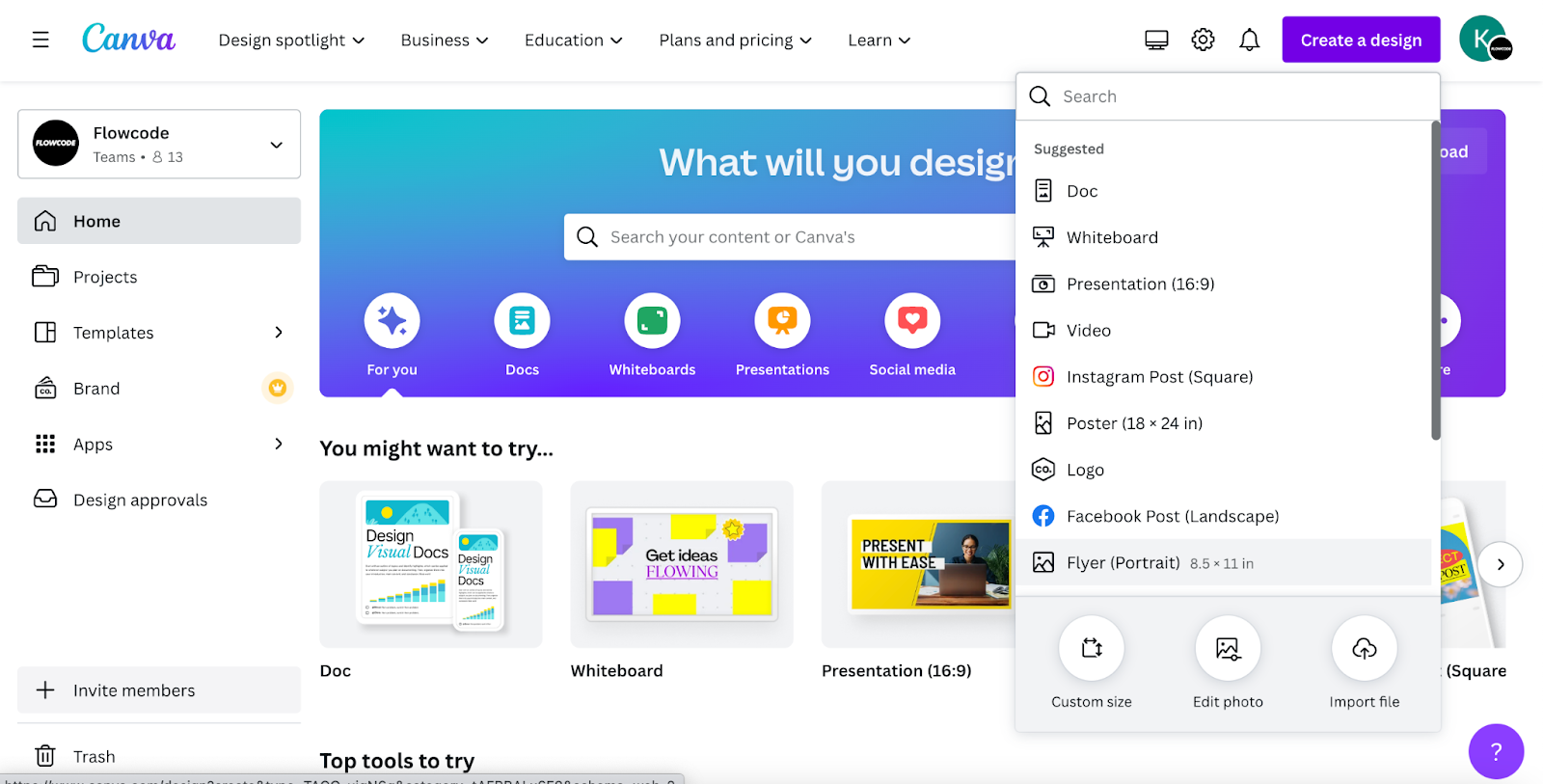
4. Upload your Flowcode to your chosen design
i. Access your downloaded Flowcode
- Option 1: Go to your Downloads folder on your computer → click and hold your selected code, and drag it onto your Canva design
- Option 2: Select ‘Upload’ on the left side of the Canva screen → click on the button that says ‘Upload Files’
ii. Select your downloaded code from the window that opened up, your code will populate in the space below the button.
iii. To add it to your design, click on the code. It will populate in the design on the page.
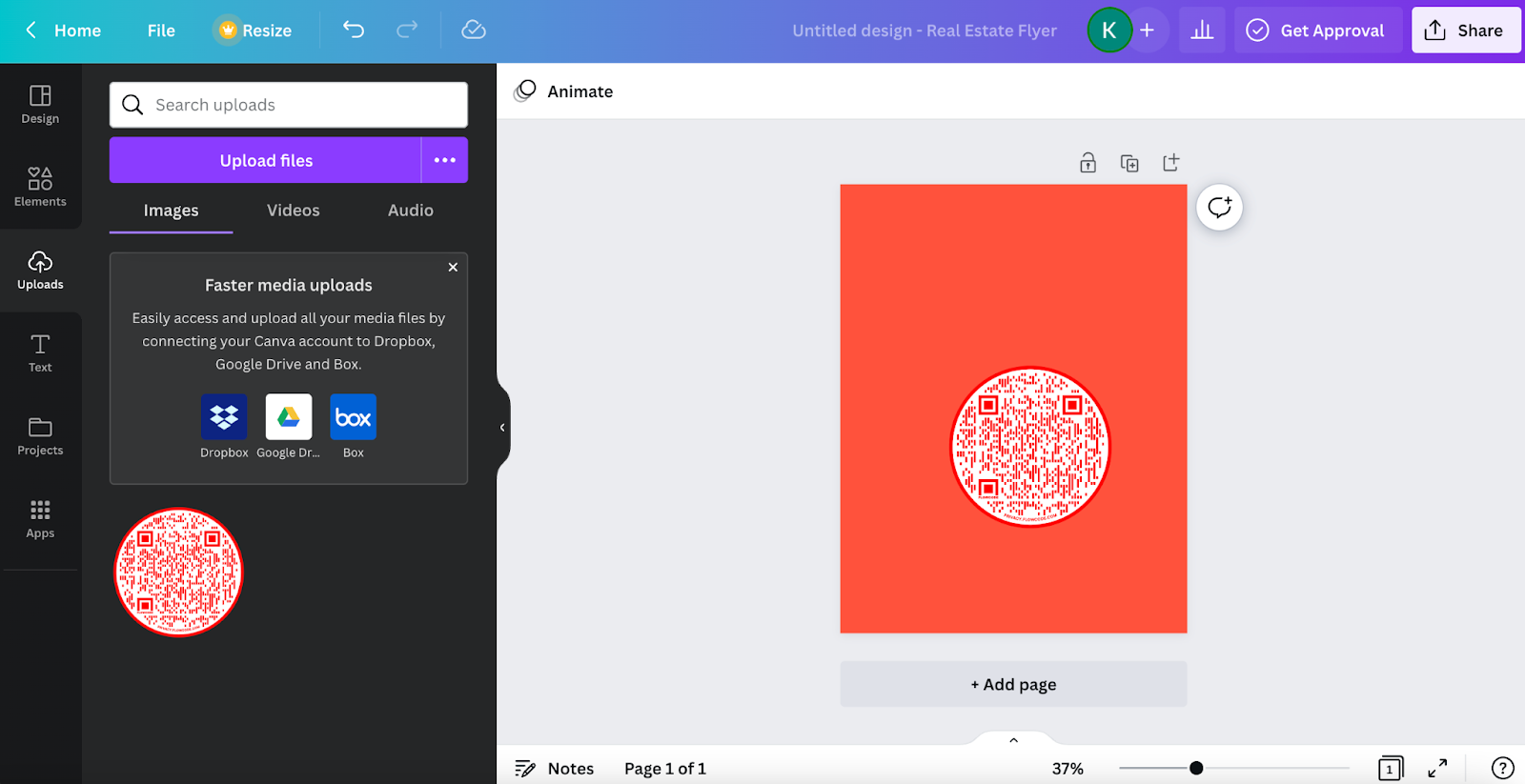
5. Resize your Flowcode
i. Clicking and hold one of the corners of the code, and move your cursor outward or inward.
Tip: The code should take up about ½ of the width of the page to ensure that it will scan and print well.
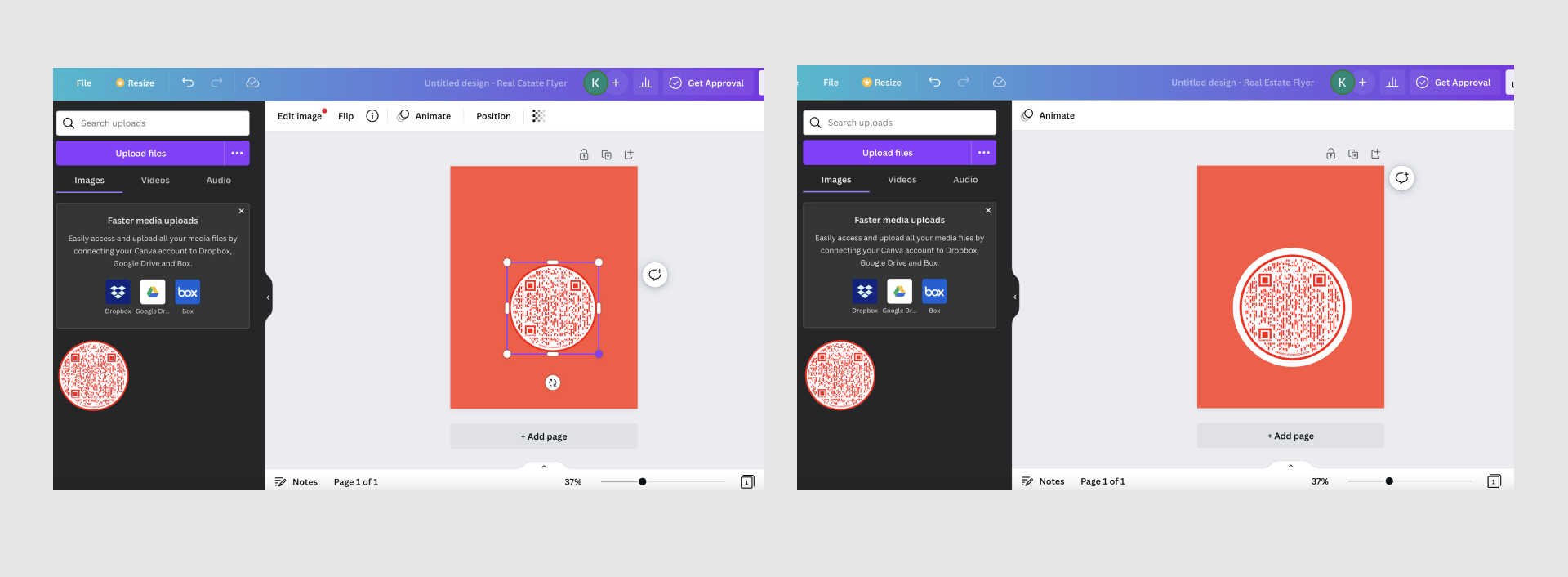
6. Add Call To Action Text
i. Add a brief explanation of why someone should scan your code and specifically explain where the code will take them online. Adding CTAs increases scan count by over 50%.
Tip: Create urgency and excitement by using enticing language for your audience. Examples include: Scan to Purchase Tickets, Scan to Win, Scan to Explore, Scan for Exclusive Access, etc.

7. Download & Print Your Design
Select the ‘Share’ button in the top right corner:
- Option 1: Choose ‘Download’ from the dropdown to print at home:
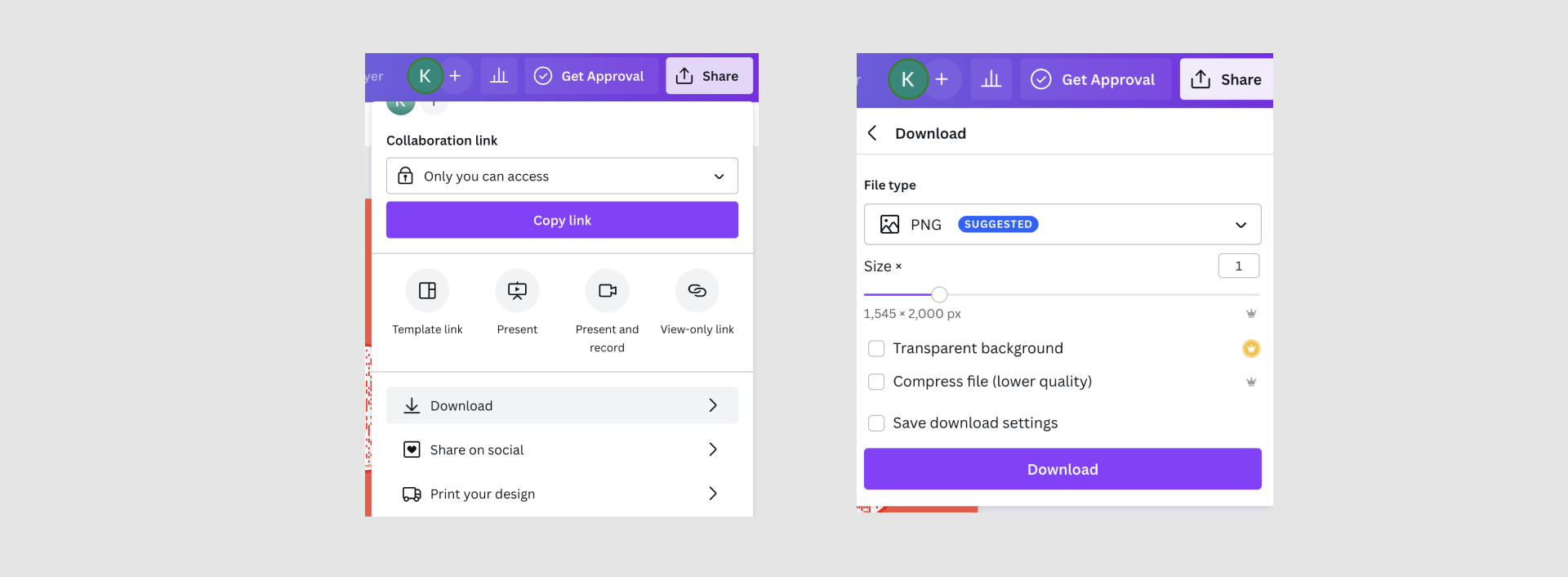
- Option 2: Select ‘Print Your Design’ to print through Canva's platform and printing service:
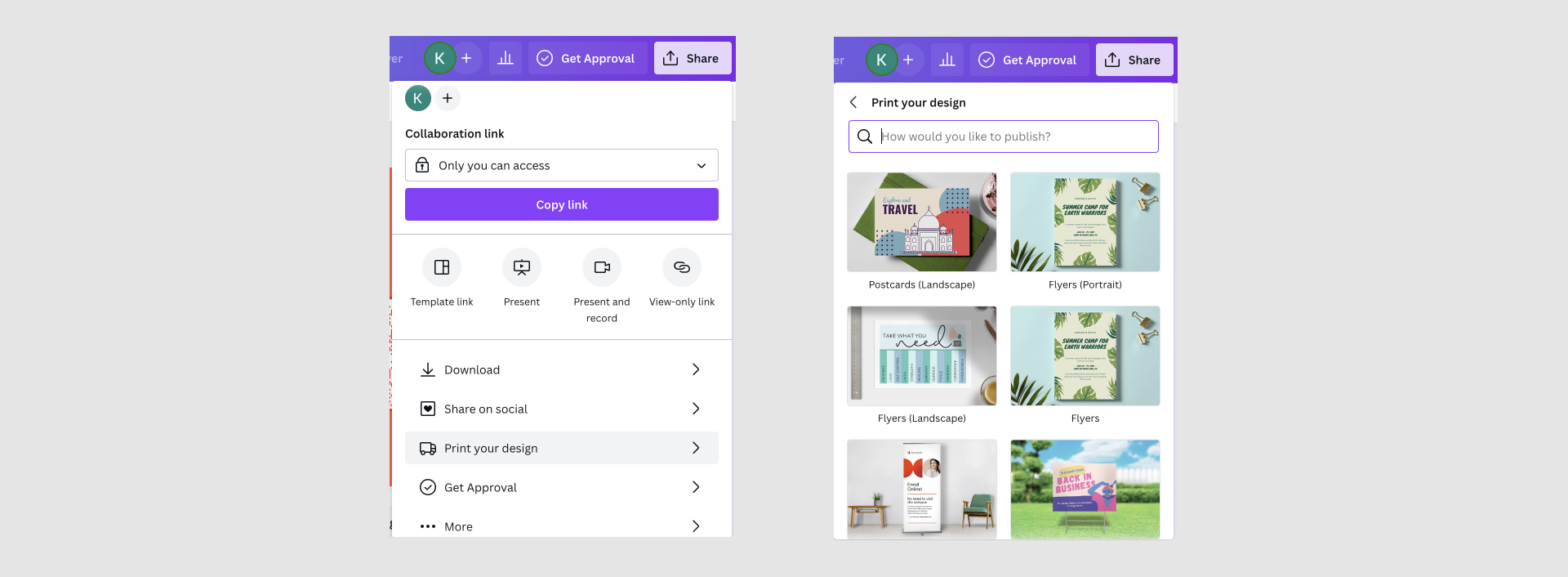
8. Place your printed design in the real world
Congratulations! Now it's time for the fun part! Distribute and place your Flowcode wherever you need it: in the streets, on your product, or anywhere else! There's nowhere you can't put a Flowcode. Just make sure it's easily visible and a place that your audience can interact with it seamlessly!
Connect to unlock a personalized demo


































.png)
















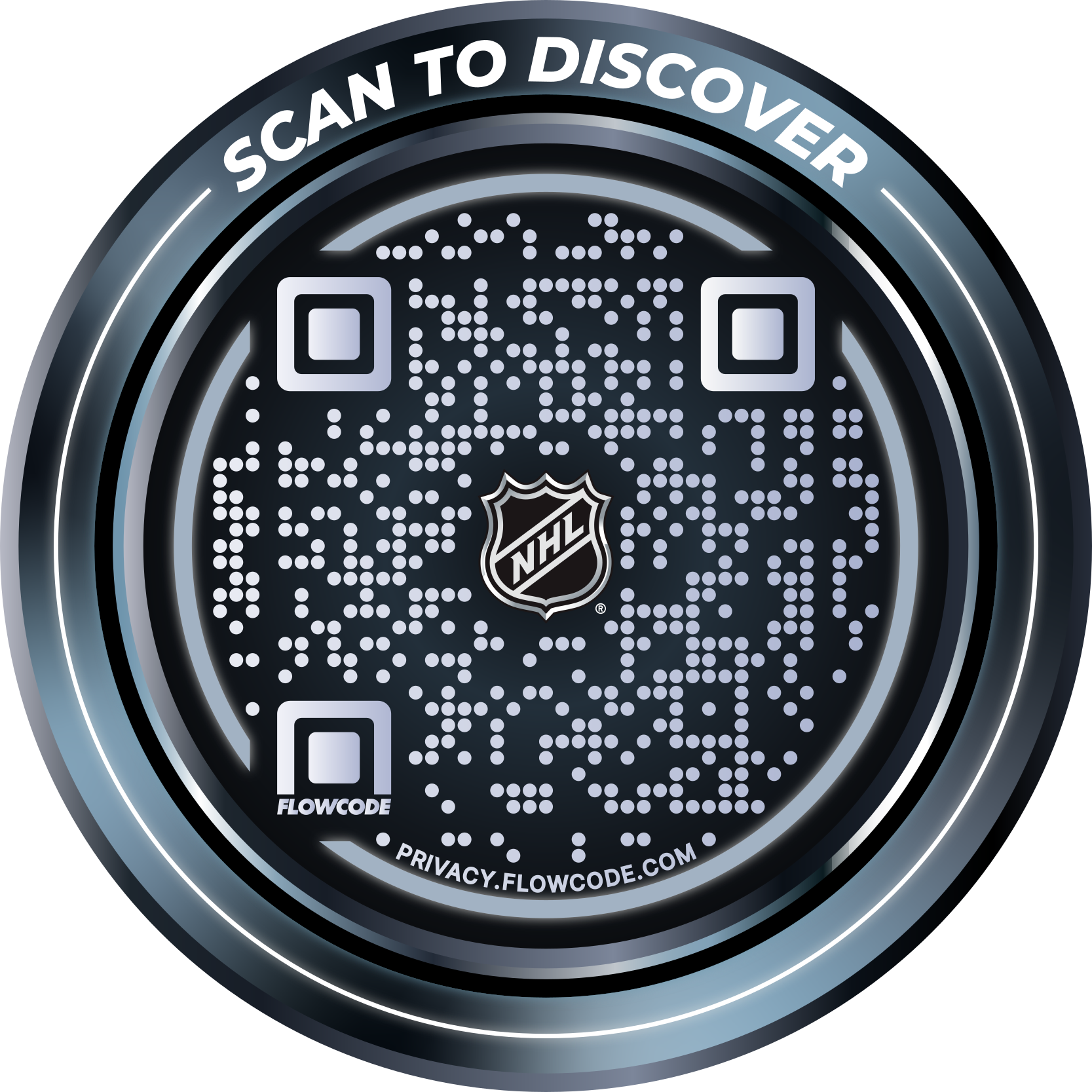
.png)




.png)
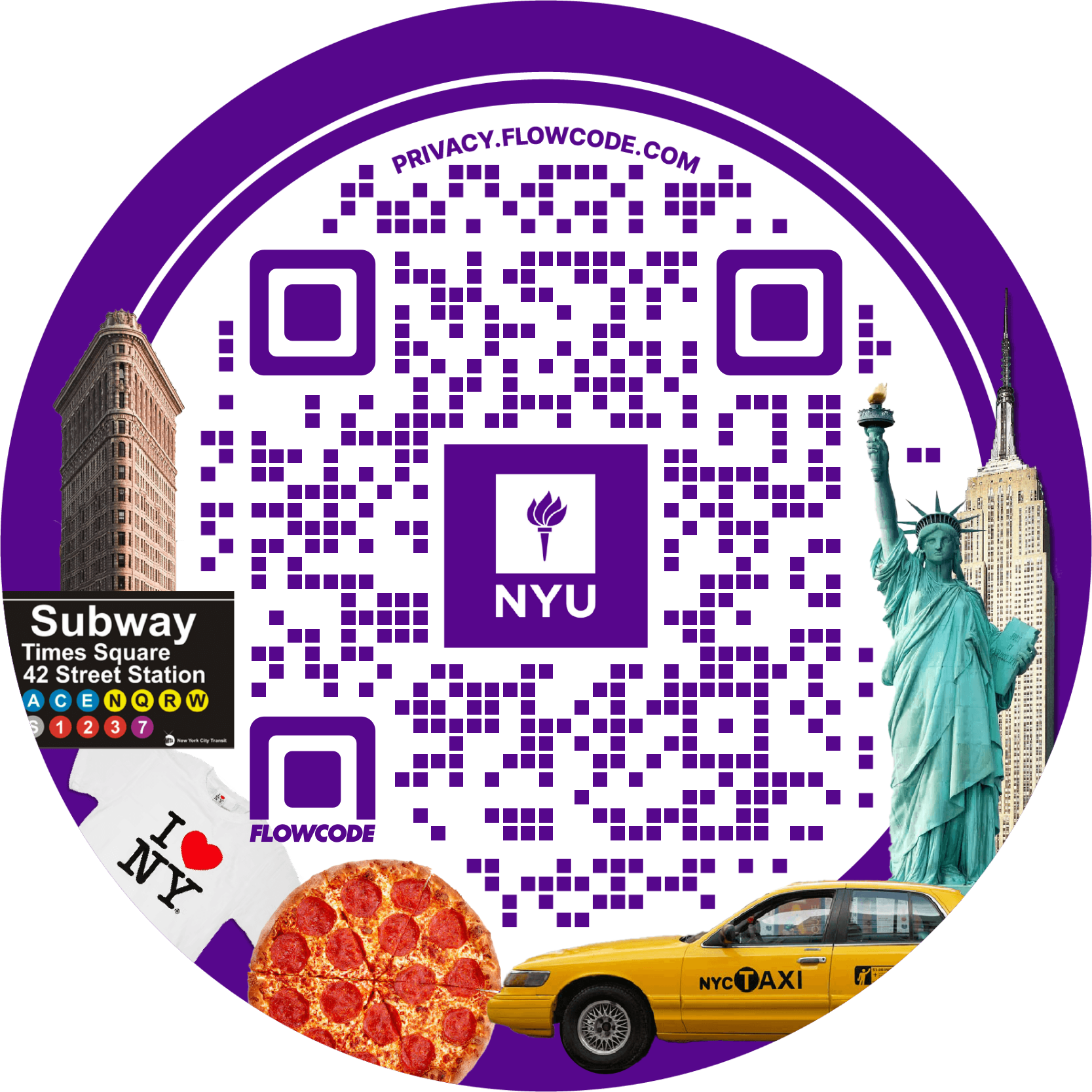
.png)

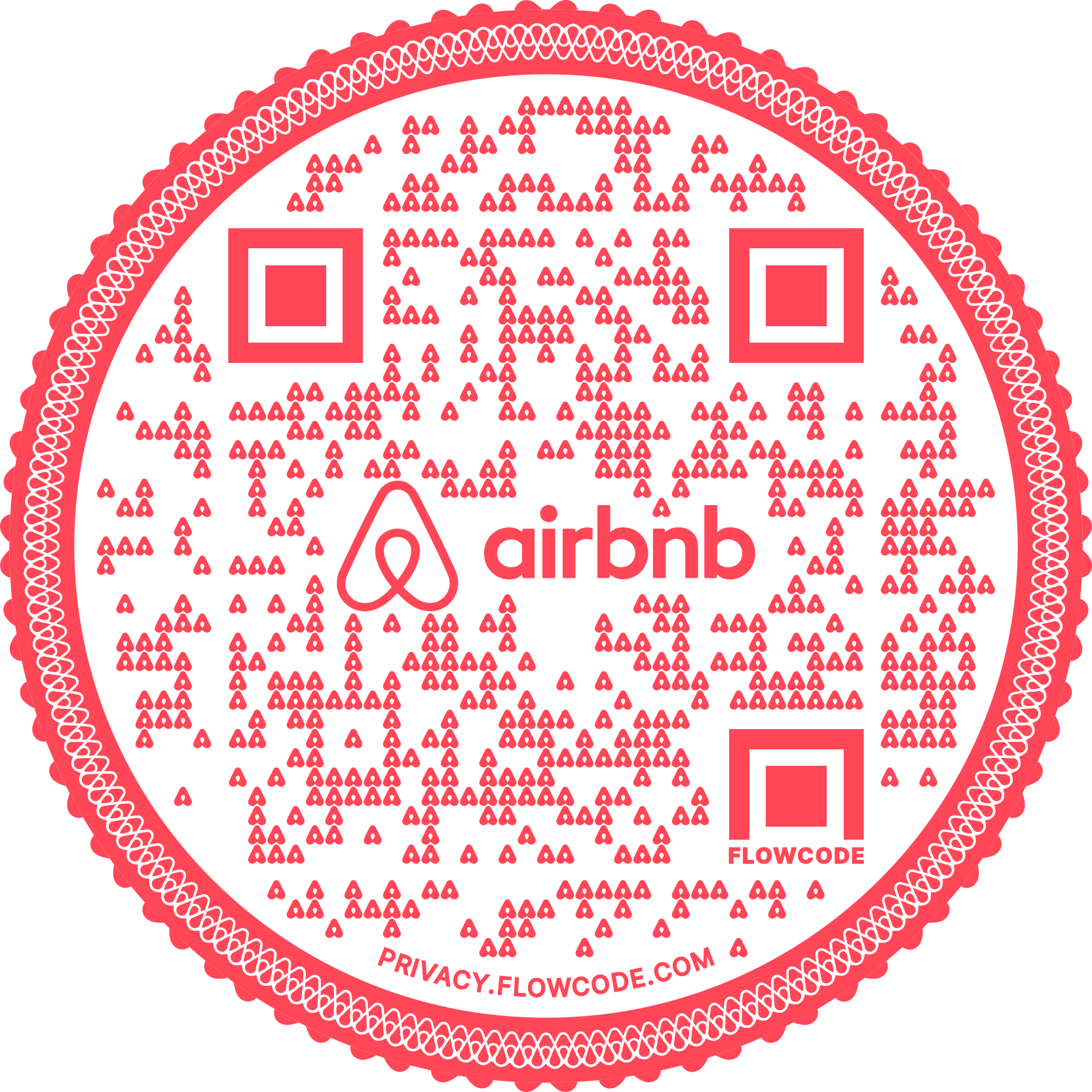
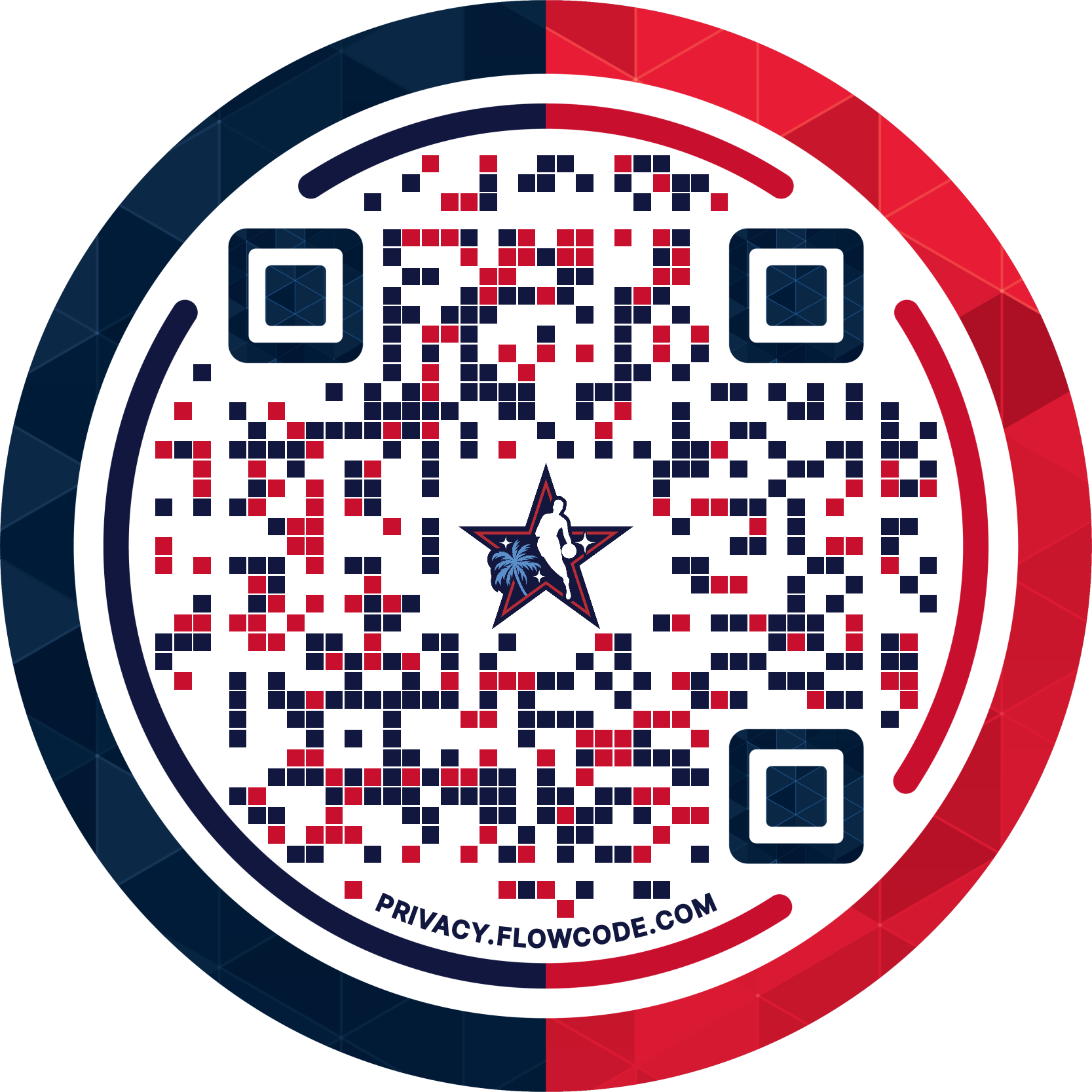
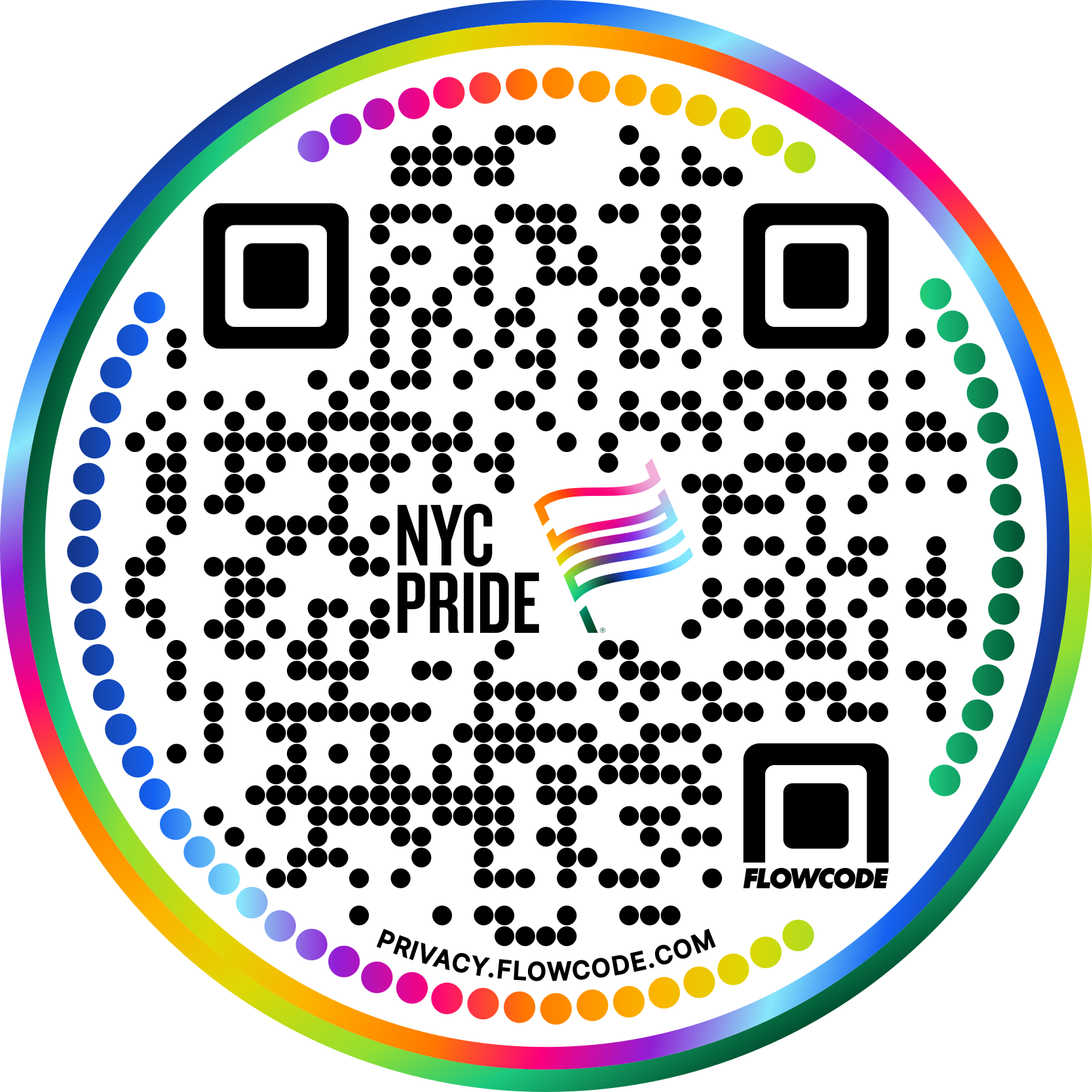


.png)
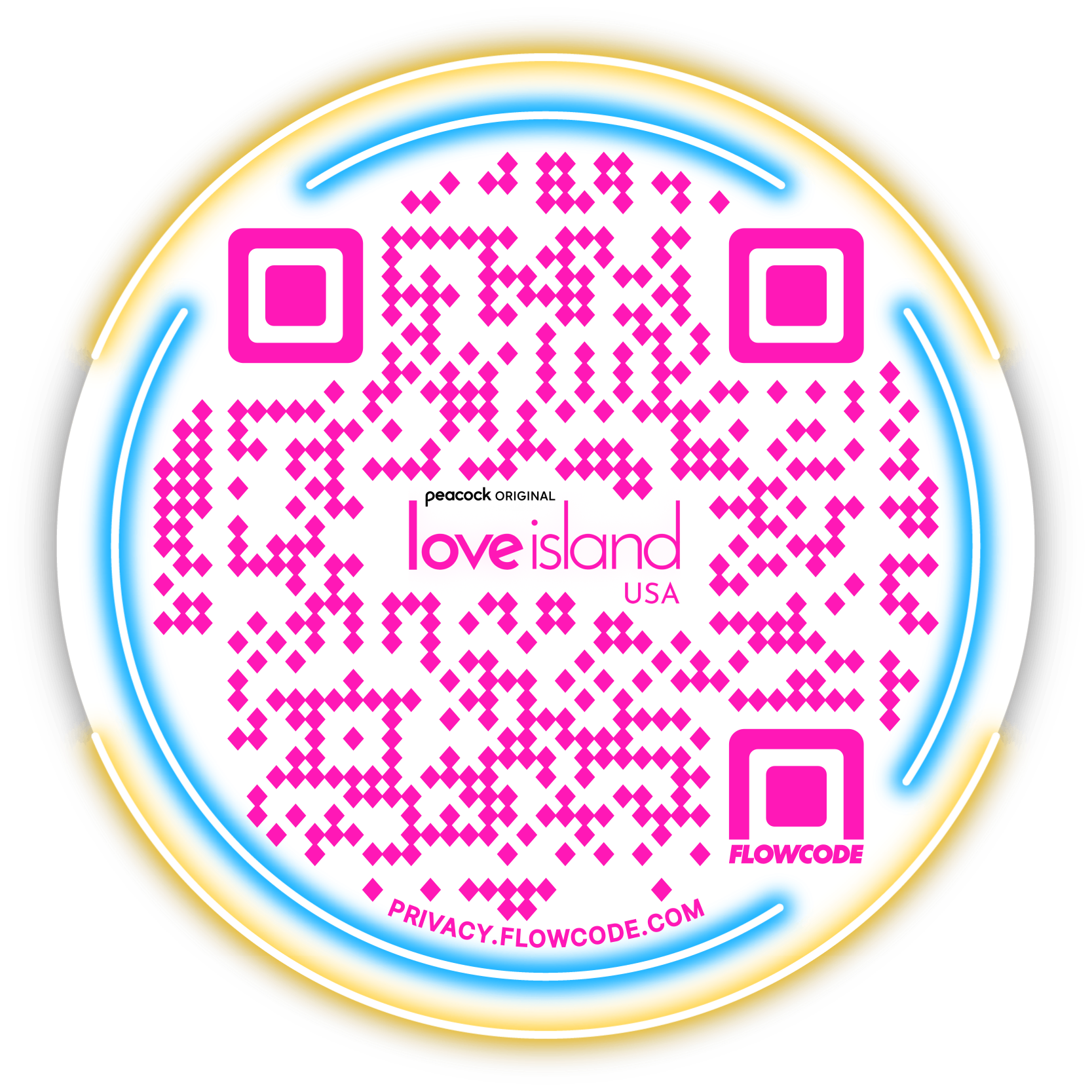

.png)
.png)
.png)

.png)

%20copy%203.png)






.png)