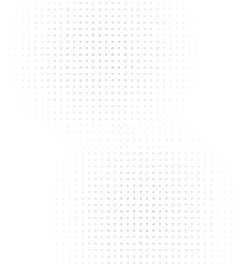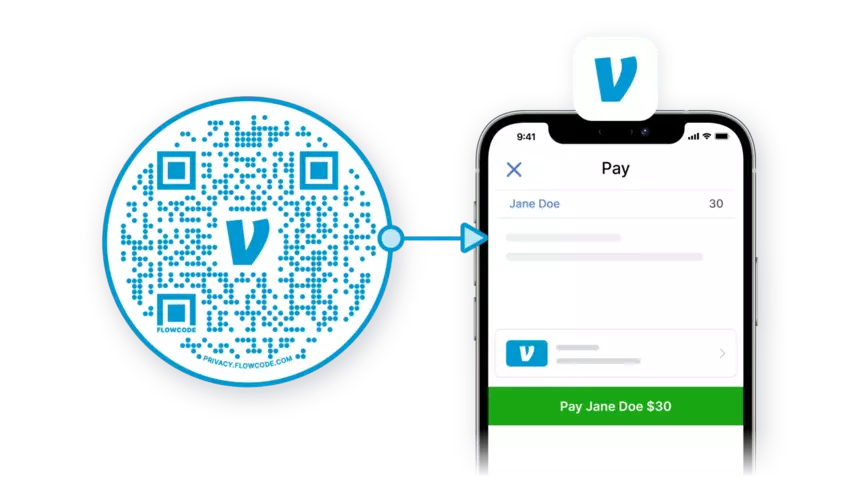
Have you ever wanted to design a QR code that really pops for your Venmo? With Flowcode's artist-designed QR codes, you can!
How do you get a Venmo QR code?
Connecting a QR code to a Venmo account is a cashless & contactless way to accept payments.
While creating a Flowcode, select the Venmo icon in “scan destination.” The code will land on the attached account immediately after scanning.
The scan destination of an existing code can change to another Venmo account in “Edit Code Details” which is located in the individual code dashboard. Simply click on the code to access.
How does Venmo QR work?
Once the Flowcode is scanned, you will be redirected to open the Venmo app or sign into Venmo on your mobile device. We recommend downloading the app prior to scan for the fastest transaction possible! In a scenario where cash isn’t readily available or the seller does not take credit card, connecting a Flowcode to a Venmo is the quickest and easiest way to finish the transaction in real time.
Flowcode QR (Quick-Response) Codes are a safe, customizable, and advanced way to bridge the gap between offline experiences (print advertisements, television ads, marketing materials, etc.) and the online world through contactless connection. The world is progressing from cash and even credit cards to contactless transactions. Utilizing Flowcode to scan directly to your Venmo offers instant access to an account.
Steps to create a QR code for your Venmo
Step 1: Go to www.flowcode.com/free-qr-code-generator
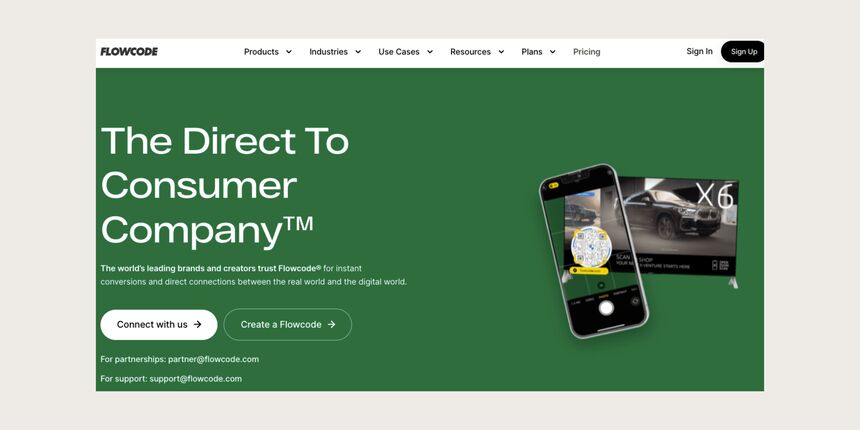
Step 2: Login or create a free account with Flowcode
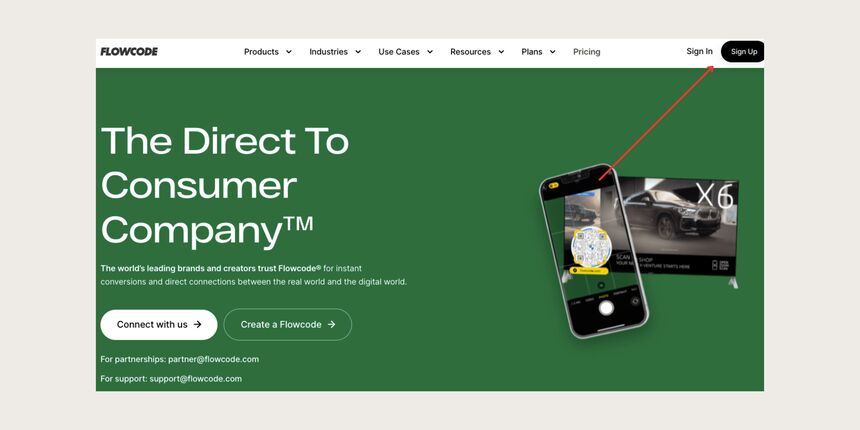
Step 3: Navigate to the top right hand corner of the dashboard and select “Create” —> “Flowcode”. You will be redirected to the Flowcode generator where you will create your Flowcode and set the scan destination to a Venmo destination of your choice.
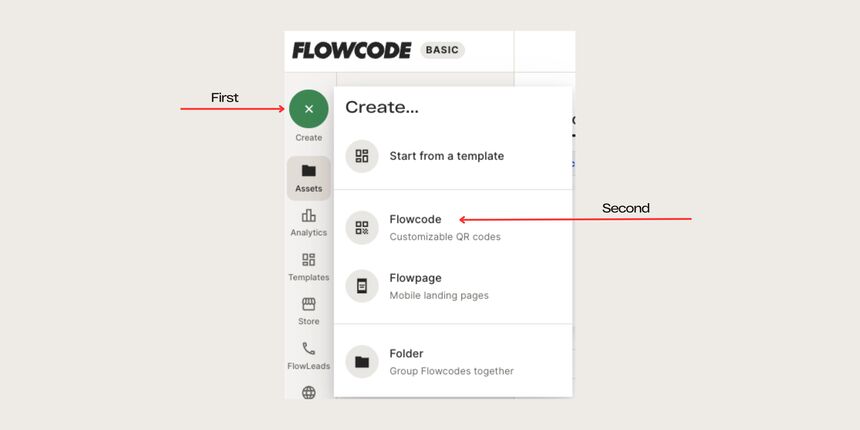
Step 4: You will be redirected to a page that looks like this:
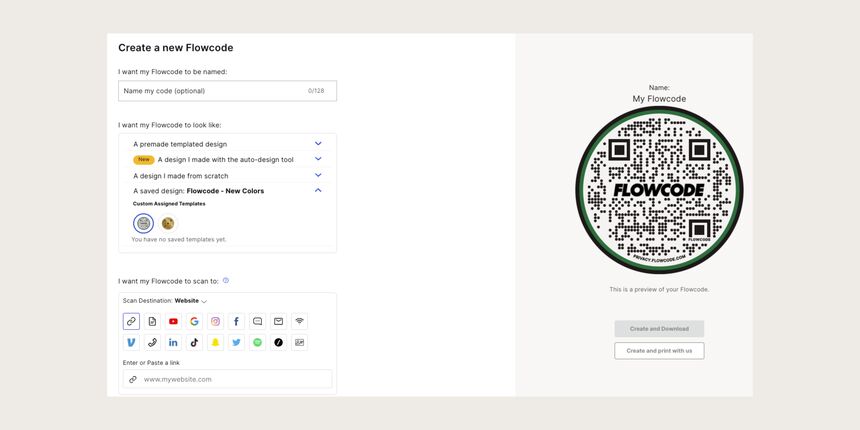
Step 5: Name your Flowcode
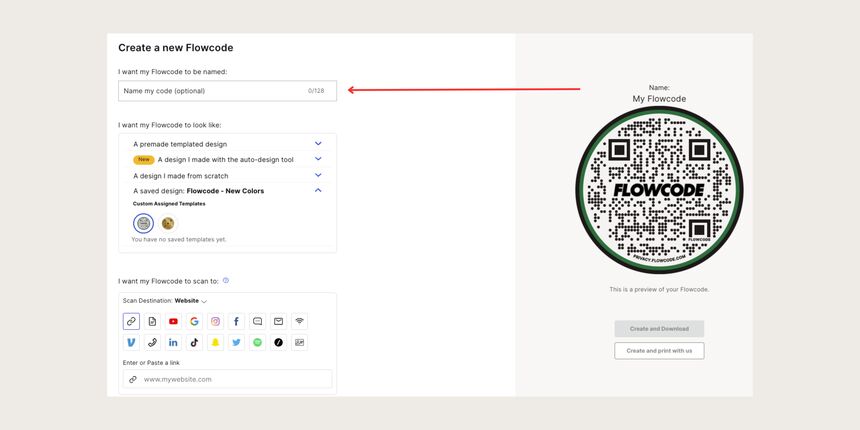
Step 6: Design your Flowcode. There are several options to choose from. Click here to learn more about how to design your code.
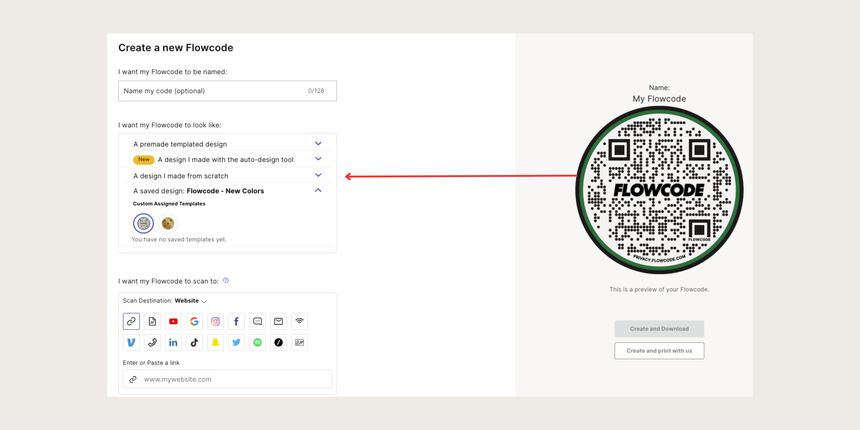
Step 7: Under “I want my code to scan to” select the Venmo icon.
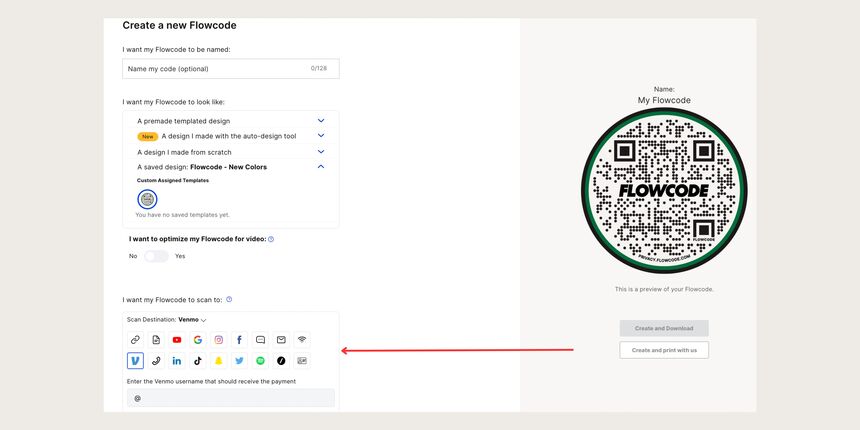
Step 8: Select “Create” or “Create and Download” to start using your code! You must select “Create” or “Create and Download” in order to ensure your QR code is activated. Screenshotting your QR code will not activate your QR code. You must input your Venmo handle in step #7, otherwise the “create” buttons will appear grayed out.
Connect to unlock a personalized demo


































.png)
















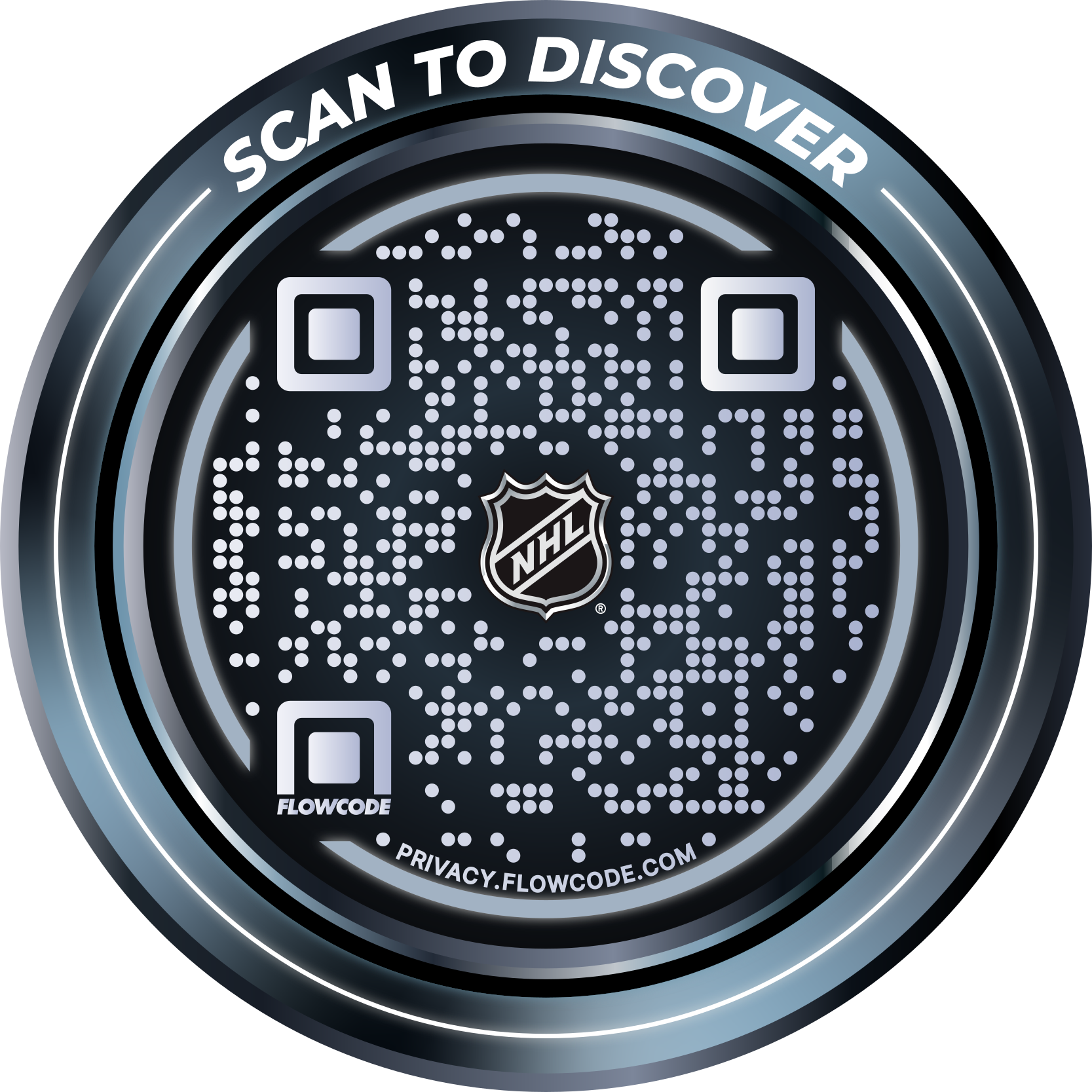
.png)




.png)
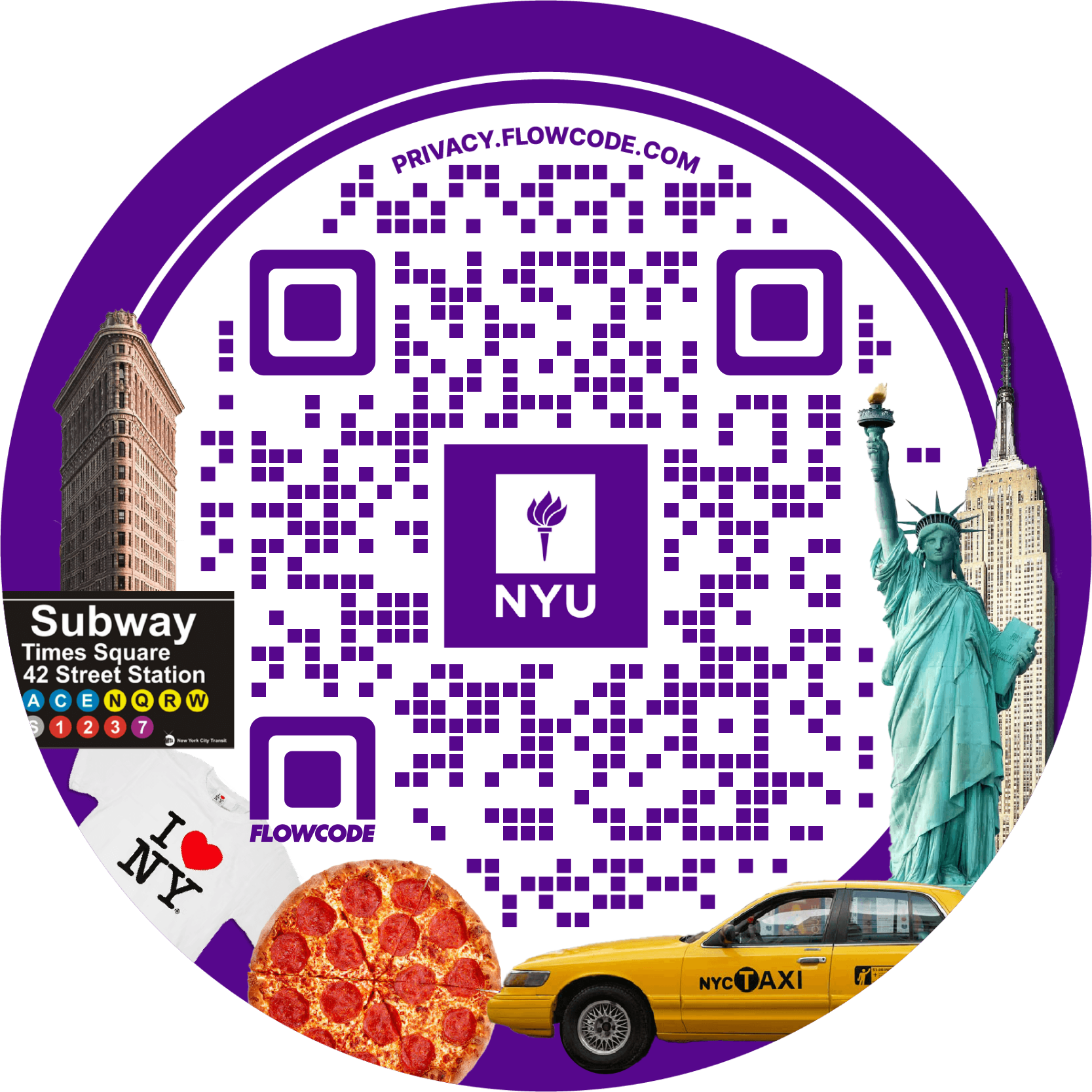
.png)

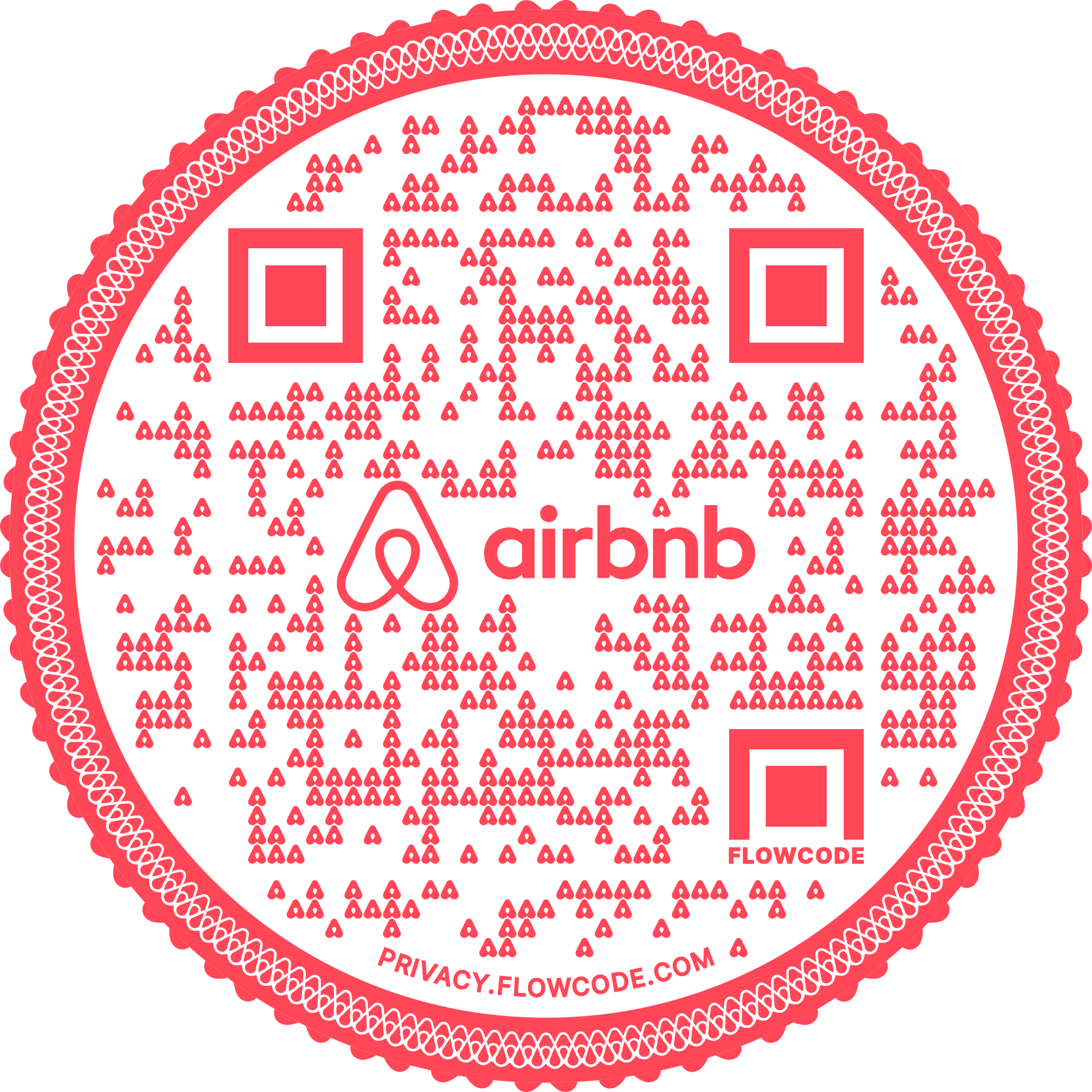
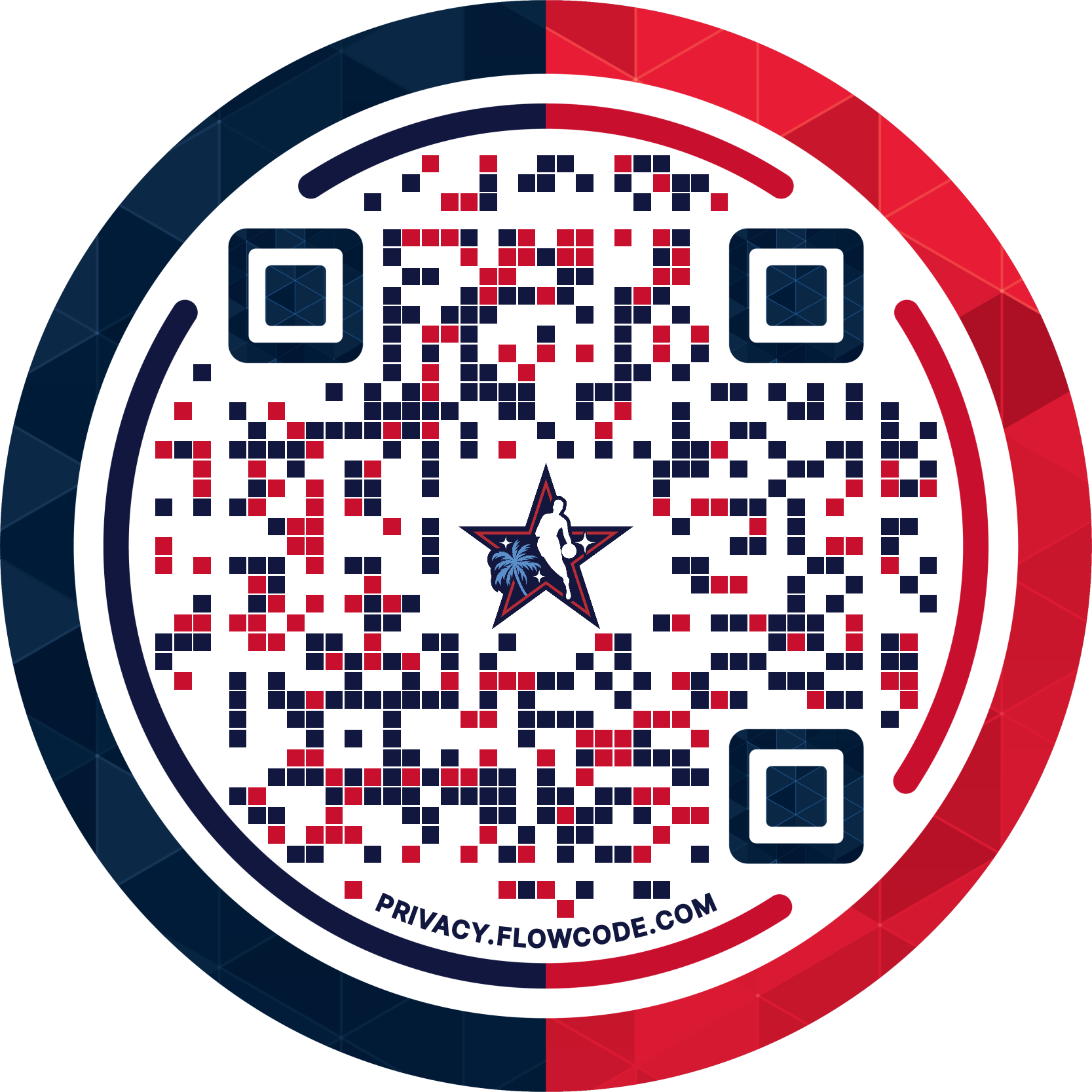
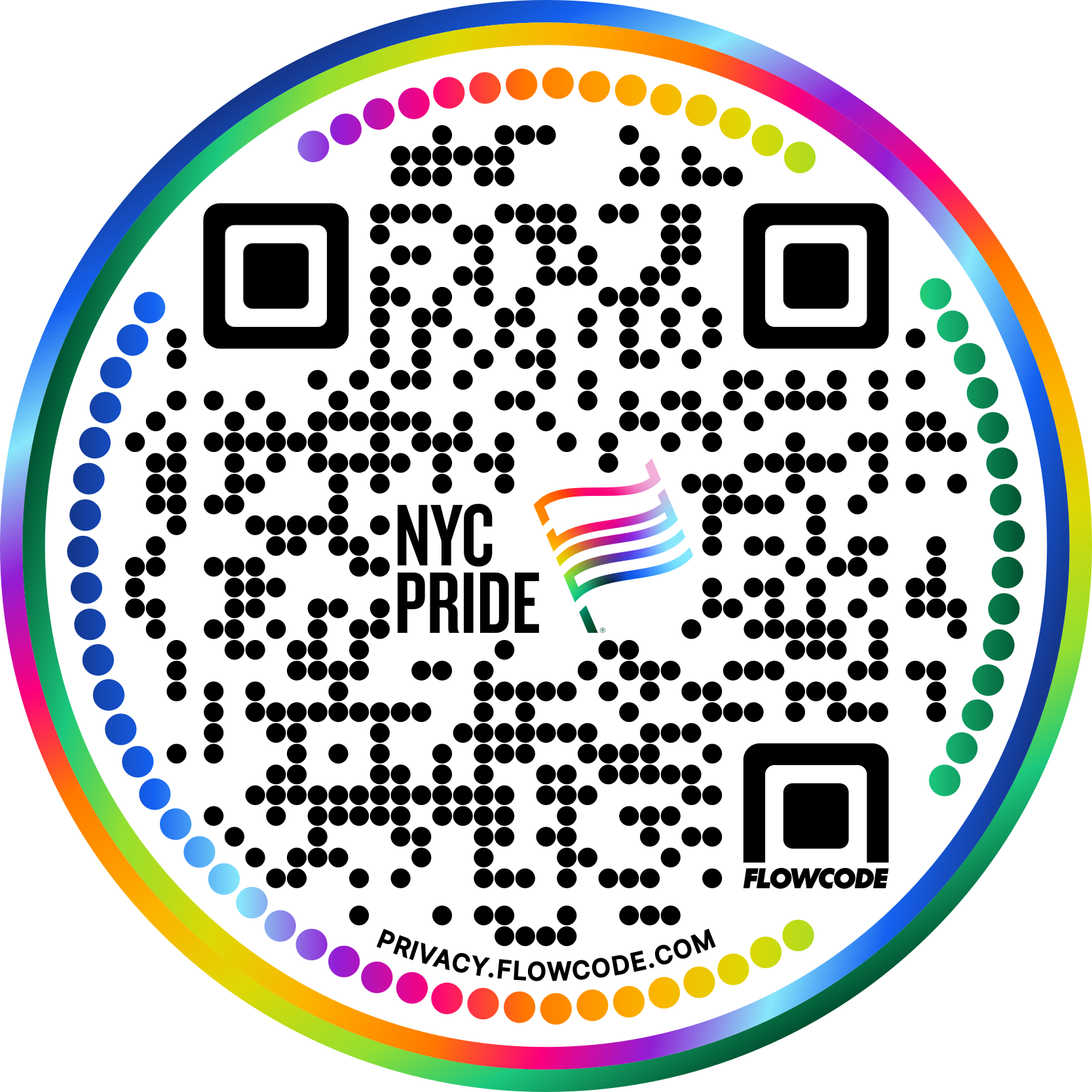


.png)
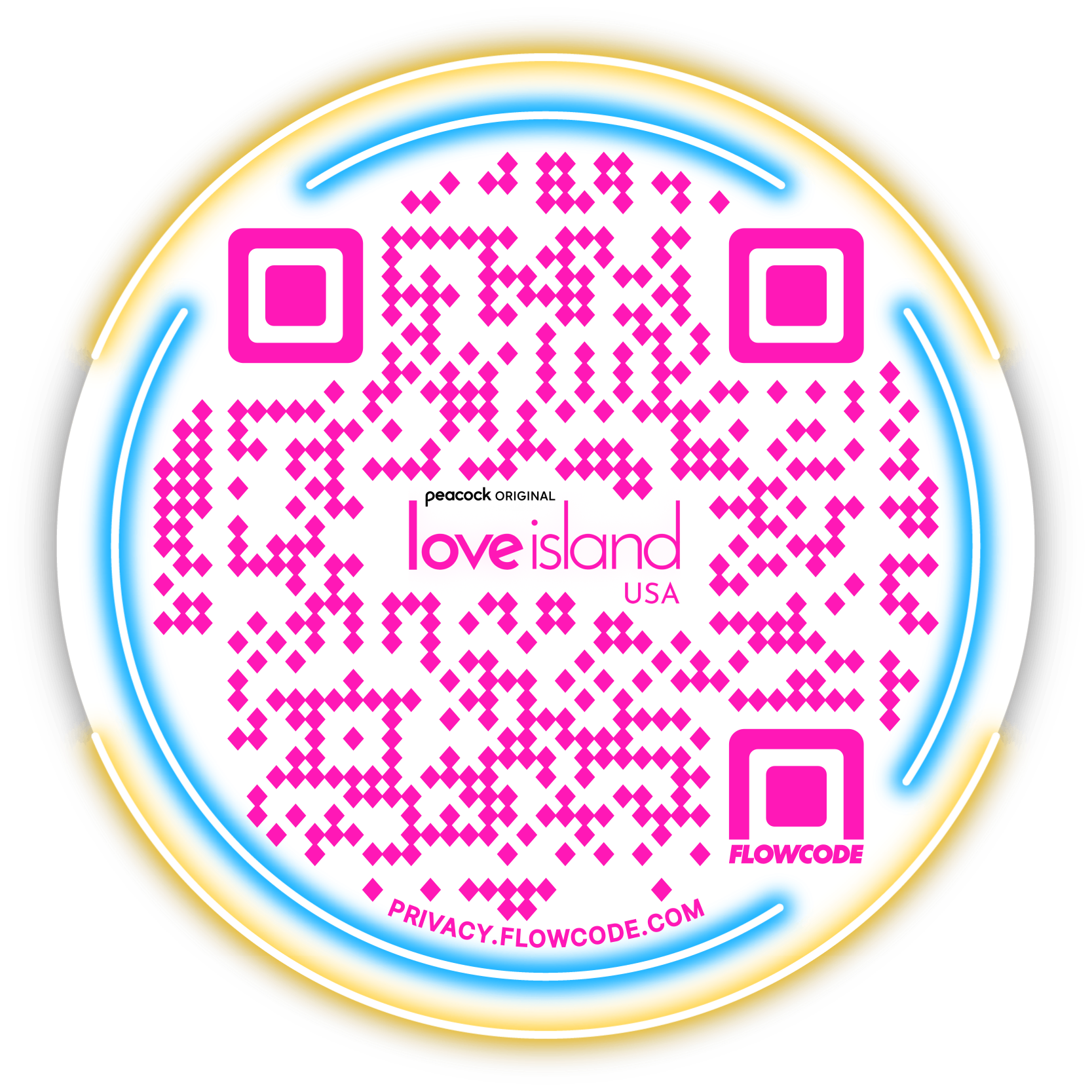

.png)
.png)
.png)

.png)

%20copy%203.png)






.png)