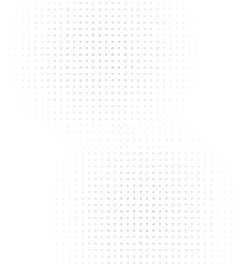How to Connect a QR Code to Instagram

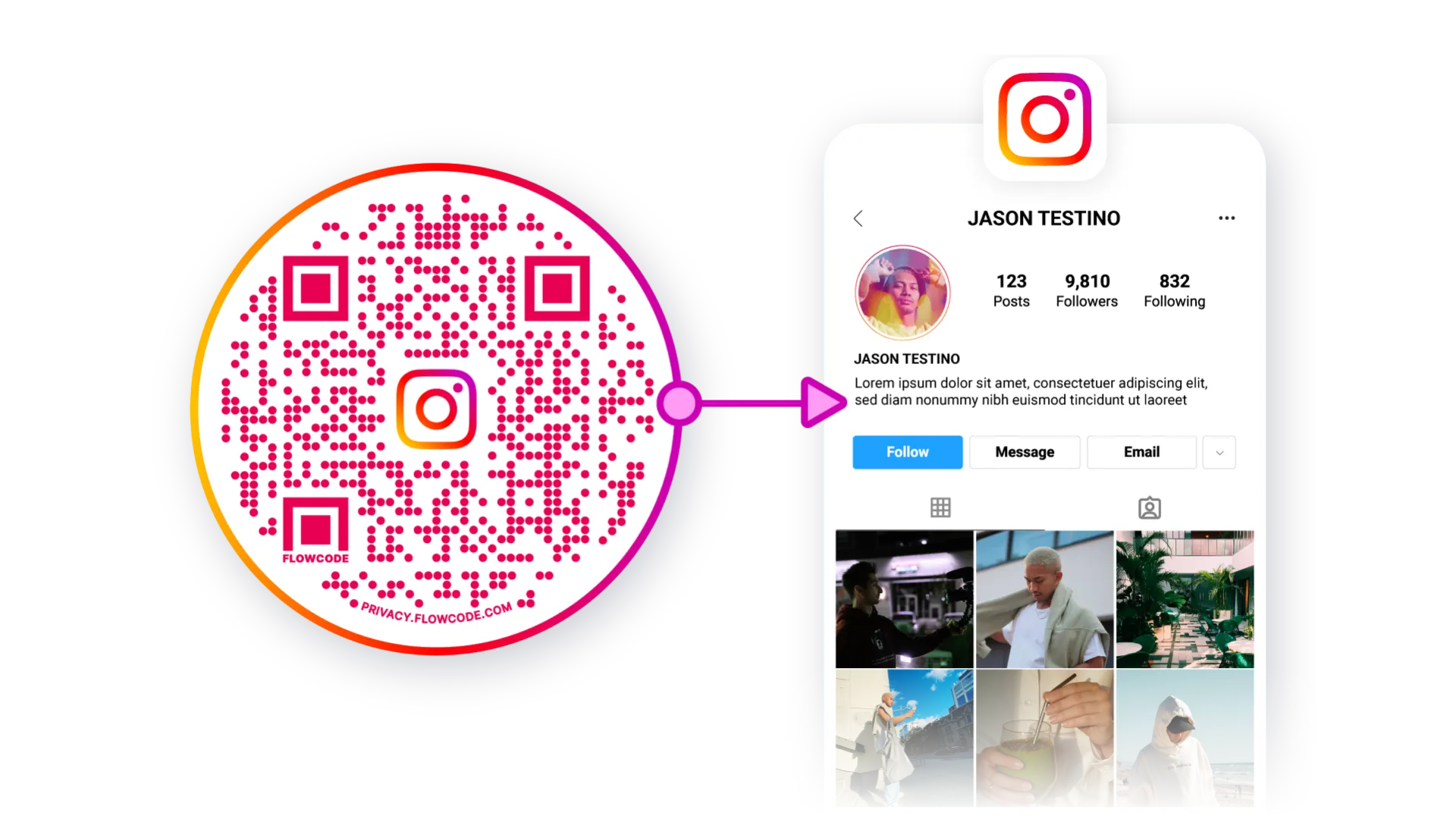
There's no need to explain the power of Instagram as a social platform. In today's digital world, connecting with people on social media platforms like Instagram is key to improving your marketing strategy.
However, how rapidly can you bring people from the real world to your page? Imagine that you gain followers constantly without doing anything like advertising or updating your feed. Sounds pretty great, right? That's where QR code scanning technology comes in. All you need to do is create a QR code for your Instagram profile or campaign post and strategically place it in key locations. It’s that simple!
Let's go over all the details related to creating Instagram QR codes.
What is an Instagram QR Code?
An Instagram QR Code is a tool that enables people to find an Instagram profile or page with just a scan. You can use an Instagram QR code to connect your Instagram profile, a specific post on your profile, or an Influencer's content endorsing your brand.
Thanks to these scannable and shareable QR codes, people can quickly access a specific Instagram profile -business or personal- or certain posts. The only thing they should do is scan this QR code with the camera on their smartphone. Even if they don't have the Instagram app on their mobile device, your page will open on the browser.
Why Should You Use Instagram QR Codes?
Perhaps your Instagram account is full of great content, and you need to gain new followers. Or you've started a new Instagram campaign and need to announce it to your potential customers. They're all just one scan away!
Pro Tip: Creating an Instagram QR code is possible through Instagram itself, too, but Instagram can't offer you customization options, a data tracking system, and image format choices like JPG, SVG, or EPS. Also, it can only be connected to your Instagram profile, not a certain post, reels, or IGTV.
Below, we explore several compelling reasons why making your Instagram account visible with an Instagram QR code might be an ideal solution for you. Let's look at some of the benefits of using Instagram QR codes.
Ease of Access
Instagram QR codes offer a straightforward link, skipping the typical search and typing effort. Both current and potential customers can quickly scan and follow during events or in-store promotions thanks to this instant access. It makes things easier for users and makes new followers more likely to discover you.
Digital Marketing with QR Codes
In addition to linking a QR code to any personal, business, or creator Instagram profile, they can also be set up to link to certain topics or marketing campaigns, known as promotional QR codes. With an Instagram QR code, promoting Instagram content or highlighting a new product is very easy.
Anyone who scans the QR code can instantly connect with your brand, which paves the way for them to become new followers and, ultimately, loyal customers.
Direct Traffic Increase
Using a QR code to scan your Instagram is a great way to drive more people to your profile, increasing your visibility and follower count. If you've positioned the QR code in high-traffic areas for your business, it's unbeatable!
Effective Tracking
You can monitor popular times and days that users scan your QR code and modify your content strategy by integrating QR codes with platforms such as Flowcode, which provides real-time analytics for QR codes. This knowledge allows you to better engage your audience by scheduling posts and creating different kinds of content during their peak engagement periods.
For example, a QR code on a flier distributed during a particular event can offer insights regarding the levels of engagement with your Instagram page coming from that event, which can help to improve your marketing strategy from now on.
No Username Errors
The chance of username confusion is eliminated with QR codes. Usernames might be misspelled or misinterpreted when communicated orally or in writing. An Instagram QR code is a foolproof way to ensure no one misspells your username.
Hassle-Free Username Changes
Even if you decide to change your username, your profile will still be accessible. However, this is possible if you use a dynamic QR code. Dynamic QR codes are editable. So, no matter how often you change your username, your Instagram QR code will lead to your profile if you edit it. This is especially beneficial for brands going through rebranding.
From Offline to Online
Offline interest can transform into an online engagement with QR codes. Even if you haven't placed an online advertisement, users can reach you with a scan and become your potential customers!
Now, you may be curious about how to generate QR codes for your Instagram account. Let's dive into how our Instagram QR Code generator operates.
How Do You Create an Instagram QR Code?
Anyone with an Instagram on their smartphone, tablet, laptop, or desktop computer and a flowcode.com account can link a QR code to their profile in under 60 seconds (Yes, that's a fact). You'll want to decide where to redirect users when linking your QR code to your Instagram profile. You can redirect users to your Instagram feed, a specific post, Reel, or IGTV, or directly send your audience to your Instagram profile page.
Once you've identified your scan destination, copy and paste your Instagram link and connect it to your QR code so you can start connecting with your audience instantly.
Helpful Tip: Getting your Instagram link from the desktop browser will be much easier.
Steps to Create a QR Code for Your Instagram
Step 1: Go to www.flowcode.com
Step 2: Log in to your Flowcode.com account.
Step 3: Navigate to the top right-hand corner of the dashboard and select “Create code.” You will be redirected to the Flowcode generator, where you will create your Flowcode and set the scan destination to an Instagram destination of your choice, such as a link to your feed, in-feed post, Reel, or IGTV.
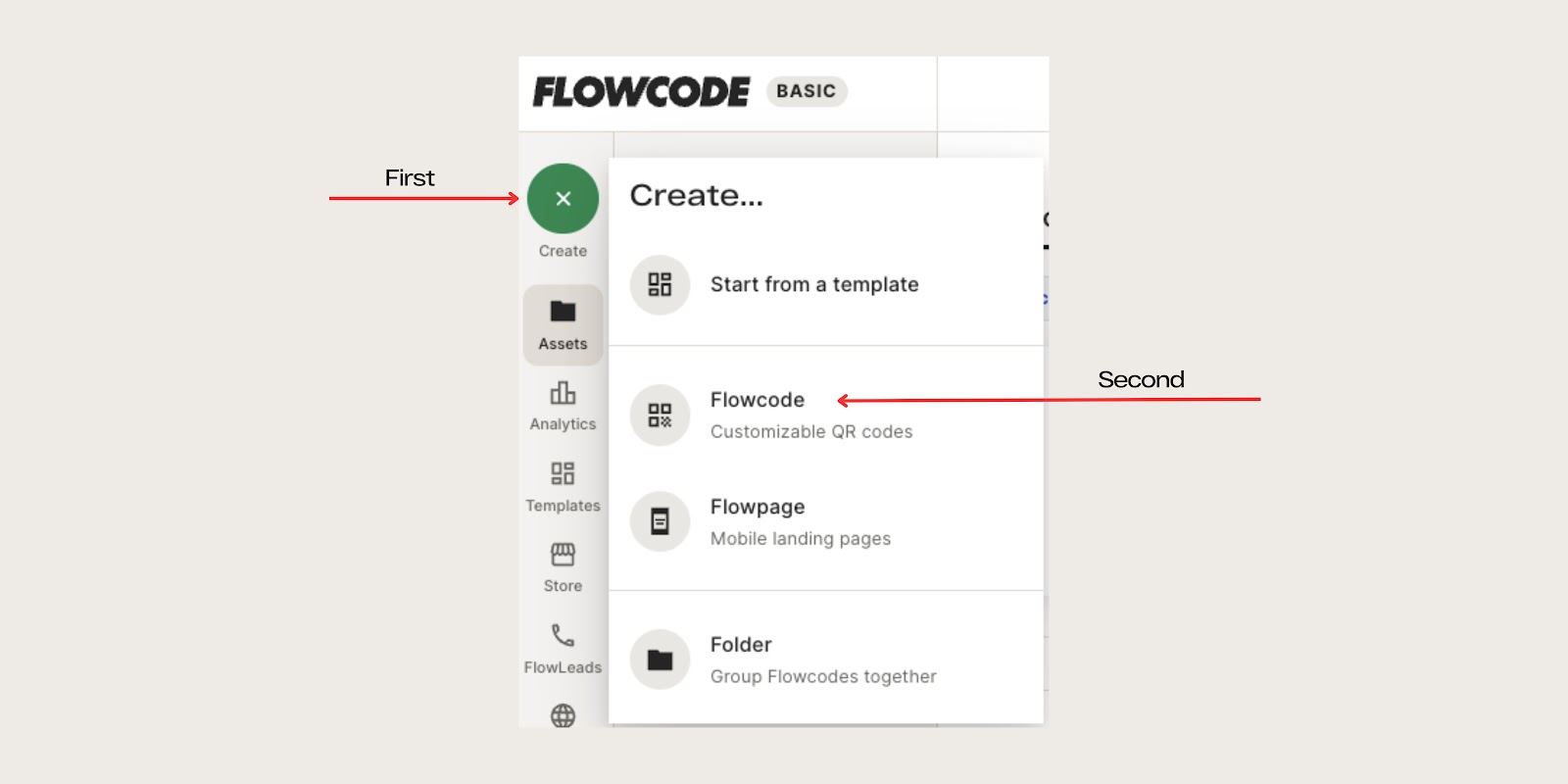
Step 4: You will redirected to this page.
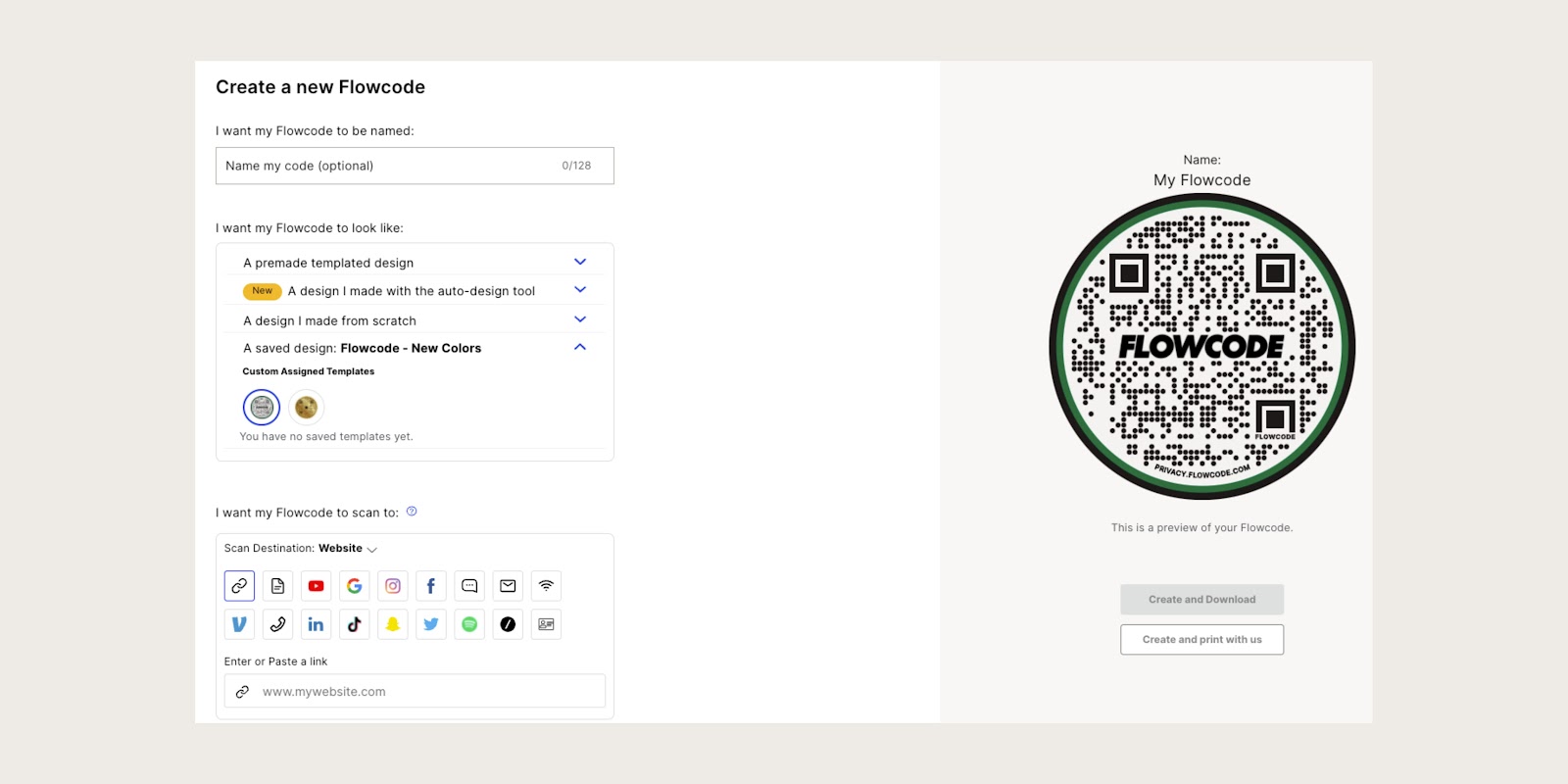
Step 5: Name your Flowcode.
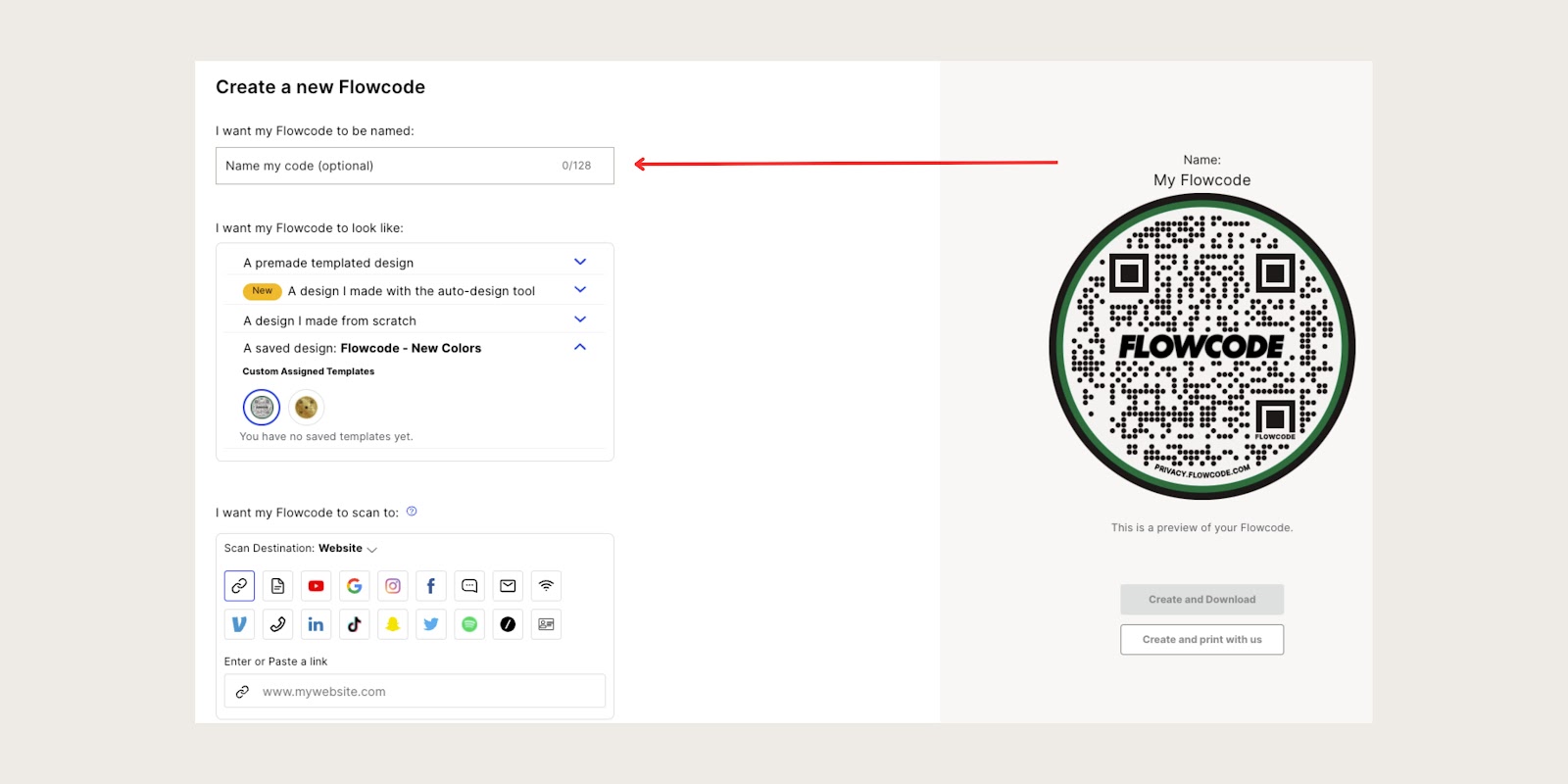
Step 6: Design your Flowcode. There are several options to choose from. Click here to learn more about creating a custom Instagram QR code.

Step 7: Under “I want my code to scan to,” select the Instagram logo and paste your link URL.
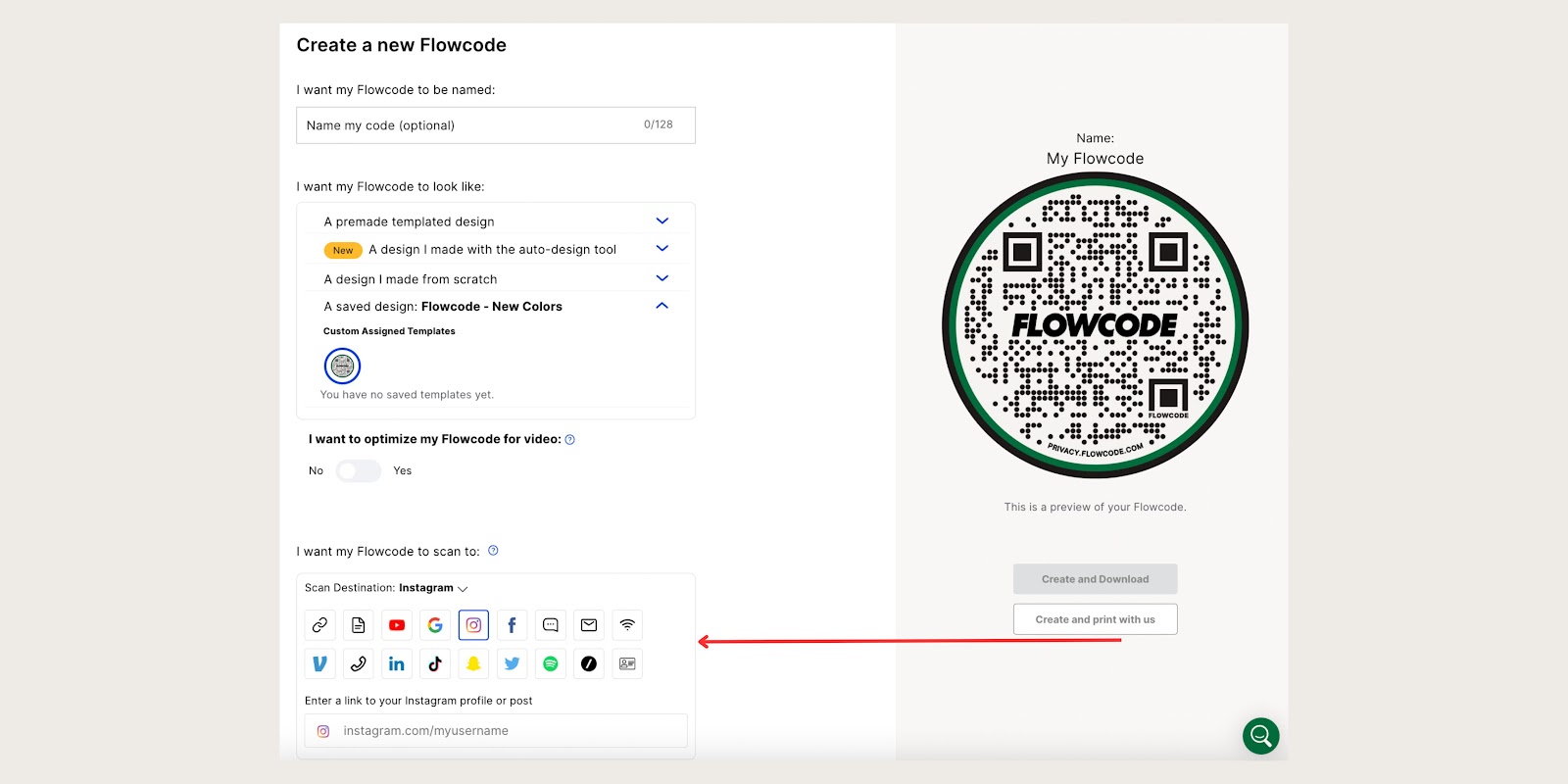
Step 8: Select “Create” or “Create and Download” to start using your code! Select “Create” or “Create and Download” to ensure your QR code is activated. Screenshotting your QR code will not activate your QR code. You must input your Instagram URL in step #7 otherwise, the “create” buttons will appear grayed out.
Where Can You Use Your Instagram QR Codes?
Applications of Instagram QR Codes
Instagram QR codes are revolutionizing audience engagement for businesses by allowing them to easily include digital engagements in various marketing strategies. Below are a few of the best ways to use these codes in multiple contexts. Of course, using an Instagram QR code can create an endless list, depending on your creativity.
QR Codes on Business Cards
QR codes on business cards provide instant and seamless access to your Instagram profile, encouraging new contacts to interact with your company and follow your page. Especially in cases where the Instagram username is long and complicated, the Instagram QR code saves your potential customers the hassle of typing out your username repeatedly.
QR Codes in Digital Ads
Embedding QR codes in digital ads directs users to your Instagram and increases engagement. Plus, with dynamic QR codes, you can easily update your link if you change your username or use the code to boost an Instagram post. Doesn't it seem great to promote a new advertising campaign without increasing your advertising costs?
QR Codes for Events
QR codes at events can direct guests to Instagram live feeds or exclusive content, increasing interaction and real-time participation.
Also, you can use this QR code technology to link your QR code to your Facebook event page to inform people about events and generate online interest.
QR Codes on Product Packaging
Let’s say you've shipped a newly introduced product to your customer. The QR codes on product packaging provide a great opportunity to encourage them to comment on Instagram content, deepening their interaction with your brand. We recommend including a call-to-action such as "Leave us a review!" or "Tell us what you think!" to encourage customers to comment on the product under your Instagram post.
Additionally, if your products require instructions on how to use them, linking a usage tips video to your Instagram QR code can significantly enhance customer engagement.
In-Store Use of QR Codes
Instagram QR Codes on shop displays can link to your Instagram profile, specific posts, or influencer content endorsing your brand. Customers can watch your advertisement by scanning the QR code when they shop.
In-store QR codes can enhance customer engagement and provide seamless access to your content, potentially leading to increased brand awareness and sales.
Top Best Practices for Instagram QR Codes
Remember some key points when creating and using your Instagram QR Code. Here are 4 essential tips for you:
Add a CTA to your QR code
Remember to include a call-to-action under your QR code. This simplifies the process for viewers, clarifying what actions they should take next.
Rather than using an essential CTA like "Scan me," consider more engaging phrases such as "Follow me!", "Connect with us!" or "See what's new!" to catch people's attention. If your Instagram account showcases creative work like a portfolio, "Get inspired!" would be an excellent CTA choice.
Keep your Instagram account active.
Simply gathering followers is not enough. You should also regularly share content on Instagram to boost Instagram engagement and offer something new to your new followers.
Get a dynamic QR code that offers you more.
Customize your QR code and track QR code scans -features only possible with dynamic QR codes- to enhance your marketing strategy. Flowcode QR code generator gives you access to all engagement data you need, numerous QR code customization options, and much more.
- Track scans: If you want to learn where and when your audience engages with your Instagram profile or Instagram campaign, you should use the Dynamic QR code, which gives you access to all the data you need to track engagement, analyze effectiveness, and make improvements, all in real time. Make sure that a dynamic QR code will give you more than Instagram gives regarding tracking. Thanks to this tracking system, you can explore the best location for placing your QR code.
- Create a custom QR code: Get creative with your custom QR codes if you want your QR code to be eye-catching. Flowcode allows for ultimate customization, ensuring you have creative control over your QR code to match your brand identity. You can also add the Instagram logo or your logo in the center of the QR code if you don't want too much customization.
Pro Tip: If you place your logo on the QR code, you prevent any doubt about whether the QR code is spam or a brand's QR code. - Edit if you need: Dynamic QR codes are also editable, which means you can edit or change the data encoded in the QR Code, even if you've already printed them. You can edit the existing QR code if you highlight a new Instagram post, reel, or product. It’s a hassle-free way to keep your content fresh and engaging without reprinting.
Place Effectively
To avoid distortion, the QR Code must be positioned on flat surfaces.
It is also important to ensure that the QR codes are strategically placed in critical locations since the position of your QR Code significantly impacts how frequently it scans. To maximize scan rates, try putting the QR Code in high-traffic places such as malls, college campuses, etc. For example, if you are an educational content creator, university campuses are great to place your Instagram QR codes.
A Reminder: Before printing your QR code on any marketing materials, test it on various devices like smartphones, tablets, and laptops to ensure it functions properly.
Connect to unlock a personalized demo


































.png)
















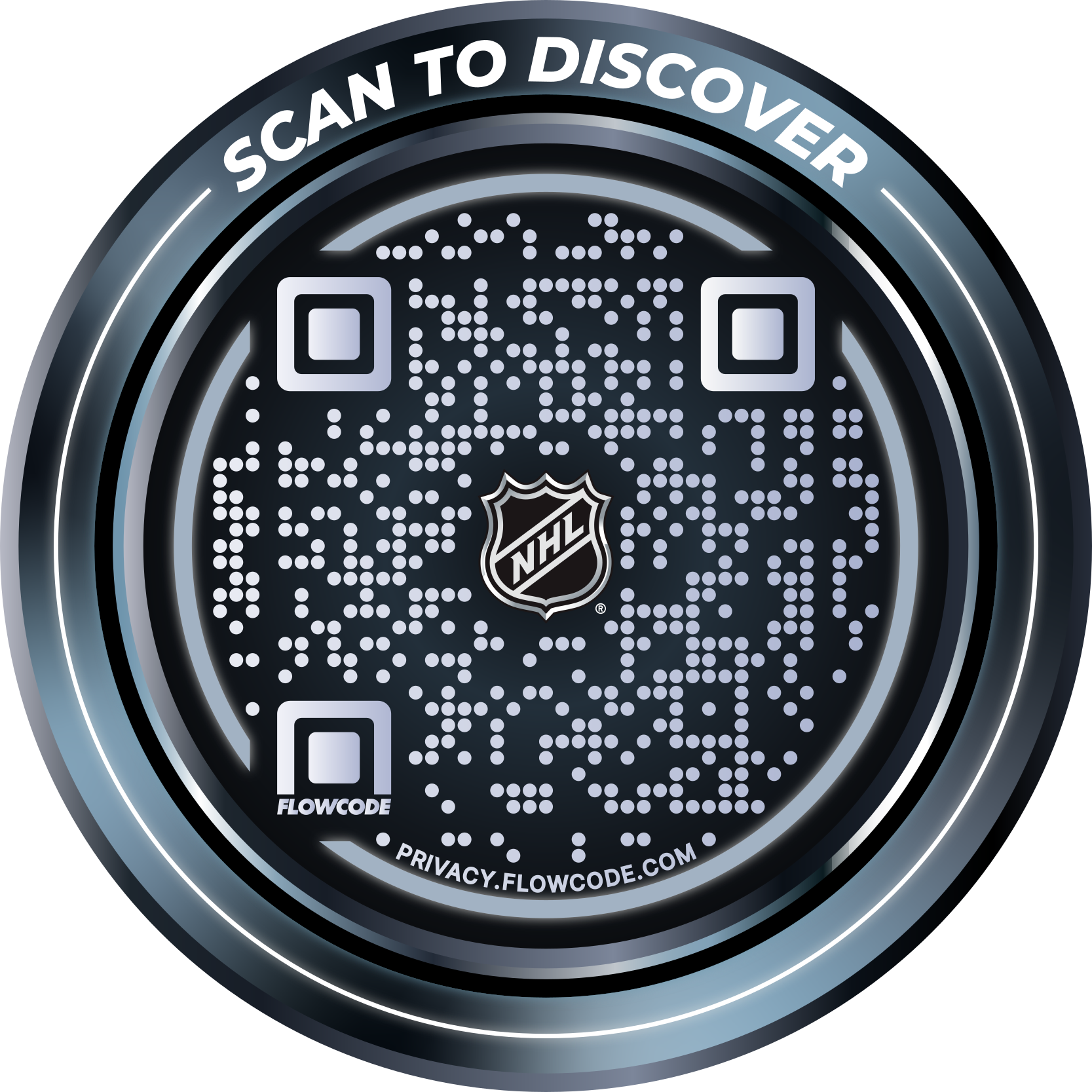
.png)




.png)
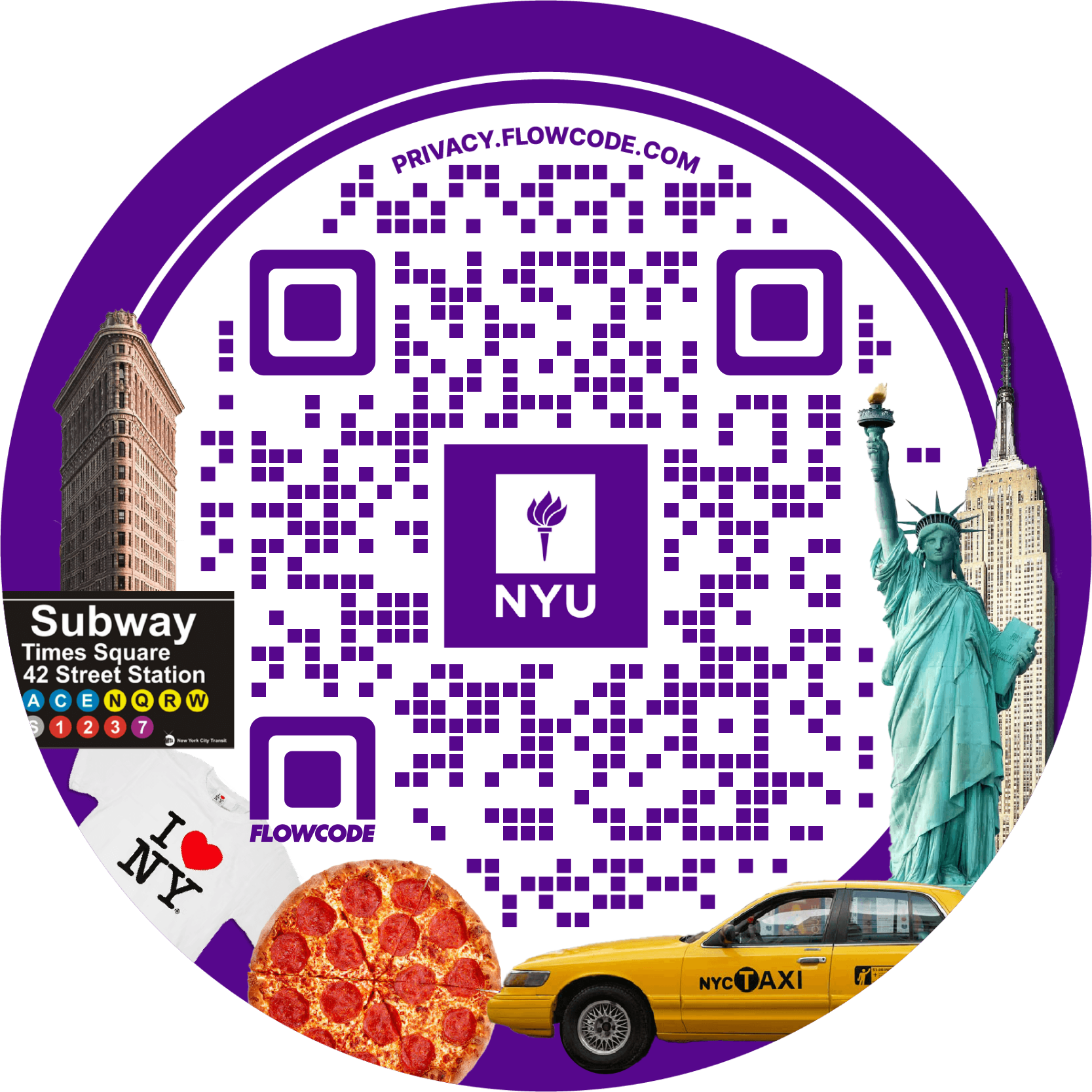
.png)

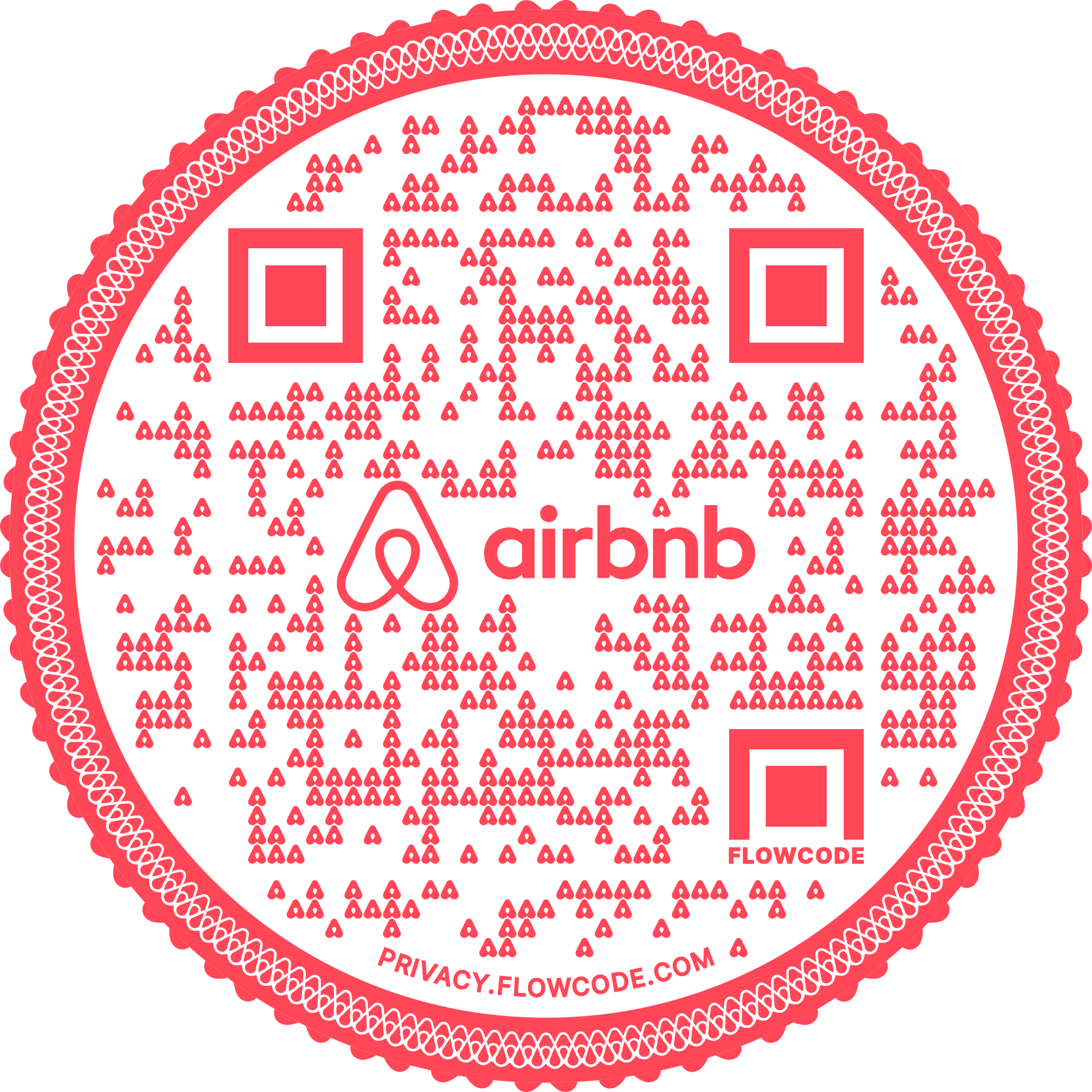
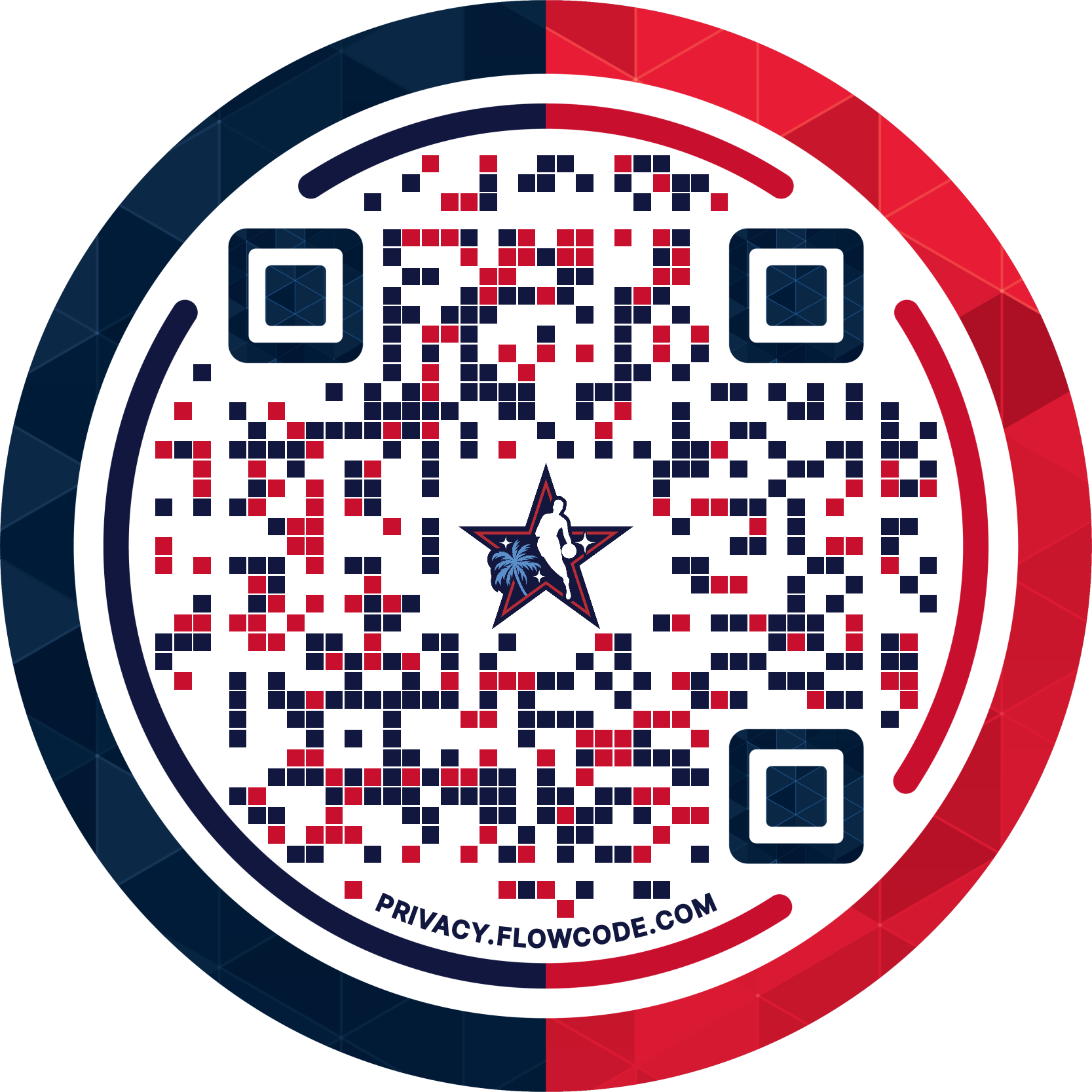
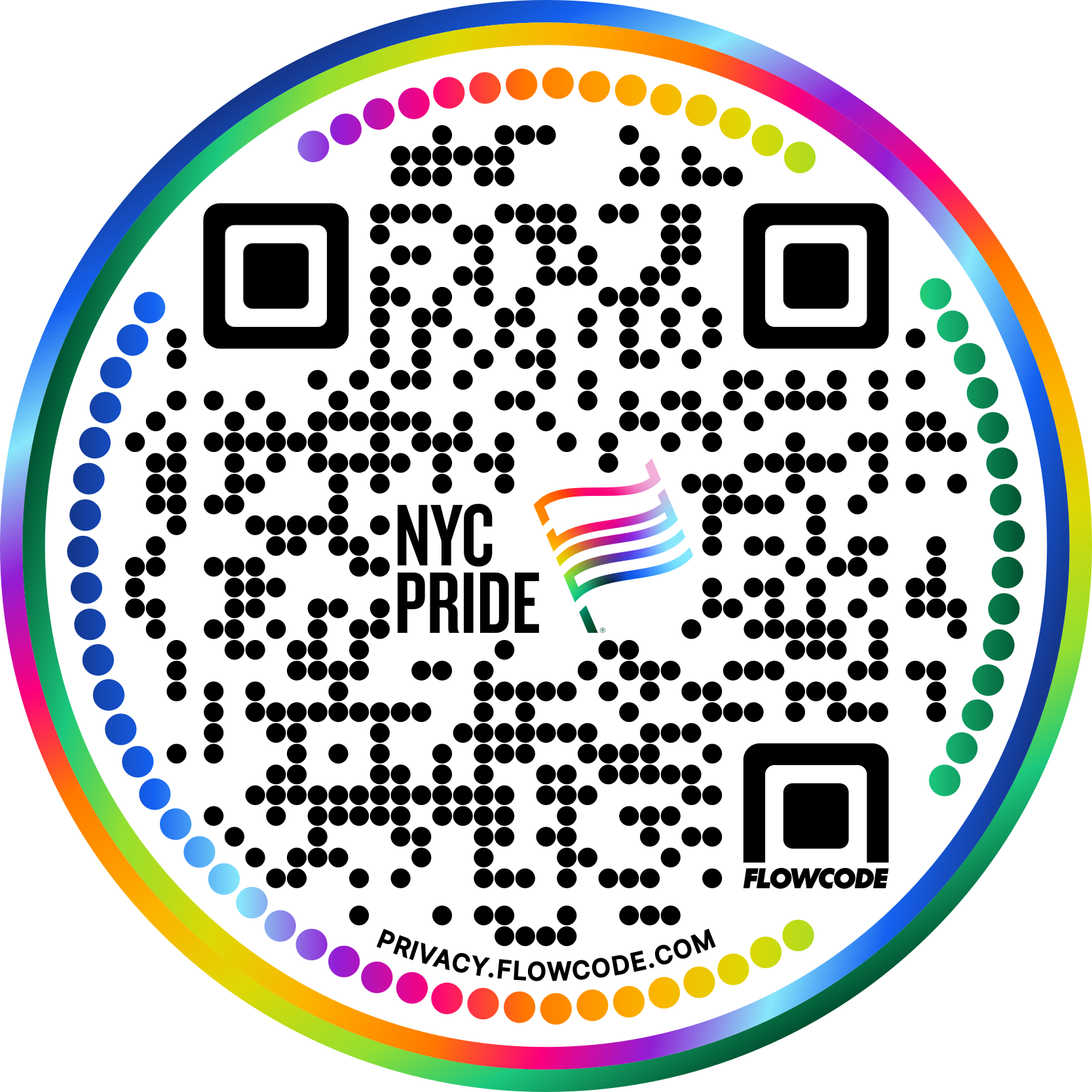


.png)
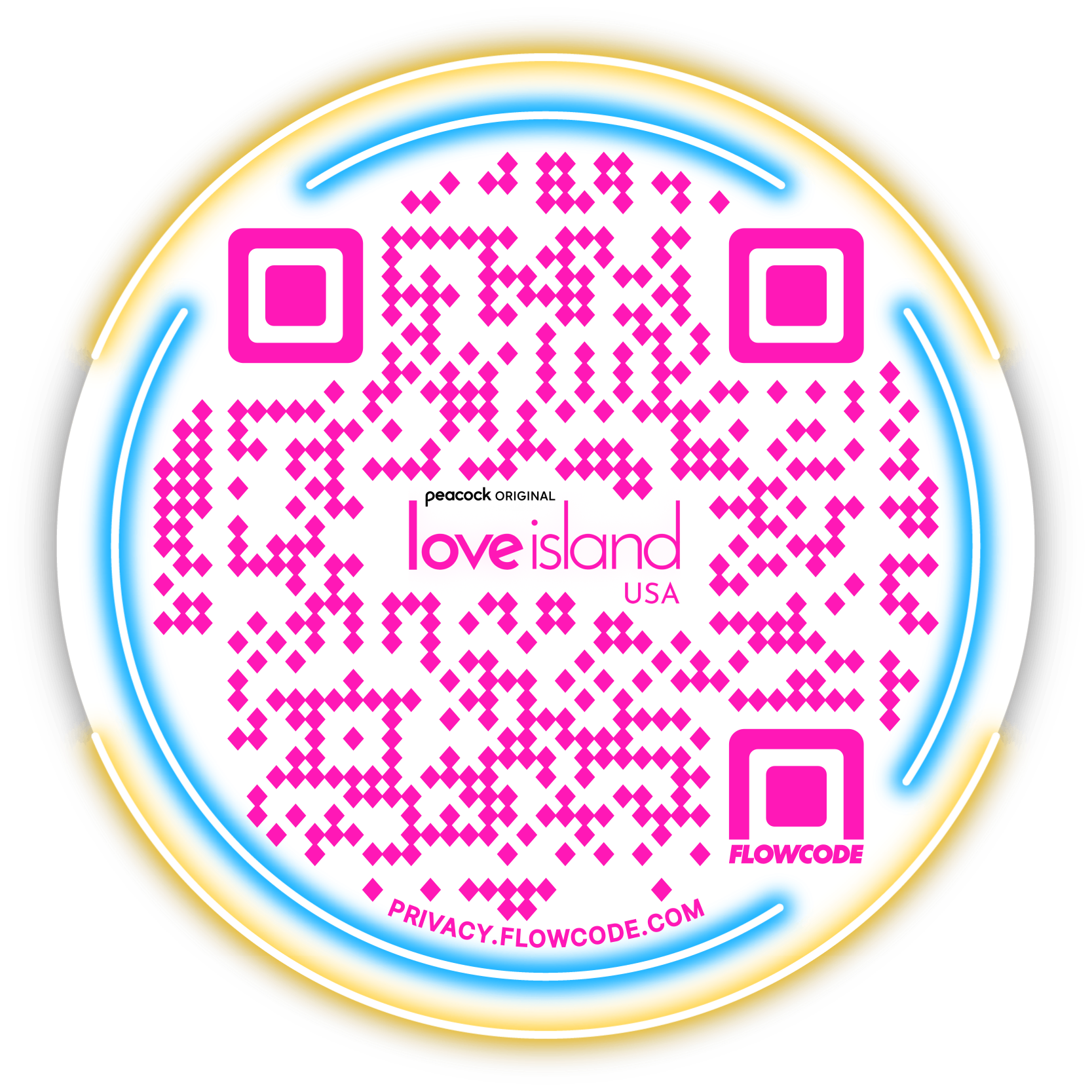

.png)
.png)
.png)

.png)

%20copy%203.png)






.png)