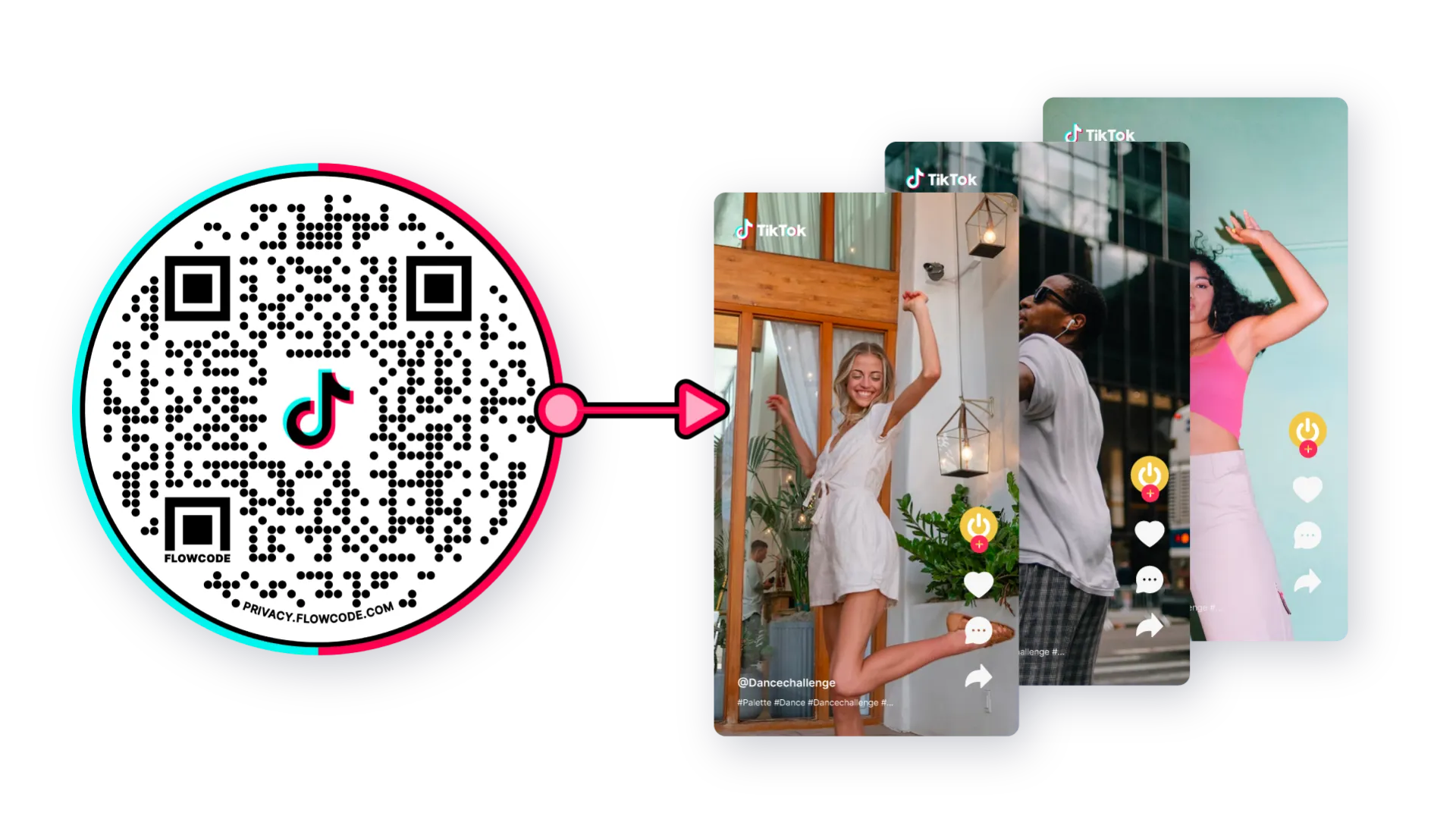How to Connect a QR Code to a Facebook Page

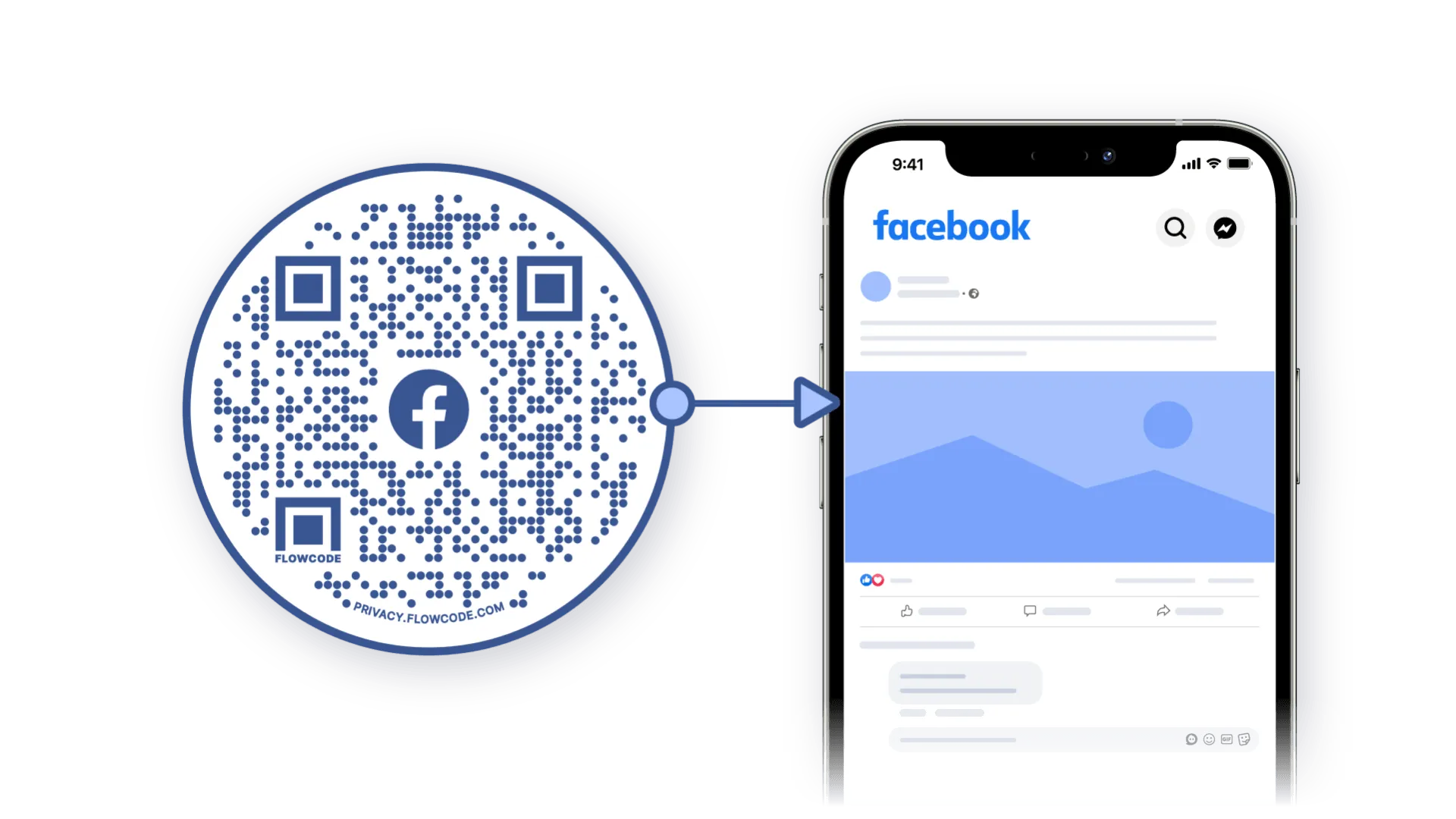
Facebook has billions of users, pages, and communities. Since there is no limit to Facebook destinations, connecting someone to a specific Facebook page can take time and effort.
QR code technology can help simplify this process, enabling you to direct users to your Facebook page. Imagine your Facebook likes increasing daily, even though you don't spend any money on sponsored posts. That's what exactly a Facebook QR code does.
In this post, we will go over how to create a QR code for your Facebook page step-by-step and how Flowcode can help you enhance your marketing strategy more efficiently. Read on to learn the benefits of using a Facebook QR code.
Understanding QR Codes: What is a Facebook QR Code?
QR codes are a quick and seamless way to direct users to your Facebook profile, group, or business page. Facebook QR Code is one of the best promotional tools, enabling people to access a specific Facebook page or profile with just a scan.
Promoting your Facebook presence is possible with a Facebook QR code. Users can quickly get to a specific Facebook page, group, event, or profile using the smartphone's camera to scan this QR code. Your page will open in the browser even if they don't have the Facebook app installed on their phone.
Does Facebook Have a Facebook QR Code Generator?
Yes, Facebook allows you to create a QR code. However:
- Facebook lacks comprehensive customization options and a data tracking system.
- It cannot be linked to particular posts, videos, or other content—only to your Facebook profile.
- There are no image format choices like JPG, SVG, or EPS.
- It is not possible to add a call to action (CTA) such as "Scan me" or "Like us."
Flowcode offers you more than the above.
Why Should You Use Facebook QR Codes?
Replacing a long and complicated Facebook page URL with a QR code only takes 60 seconds or less. You can link a QR code to a Facebook profile, group, business page, or even a certain Facebook post.
Integrating a Facebook page QR codes into your marketing strategy:
- Boosts traffic to your Facebook page
- Increases customer engagement
- Enhances brand recognition
Below, we explore several compelling reasons why making your Facebook account visible with a Facebook QR code might be an ideal solution for you.
Convenient for Users
Both current and potential customers can quickly access your Facebook page without manually searching through profiles or posts.
Enhanced Marketing with QR Codes
Promotional QR codes can be linked to your Facebook marketing campaigns and any personal, business, or creator Facebook profile. It's really simple to highlight a new product or promote Facebook content with a Facebook QR code. Thanks to these QR codes, your customers can stay updated on your products, services, and promotions, leading to increased loyalty.
Boosting Traffic
Using a Facebook QR code is one of the best ways to get more people to like your Facebook profile and increase your visibility. However, ensure that you position the QR code in high-traffic areas for your business.
Enhanced Engagement
By using Facebook QR Codes, you can make it easier for customers to engage with your business. They can simply scan the code to access our Facebook page, where they can like, follow, and interact with our content. It's incomparable if your business has the QR code placed in high-traffic areas.
Monitoring QR Code Performance
Creating a QR code for your Facebook lets you view and measure scan traffic through Flowcode's real-time analytics. By tracking the quantity, location, and timing of code scans, you may gain insight into the effectiveness and reach of our initiatives. For example, QR code analytics can inform a more efficient posting schedule since you can view the most popular days of the week and hours of the day that your audience is landing on your page.
Pro Tip: You should use a dynamic QR code for data tracking. Flowcode's dynamic QR code generator gives you detailed analytics on how many people scanned your dynamic QR code when they scanned it, and from where.
No Page Name Confusion
With QR codes, the possibility of page name confusion is avoided. Page names may need to be corrected or understood when shared verbally or in writing. The best way to make sure that no one misspells your page name is to use a Facebook QR code.
Cost-Effective
QR Codes can be produced and distributed at a very low cost, especially compared to other forms of advertising, such as social media ads, display banners, video ads, and website sponsored content.
For example, instead of presenting your new commercial film as sponsored content on YouTube, it will be much more cost-effective to link the Facebook post including this film to your QR code and print it in your digital ads.
Offline to Online
With QR codes, offline interest can become an online interaction. Users can find you with a scan even if you haven't posted an online advertisement, turning them into prospective clients. Now, you can boost your Facebook likes without any online advertising.
Interested in Iearning how to create QR codes for your Facebook account? Let's examine how Flowcode's QR code generator works.
How do I create a QR code for Facebook?
Anyone with a Facebook profile and Flowcode.com account can generate a QR code for Facebook. You'll want to identify what Facebook content or page you want your QR code to scan to.
Copy and paste the Facebook page URL to your QR code when you've determined your scan destination. You can begin interacting with your followers immediately after you create and download the QR code.
Helpful Tip: Setting up your Facebook link using a desktop browser will be much simpler. If you don't have access to a desktop browser, go to the profile page and tap the three-dot menu after opening the Facebook app on your mobile device. Scroll to the bottom of "Page Settings" and see the "Your Page Link" section. Now, you can click "Copy Link".
Steps to Create a QR Code for Your Facebook
Step 1: Go to www.flowcode.com
Step 2: Log in to your Flowcode.com account
Step 3: Navigate to the top right-hand corner of the dashboard and select “Create” —> “Flowcode.” You will be redirected to the Flowcode generator, where you will create your Flowcode and set the scan destination to a Facebook destination of your choice.
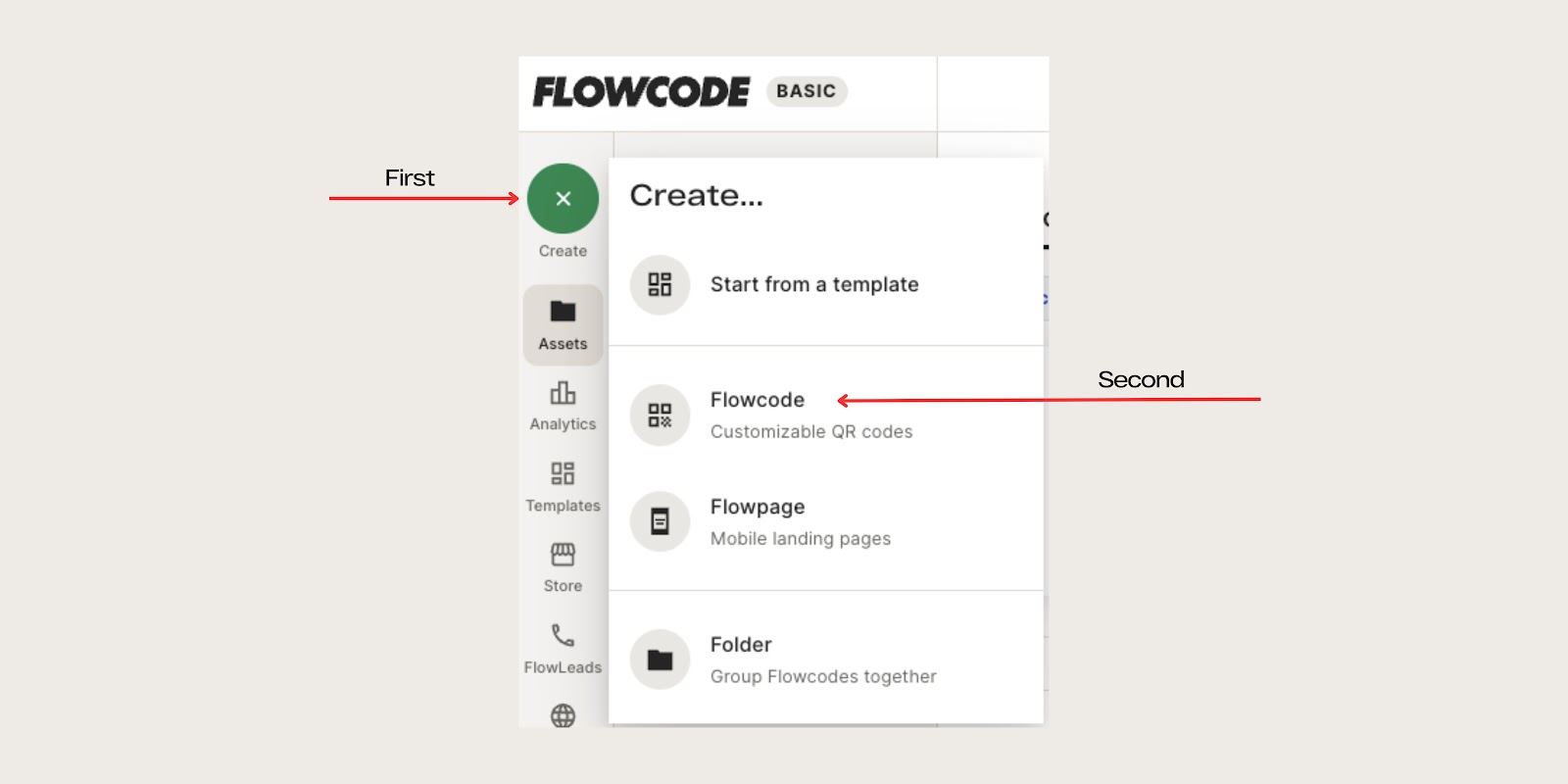
Step 4: You will be redirected to this page
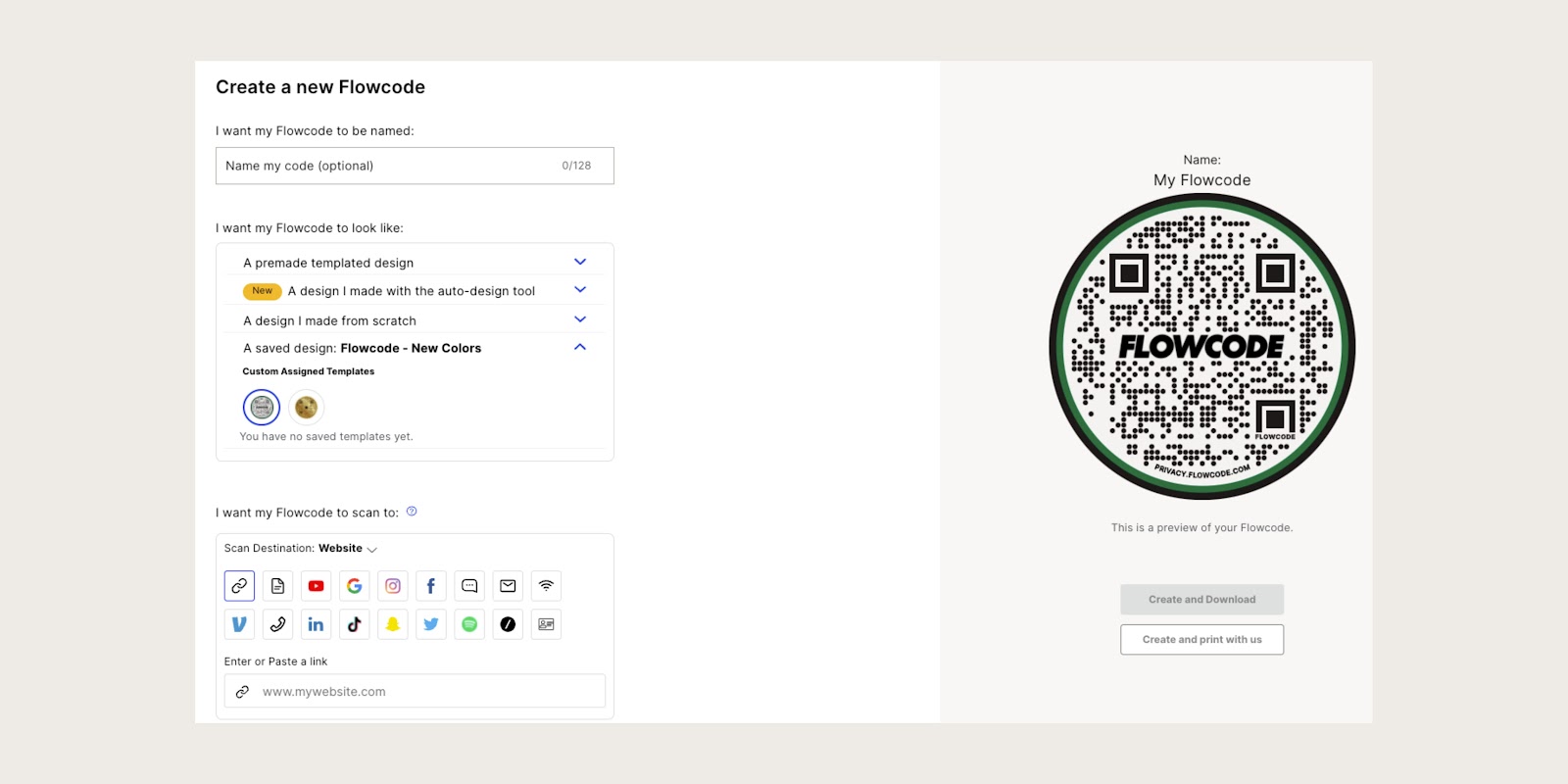
Step 5: Name your Flowcode
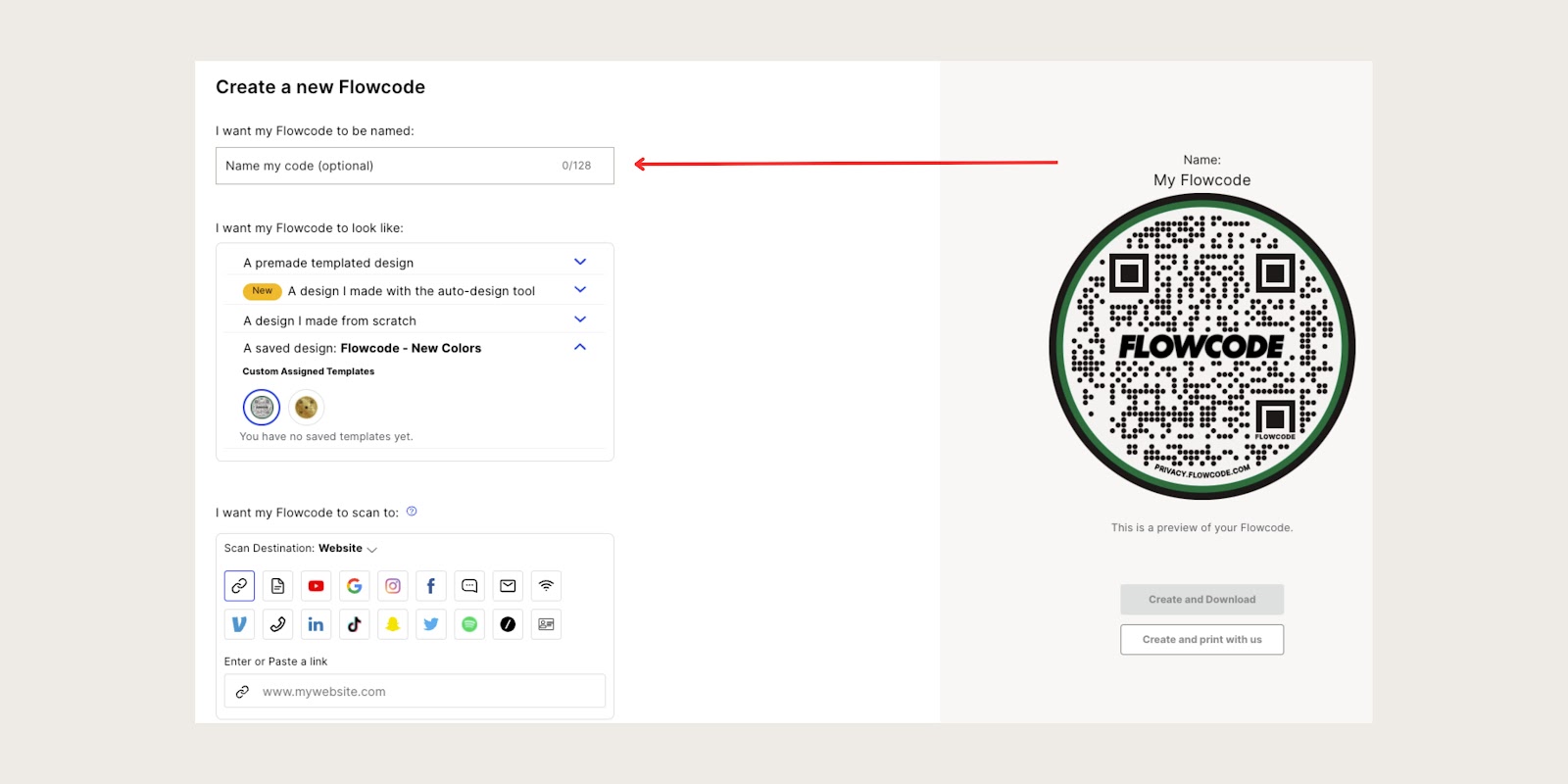
Step 6: Design your Flowcode. There are several options to choose from. Click

Step 7: Under “I want my code to scan to,” select the"Facebook" icon and paste your Facebook URL.

Step 8: Select “Create” or “Create and Download” to start using your code! Select “Create” or “Create and Download” to ensure your QR code is activated. Screenshotting your QR code will not activate your QR code. You must input your Facebook URL in step #7, otherwise, the “create” buttons will appear grayed out.
Practical Applications of Facebook QR Codes: Where Can You Use?
Facebook QR codes are transforming audience engagement for companies by making it simple for them to include digital interactions in various marketing strategies. A few examples of using these codes effectively in different situations are provided below. There is no limit to where you can use a Facebook QR code.
QR Codes on Business Cards
QR codes on business cards provide quick access to your Facebook profile. Facebook page QR code keeps potential consumers from getting bored of inputting your page name, especially in situations where it is lengthy and complex.
QR Codes on Printed Materials
These QR codes can be printed on marketing materials such as OOH campaigns, marketing ads, and brochures, which is a great way to increase your visibility and get more likes on Facebook.
QR Codes in Digital Ads
Embedding QR codes in digital ads directs people straight to your Facebook. Additionally, when you want to change your username or change your mind and use the code to boost a Facebook post, dynamic QR codes offer you the opportunity to change your link. Doesn't it seem great to promote a new advertising campaign without increasing your advertising costs?
QR Codes for Events
If you have an upcoming event, consider creating a QR code that links to your Facebook event page. Facebook event pages are a standard tool for informing people about events and generating online interest.
Furthermore, you can encourage your customers to participate in an online event using a Facebook QR code.
QR Codes on Product Packaging
Consider utilizing QR codes on your product packaging to improve consumer interaction on Facebook. With the help of these QR codes, you can guide your customers to specific Facebook posts or pages where they may interact with your content, write comments, or share their experiences. We recommend adding a clear call-to-action, such as "Leave us a review on Facebook!" or "Share your thoughts with us!" to maximize interaction.
Another option is to use these QR codes on the product packaging for sharing tutorials. Customers can see video instructions for your product by scanning the QR Code.
The Greatest Tips for Effective Use of Facebook QR Codes
When developing and utilizing your Facebook QR Code, keep a few things in mind to effectively enhance your marketing strategy. Here are 4 fundamental tips for you:
Choose the right size
Ensure that your QR code size is appropriate for scanning. The distance between the phone and the QR code should be 10 inches, and where you advertise matters for its size. You can calculate the correct size by considering the appropriate distance.
Add a CTA to your QR code.
Don’t forget to include a call-to-action under your QR code. People sometimes need a little direction on what to do. Instead of a basic CTA like "Scan me," try using more engaging phrases such as "Like us!", "Connect with us!" or "Discover our latest updates!" to grab people's attention.
Regularly share content on Facebook.
Simply gathering likes is not enough. You should also upload content on Facebook frequently to boost interaction and give your followers something fresh. You can keep your audience interested and establish a deeper connection with them by being constant.
Track scans
A dynamic QR code will give you all the information you need to track engagement, evaluate efficacy, and make real-time adjustments. This is the best way to know where and when your audience interacts with your Facebook business page or campaign.
Create a custom QR code
Customizing your QR code makes it easy to get people's attention. To ensure that you have creative control over your QR code that matches your company identity, Flowcode offers the highest level of customization. If you don't want too much customization, just place your logo or the Facebook logo in the middle of the QR code.
Pro Tip: Using your logo on the QR code prevents any question mark about whether the QR code is spam or a safe QR code.
Effective QR code placement
Where you position your QR Code will significantly impact how often people scan it. To avoid distortion, the QR Code must be placed on flat surfaces.
Furthermore, ensuring the QR codes are positioned strategically in locations is crucial. For example, if you create instructional content, university campuses are the perfect area to place your Facebook QR codes. To maximize scan rates, try putting the QR Code in high-traffic places like malls, college campuses, etc.
Connect to unlock a personalized demo


































.png)
















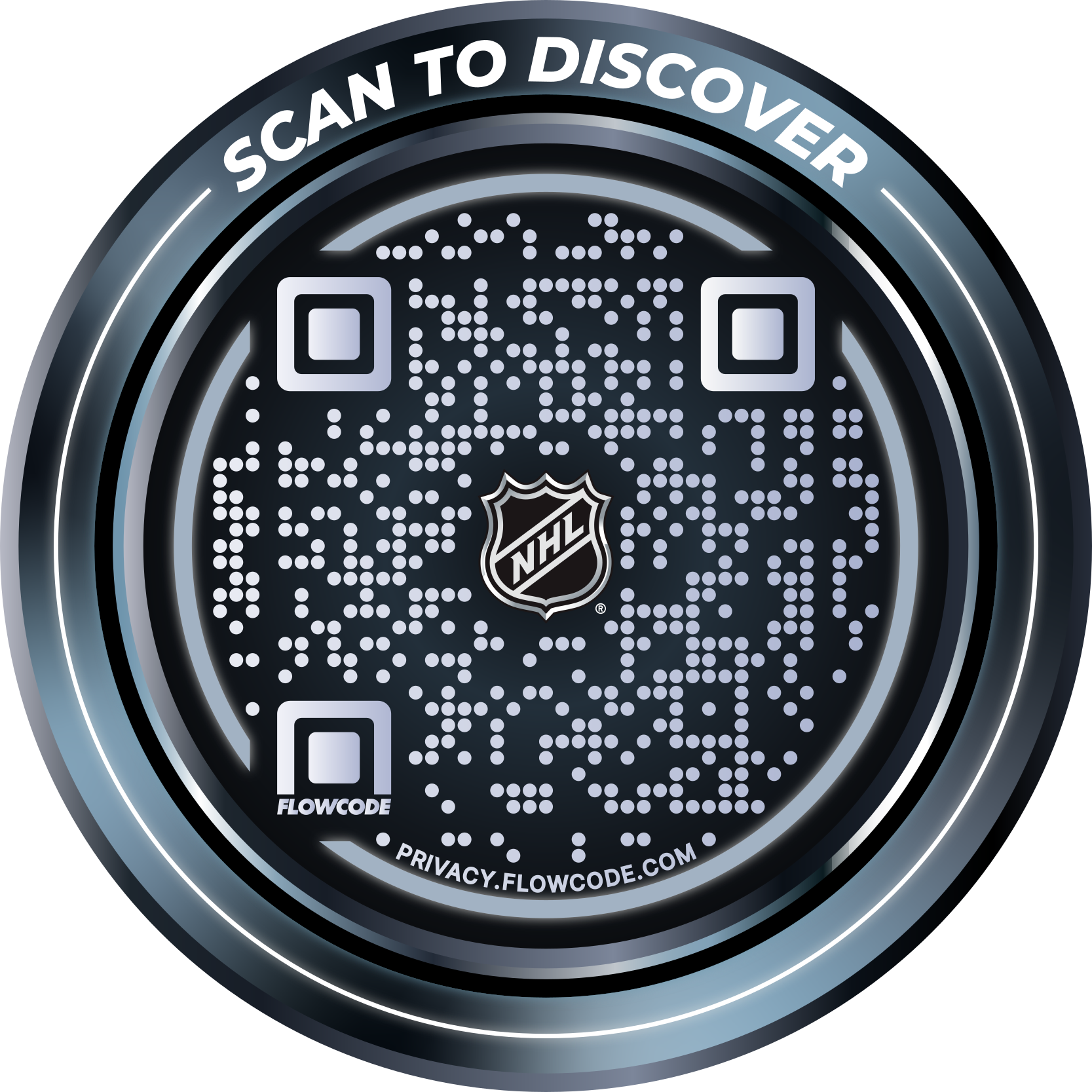
.png)




.png)
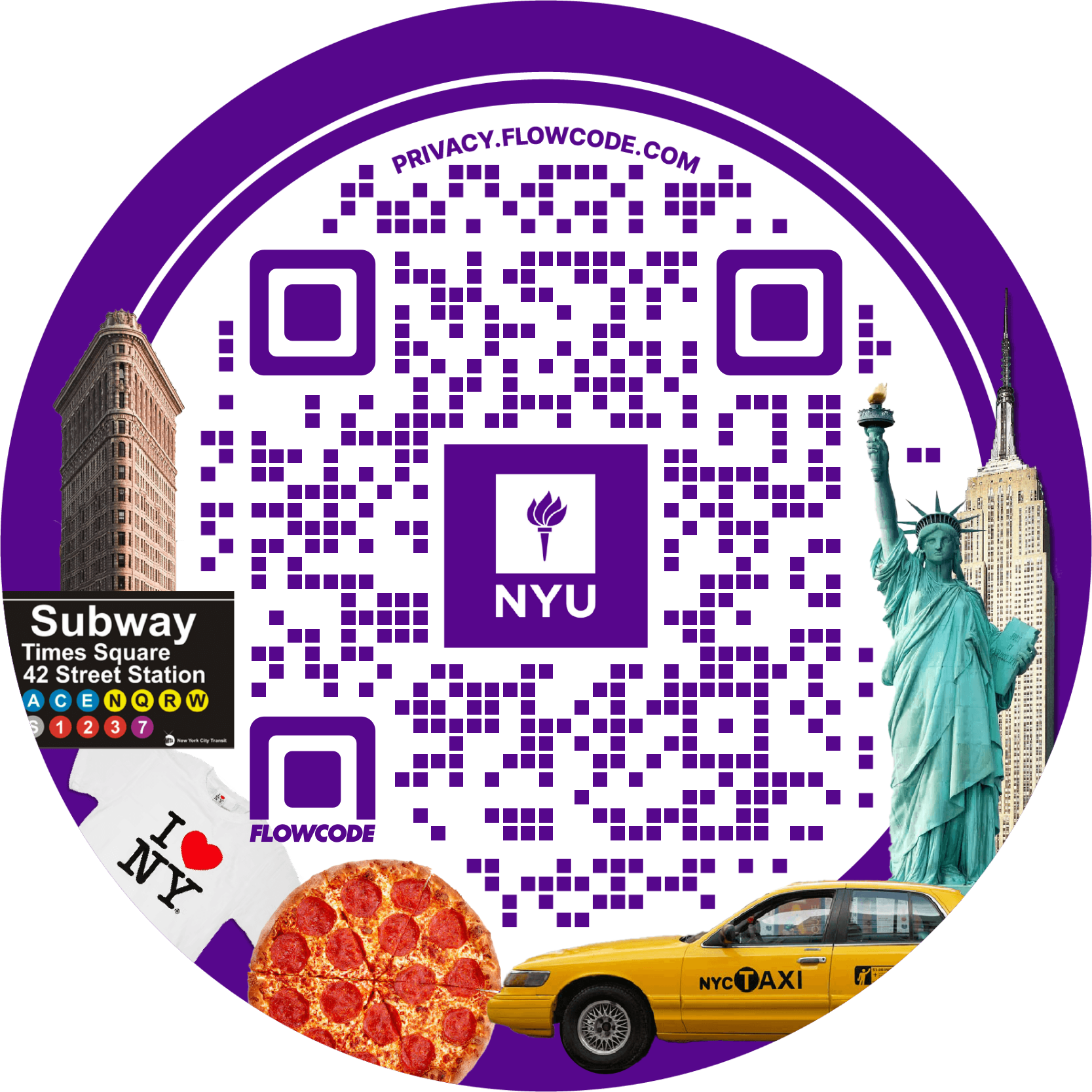
.png)

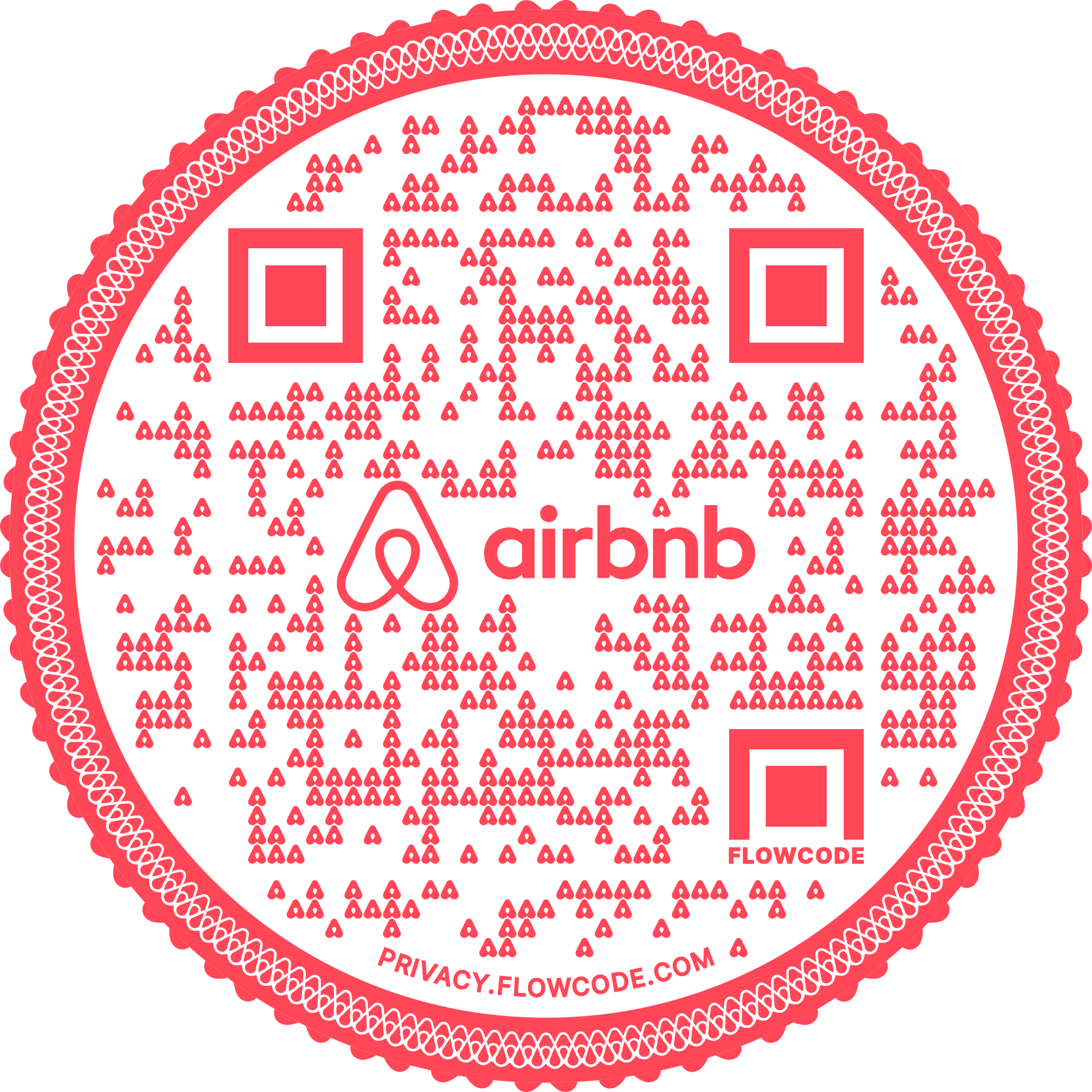
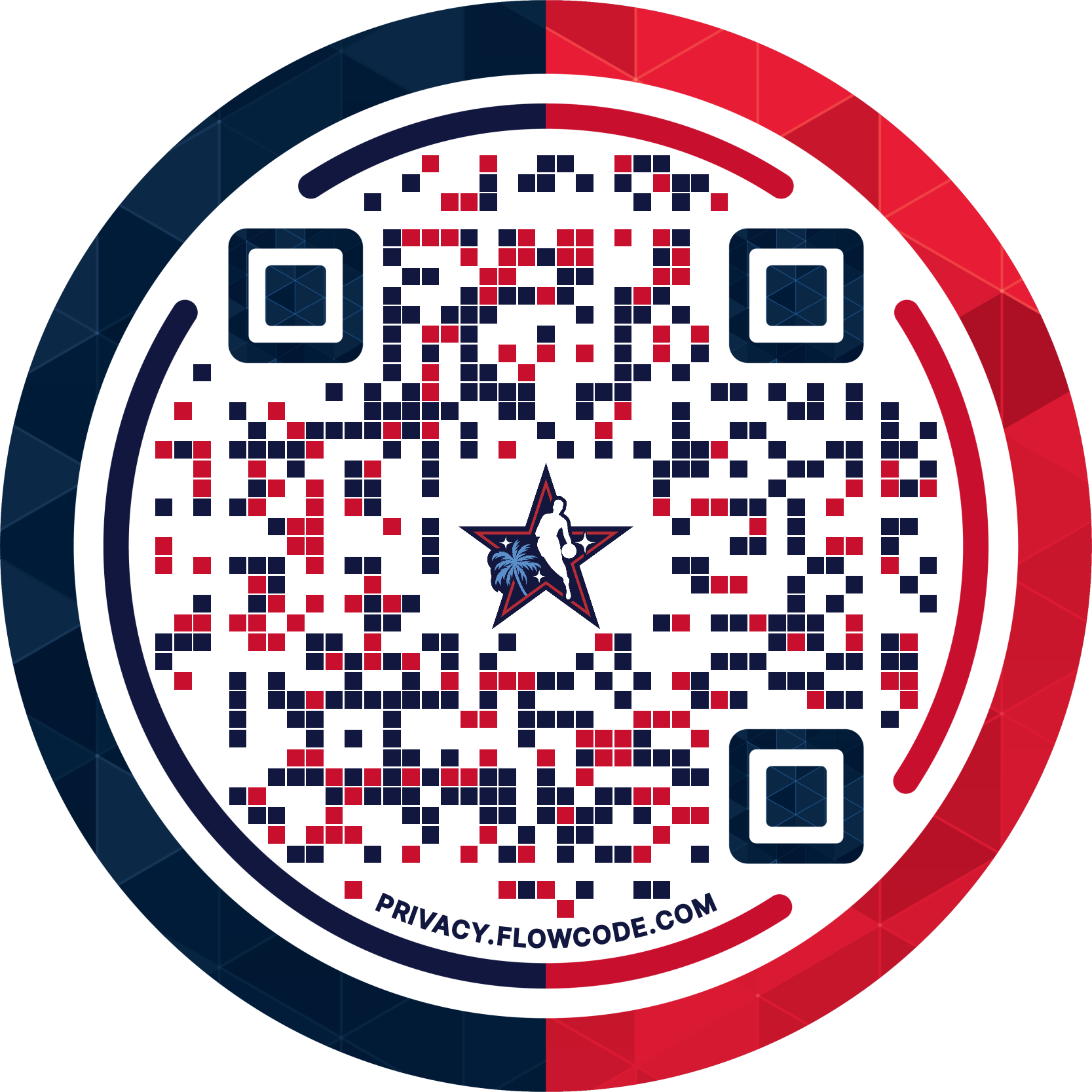
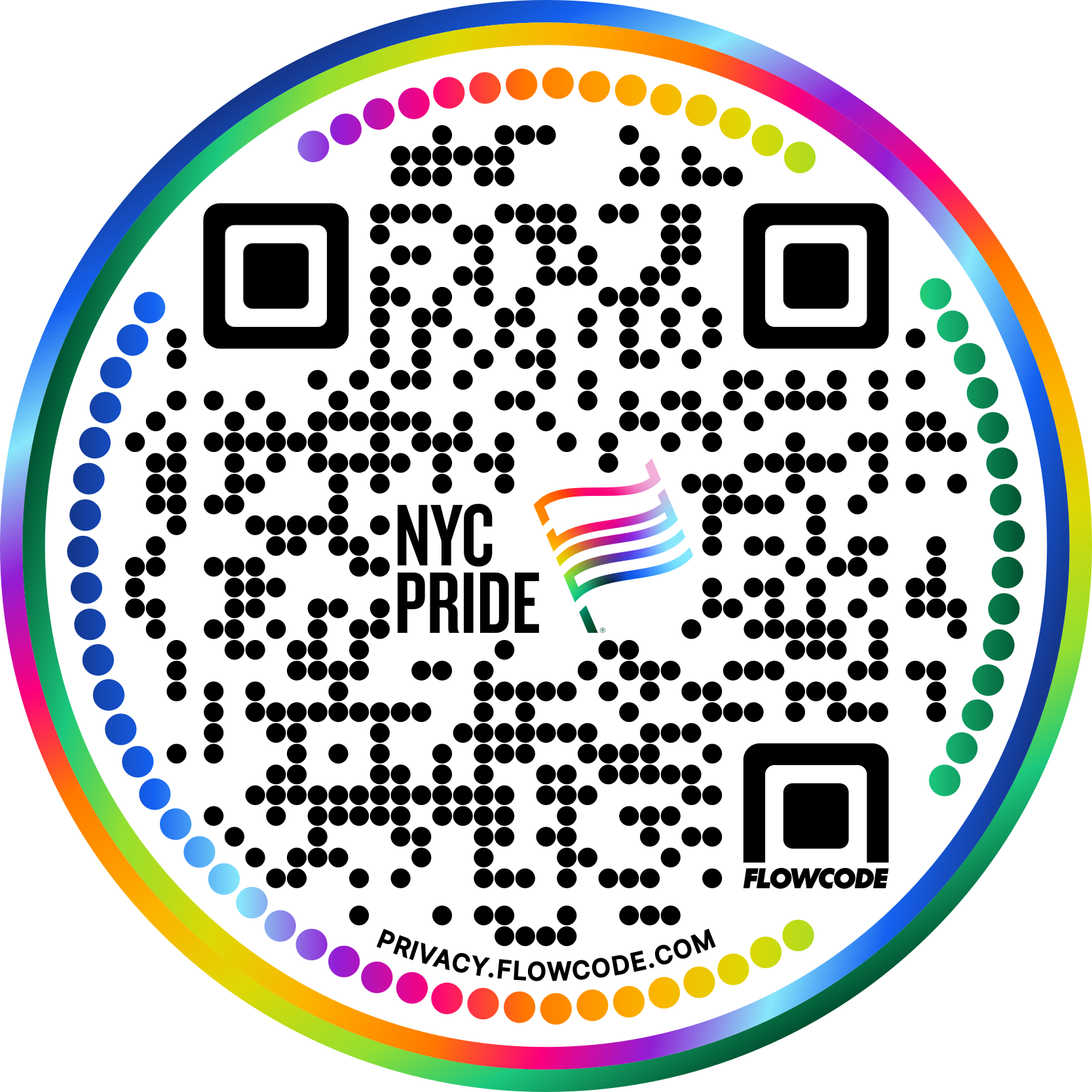


.png)
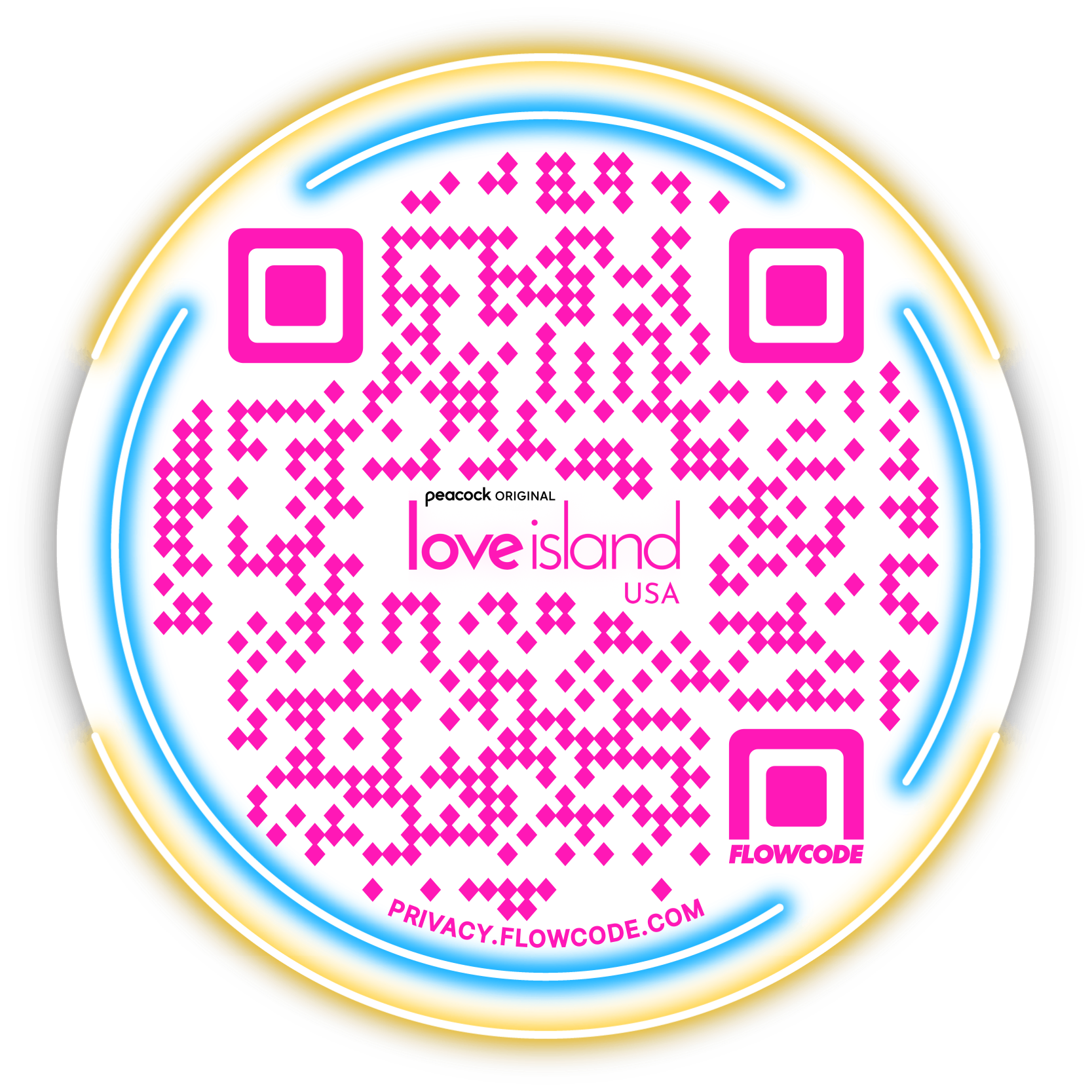

.png)
.png)
.png)

.png)

%20copy%203.png)






.png)



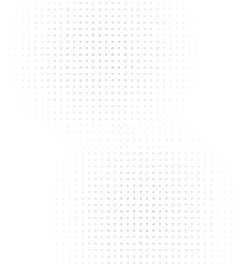
.png)