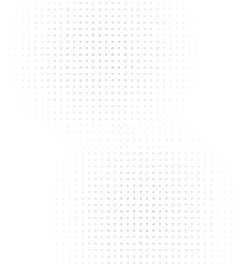How to Format a QR Code to PNG


Formatting QR codes as a PNG
QR codes are more popular than ever, especially for marketing, e-commerce, entertainment, menus, business contacts, social media, Web3, and more. Making QR codes in whatever format you want is now easier than ever.
PNG formats are lossless and are traditionally used if you want to have a high-resolution QR that doesn’t distort easily. Additionally, PNGs allow for transparent backgrounds and the widest array of color schemes. Here’s a quick guide on how to format a QR to PNG using Flowcode.
The differences between Flowcode QR codes and generic QRs
QR codes (quick response codes) are scannable, machine-readable barcodes containing a small amount of information, typically links or a few thousand characters of text. QR codes work because they have identifiers, tracking data, and other info embedded into their dot matrix-like designs. Normally, when the user scans the QR, they’re directed to whatever online destination that the code directs to.
Generic, traditional QR codes are static and unchangeable. Once they’re generated, the destination data and other info cannot be modified. This is where Flowcode QR codes differ. Our QR codes are dynamic—you can update its destination, and it never expires.
The process of generating a dynamic QR image or QR code is easy using Flowcode. Just sign up for one of our free or paid accounts so you can immediately start creating your Flowcode QRs.
How do I create a QR image?
We’ve broken down our instruction guide on formatting QR codes into two sections. In this section, you’ll find the basic QR code generation process. Later, we’ll show you how to use templates to quickly create QRs or if you prefer, how to customize your QR designs with logos and other images.
Quick start guide to begin generating QR codes with Flowcode
Note: The instructions below were made using our free Flowcode QR generator but they are comparable to the instructions for our paid services as well.
Step 1
Create your paid or free account here.
Step 2
If you’d like, you can name your QR code, but this is optional.
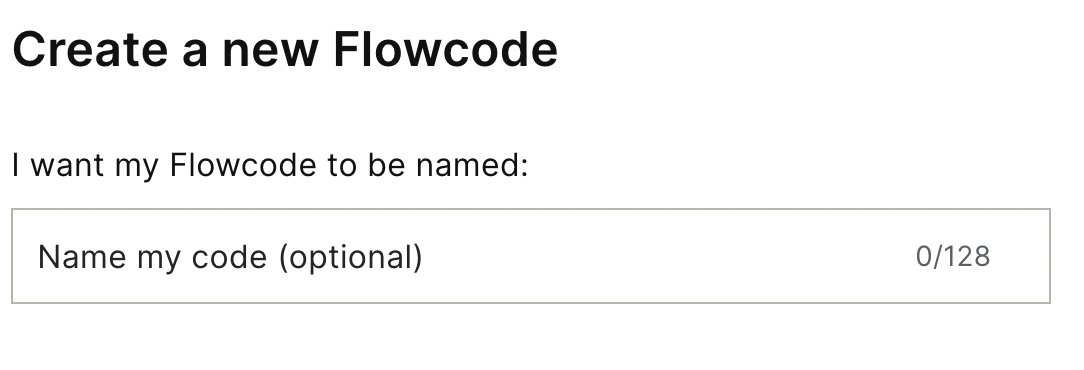
Step 3
Next, you’ll be asked to design your QR code. You have a few options for this.
- 1. A design I made with the auto design tool
- 2. A premade templated design
- 3. A design I made from scratch
-

Step 4
Choose a destination and enter a link or file. This is where you tell us what you want anyone scanning your QR code to see. You can use your website or Google docs URL, your social media handles, PDFs, emails, and more.
Here are some destination options:
- Wi-Fi
- File
- Image
- YouTube
- Vimeo
- Google doc
- Phone
- Webpage
- TikTok
- SMS
- Snapchat
Additionally, with Flowcode's paid plans, users can set smart rules which enable you to link your codes to multiple destinations at once.
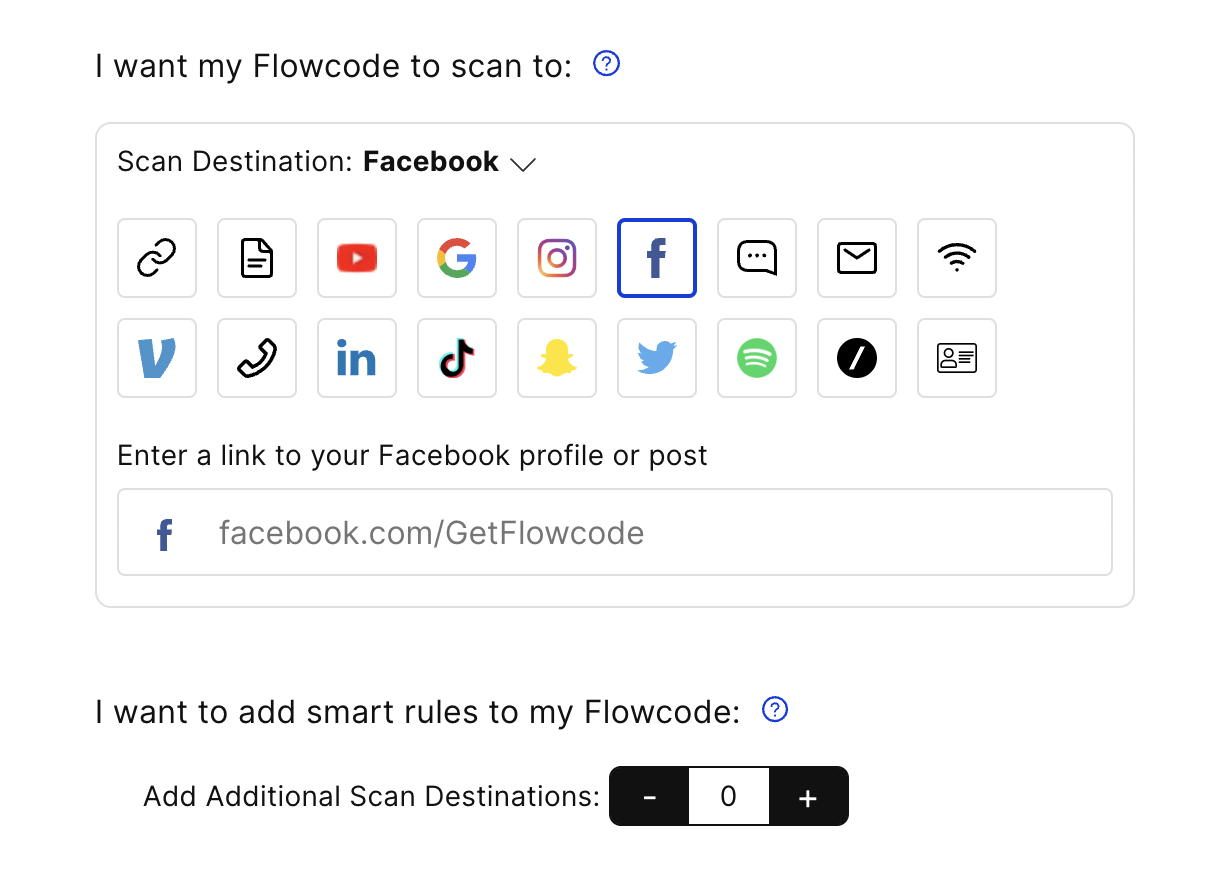
Let’s move on to customizing and designing your QR code.
How can I design or customize my own QR code?
After you’ve created an account, named your file, and chosen a destination for your QR code, you can choose to use a template or create a personalized QR code to design your QR code. This section looks at QR code personalization using color, logos, and other images.
We’ll start with the “a design I made with the auto design tool” option.
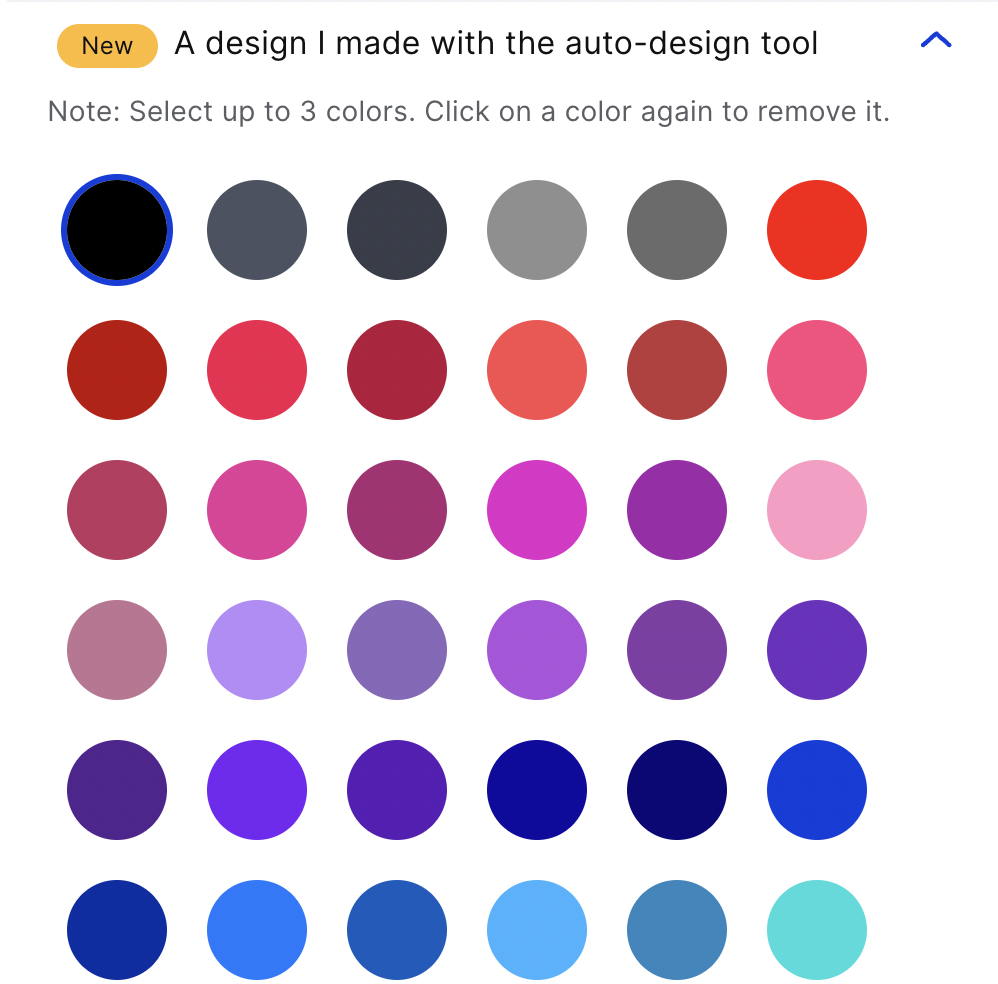
Option 1: Designing your own QR code using the auto design tool
Step 1
Click on the “a design I made with the auto design tool” option, then pick from a selection of color choices or black. This determines whether the barcode pattern is black, or if you prefer, the code can be in color.
Step 2
This step is optional, but if you want, you can upload an image file up to 5MB (JPEG, PNG, etc.) and have it embedded into the center of the barcode. Use this to add a photo, your logo, or other graphics to the barcode, branding your QR and making it more attractive to potential audiences. The dot matrix code will still be present, as the image is seen in only the center portion of the QR code. You can skip this step for a traditional, barcode-only QR code with no branded images.
Step 3
You’ll be given a choice for the design look of your barcode. Several QR code patterns are available (round dot matrix, square dot matrix, asterisks, etc.)
Step 4
You can click “Save as a template” and keep the design for future use.
Step 5
Now you can finish and download your QR by selecting either:
1) Create Flowcode or
2) Create and Download Flowcode.
When downloading you can choose to output as PNG, SVG, JPEG, and PDF formats.
Option 2: Designing QR codes from scratch–how to add logos and other customization
This method of customization is similar to auto design, but with a few key differences.
Step 1
Start by clicking “a design I made from scratch.”
Choose the QR code pattern. Again, this means selecting what shape the dots in the QR code pattern array use (round dot matrix, squares dot matrix, hearts, asterisks, etc.)
Step 2
Make your color choice for your QR code. The free version gives you several options, while the paid version lets you pick even more.
Step 3
Now, choose the exterior shape or design of your QR code–not the patterned dots inside but the actual shape of the QR block outline. You can choose to have a circular QR code or a square QR code.
Step 4
Again, as with the Auto Design option, if you like, you can have a logo or other images embedded into the center of your code. Just upload the image file of your choice (up to 5MB.)
Step 5
Once again, you can finish and download your QR by 1) “Create my Flowcode” or 2) “Create and Download Flowcode.” When downloading you can choose to output as PNG, SVG, JPEG, and PDF formats.
Using Flowcode templates for even faster QR codes
Now that we’ve talked about customization, you should also know that we have several templates available for generating QR codes. If you’re looking for something stylish and fun, but also quick and easy, use one of our premade templates to design and generate your QR code.
- Just click the option for “Premade templated design.”
- Then finish. Click “Create my Flowcode” or “Create and download Flowcode.” Again, you can output as PNG, SVG, JPEG, and PDF formats.
How to convert a JPEG to a QR Code PNG?
Flowcode lets you download your QR in a few different ways, including as a PNG, even if you used a different file format to create your file.
- Just use any of the three aforementioned ways for making a QR code
- When you click the “Create and download Flowcode” button, it will ask you what format you want - select the PNG format. Even if you uploaded a JPEG when customizing your file, you can still download your QR codes as a PNG.
PNGs are usually better quality and resolution than JPEGs and other file formats, which means you have less of a chance of it blurring or distorting when you add it to media.
Also, if you choose a PNG download, you’ll get a QR code with a transparent or clear background. There may be times when you’ll want to superimpose the QR barcode with no background on marketing materials. If you choose the JPEG format, it automatically adds white color to transparent spaces. That said, if you prefer a white QR code with a white background, download in JPEG format instead.
Try Flowcode QR today
Ready to learn more about our dynamic Flowcodes? Our reprogrammable QR codes meet GDPR & CCPA compliance and offer performance metrics, even in our free versions. They’re also customizable, and brandable, using our Flowcode Dashboard. Or if you prefer, you choose one of our fast templates.
You can start with our free plan or if you need something more robust, our Pro level pricing lets you do even more, starting at just $9/month. Learn more about our Flowcode QR today!
Connect to unlock a personalized demo


































.png)
















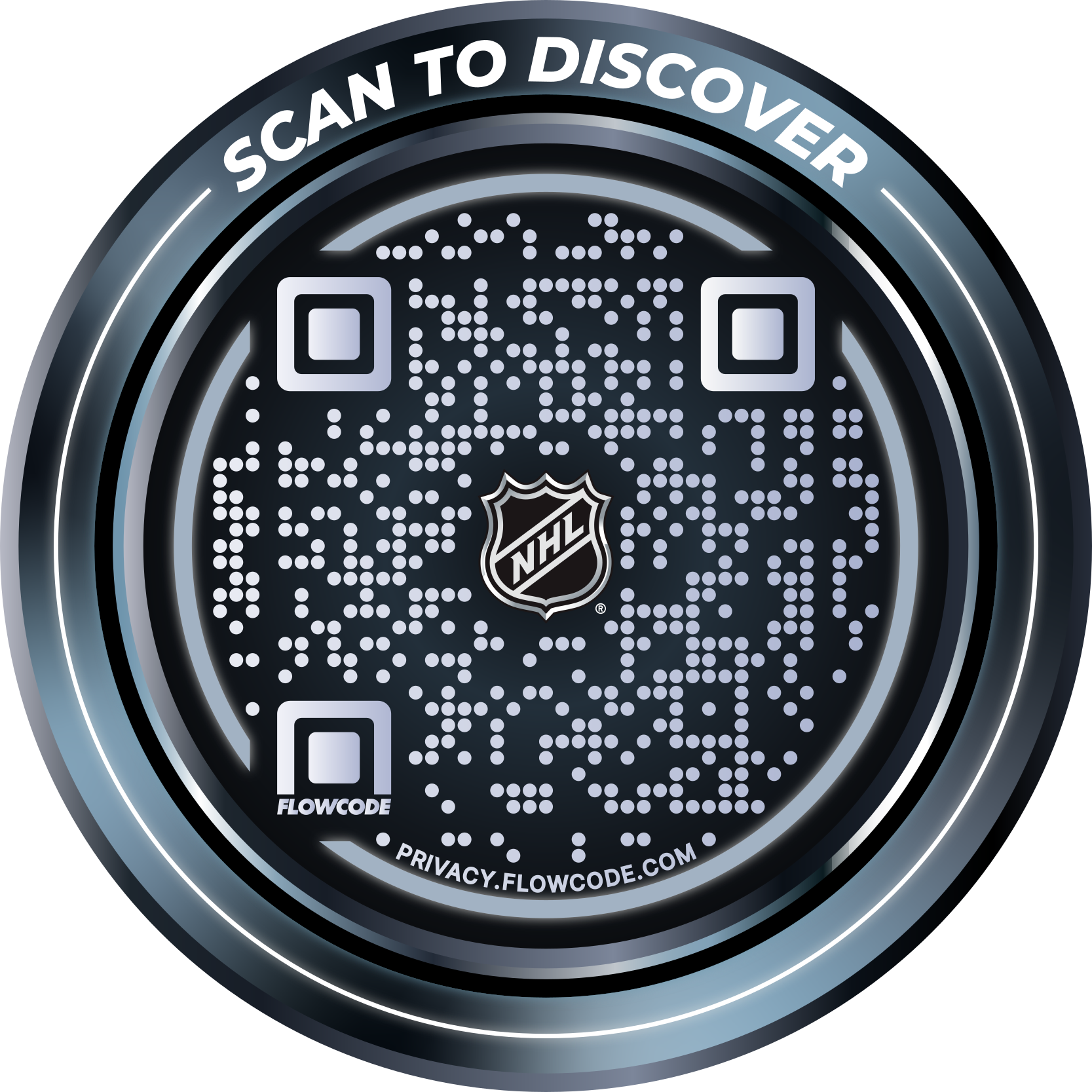
.png)




.png)
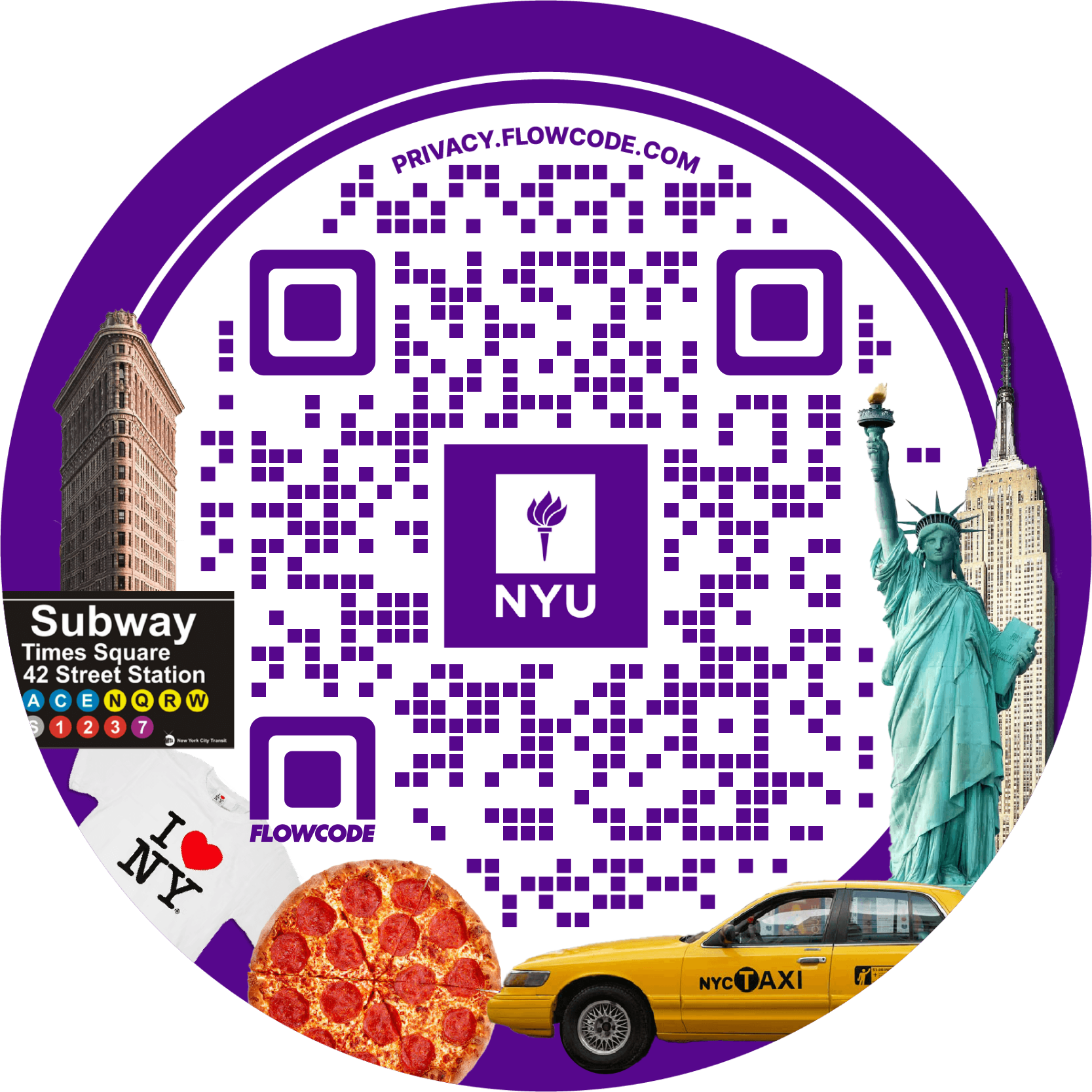
.png)

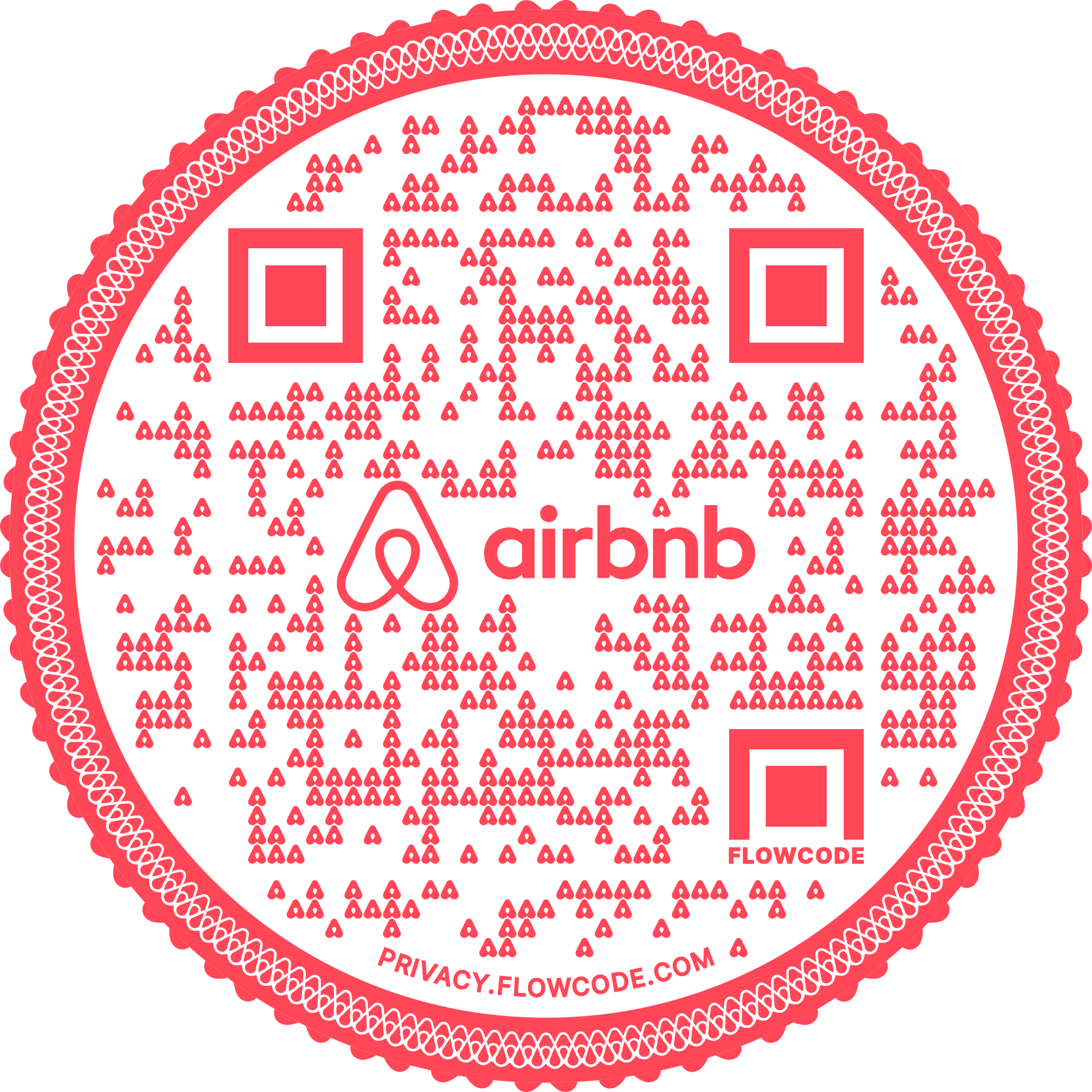
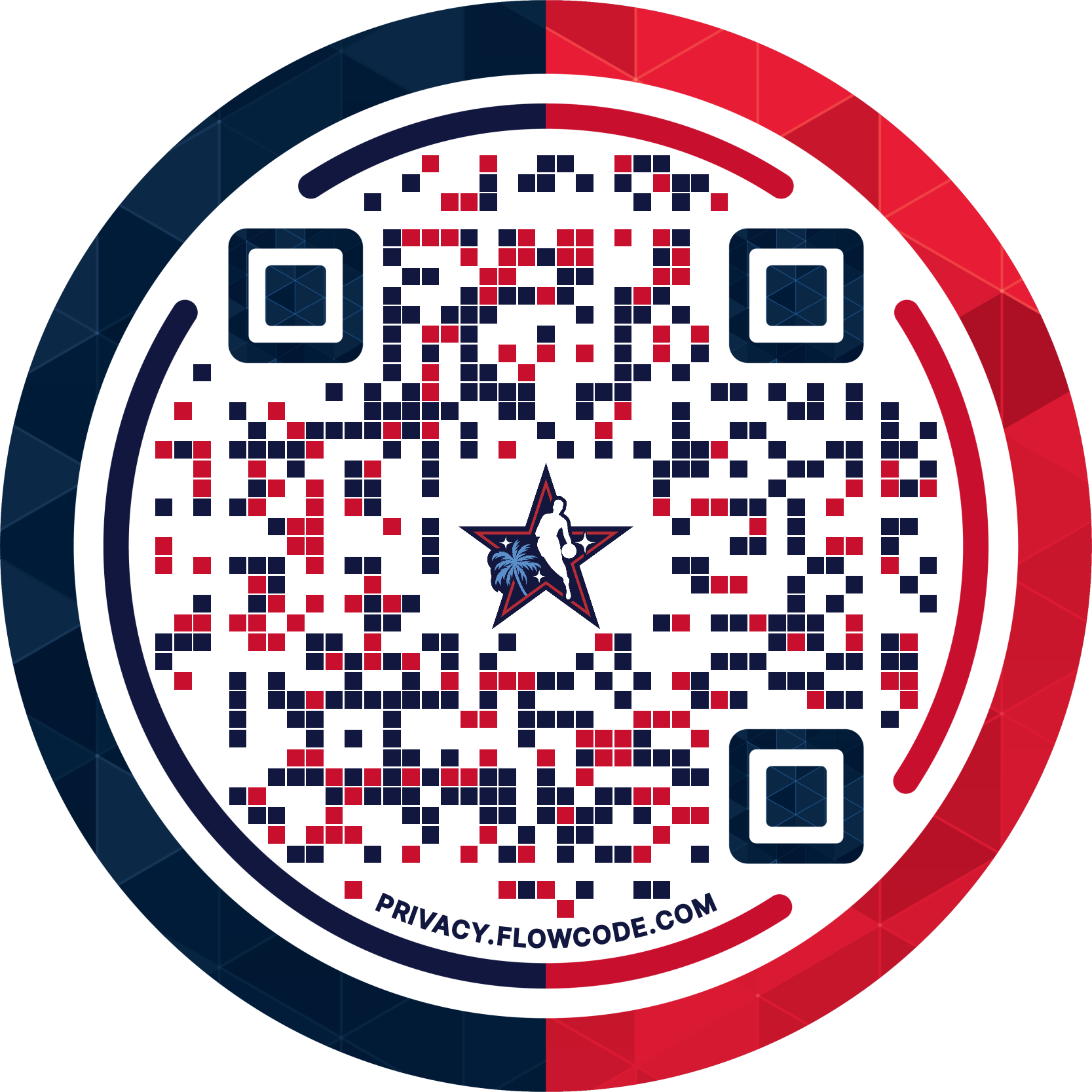
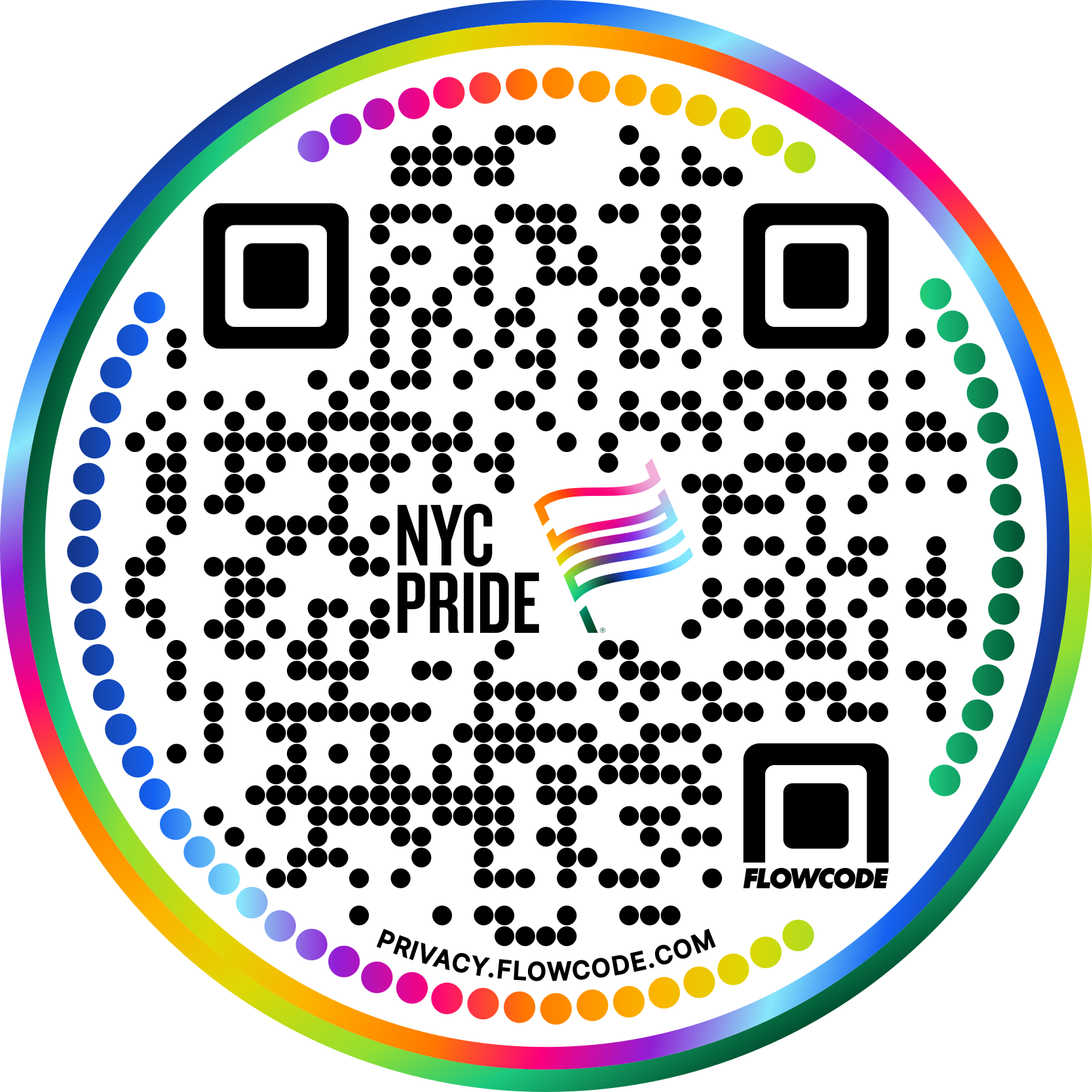


.png)
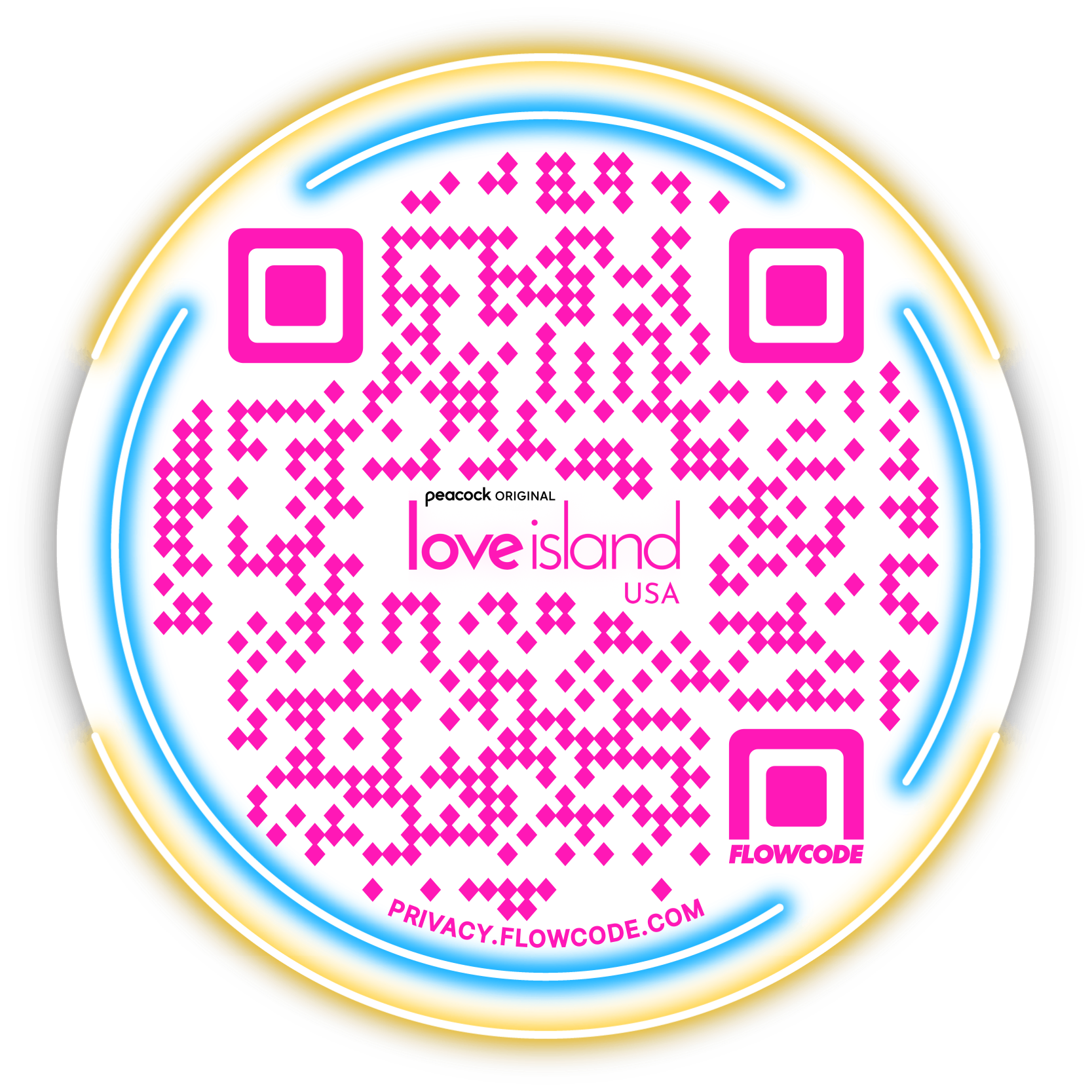

.png)
.png)
.png)

.png)

%20copy%203.png)






.png)