How to Connect a QR Code to a Google Drive Link

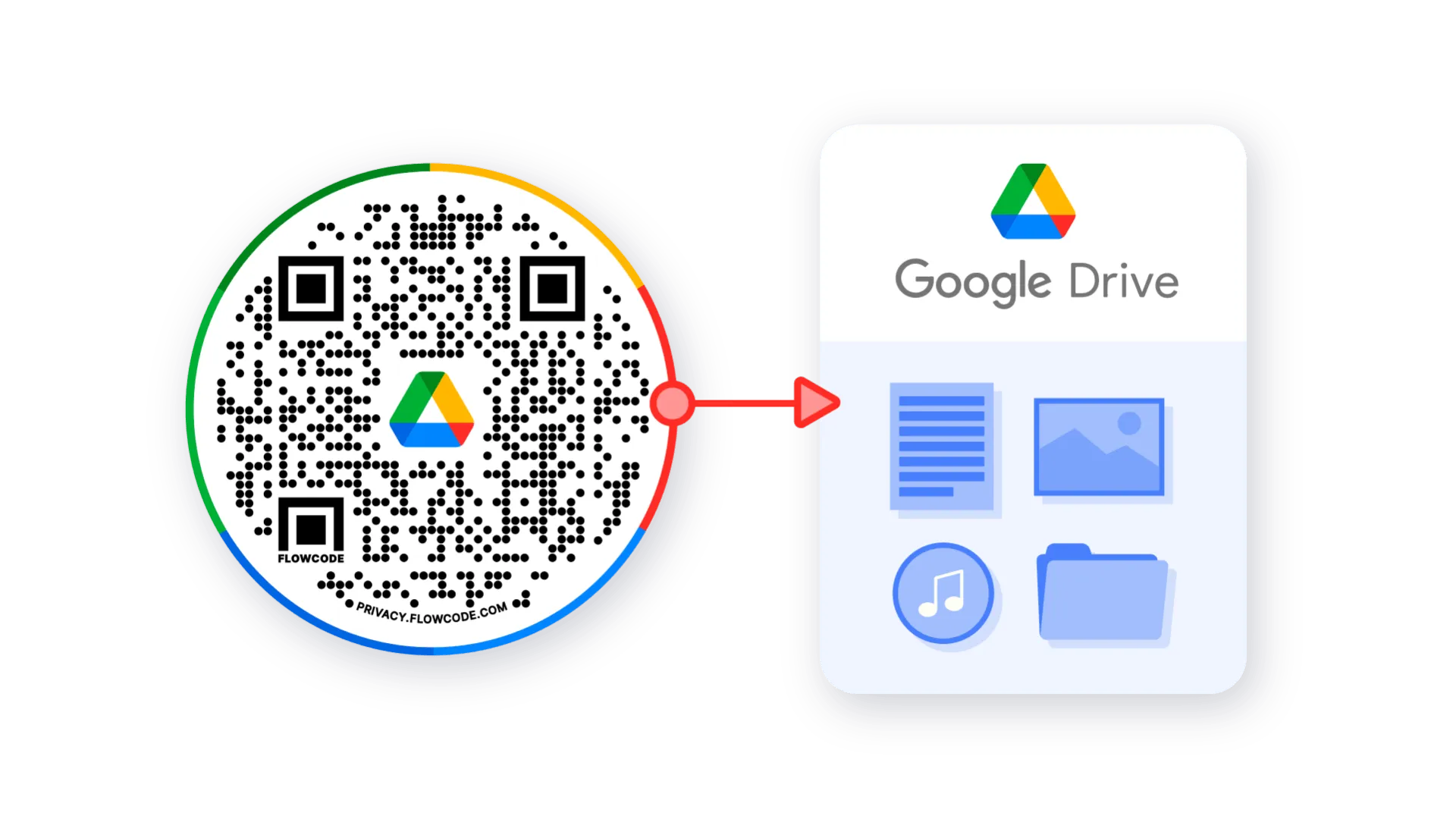
Google drive is a powerful file storage and synchronization service developed by Google. You can save files, create documents, spreadsheets, and so much more. When trying to connect someone to one of your documents on Google Drive, try using QR code technology.
How do I link a QR code to Google Drive?
You can link a QR code to Google Drive as long as you have an active Google account and Flowcode.com account. You will also want to make sure that you adjust the permission of documents in your google drive to ensure your audience can view or request access to the content you’d like to share.
Using a QR code to share a file stored in Google Drive is a great way to share large file types, encourage collaboration, and reduce print costs. Including a QR code on digital assets such as presentations can help eliminate the need for printed handouts and ensures your audience always has access to the most up-to-date materials. You can also share documents with various user permissions, such as “view only” or “editor” depending on your objective. Connecting a QR code to your Google Drive includes but is not limited to, linking to a google document, slides, sheets, or forms.
How to create a QR code for a Google Drive link?
Step 1: Go to www.flowcode.com
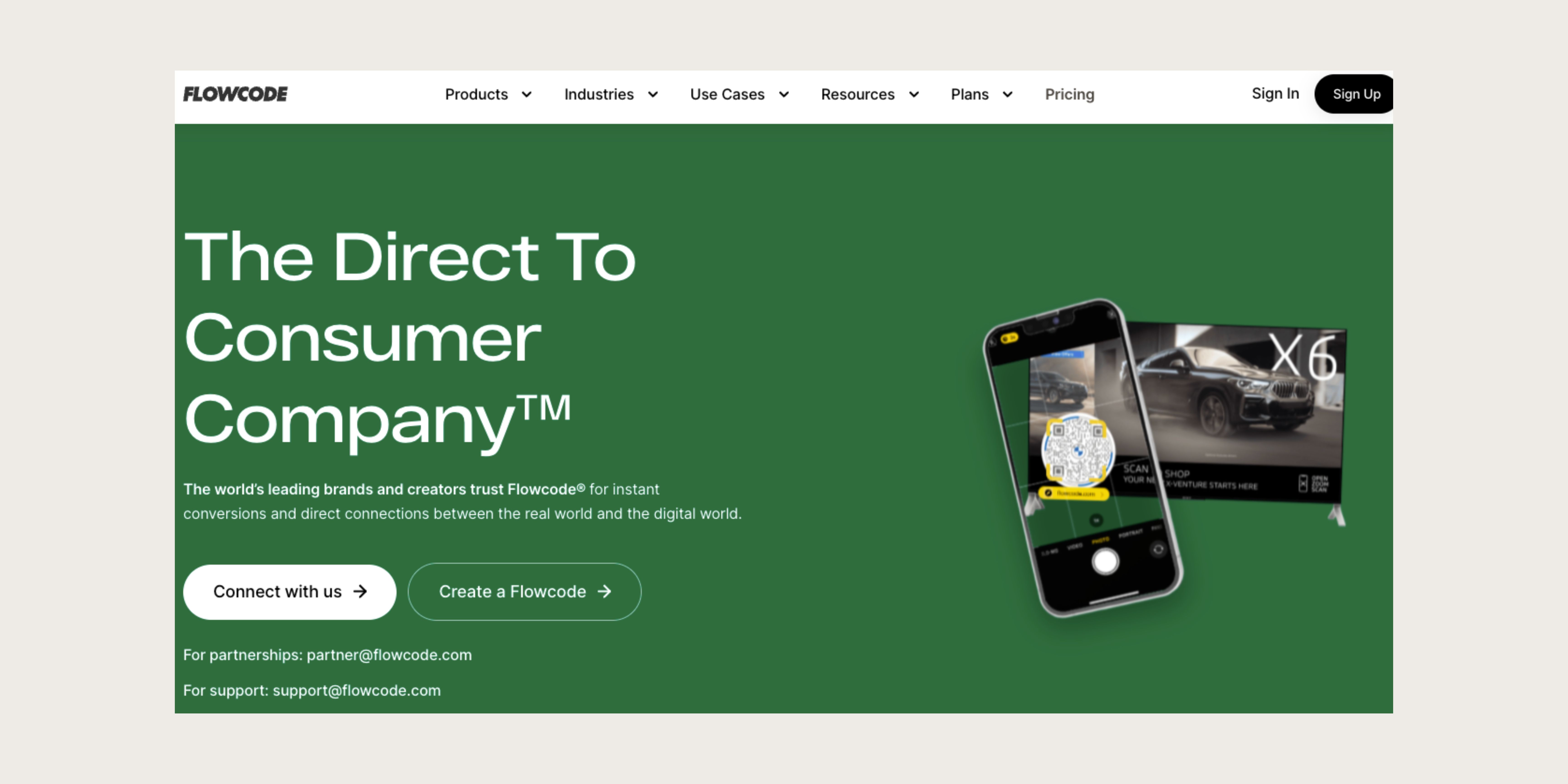
Step 2: Login to your Flowcode.com account
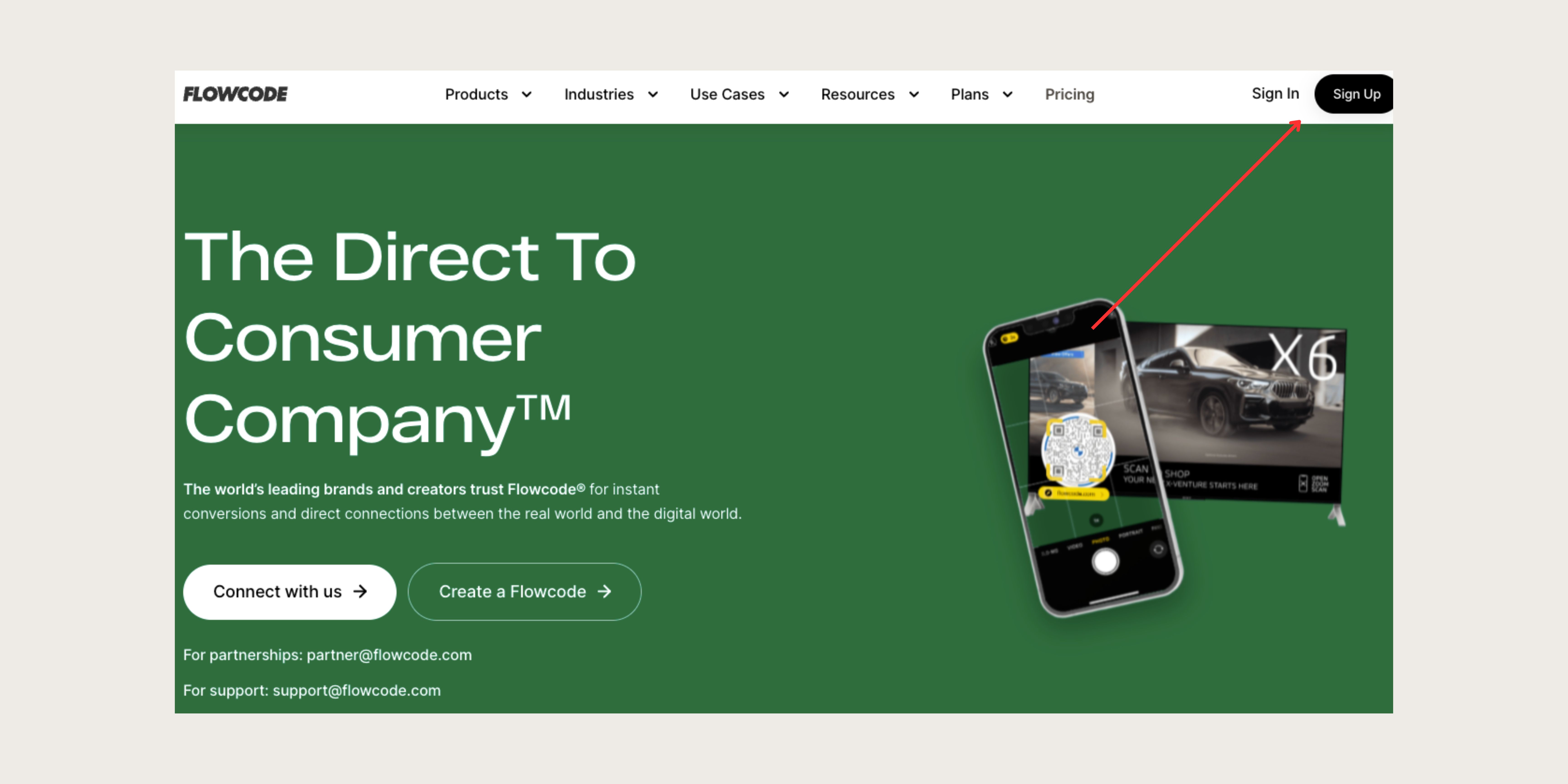
Step 3: Navigate to the top right hand corner of the dashboard and select “Create” —> “Flowcode”. You will be redirected to the Flowcode generator where you will create your Flowcode and set the scan destination to a Google Drive link of your choice.
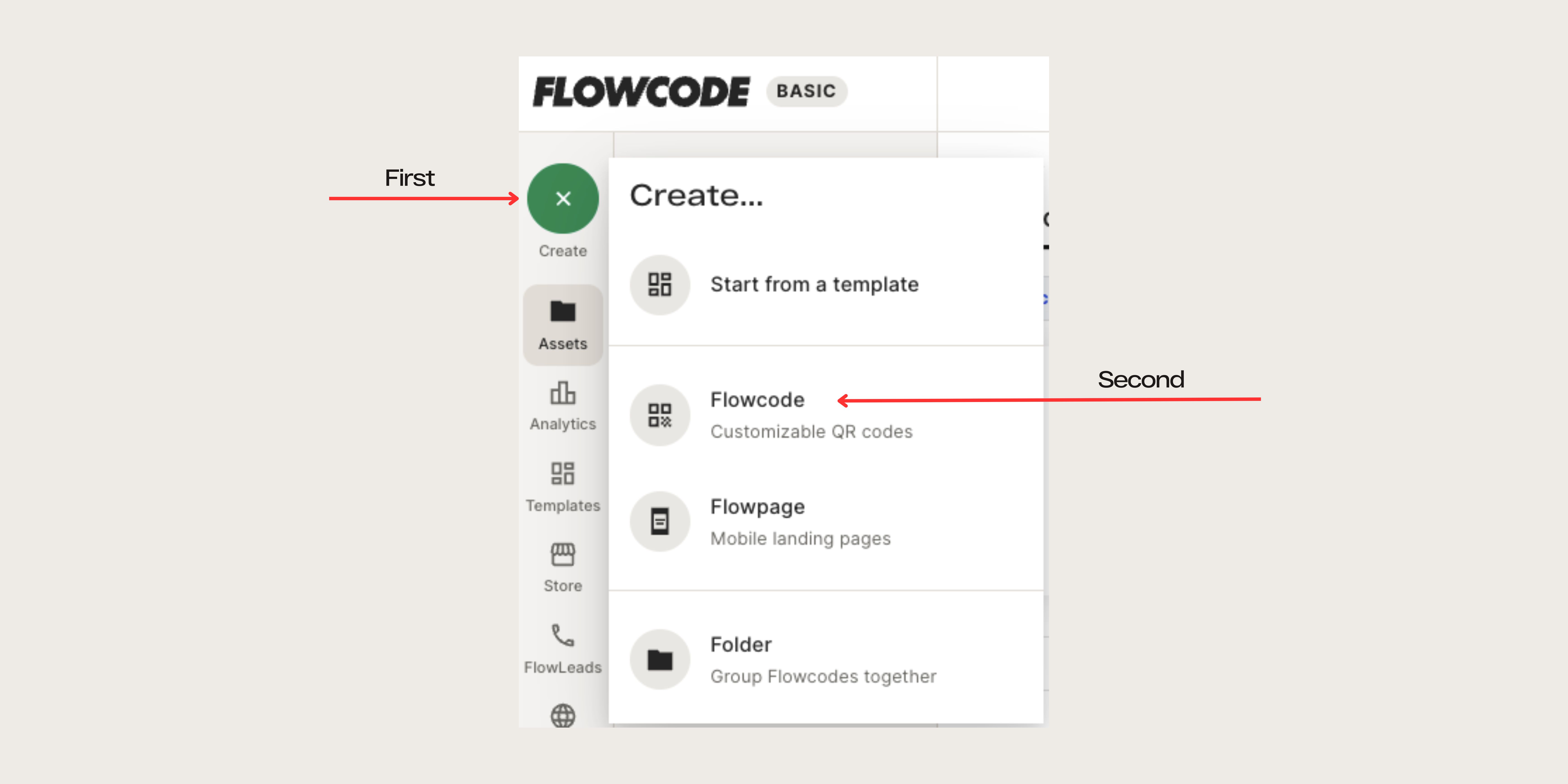
Step 4: You will be redirected to this page

Step 5: Name your Flowcode
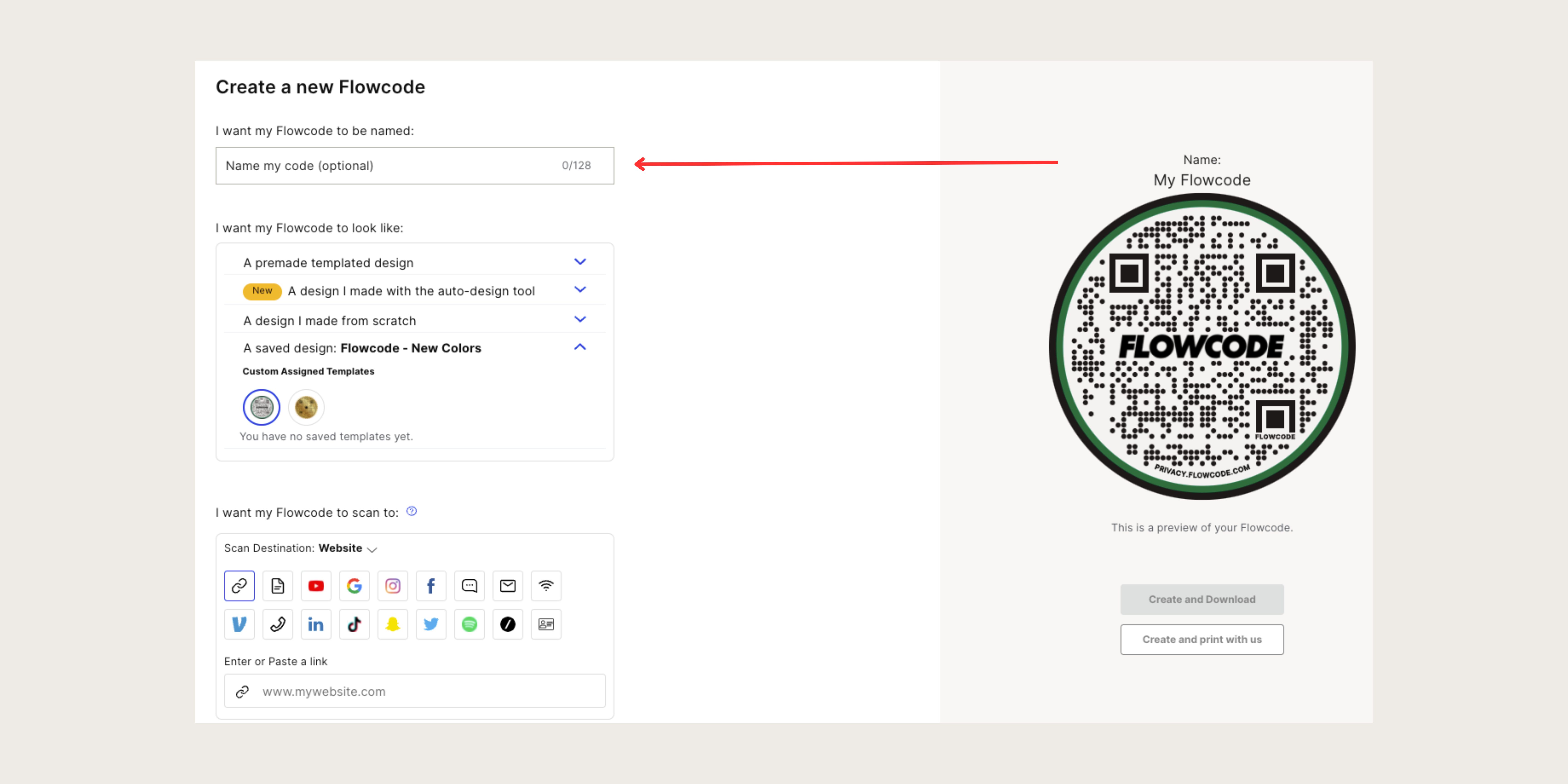
Step 6: Design your Flowcode. There are several options to choose from. Click here to learn more about how to design your code.
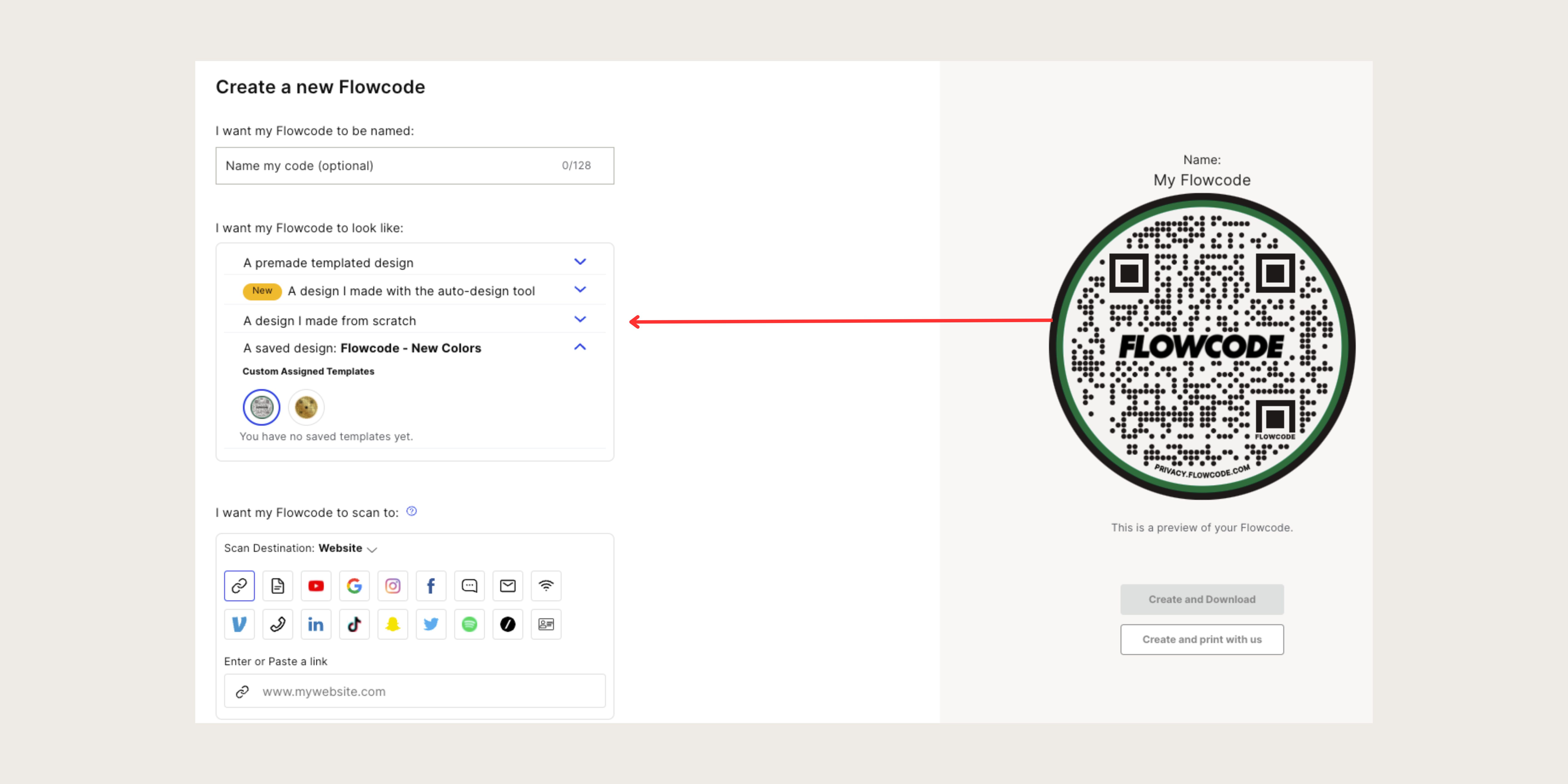
Step 7: Under “I want my code to scan to” select the"Google" icon, and paste your drive link URL.
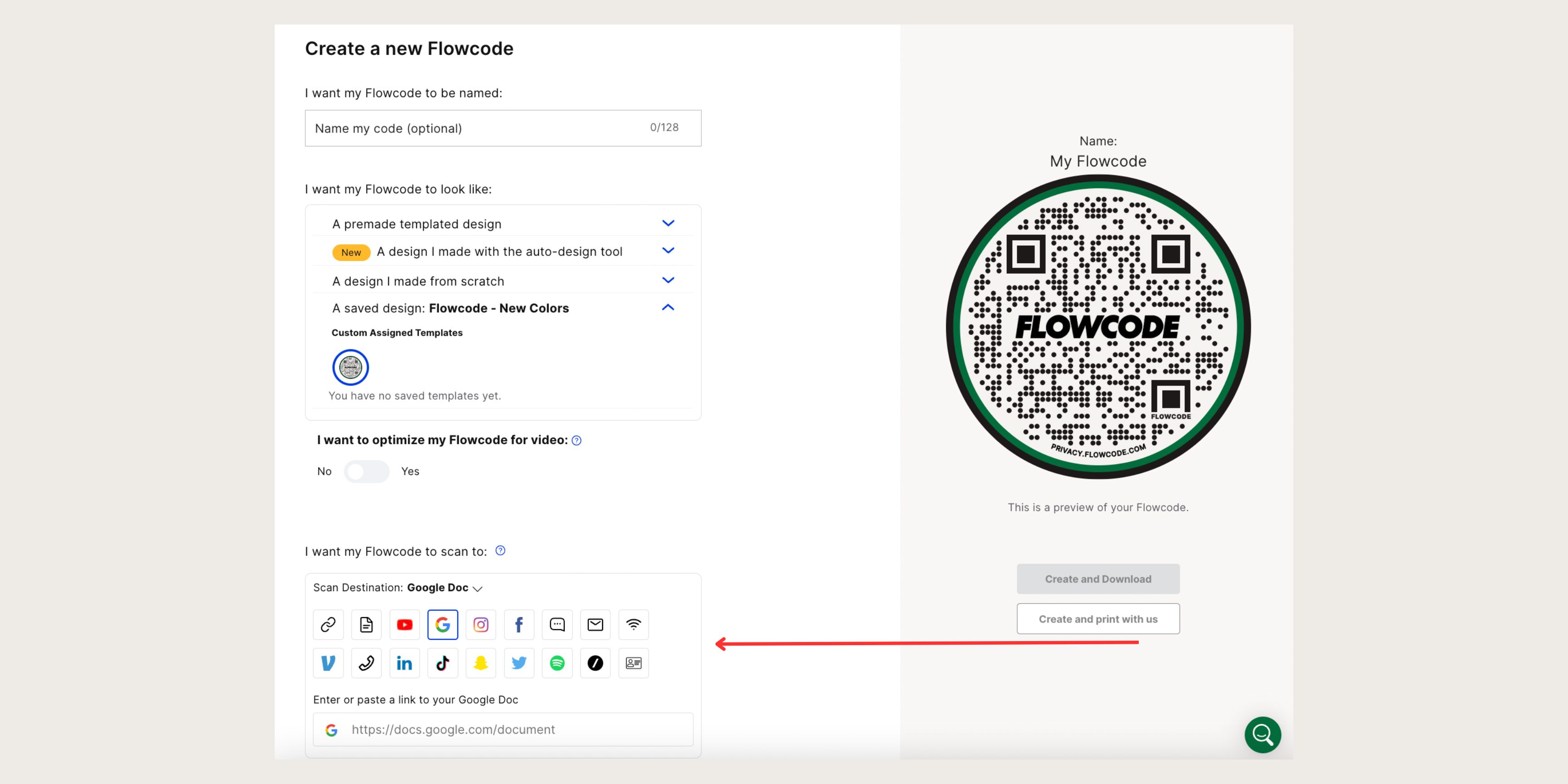
Step 8: Select “Create” or “Create and Download” to start using your code! You must select “Create” or “Create and Download” in order to ensure your QR code is activated. Screenshotting your QR code will not activate your QR code. You must input your Google URL in step #7, otherwise the “create” buttons will appear grayed out.
Connect to unlock a personalized demo


































.png)
















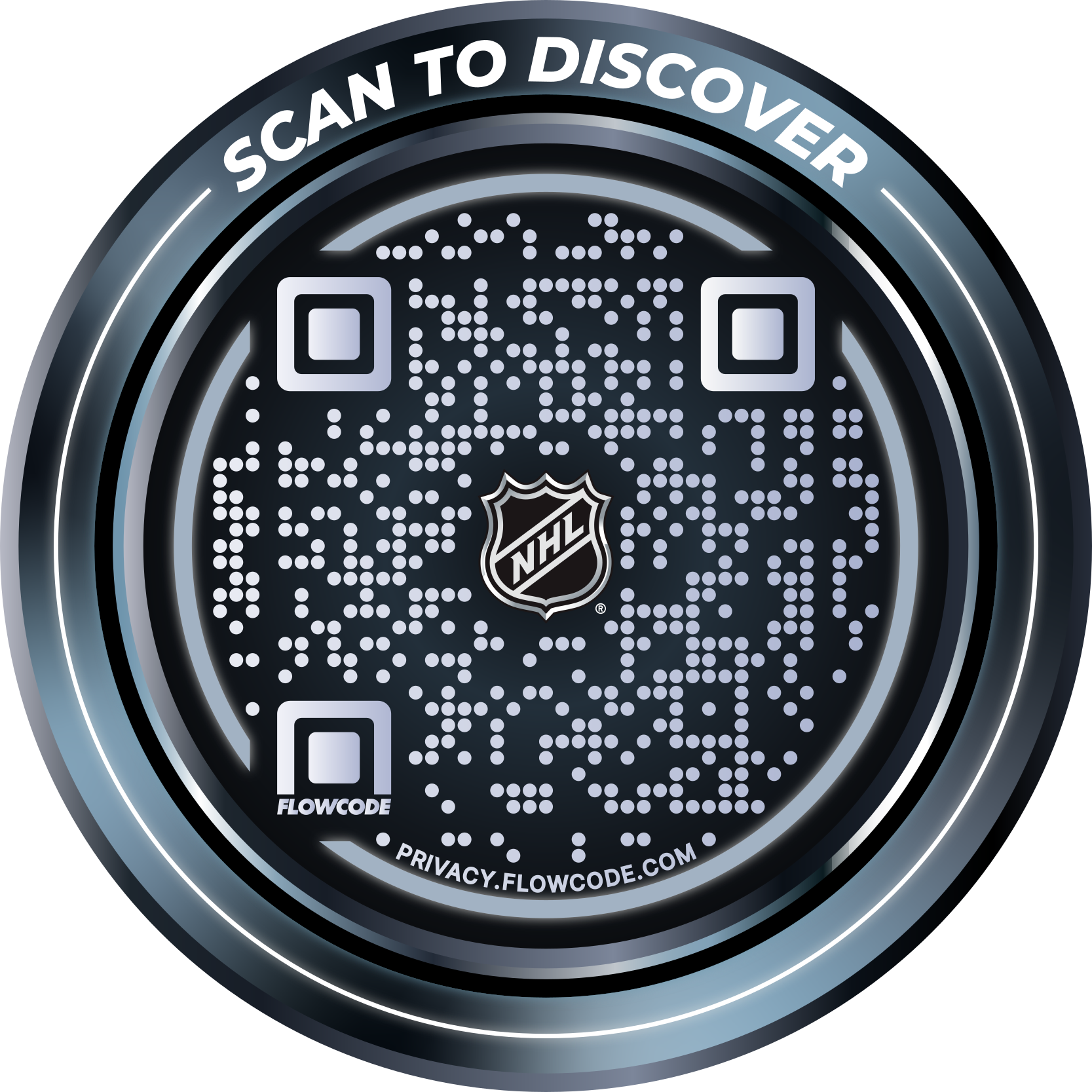
.png)




.png)
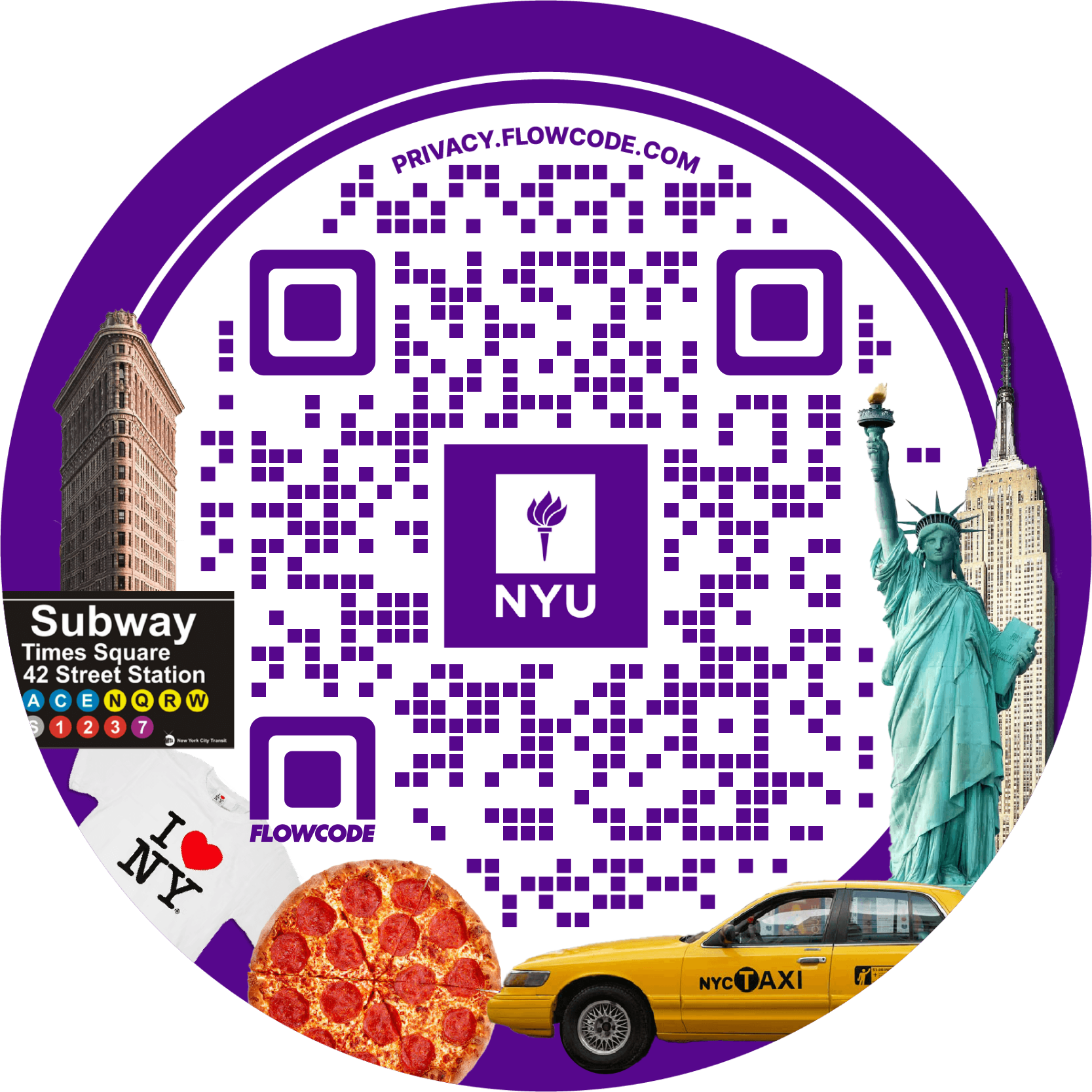
.png)

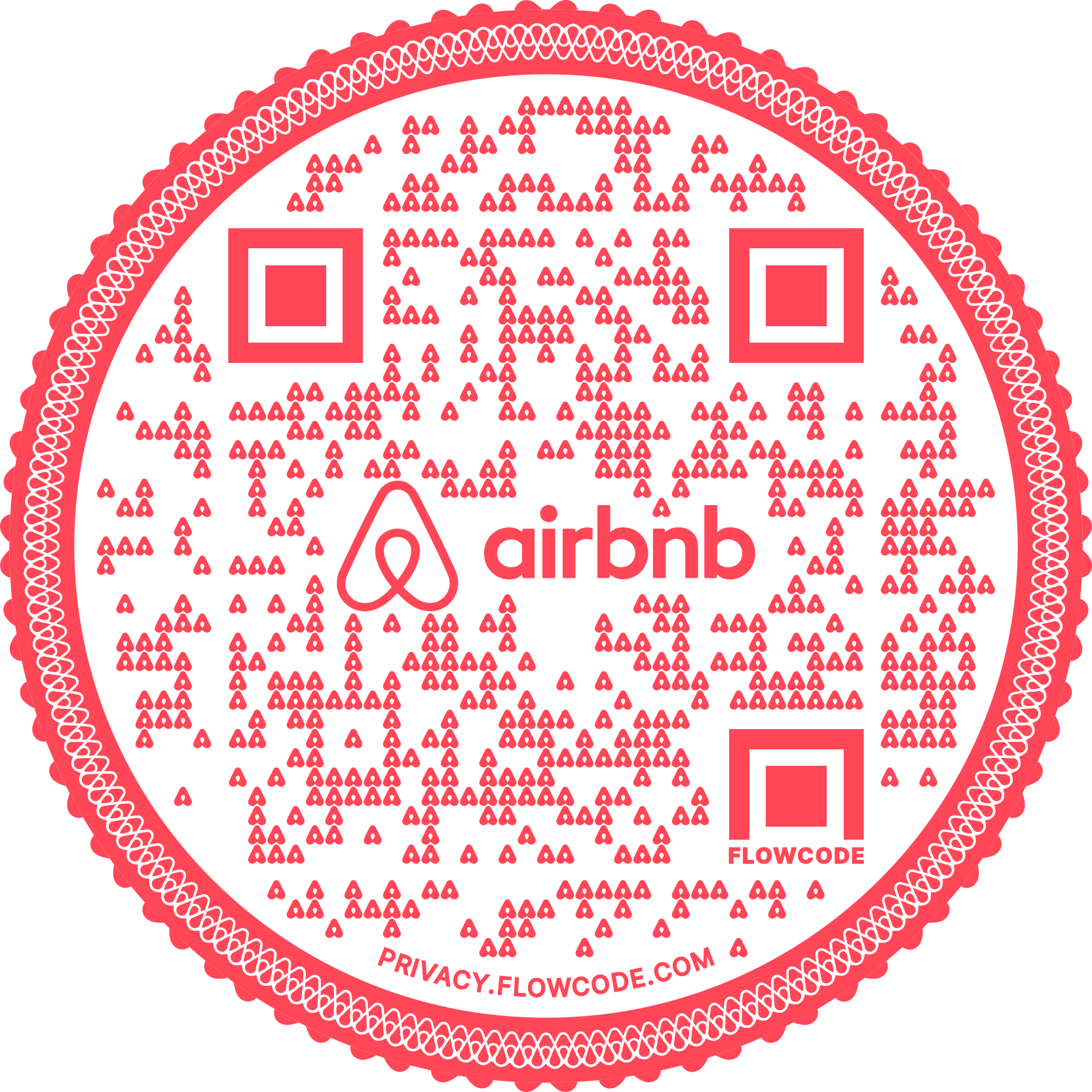
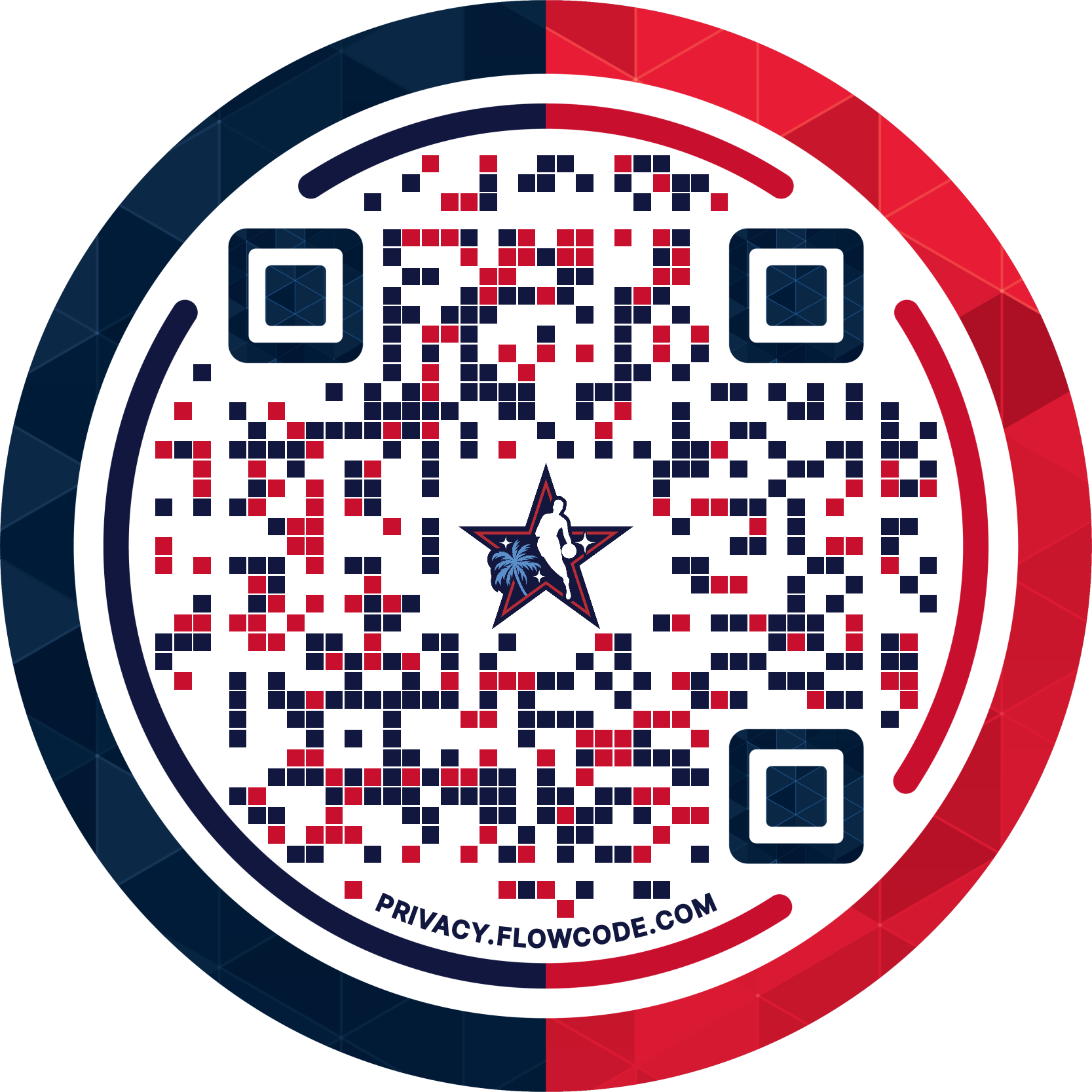
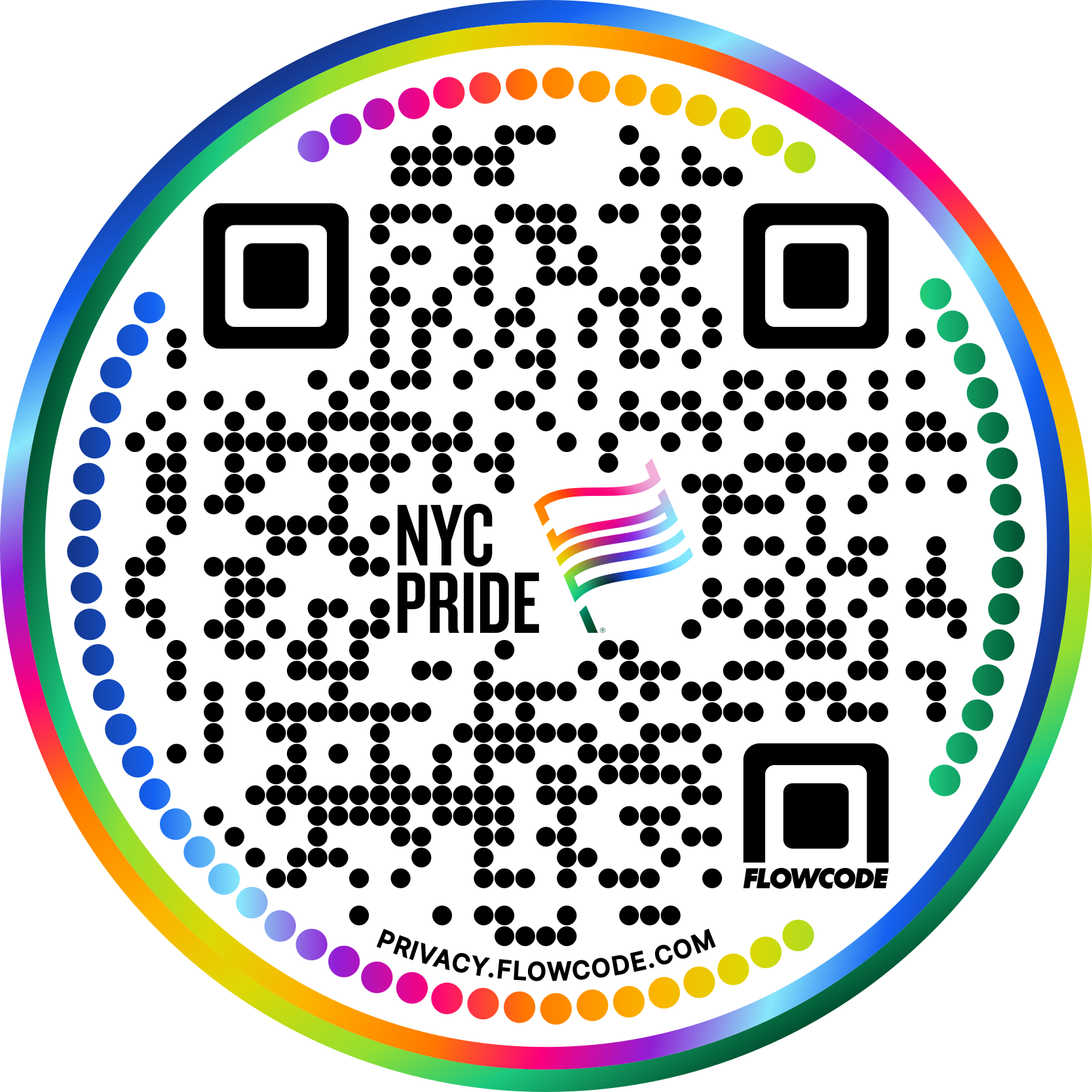


.png)
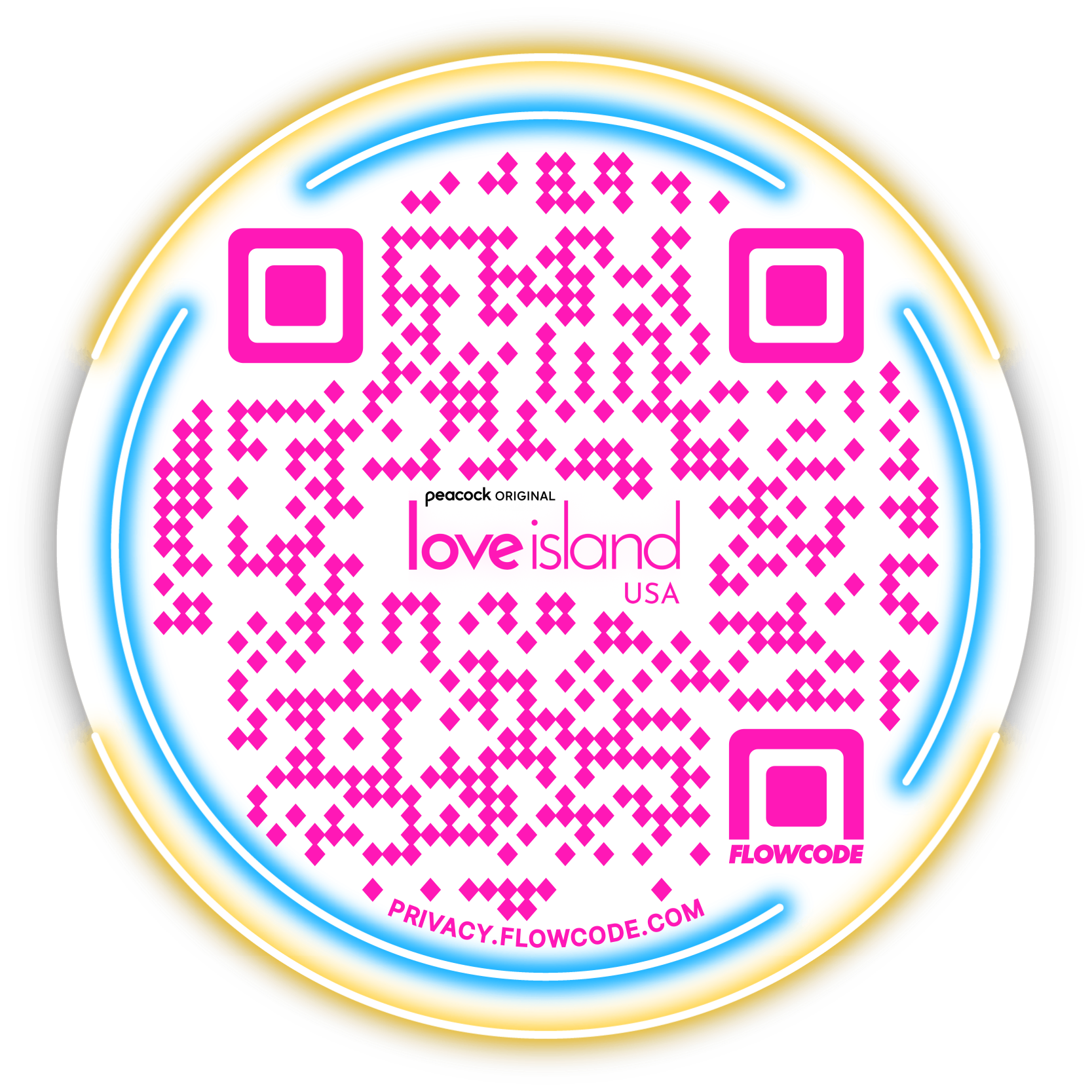

.png)
.png)
.png)

.png)

%20copy%203.png)






.png)



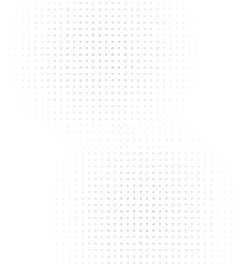
.png)
.png)
