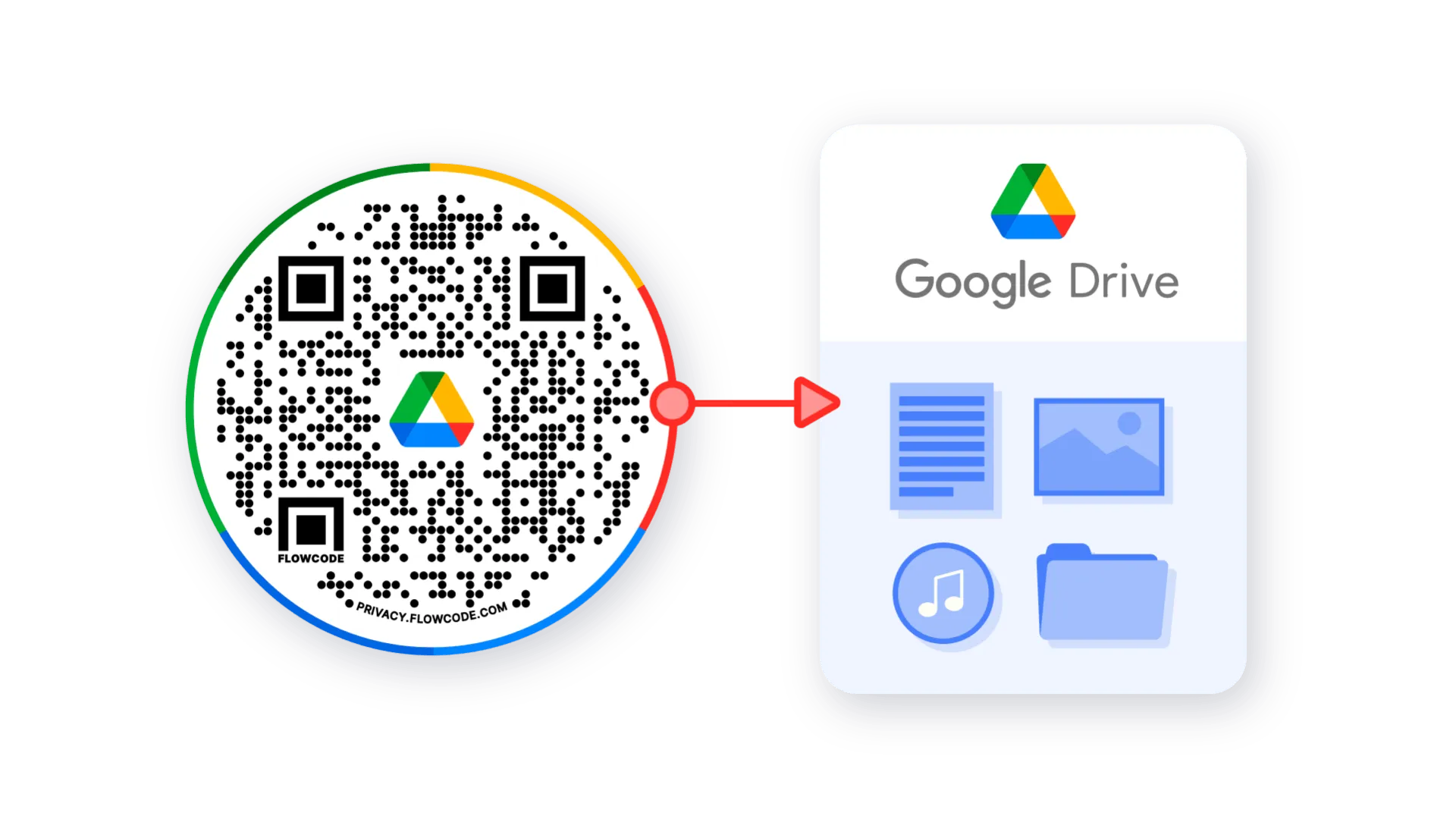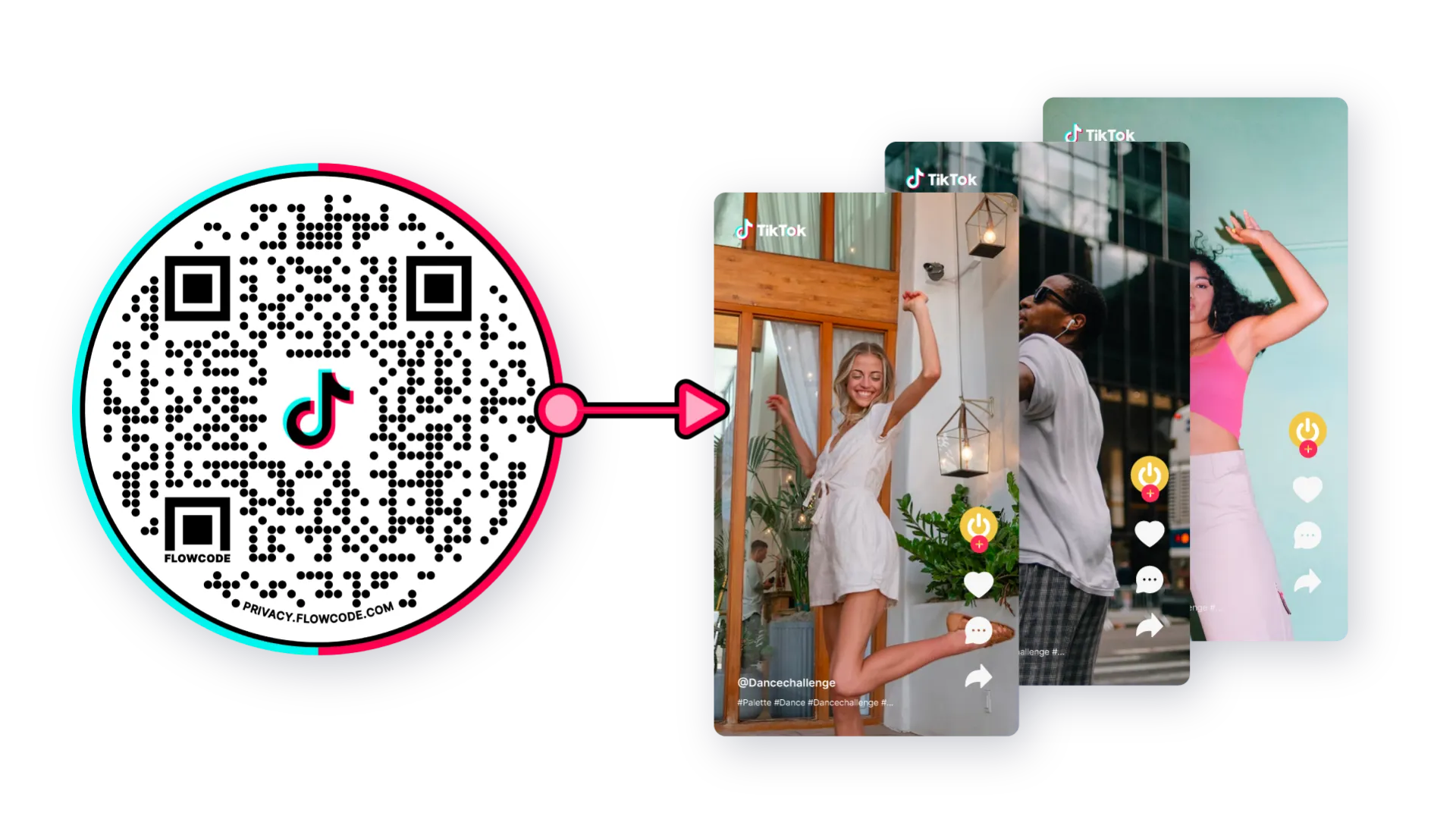
Trying to connect fans of your social accounts to your page in a faster way? QR codes are the best way to bring people from the real world to your digital universe. One scan can take people to any digital destination.
TikTok's viral content and ability to identify trends quickly have made it famous, which is why companies, brands, and content producers use the platform. It differs from other social networking apps in that it promotes short videos. Don't ask what we are doing on TikTok; being on this platform for your marketing strategy is unavoidable now.
On TikTok, there are numerous methods to increase user engagement. Using a TikTok QR Code as a TikTok strategy would be an efficient way to enhance visibility on the platform. That's why you are in the right place!
Let's take a look at some details about using TikTok QR codes.
Can You Make a QR Code for a TikTok?
Yes! A QR code can scan to a singular TikTok video or account.
What is a TikTok QR Code?
A TikTok QR code is one of the best tools to enhance effectively your marketing strategy. It's a seamless way to enable users to find your account without manually typing, with a single scan.
You can use a TikTok QR code to connect your TikTok profile, a specific video on your profile, or an Influencer's content endorsing your brand. These tiny barcodes allow potential buyers to readily access your TikTok profile or a particular video, depending on your chosen direction.
The only thing users should do is open their phone camera and scan this QR code. Alternatively, users can use another QR code scanner, like a tablet, to scan it. Even if users don't have the TikTok app on their device, your page will open on the browser after scanning.
Does TikTok Have a TikTok QR Code Generator?
Creating a TikTok QR code known as TikCode is possible through TikTok itself, too. However:
- TikTok doesn't give you what Flowcode does, such as customization options and a data tracking system.
- It can only be connected to your TikTok profile, not a certain video.
- It doesn't offer image format choices such as JPG, SVG, or EPS.
- There is no option for adding a call to action (CTA) like "Scan me" or "Like us."
That's why using Flowcode's QR Code Generator is more suitable for your marketing strategy.
Why Should You Use TikTok QR Codes?
Integrating your TikTok account into a QR code only takes 60 seconds or less. You can connect a QR code to your TikTok profile or a particular content, which enables you to boost traffic to your TikTok account, increase customer engagement, and ultimately enhance brand recognition.
Let's look at some other benefits of using TikTok QR codes.
Quick and Easy Access
TikTok QR code helps you enable people to find your profile quickly with just a scan. Users can save time figuring out which profile belongs to them when scanning the QR Code to locate their profile on the app.
A Marketing Tool
Promoting your marketing campaigns on TikTok with a short video using a QR code is straightforward. Anyone who scans your QR code will learn about your marketing initiatives when linked to a video introducing your campaign. By scanning these QR codes, your consumers can keep informed about new products, services, and discounts.
Enhanced Traffic
The best way to increase your visibility and get more users to follow your account on TikTok is to use a QR code. Of course, a QR code alone cannot drive traffic; it is also crucial to set the code in locations that will attract many customers to your business.
Data Tracking
You may monitor the success of your marketing activities with TikTok QR Codes. By tracking the quantity (the total and unique number of scans), location, and timing of code scans, you can gain further insight into the effectiveness of your efforts.
Pro Tip: You should use dynamic QR codes to track QR code scans. Flowcode's dynamic QR code generator gives detailed analytics on when, where, and how many people scan your TikTok QR code.
Cost-Effective
QR Codes can be developed and distributed at a very minimal cost compared to other forms of advertising, including social media ads, display banners, video ads, and sponsored content on websites.
Offline to Online
Offline interest can become an online interaction via QR codes. Customers can still find you with a quick scan even if you haven't posted an online advertisement. Doesn't it sound appealing to increase your followers without online advertising?
Generating a QR code for your TikTok account would be beneficial. Let's dive into how Flowcode works as a TikTok QR code generator.
How Do You Create TikTok QR Codes?
While creating a TikTok QR code (Flowcode would be the best option for you), select the TikTok icon in “scan destination.” The code will direct users to the attached account immediately after scanning.
Utilizing Flowcode to scan to your TikTok account is a seamless way to measure when your account is being accessed, at what time of day, the most popular device type, or even the most popular day of the week. With these analytics, you can use the best time tisn your account. All data and analytics are downloadable within the platform, and all analytics are done in real-time. Using our in-house print store, you can also easily print the code that scans your TikTok to market and push your account.
Steps to Create a QR Code for Your TikTok
Step 1: Go to www.flowcode.com/free-qr-code-generator
Step 2: Log in to your Flowcode.com account.
Step 3: Navigate to the top right-hand corner of the dashboard and select “Create” —> “Flowcode.” You will be redirected to the Flowcode generator, where you will create your Flowcode and set the scan destination for your TikTok profile or video.
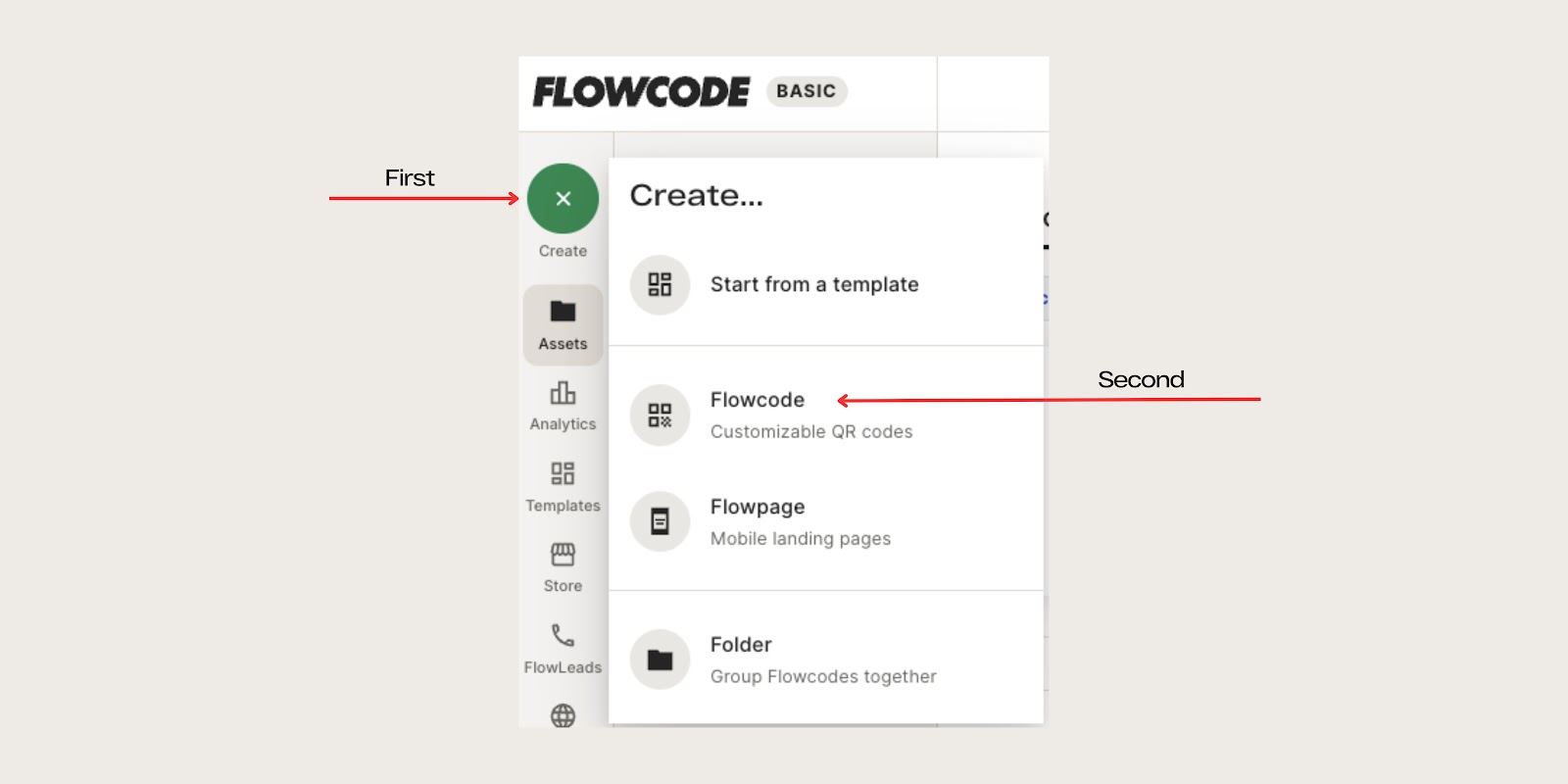
Step 4: You will be redirected to this page to create your Flowcode.
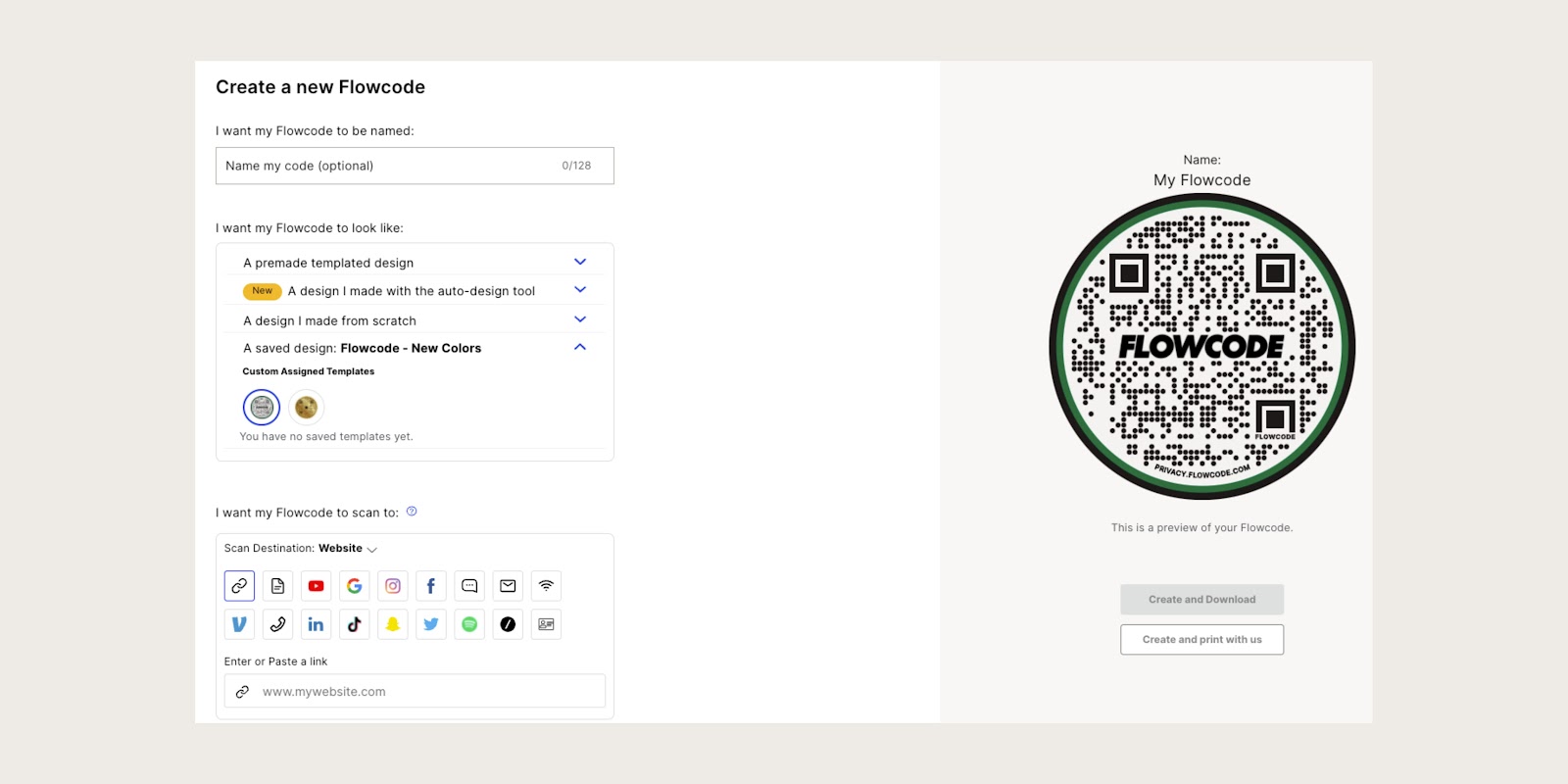
Step 5: Name your Flowcode.
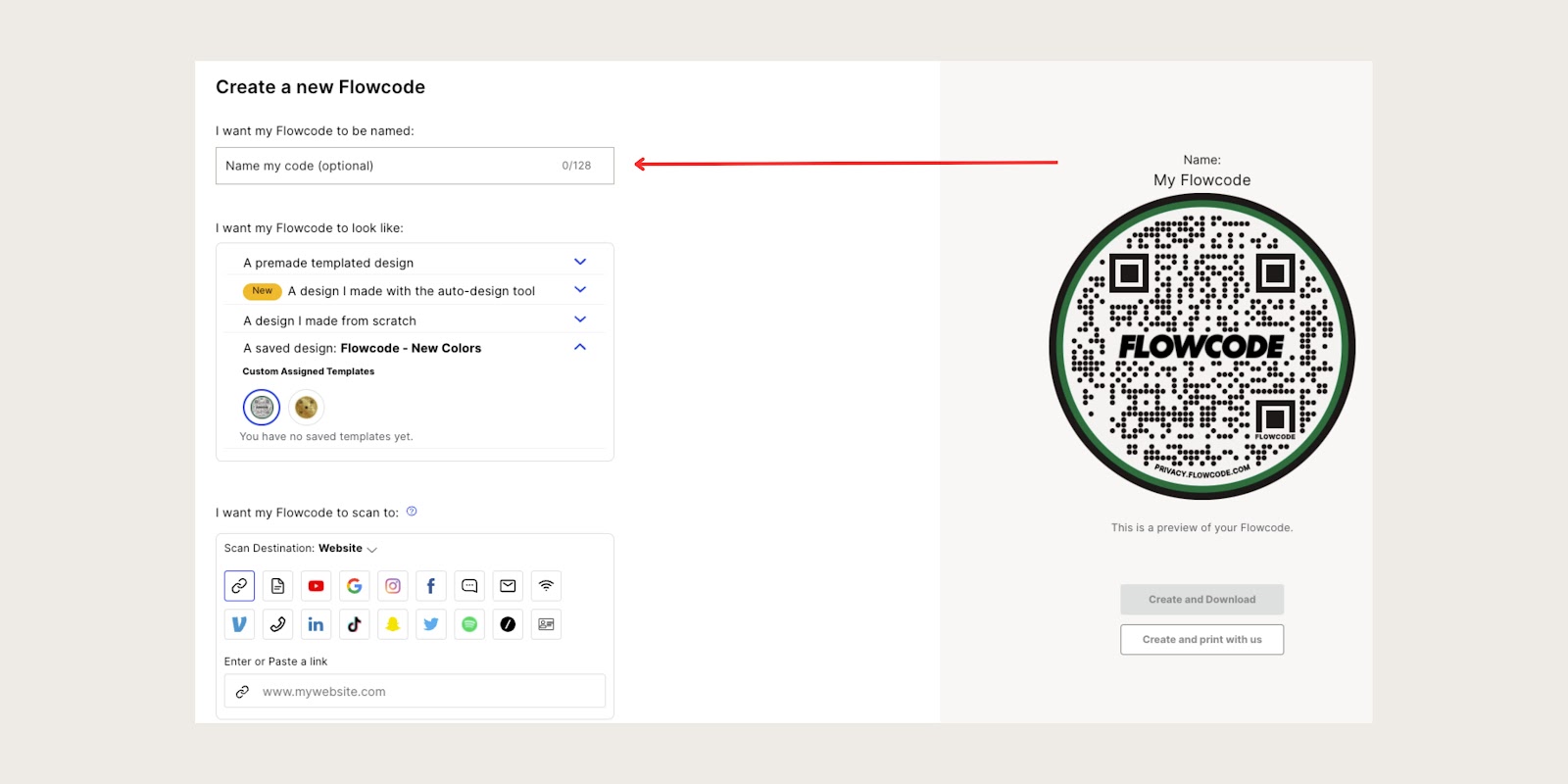
Step 6: Design your Flowcode. There are several options to choose from. Click here to learn more about how to design your code.

Step 7: Under “I want my code to scan to,” select the"TikTok" icon, and type in the profile you wish the code to call after scanning.
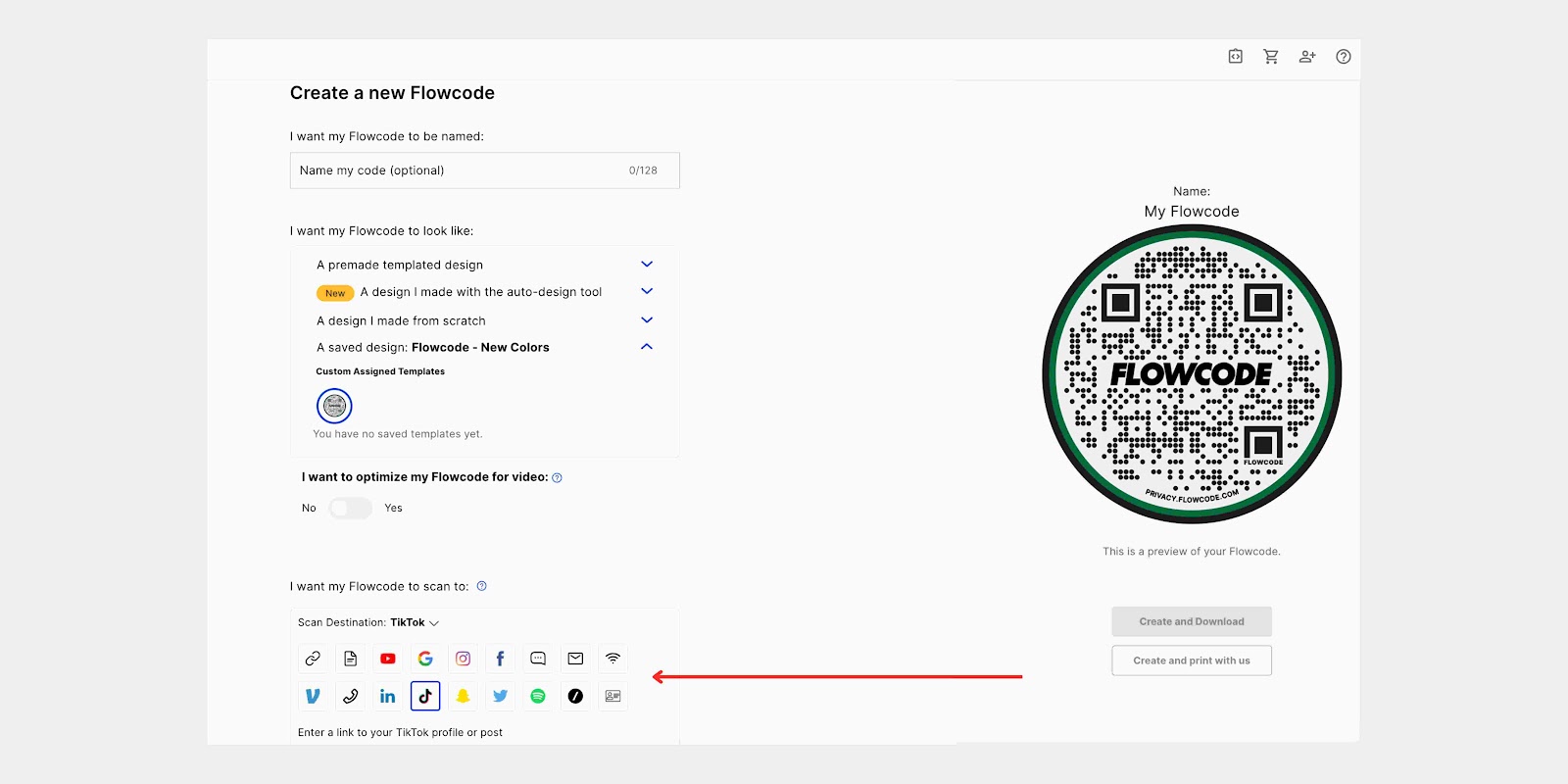
Step 8: Select “Create” or “Create and Download” to start using your code! Select “Create” or “Create and Download” to ensure your QR code is activated. Screenshotting your QR code will not activate your QR code. You must input your TikTok profile in step #6, otherwise, the “create” buttons will appear grayed out.
Where Can You Use a TikTok QR Code?
There is an infinite list of places to utilize TikTok QR codes. Below are a few of the best uses for these codes in various contexts.
Print Media
You can print your TikTok QR Code on billboards, banners, and posters to attract more people to your TikTok page or a TikTok video. By scanning the QR Code, people can view a TikTok video related to the advertisement or follow your page.
In-Store
Use the TikTok QR Codes on shop displays! In addition to your TikTok profile and video content, you can connect your QR code to an influencer's video endorsing your brand. Whether it's your video or an influencer's content, customers can watch your advertisement by scanning the QR code when they shop.
Product Packaging
Increase customer interactivity with the QR codes on your product packaging. Connect a tutorial video of your product to your TikTok QR code; your customers can access the tutorial with a single scan and leave a review for your content.
Best Practices for Effective Use of TikTok QR Codes
Choosing the right size
Make sure that your QR code size is right for scanning. The distance between the QR code and the reader is about 10:1 for most QR code scanners. There should be ten inches between the phone and the QR code.
The size of the QR codes varies depending on where and how you advertise. Specifically, the location of the QR code will determine its size. Simply calculate the appropriate size from a QR code by considering its distance.
Including a CTA
Add a call-to-action under your TikTok QR Code, which is possible with Flowcode's TikTok QR code generator. Rather than a boring CTA like "Scan me," you can prefer to use more attractive phrases such as "Follow us!" or "Watch me!"
Keeping the feed active
Share regular content on TikTok and establish a deeper connection with your audience to increase user engagement. If people don't see content about your brand in their feeds, gaining new followers doesn't mean more than raising your follower count. Regular content sharing is essential if you want to see tangible outputs such as higher sales, increased engagement, and effective brand visibility.
Measure scans
The most effective method to find out where and when your audience interacts with your TikTok profile or video is to use a dynamic QR code, which will give you all the information you need to measure engagement, assess efficacy, and make real-time modifications.
Customizing the QR code
You can easily attract attention with a custom TikTok QR code. Thanks to the customization options that Flowcode offers, you can be confident that your custom QR codes will match your brand's corporate image. If you want to avoid too much customization, place your logo or the TikTok logo in the center of the QR code.
Pro Tip: When your brand appears on a QR code, it eliminates any doubt about whether the code is safe or spam.
Effective QR Code Placement
Your QR Code's scan rates greatly influence where you set it. Positioning the QR Code on flat surfaces is crucial to prevent distortion.
Furthermore, try to place the QR Code in high-traffic areas like shopping centers, university campuses, etc., to maximize scan rates.
Reminder: Before printing your QR code on any marketing materials, test it on various devices like smartphones, tablets, and laptops to ensure it functions properly.
Connect to unlock a personalized demo


































.png)
















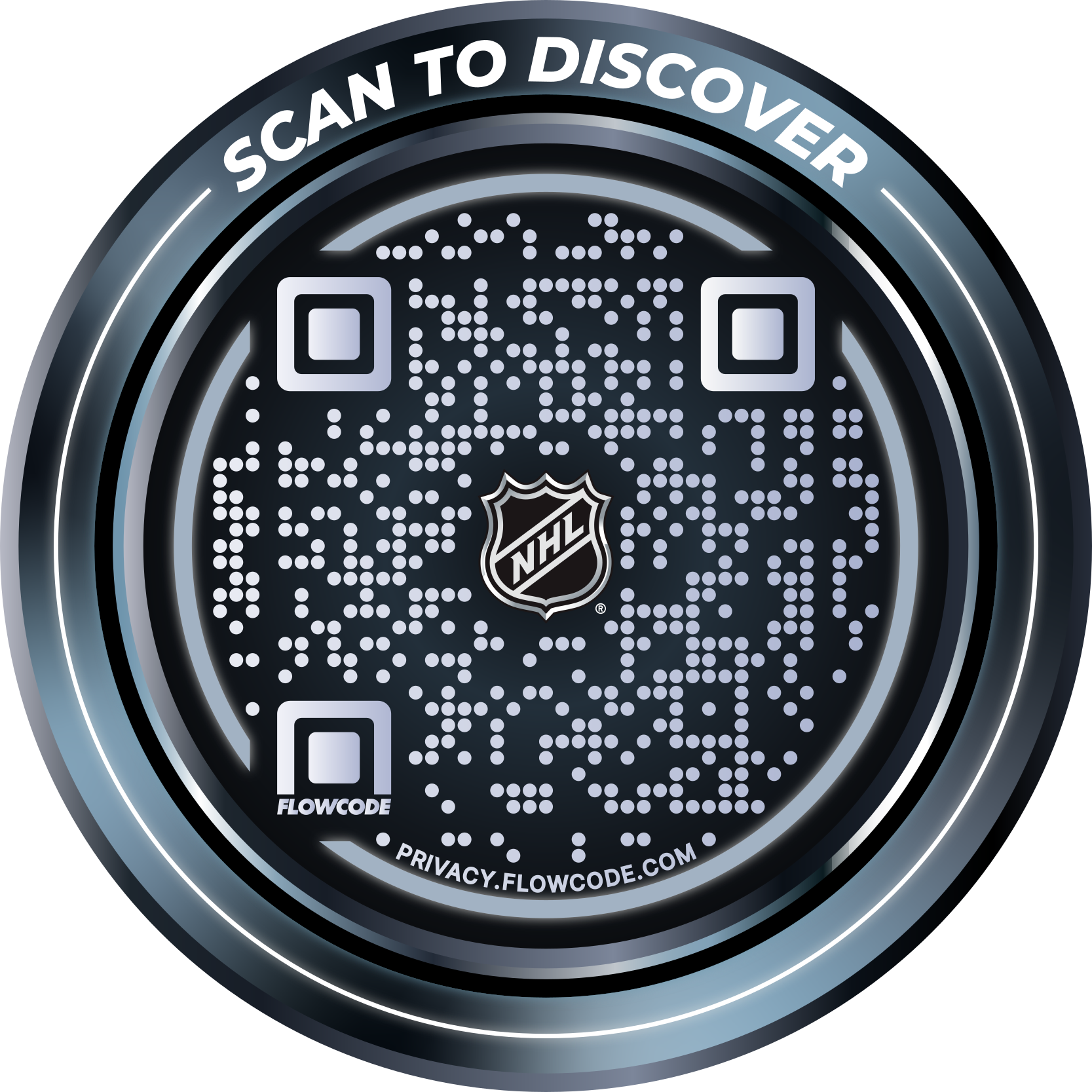
.png)




.png)
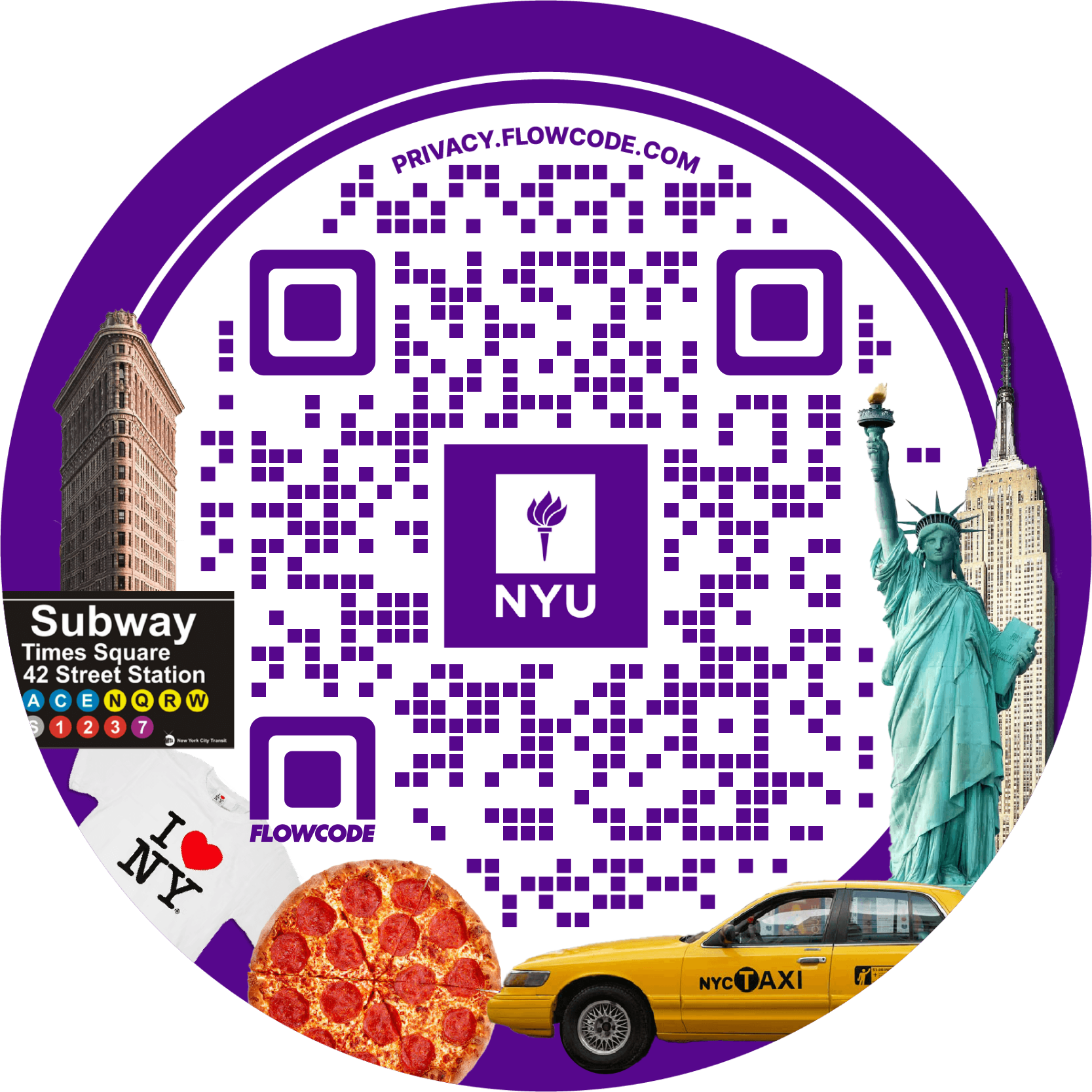

.png)

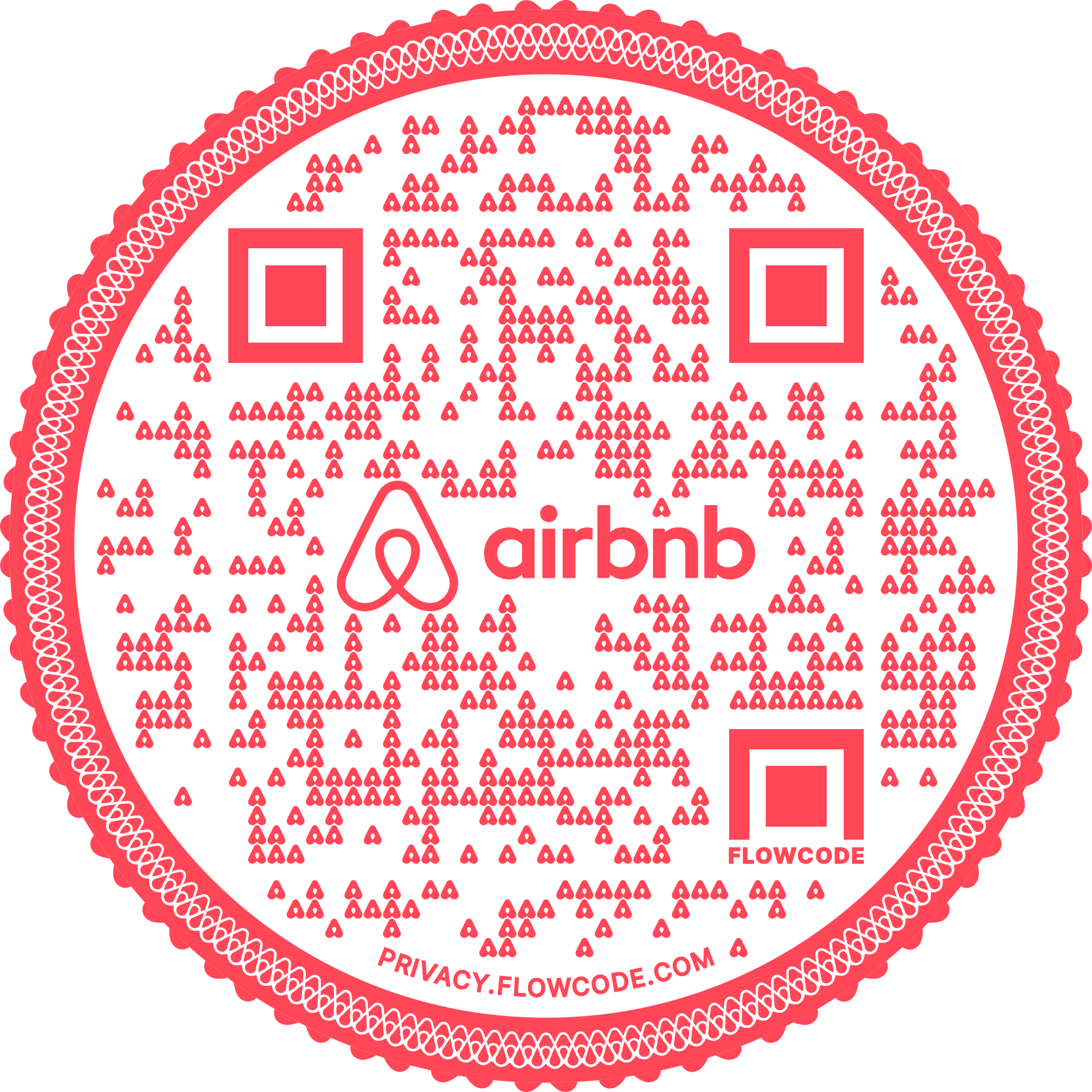
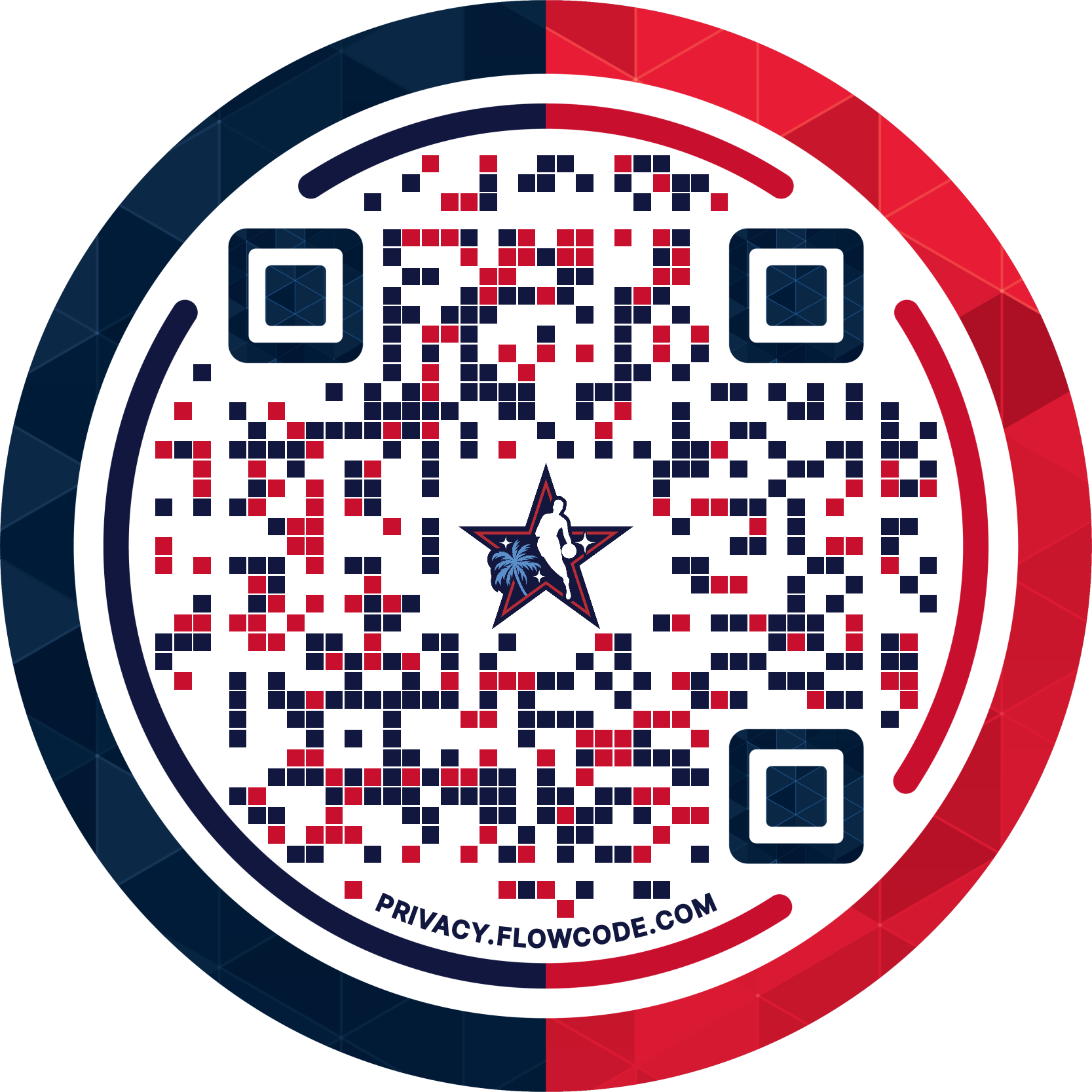
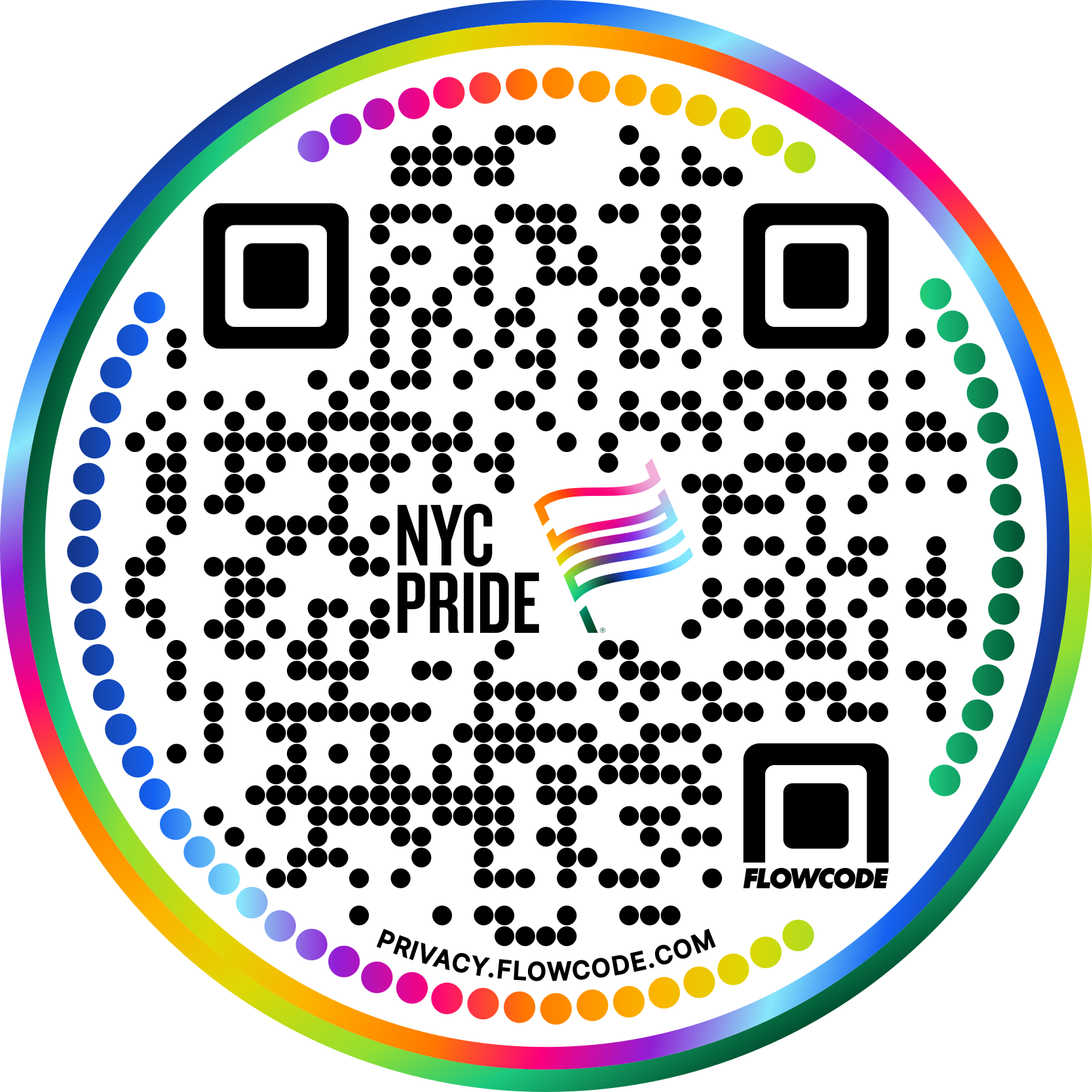


.png)
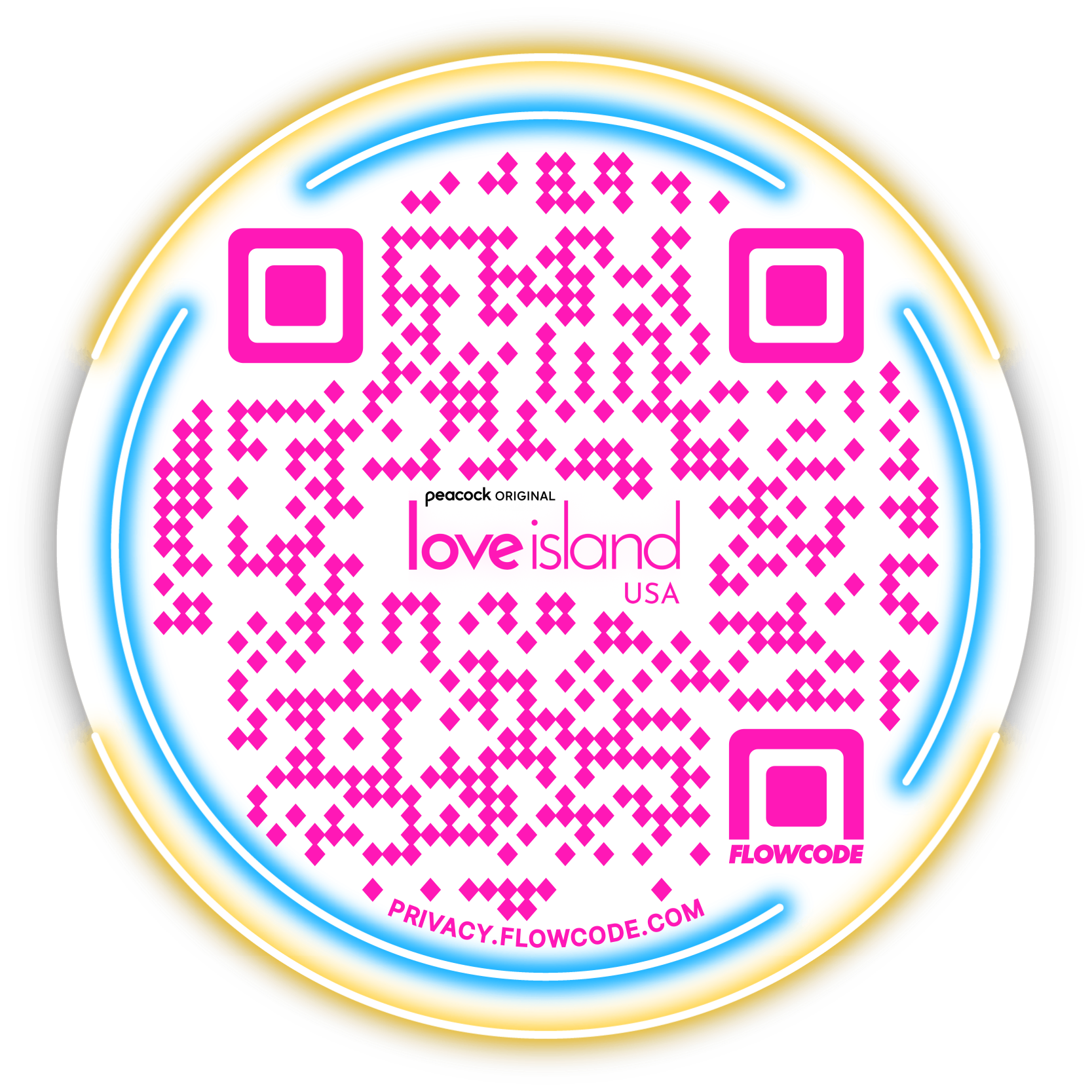

.png)
.png)
.png)
.png)
.png)

.png)

%20copy%203.png)






.png)