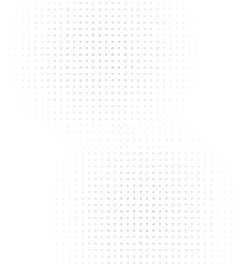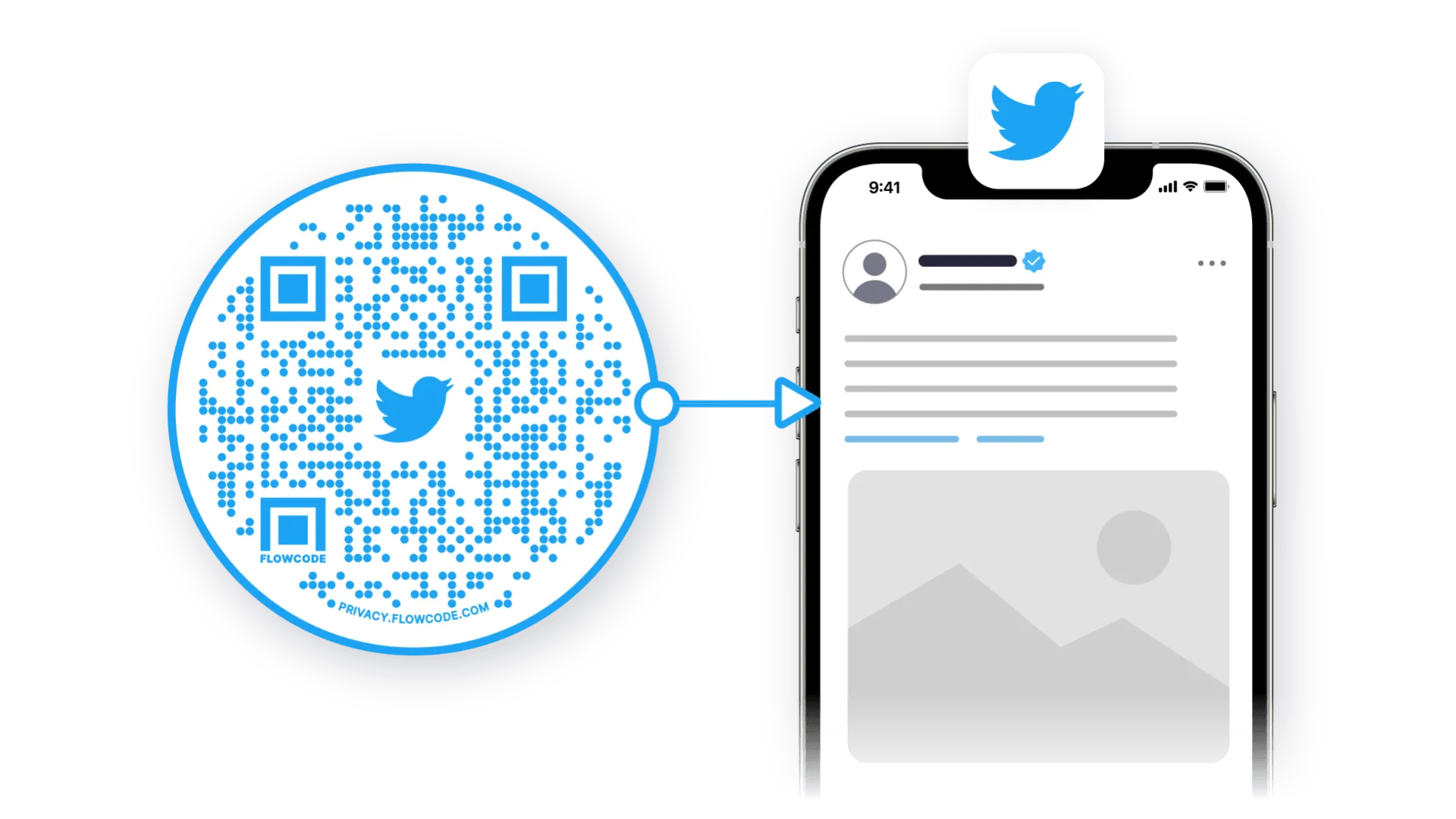How To Format & Print Your Flowcode with Microsoft Word

Kayla Uytengsu
Growth Marketing
Updated
March 15, 2023
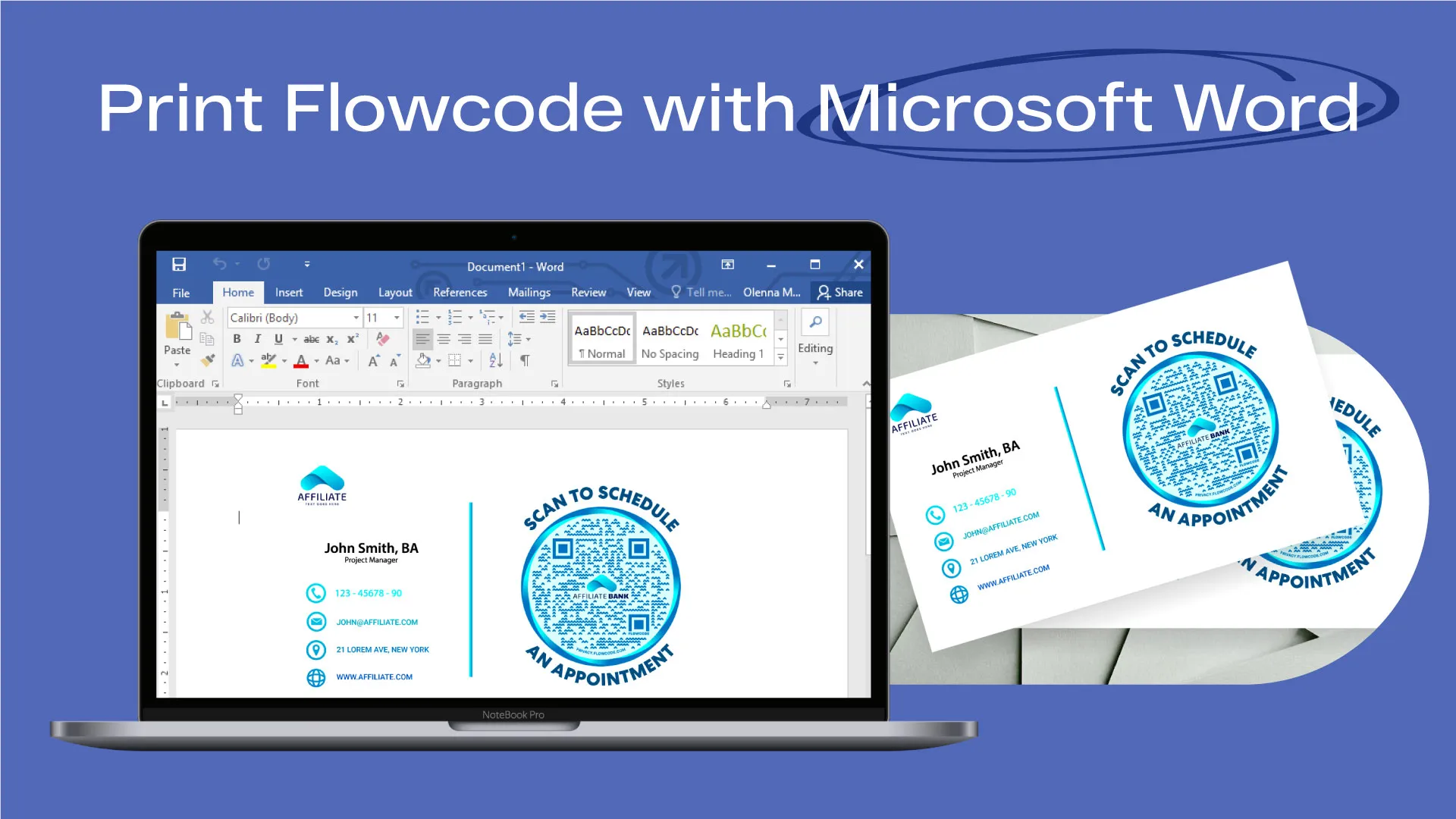
TLDR –
Congratulations, you’ve designed your own custom Flowcode! Now it’s time to get it formatted and printed to place it wherever you need in the physical world. Follow this simple step-by-step process to get activated.
1. Download your Flowcode to your computer

2. Open Microsoft Word
3. Create A New Document
- Select a ‘Blank Document’ or ‘From a template’
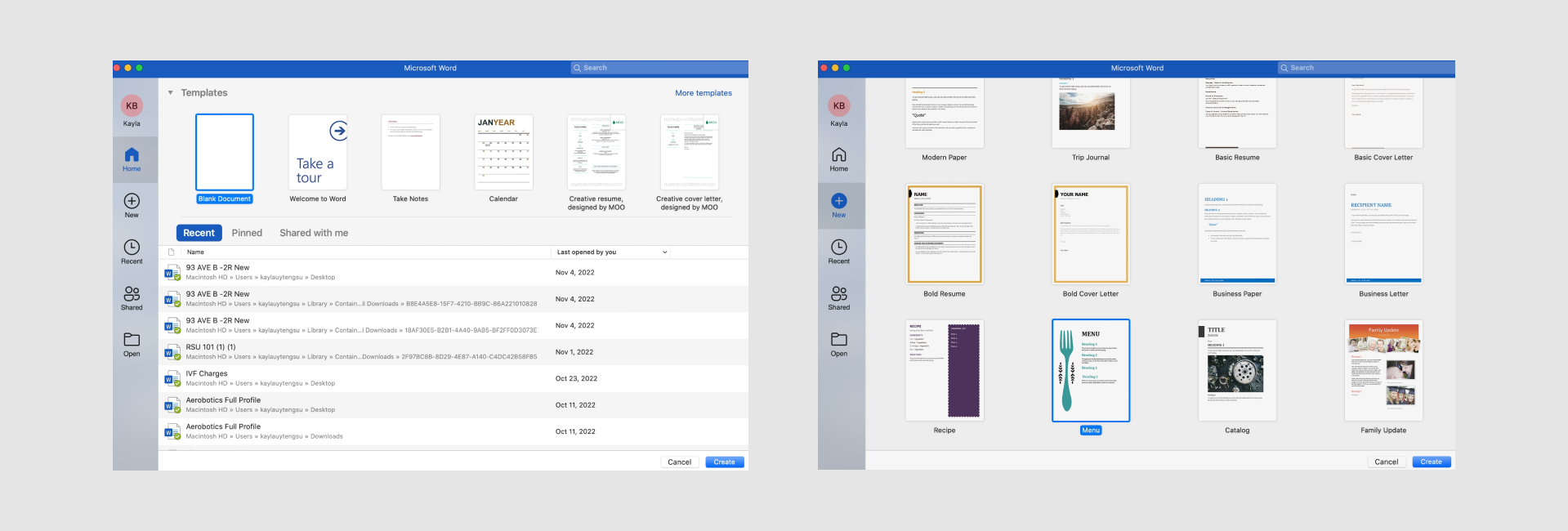
- If you want to change your page size for a different printing resolution, you can do so through reformatting the document. Follow these steps:
- Select File from your desktop navigation bar > Page Setup > Paper size dropdown menu > select appropriate size (Tabloid, etc, etc)
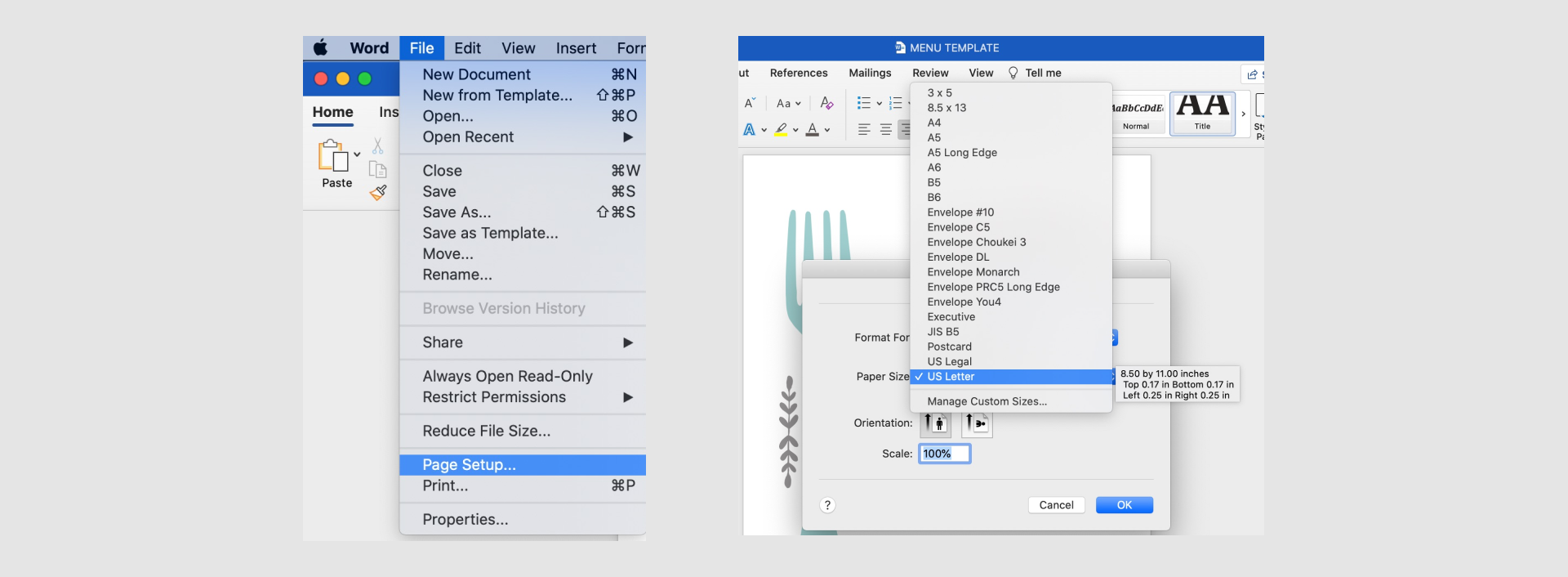
4. Upload your Flowcode onto the document
- Option 1: Select ‘Insert’ from the top navigation > Select ‘Picture’ from the dropdown > Select ‘Picture from file’ > Select your Flowcode
- Option 2: Go to your Downloads folder on your computer and drag and drop the image from your desktop onto the page
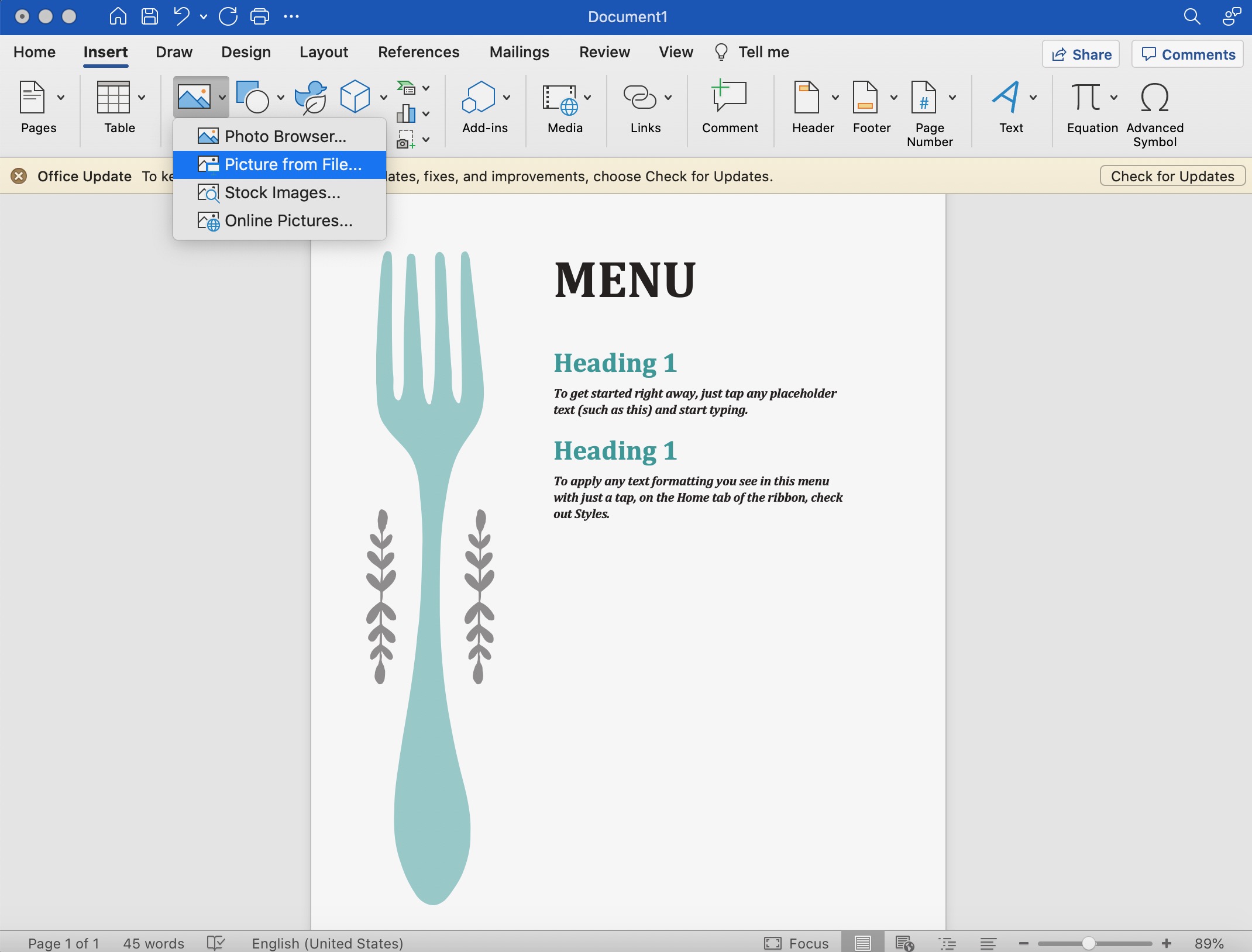
5. Resize your Flowcode
- Click and hold your uploaded Flowcode image > grab a blue square from the border of your image > hold OPTION to keep proportions locked > drag inward or outward to resize
- Tip: The code should take up about ½ of the width of the page to ensure that it will scan and print well.
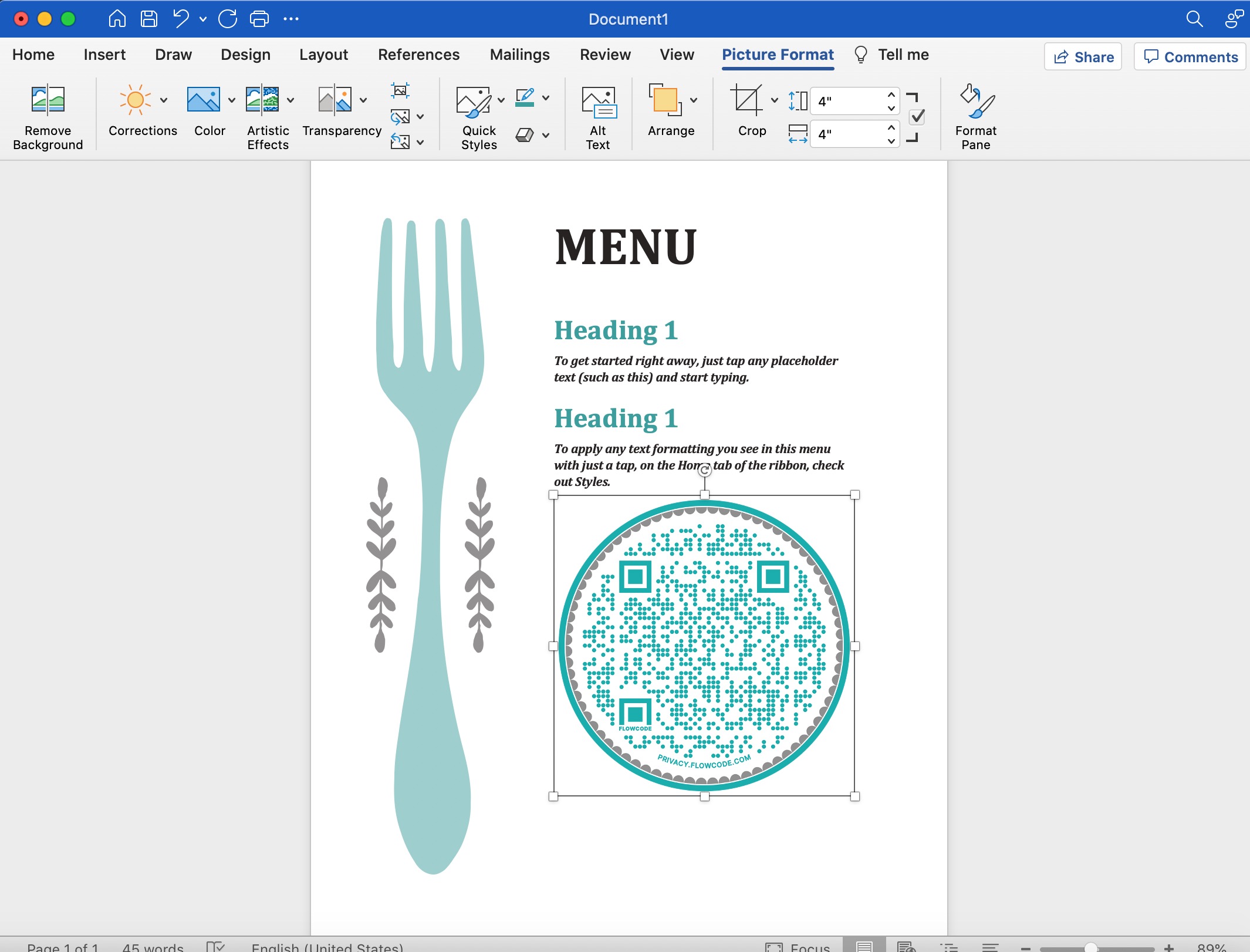
6. Add Call To Action Text
- Add a brief explanation of why someone should scan your code and specifically explain where the code will take them online. Adding CTAs DOUBLES scan counts.
- Tip: Create urgency and excitement by using enticing language for your audience. Examples include: Scan to Purchase Tickets, Scan to Win, Scan to Explore, Scan for Exclusive Access, etc.
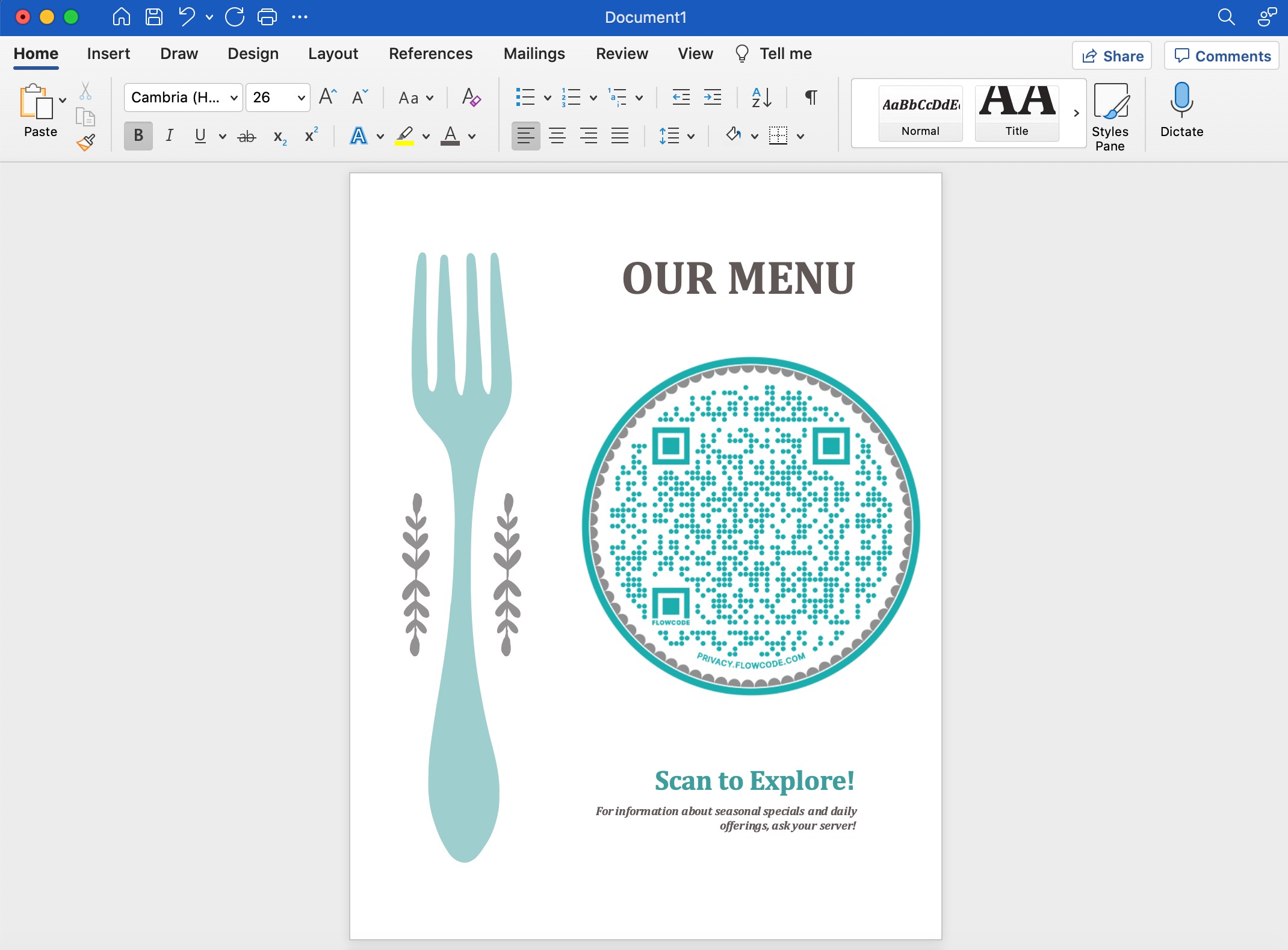
7. Download & Print Your Design
- Option 1: Choose ‘Download’ then select ‘PDF’ to save to your desktop and email to a preferred printing vendor
- Option 2: Choose the ‘Print’ icon to print from home
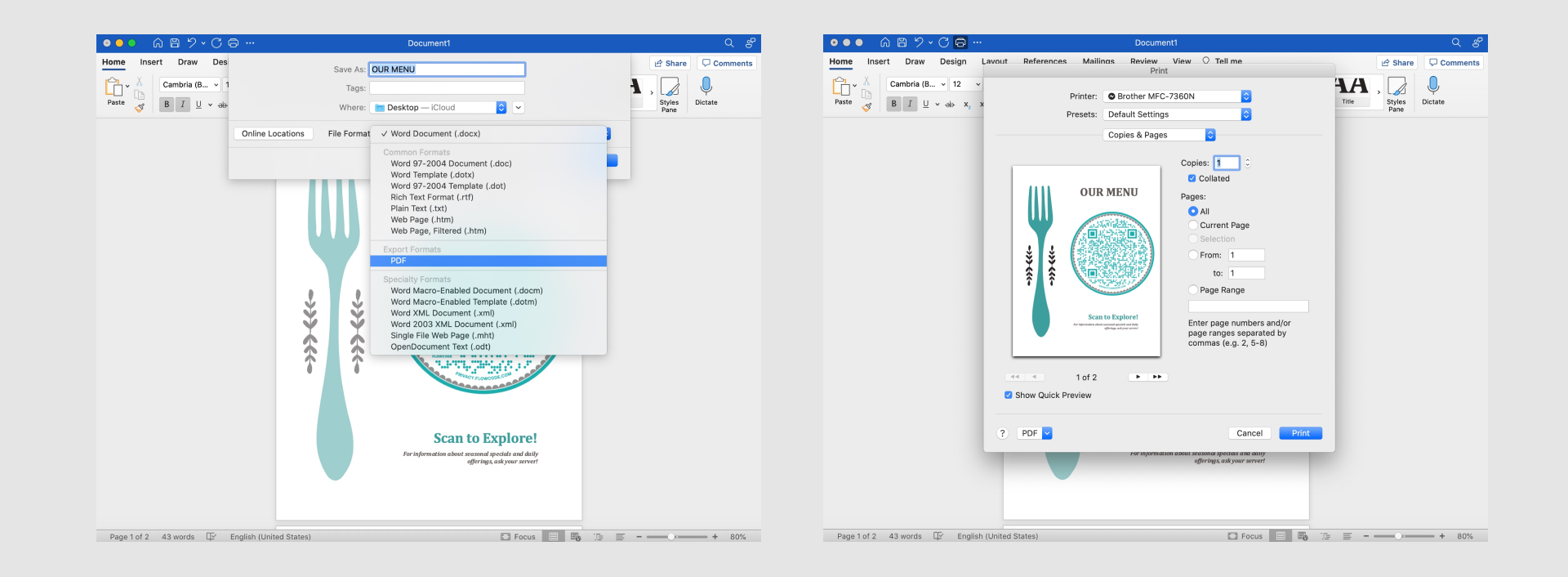
8. Place your printed design in the real world
Congratulations! Now it's time for the fun part! Distribute and place your Flowcode wherever you need it: in the streets, on your product, or anywhere else! There's nowhere you can't put a Flowcode. Just make sure it's easily visible and a place that your audience can interact with it seamlessly!
Contact Us
Connect to unlock a personalized demo
Thank you! Your submission has been received!
Oops! Something went wrong while submitting the form.


































.png)
















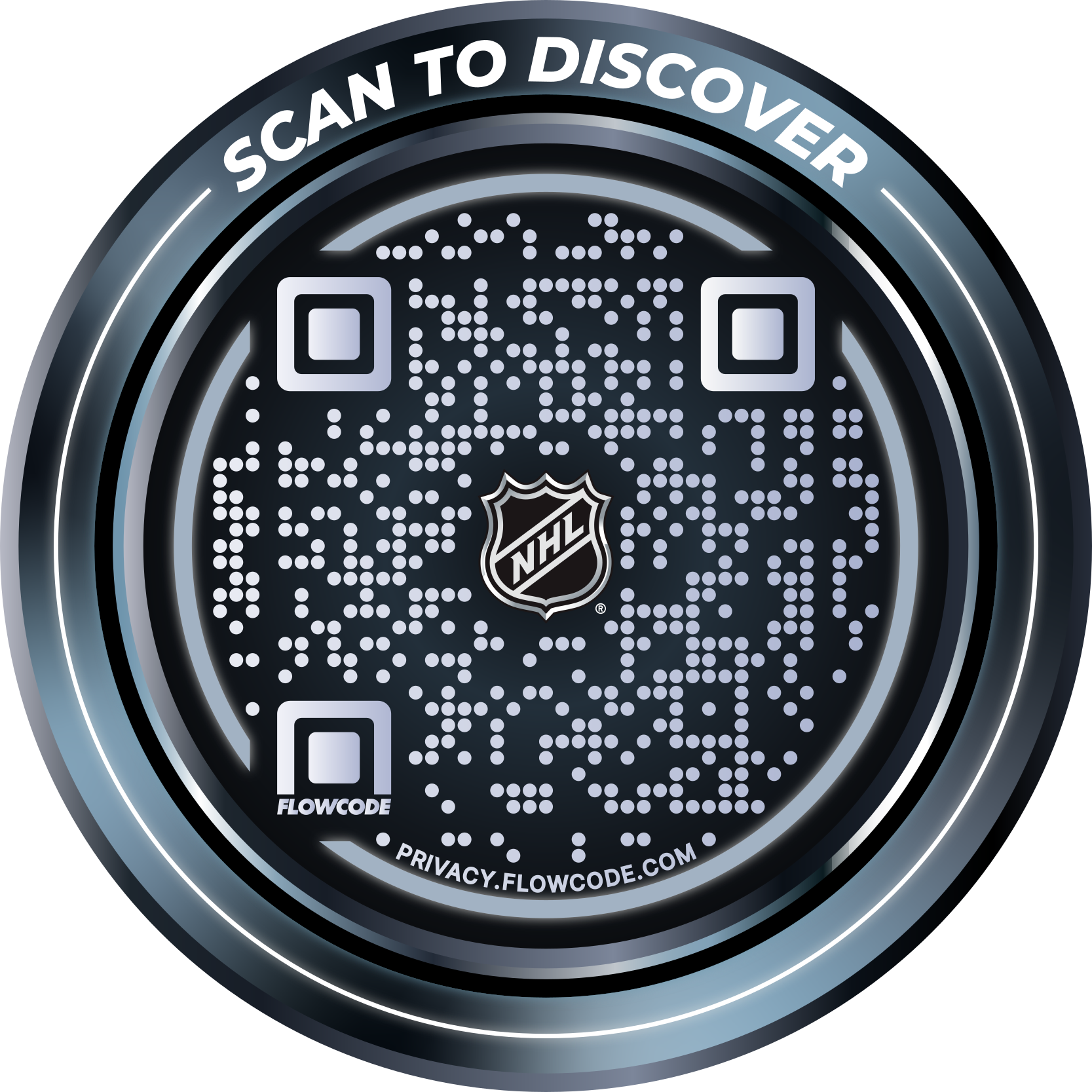
.png)




.png)
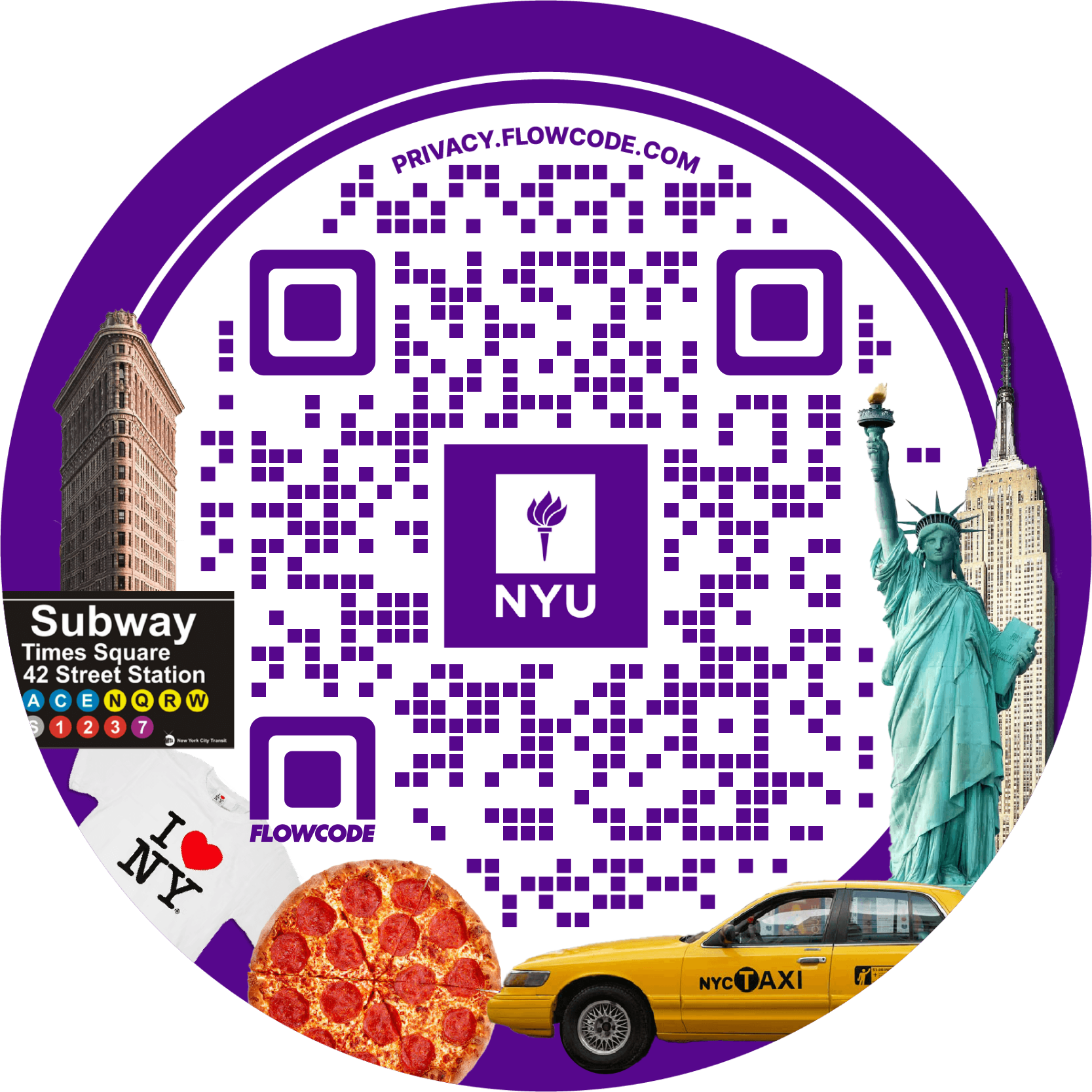
.png)

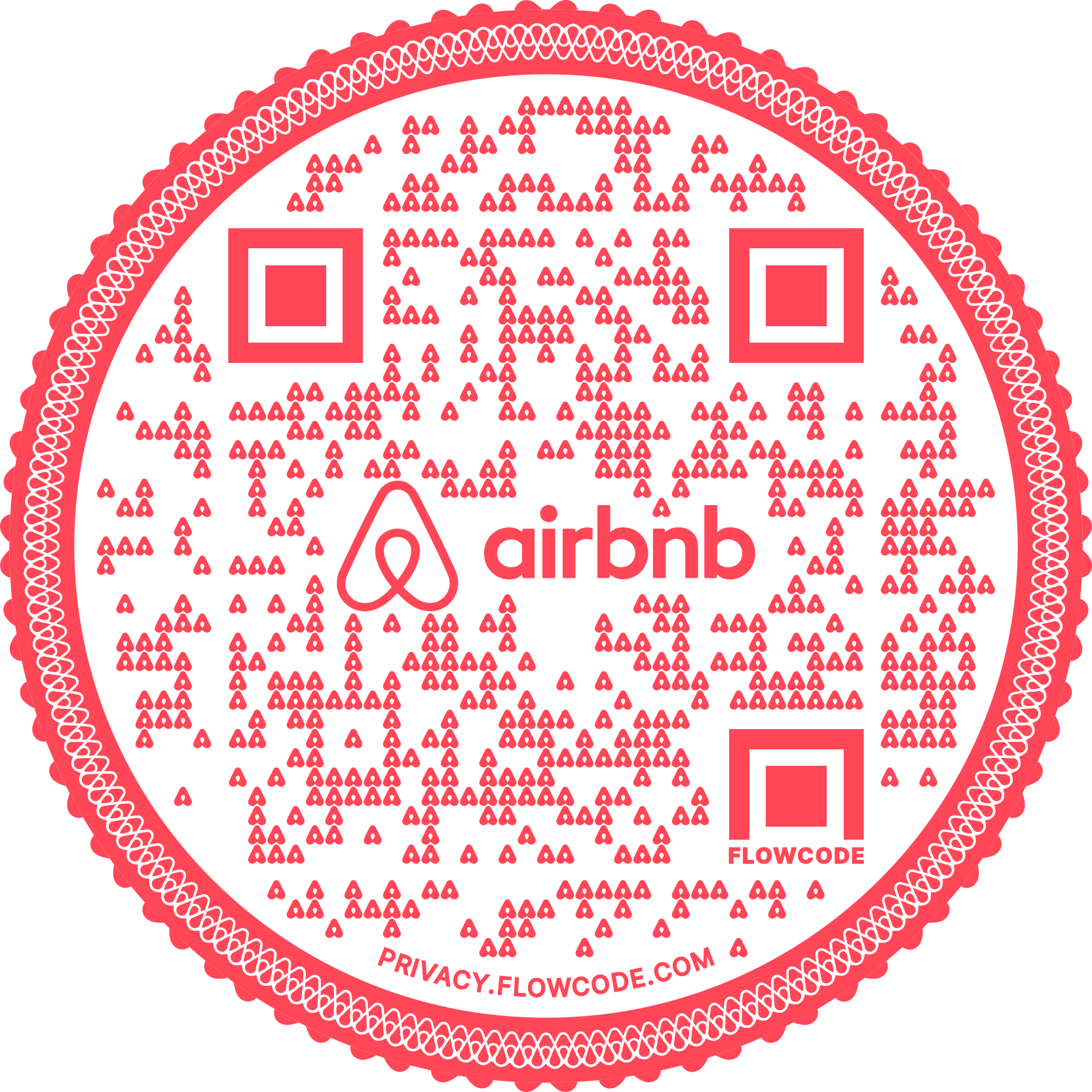
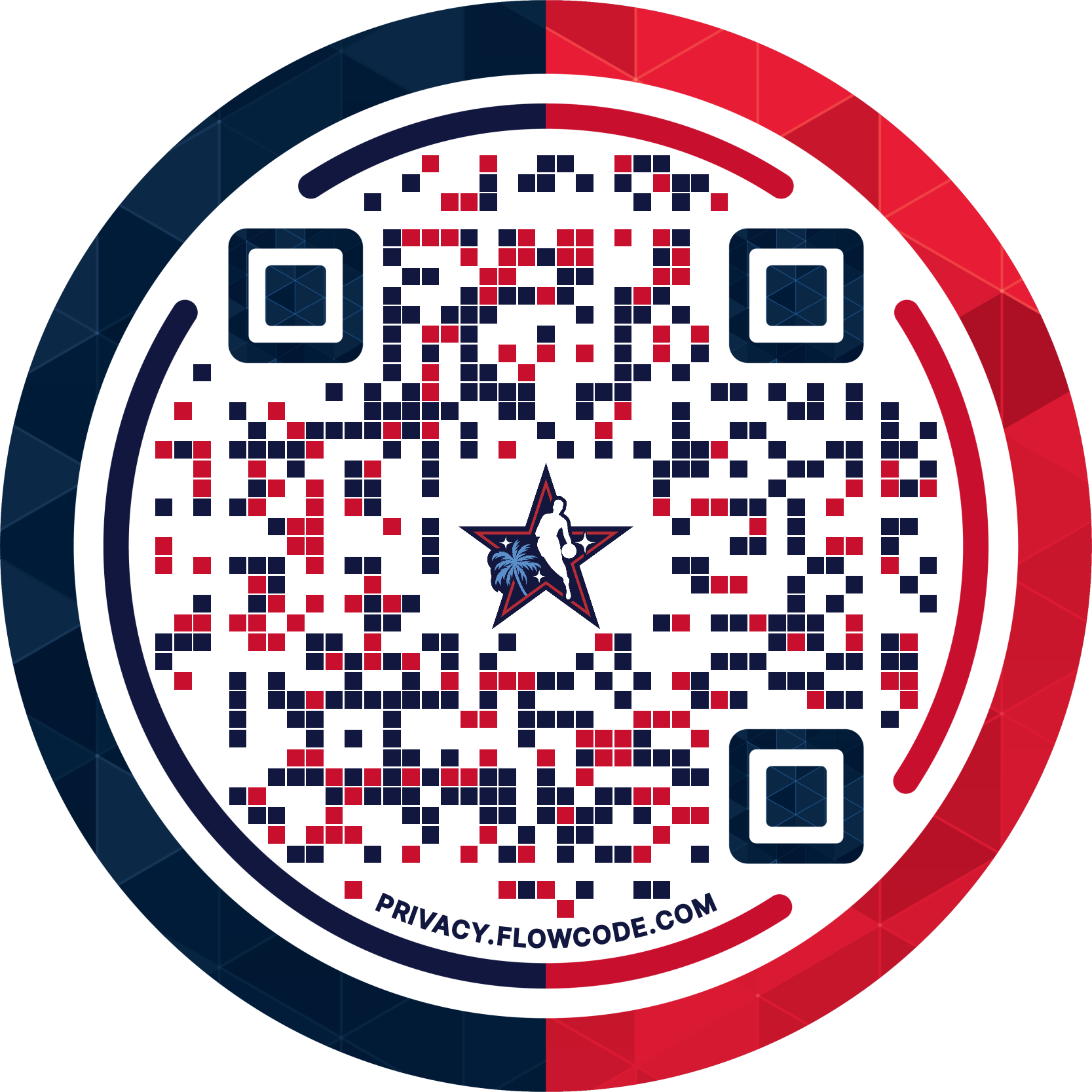
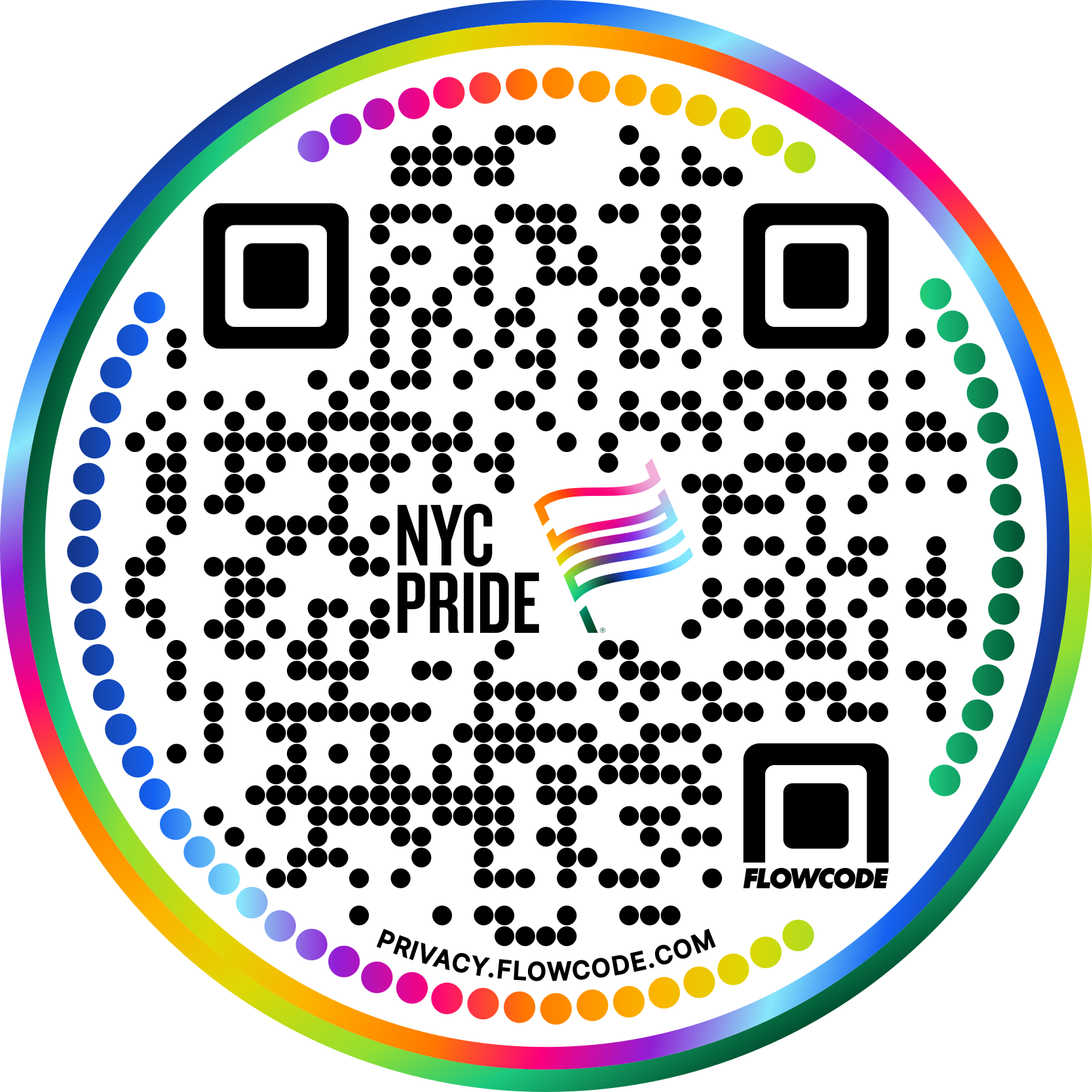


.png)
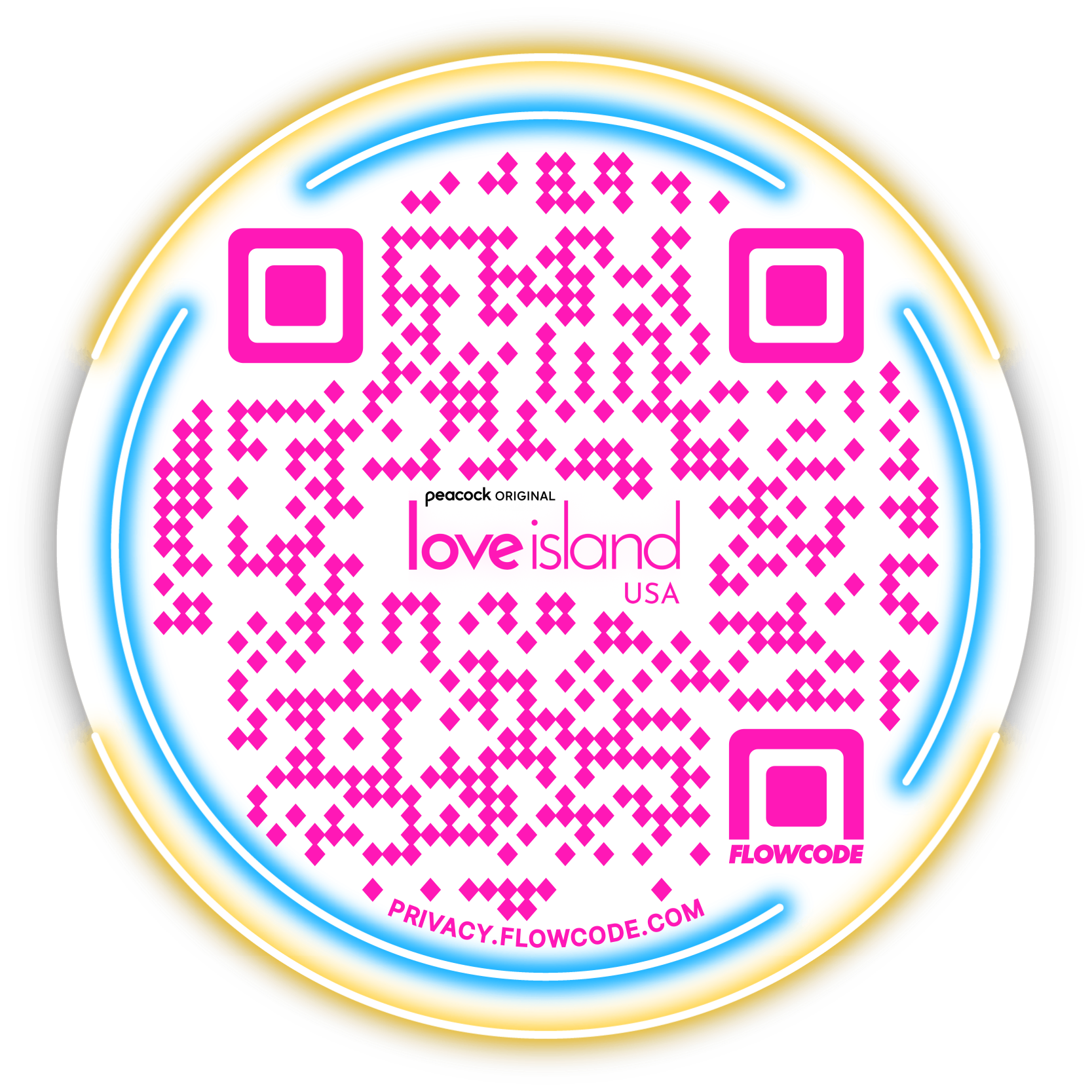

.png)
.png)
.png)

.png)

%20copy%203.png)






.png)