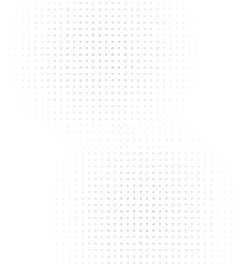Want to make a QR code for surveys?
QR codes are the best way to increase engagement with your surveys by driving traffic from any surface or location. Using QR codes makes it easy to send someone directly to your survey page, without the lengthy process of typing in a URL. Saving time and a hassle for audiences means you have a higher likelihood of getting someone to your end goal, as well as opens up a whole new channel of traffic to your survey from any marketing channel you decide to use.
QR codes can be added to any marketing material or channel, including: website, video, emails, signage, packaging, and more. To help you get started, here are a couple of guides on to make sure your code and marketing collateral is optimized for success. Learn about QR code design best practices here and how to print here.
Ready to get more interaction or feedback? Follow along with the guide below to create a QR code for surveys!
Step 1: Go to Flowcode.com
While there are many QR code solutions, Flowcode offers the best option for someone looking to make a sign in a rush. With a totally free product and unlimited scans, Flowcode is provides a quick answer.
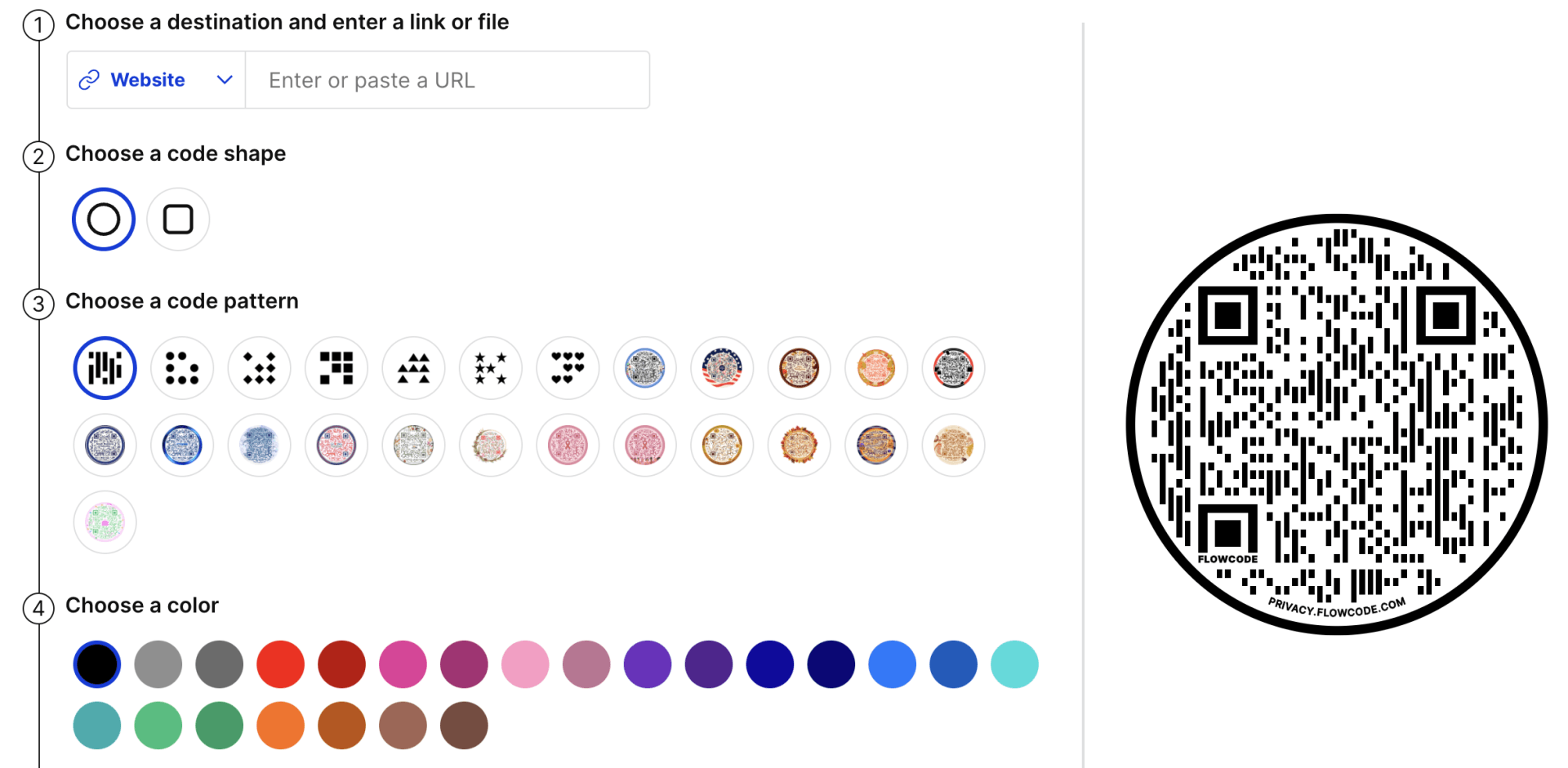
Step 2: Enter the survey URL you want to embed in the QR code
To create your QR code, you first have to enter the URL (website address) you want to embed in the code. Make sure to copy the entire shareable link of your survey you created from your chosen platform (Google Forms, Survey Monkey, or other).
Step 3: Edit any design features that you'd like to suit your personal brand and style
The QR codes on signs can be customized to suit any style. You can change the color, shape, pattern of the QR code, as well as add a logo! Choose colors and patterns that match your brand.
Step 4: Click "download"
Clicking"download" will generate your code and create your free account. Pro tip: download your code as a PNG. These look much better on printed products. Now, you can share it with anyone and they will be able to scan it from their smartphone.
Step 5: Be sure to scan it and test that the scan destination is correct
After you've done this, the next step is to test your QR code. Make sure that scanning it leads to the destination that you have in mind. Open your phone camera, scan the code, and tap the link that pops up!
If everything looks good, then you're ready!
Step 6: Save it to your device
You can choose a format to save your QR code in. You'll need to select the format that you want to use and then name the file.
Step 7: Print and apply
Based on if you'll be using your code digitally or physically, you'll then need to print or upload your code. For any email or digital destination (such as a website), make sure your code is prominent. For other applications, you can learn more about placement best practices here:
Ready to make a code?
We hope this tutorial was easy to follow and that you can put QR codes on signs by following these steps. If it is still difficult or confusing, feel free to reach out to our support team so we can assist you further!
Connect to unlock a personalized demo


































.png)
















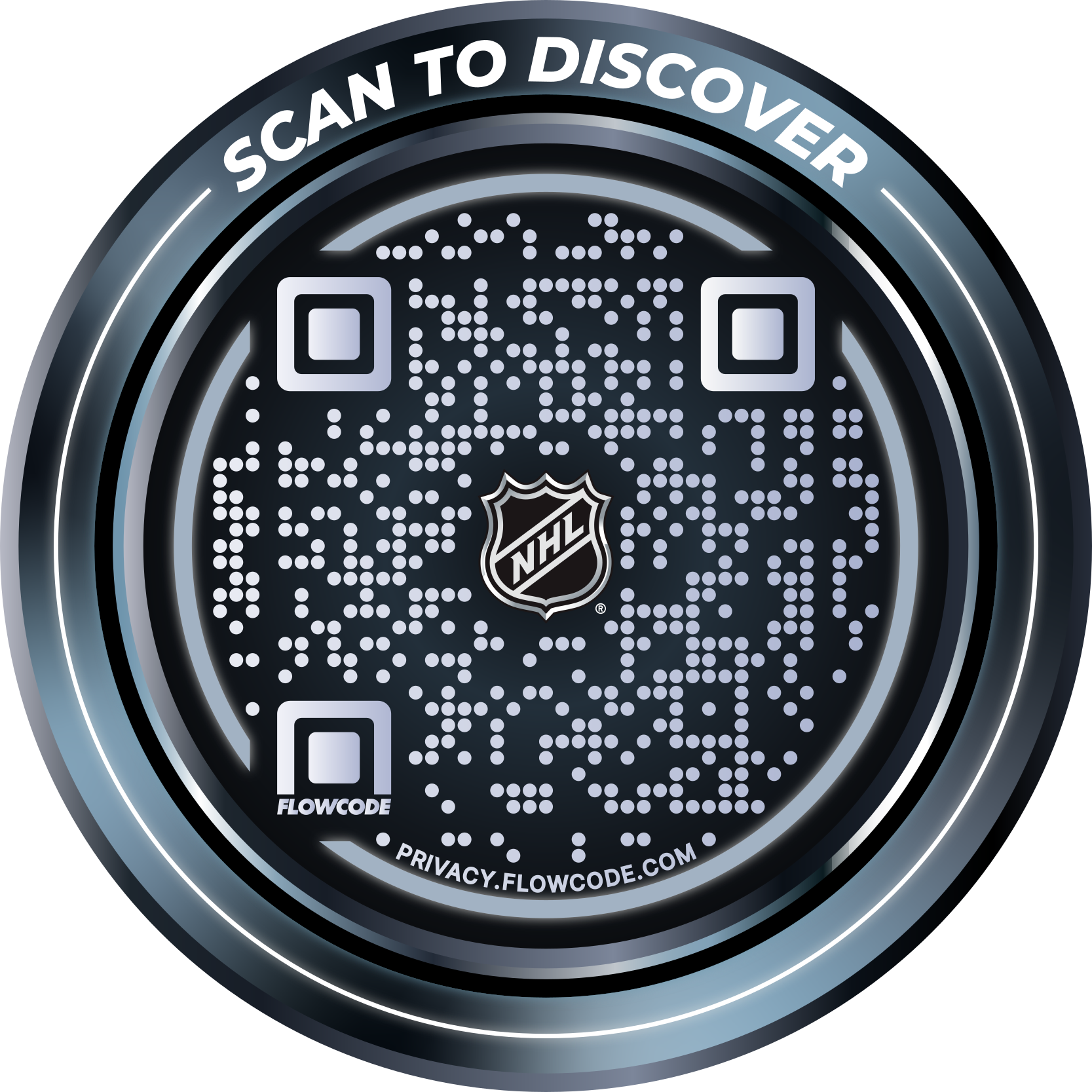
.png)




.png)
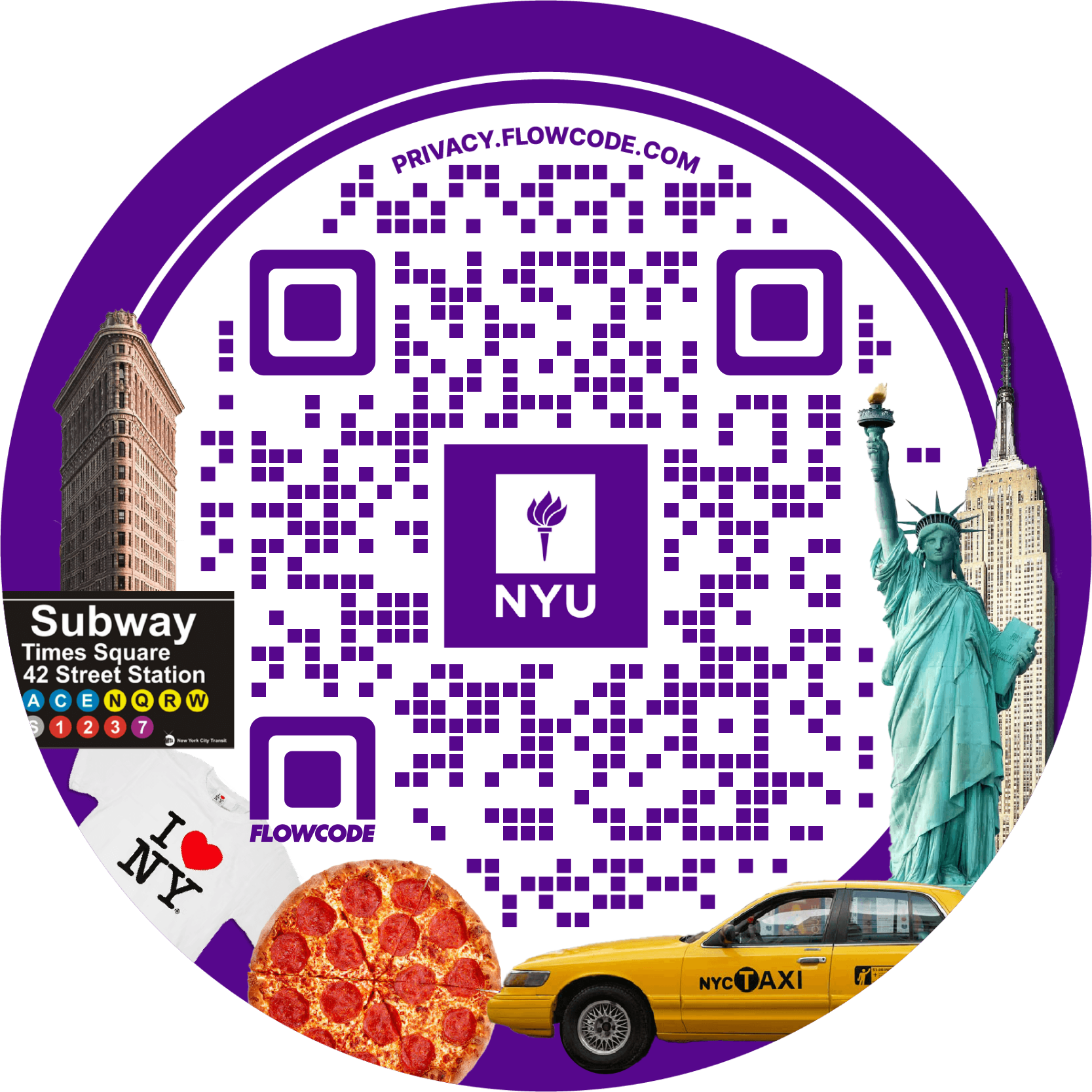
.png)

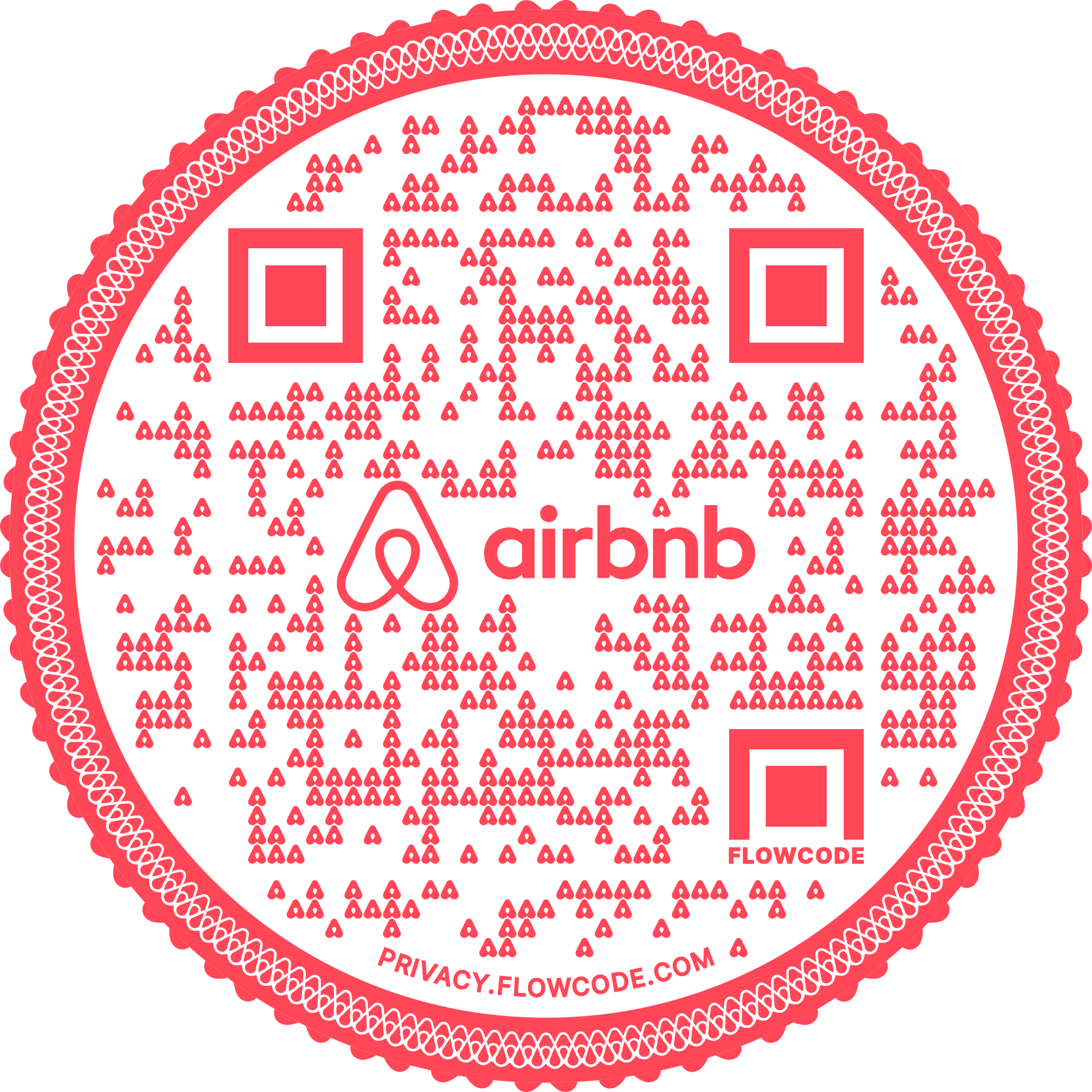
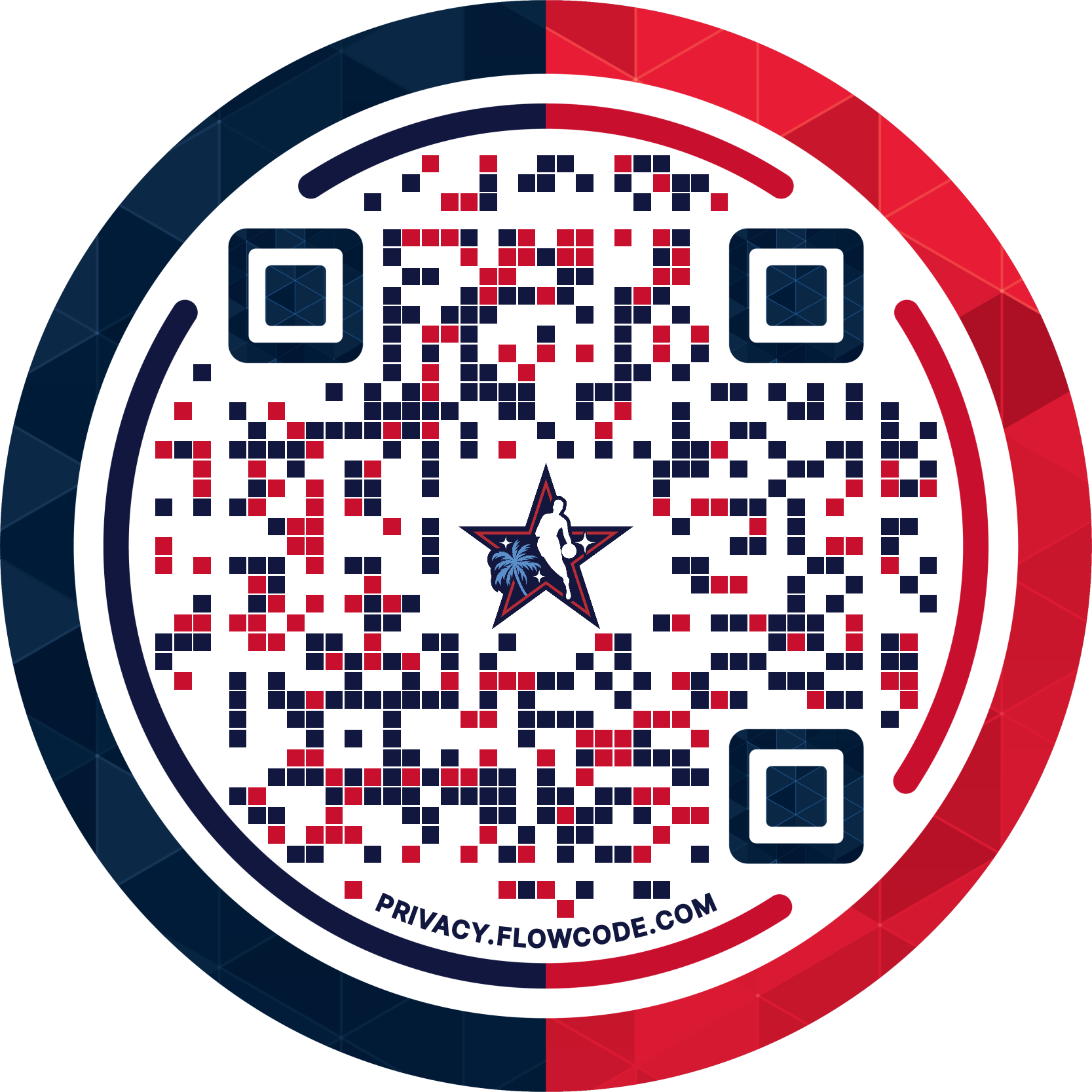
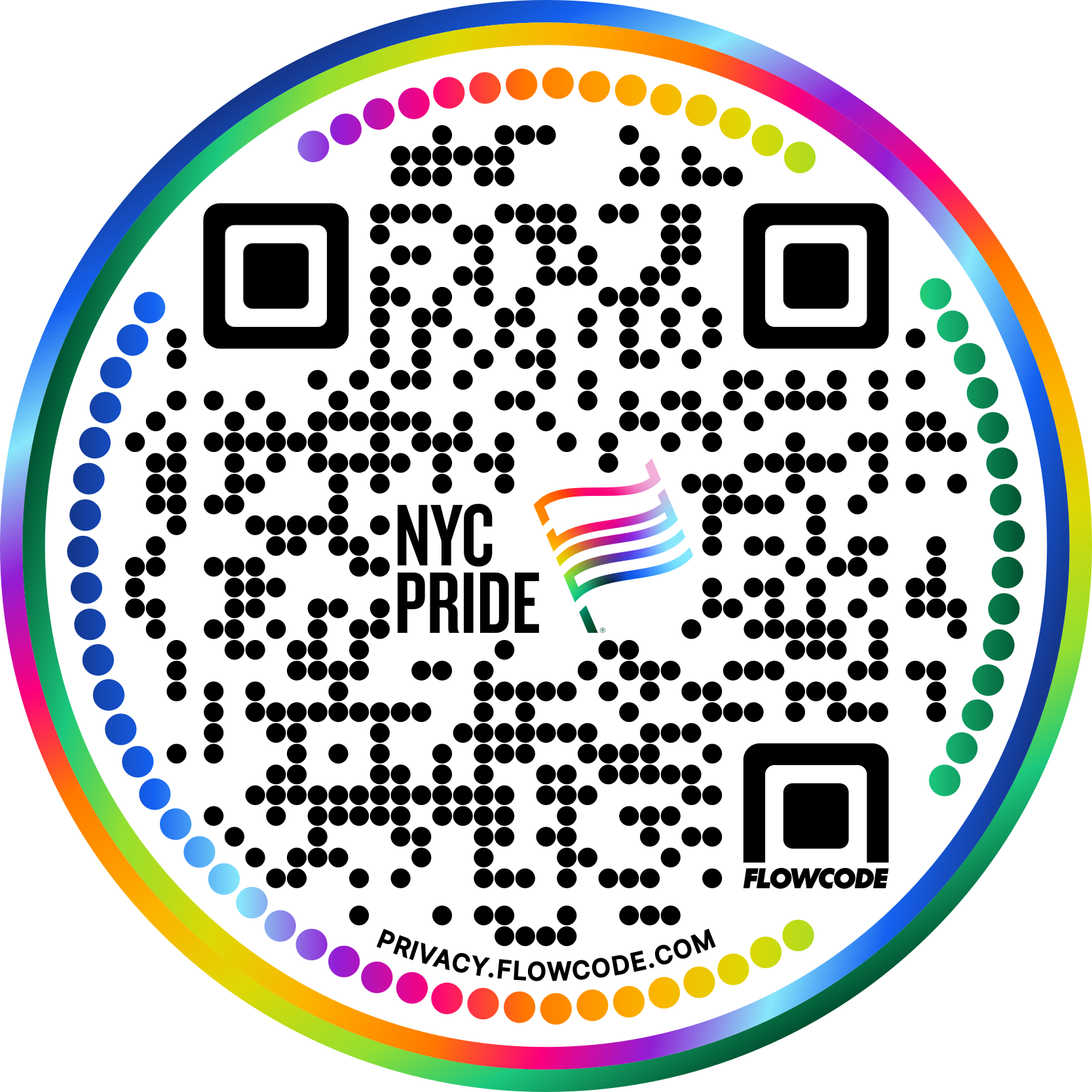


.png)
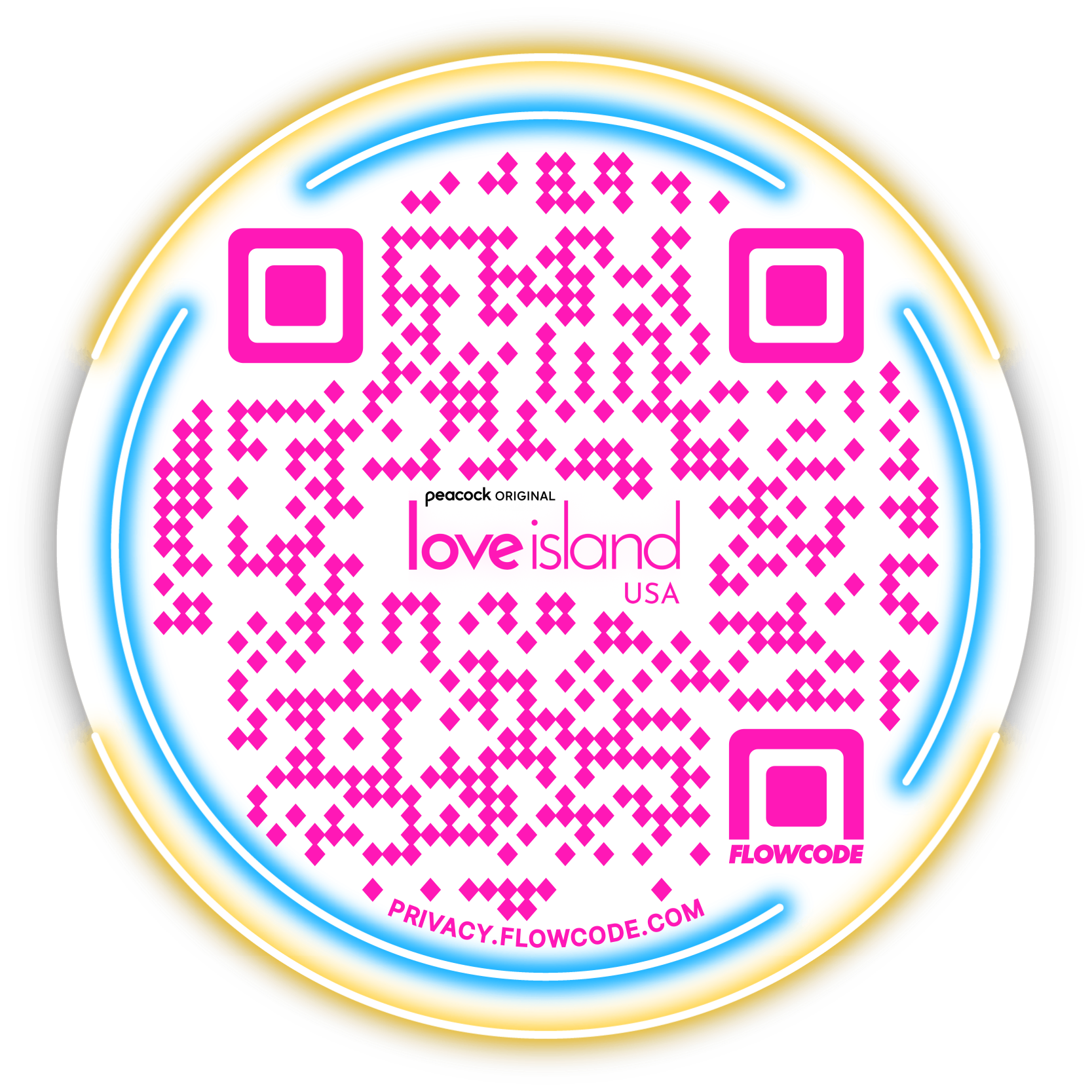

.png)
.png)
.png)

.png)

%20copy%203.png)






.png)