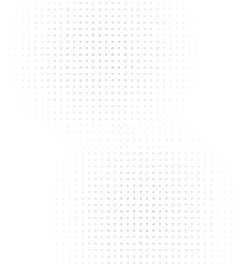Congratulations – you’ve created your own custom Flowcode! Follow these next steps to seamlessly get your QR code out into the real world and follow best practices for top tier execution.
How to Activate Your QR Code in the Physical World
Why is printing a QR-code important?
Until you get your Flowcode QR code out into the physical world, you won’t get any engagement with it. That’s why the set-up process doesn’t just stop at creating your QR code. Here we’ll walk you through how to successfully download, format, and print your Flowcode in a few simple steps.
Below are step-by-step guides on how to complete your Flowcode set-up process on three popular platforms:
i. Microsoft Word
ii. Google Documents
iii. Canva
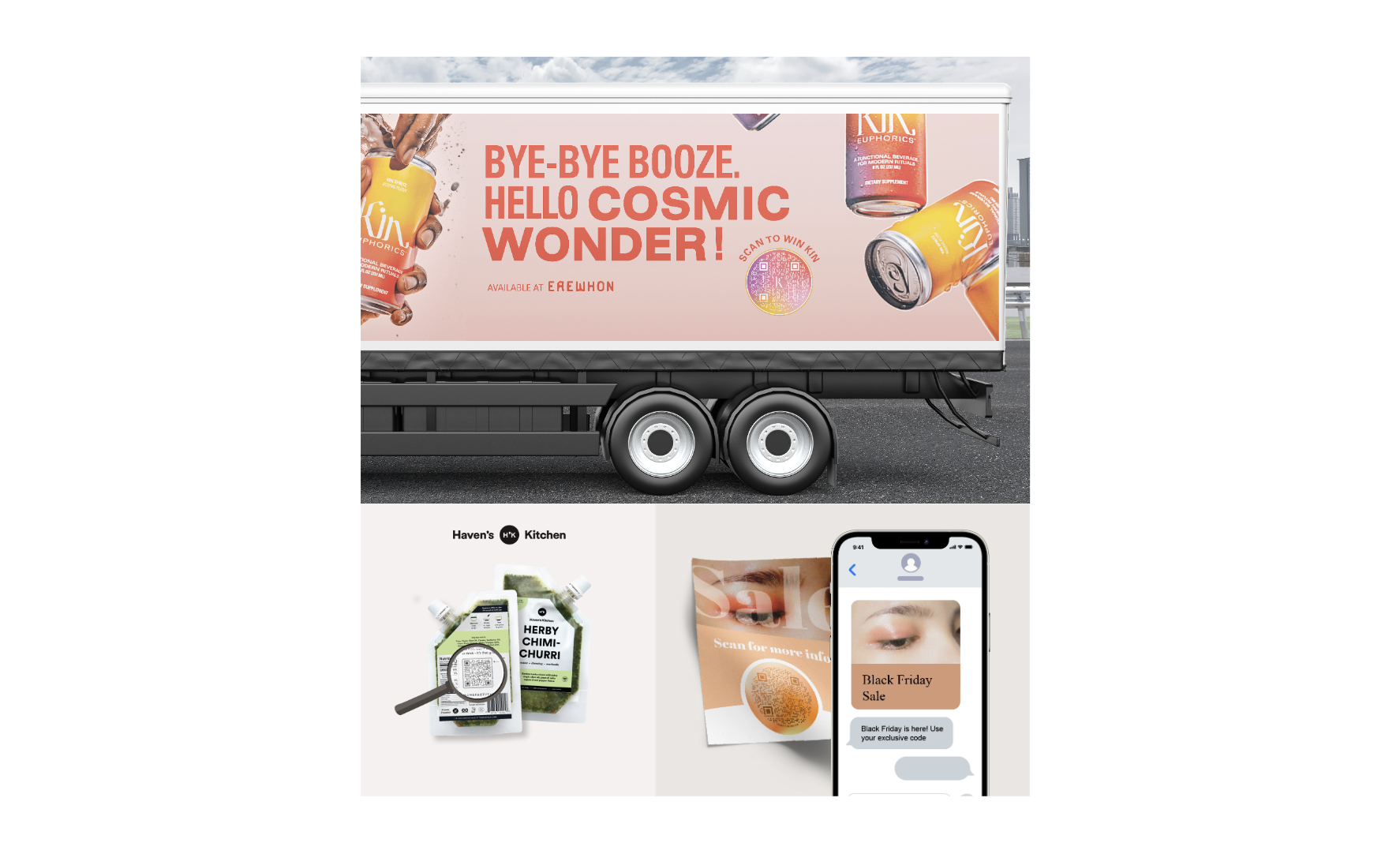
Printing Advice & Best Practices
Size, Format, and Placement
When considering postcards, flyers, mailers, menus, business cards etc, it’s best to ensure your Flowcode is big enough to be easily noticed and scanned by someone holding it an arms length away. Following these tips can help ensure the best customer experience and engagement levels with your codes.
- Minimum size: The smallest viable size for a Flowcode in print is 1-inch by 1-inch from eye to eye.
- The bigger the better: We estimate a 300% increased scan count with a larger size.
- Size by distance: QR codes that are only accessible from a long distance should be enlarged to maintain scannability. For example, if your Flowcode can only be scanned from 10ft away, your code should be at least 1ft large.
- Additional size tips: Read our complete sizing guide here.
- Scale ratio: We recommend that your Flowcodes take up at least 25% of the total print surface area to ensure they are easily visible and provide a seamless scan experience.
- Placement on print collateral: Make the codes an integral part of your content. This validates the importance of the code, and makes the interaction more trustworthy.
- Place at eye level: Think about how your audience will interact with the code, and what will make it easiest for them to scan without needing to zoom in, bend down, or go out of their way to interact with the code.
How and where you place your Flowcodes on product packaging and other print collateral have a big impact on the engagement you get with your Flowcode.
Color & Print Material
- Use 'matte' or 'dull' finish to reduce glare: If the material has a glossy finish, reflections in it can affect the code and make it hard for the device’s camera to read.
- Print material: For flyers and other applications, using heavier paper stock can help ensure that your collateral remains intact and high quality over time.
- RGB vs CMYK: For certain print materials (newspapers, magazines, some mailers) codes needs to be in black and not 4c (four color).Most likely you will need the code to be converted to CMYK.
- Small codes: Codes printed in a small area or on a material with ink bleed should be single color black, typically with no logo and dense data points.
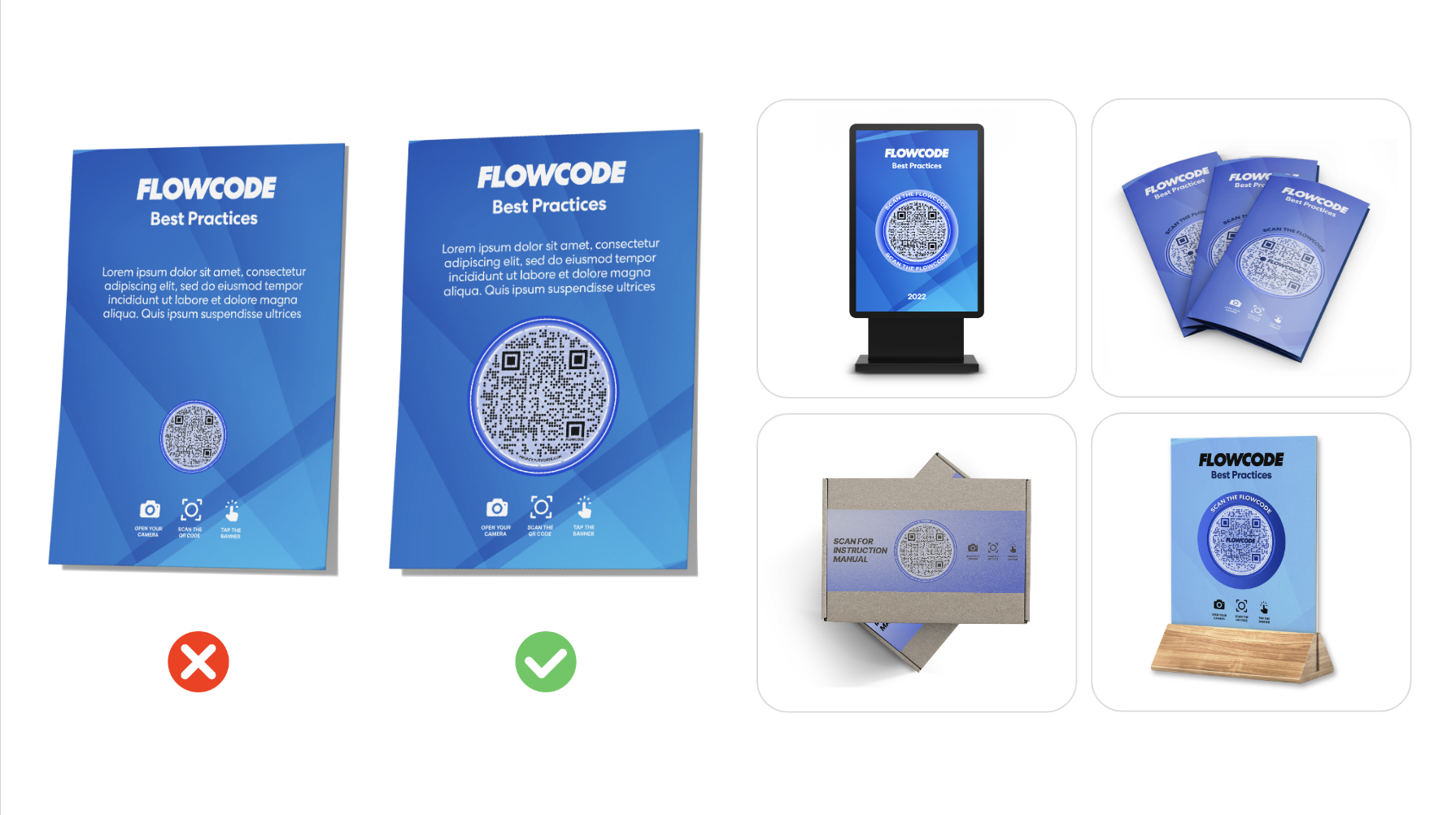
Education & Call-To-Action (CTA)
Initiate interactions by telling your audience what to expect when they scan. You can do this through intriguing audiences and helping them have a seamless scan experience by using text around your Flowcodes.
- Calls-To-Action: Incentivize audiences to engage with your Flowcode by providing rewards for interacting. This can include unlocking exclusive content, entering contests, or accessing limited sales and promotions. CTAs often double engagement.
- Education: Adding text that describes how to interact with your Flowcode (ex: "Scan with your phone's camera" or "Point, Scan, Tap") help users who may be unfamiliar with QR codes. You can also add icon imagery such as a camera or a pointer to inform your audience. Strong education increases scan rates by 10x.
- On Your Flowcode: It's possible to edit your Flowcode to add a CTA or education directly in the border of your code.
- On Your Print Collateral: You can also place CTAs and educational prompts around your code as you design your print collateral to best suit your design and customize it to your needs. Adding icons with a camera or a click help guide users
Quality assurance testing
Before printing, make sure that your Flowcode is scannable by testing with different devices, or at the very least with your own device. We recommend doing another round of scan testing on a sample print to ensure it is successful before printing in larger quantities.
1:1 code placements
To unlock greater insights about your Flowcode engagement and campaign messaging, develop unique codes for each placement for direct attribution and comparison. When doing so, consider the variable you’re looking to test with the campaign to determine how many unique codes you should use. In doing this, you can assess how different messaging, designs, and placement affect engagement with your campaign.
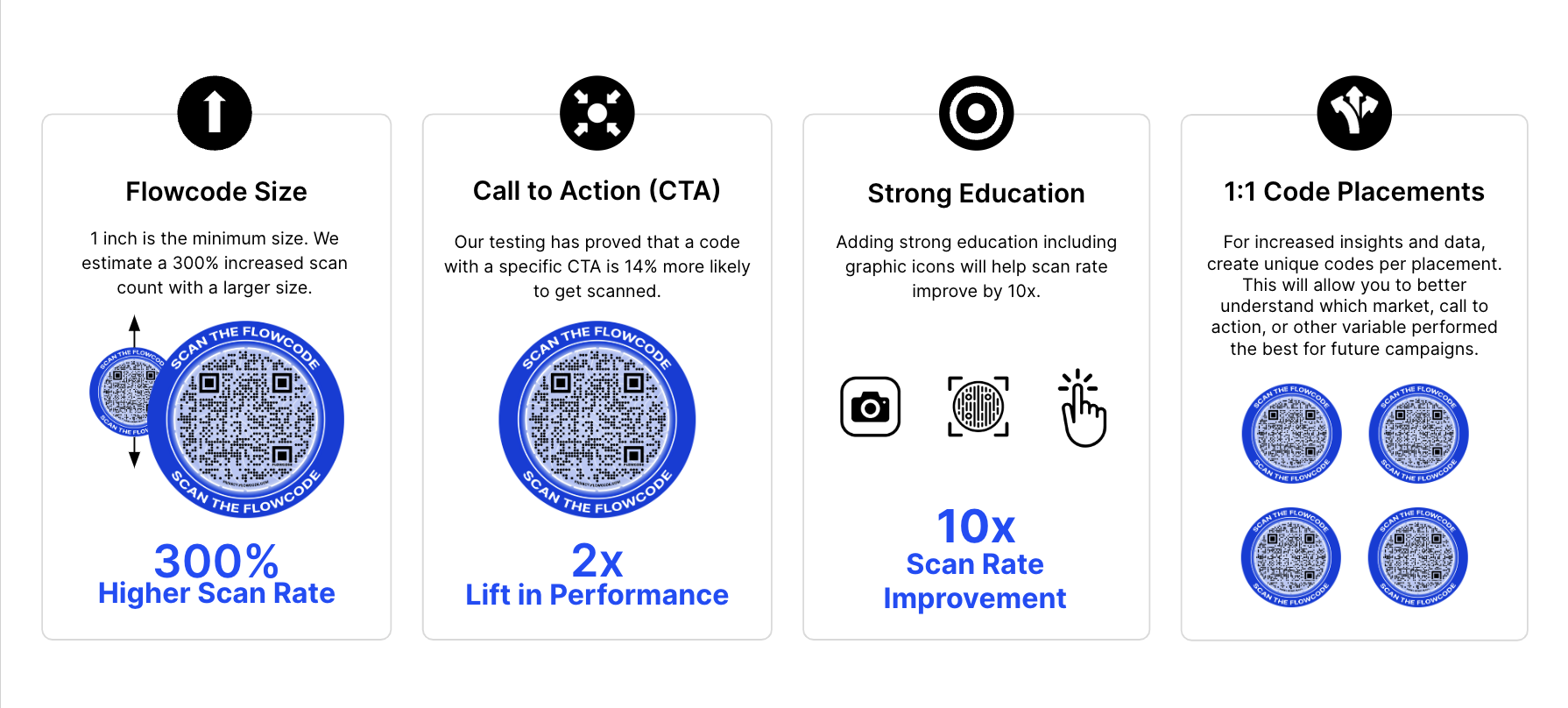
Need more information? Reach us at [email protected]
Connect to unlock a personalized demo


































.png)
















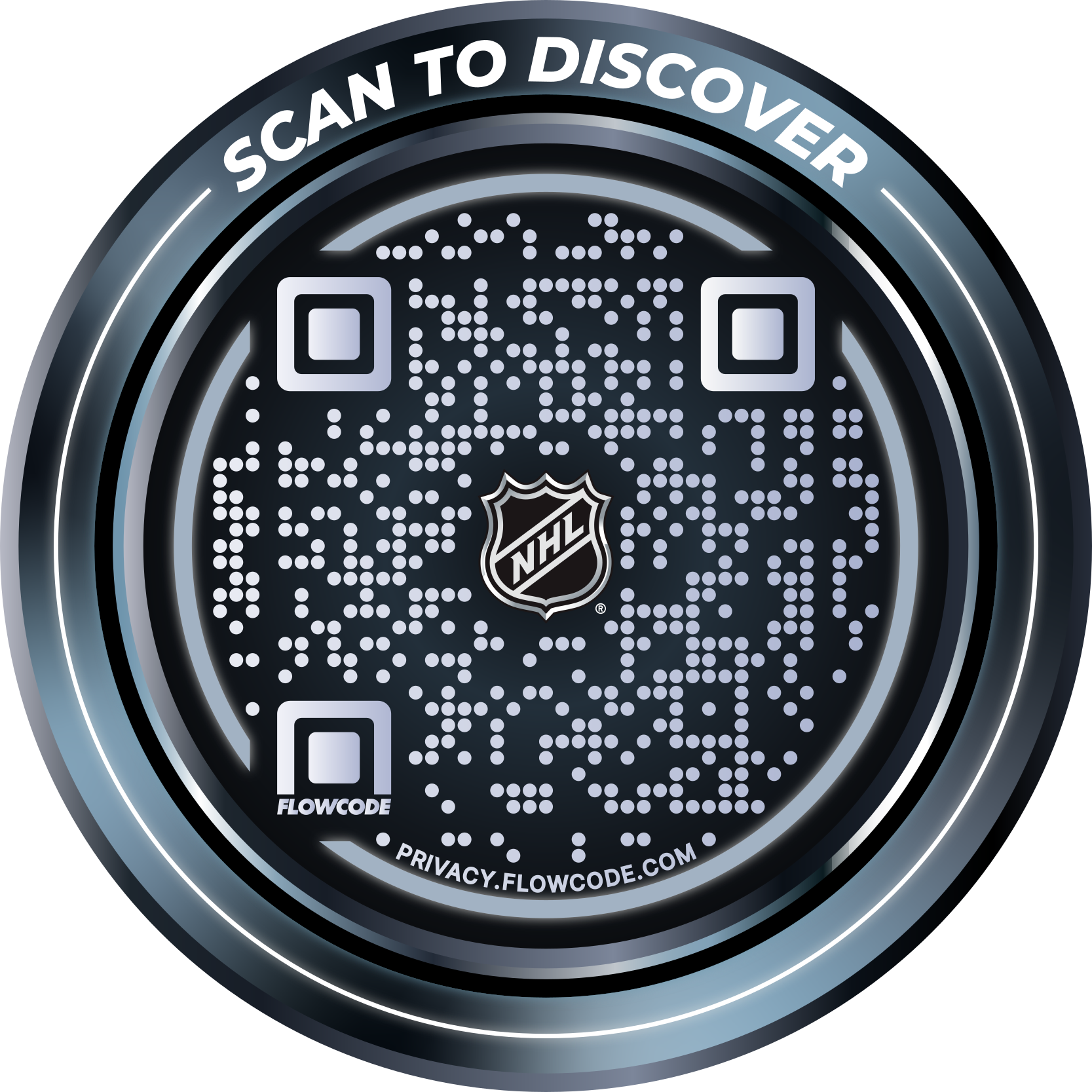
.png)




.png)
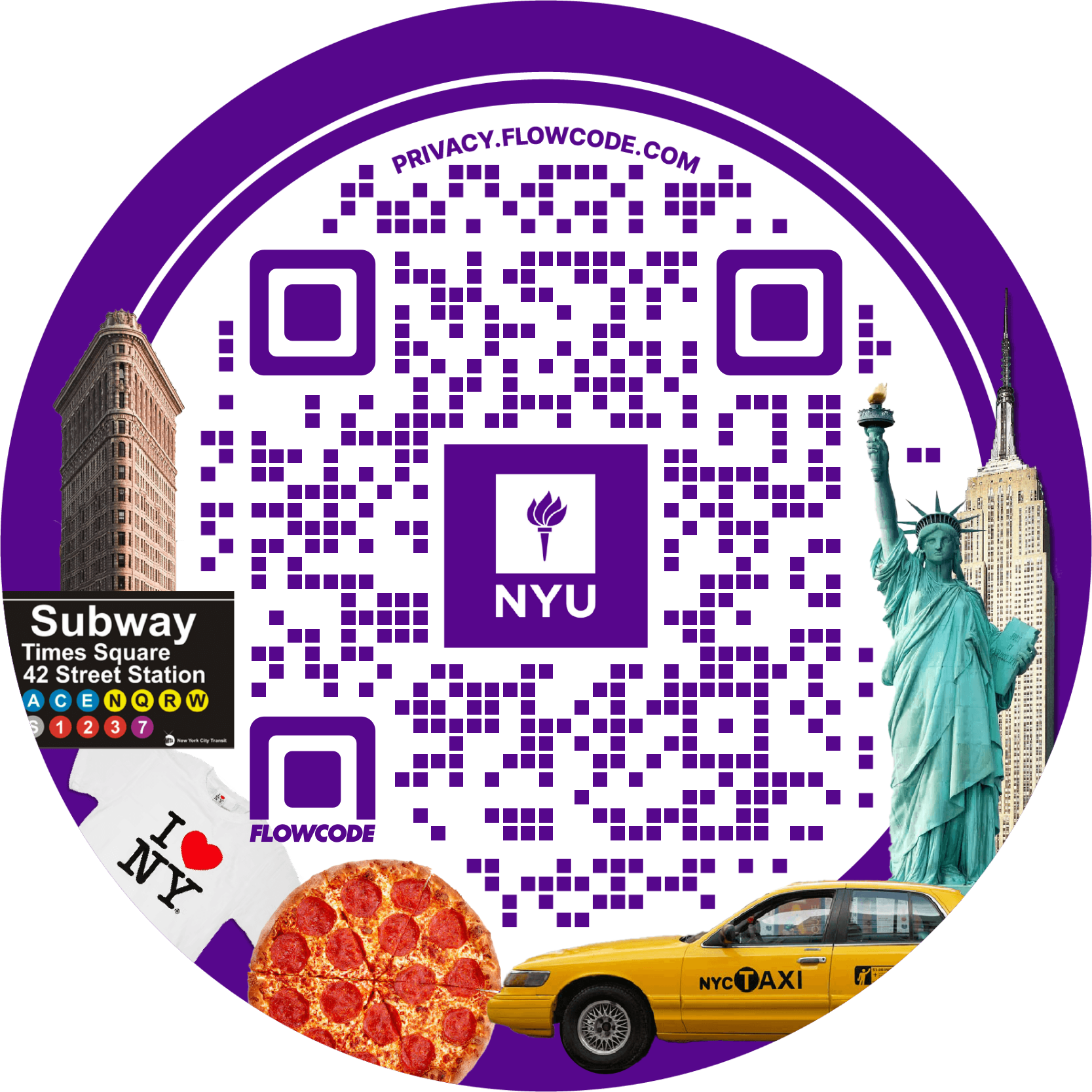
.png)

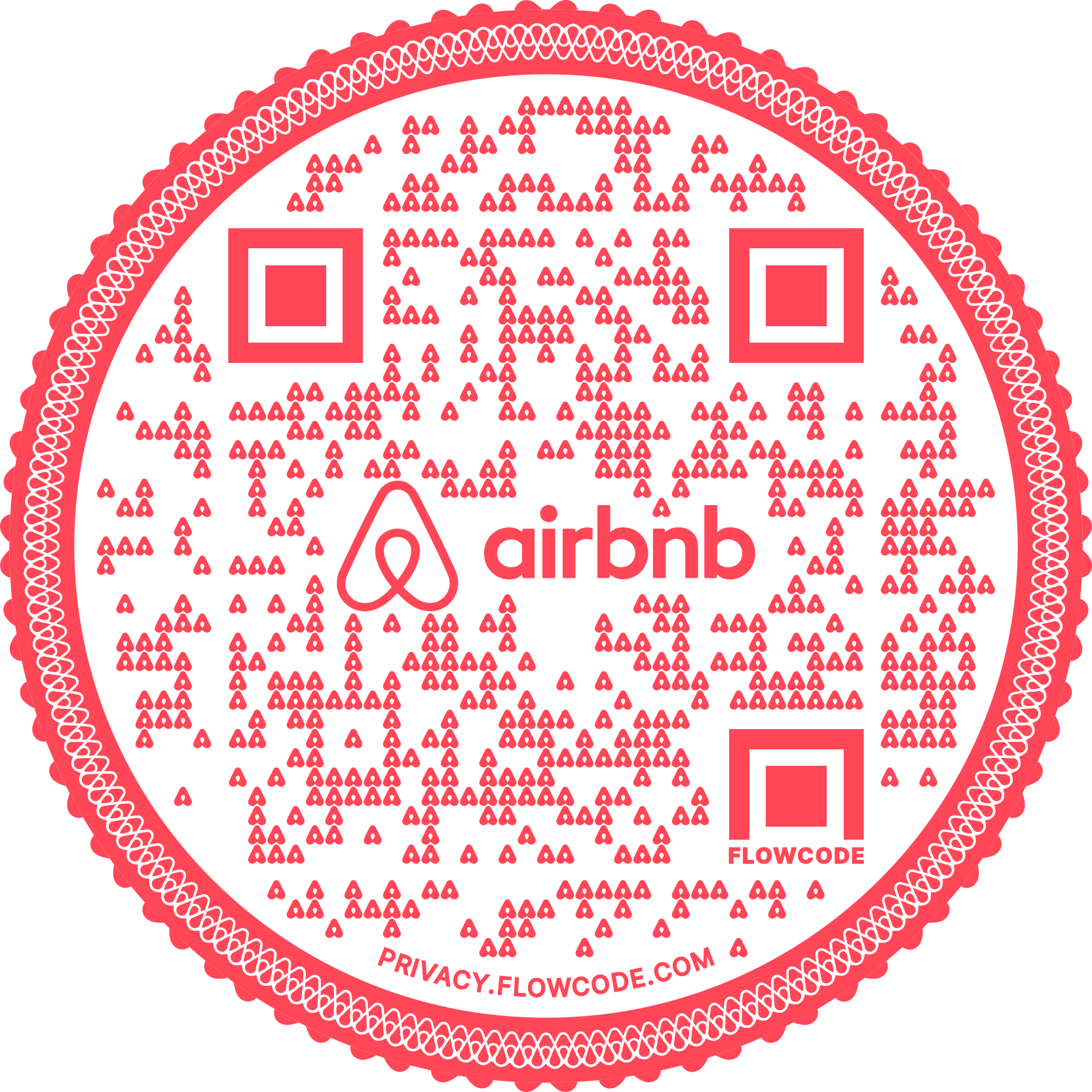
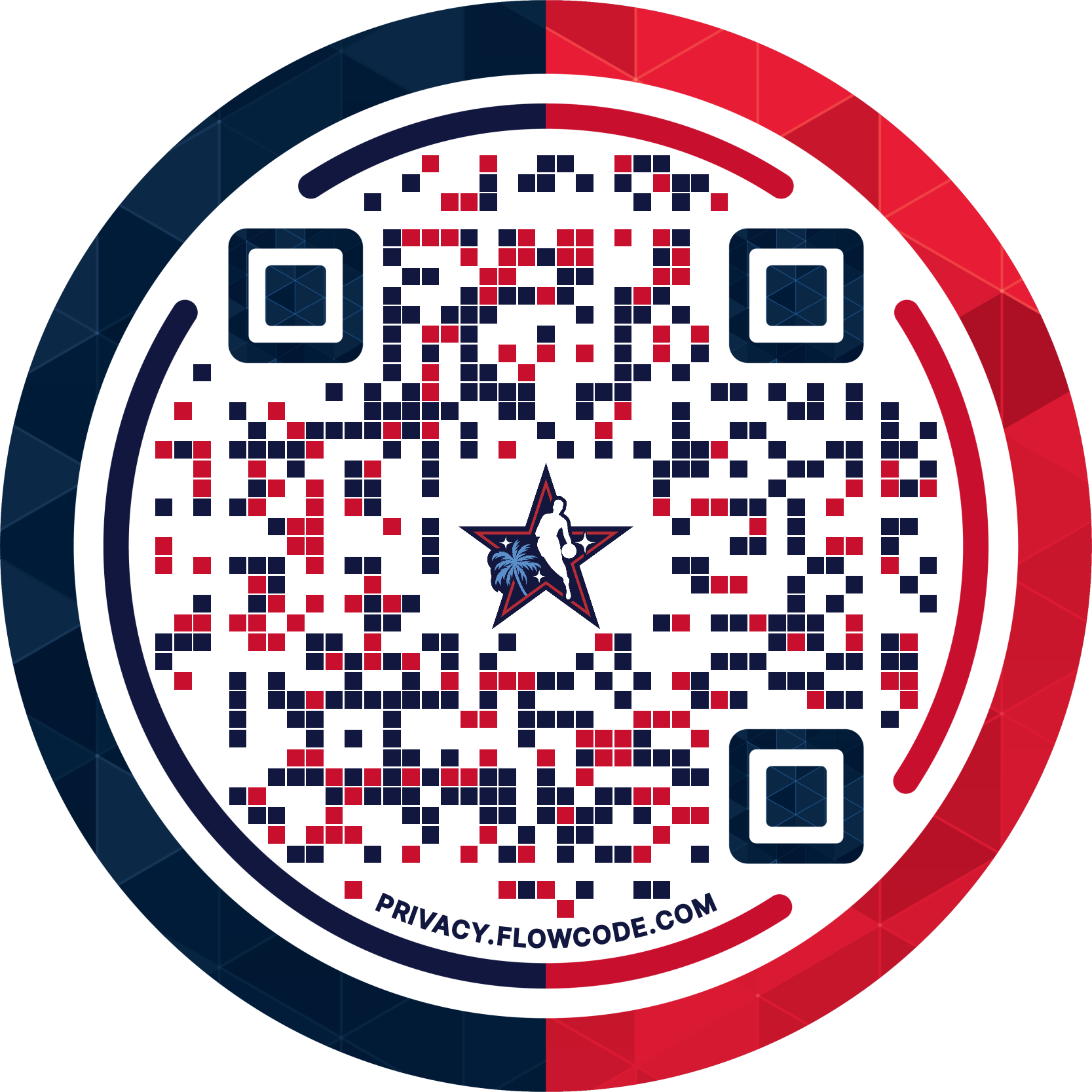
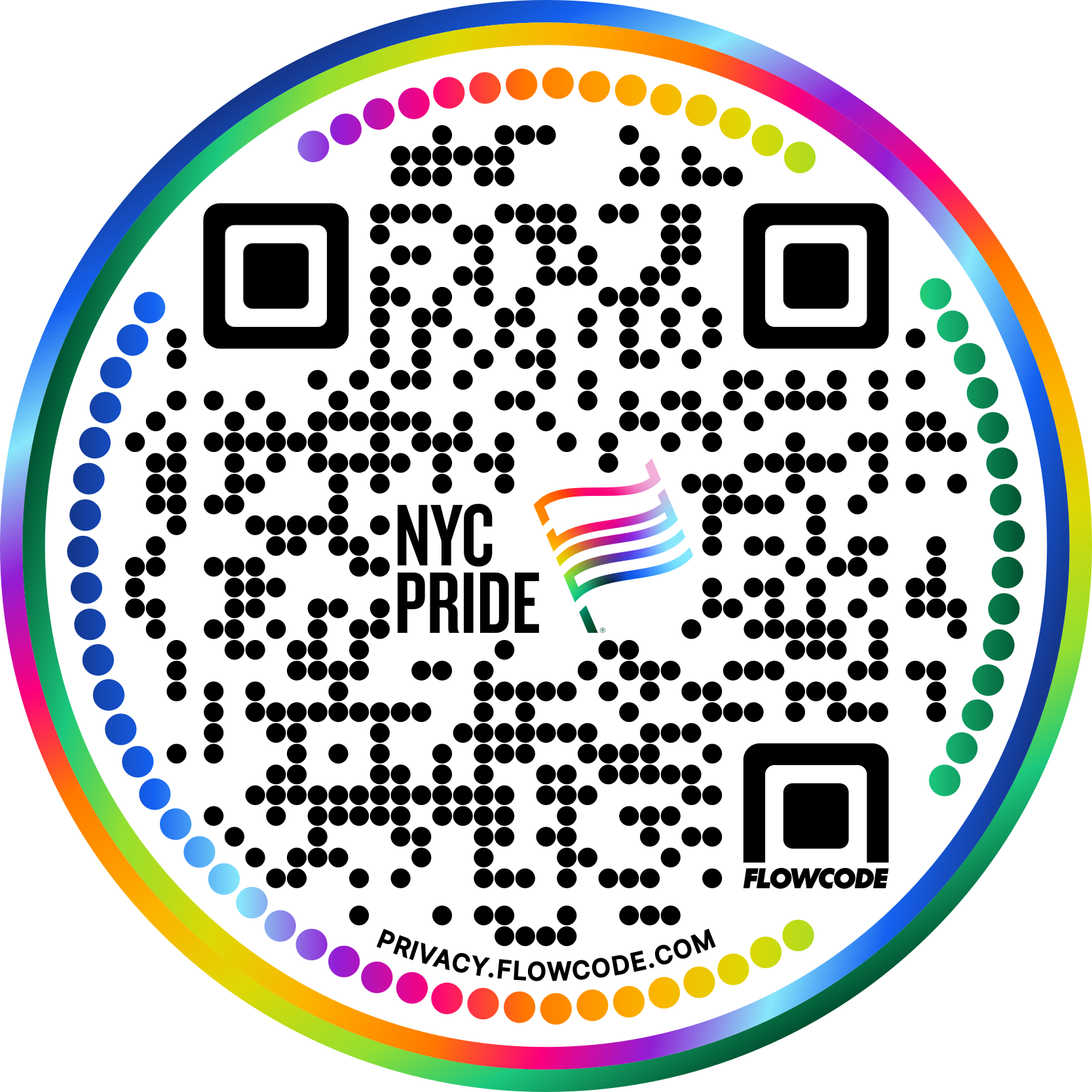


.png)
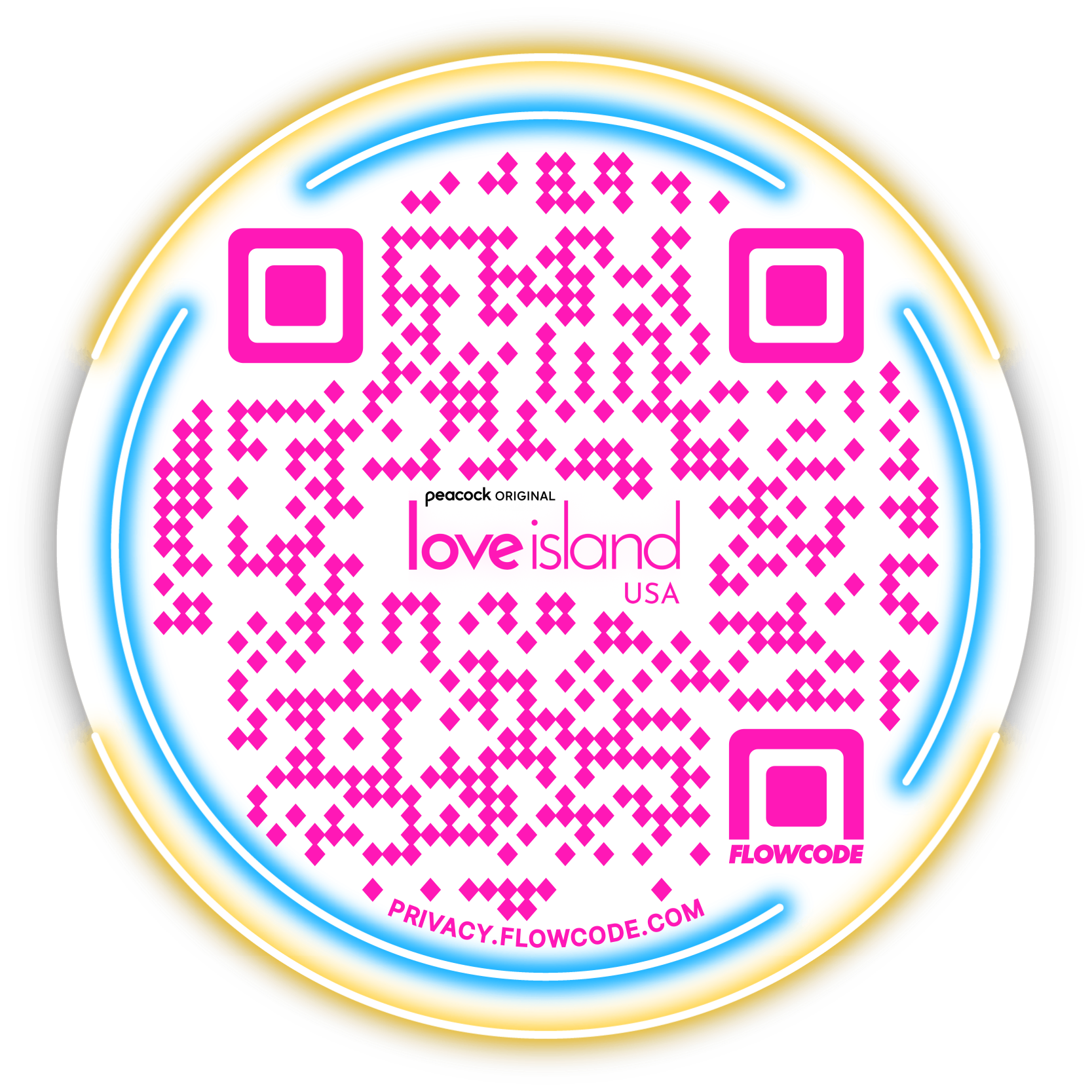

.png)
.png)
.png)

.png)

%20copy%203.png)






.png)