A Comprehensive Guide to Printing and Activating Your QR Code

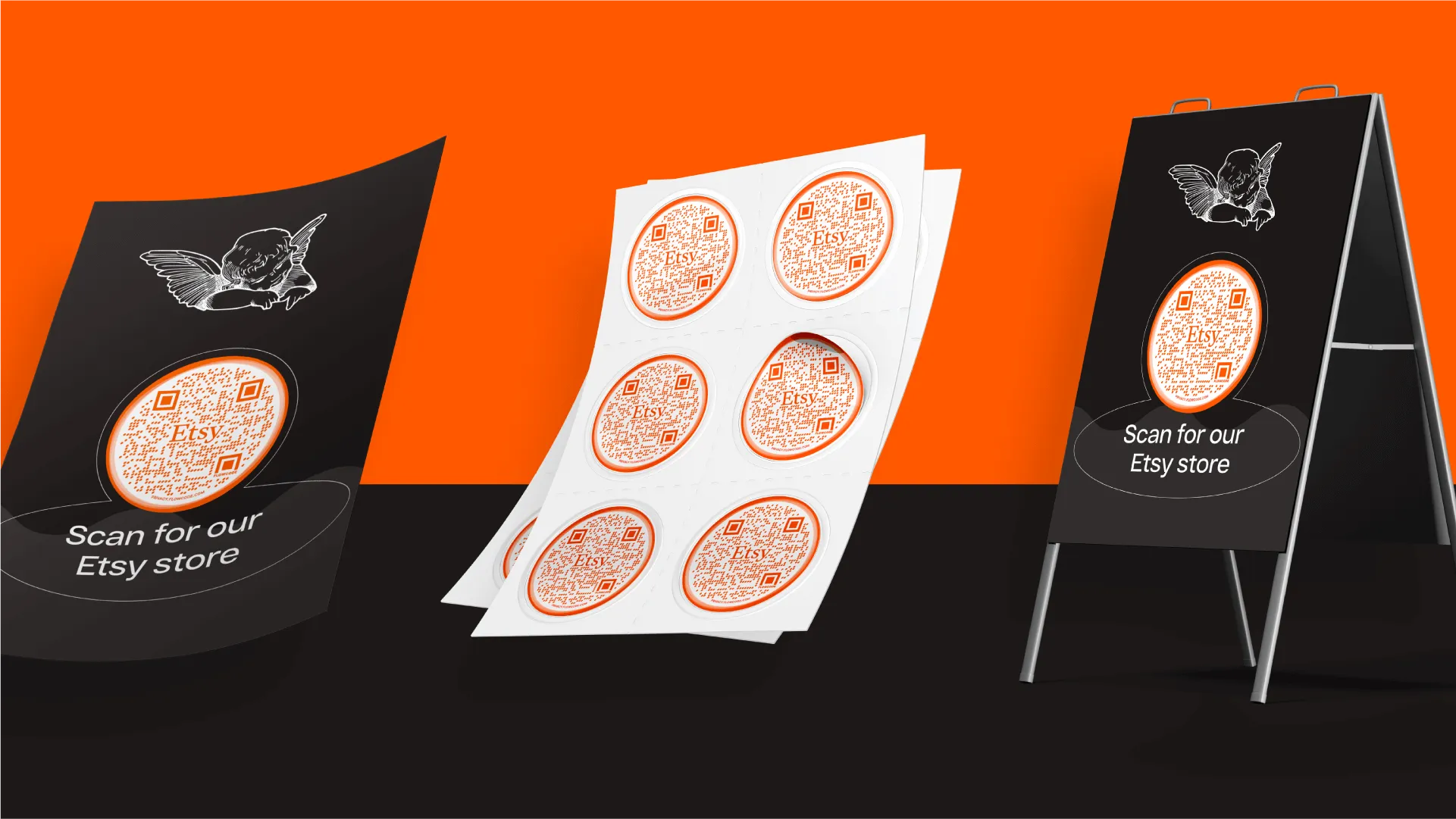
Congratulations on creating your own custom Flowcode! Now, let's go through the steps to print your QR code and ensure successful engagement in the physical world.
Why is printing a QR-code important?
Until you get your Flowcode QR code out into the physical world, you won’t get any scan engagement with it. That’s why the set-up process doesn’t just stop at creating your code. Here we’ll walk you through how to successfully download and print your Flowcode in a few simple steps.
How to Activate Your QR Code
1. Select which provider you'd like to print with.
To find a printer near you, you can use the following link: https://www.google.com/maps/search/printers+near+me/. For this guide, we'll use Staples and FedEx as examples, but most printers offer similar options. You can find the closest Staples locations here.
2. Choose the product you’d like to print your Flowcode QR-code on.
Depending on the printer you choose, there will be various products available. The two most popular products to put Flowcodes on include:
Take note of the dimensions required for your chosen product's design. This is important for the next step.
3. Upload your Flowcode QR code to your marketing collateral design.
As you create the layout for your table tent, poster, or sticker batch, ensure that your design matches the dimensions of your chosen product you’ll be printing it on. For example, if you selected a 24x36-inch poster, make sure your design fits those dimensions. If the design doesn't match, it might be cut off or distorted when uploaded for printing.
If you haven't created a design yet, you can check out step-by-step guides for the most popular platforms:
ii. Google Documents
iii. Canva
4. Upload the design to the printing site.
Different printers have varying points in the process where they ask for design uploads. Look for options like "Upload a File" (FedEx) or "Your Uploads" (Staples) on their websites.
.jpeg)
5. Scale the design to match the product.
Review and approve how your design looks on the product by clicking 'Add to Cart' (FedEx) or 'Choose Delivery Method' (Staples).
.jpeg)
6. Proceed to checkout and input your billing and shipping information.
If you don't have accounts with the printers, you can continue as a guest. Enter the necessary details for billing and shipping.
.jpeg)
7. Receive your printed order and follow placement best practices.
When deciding where to place your printed material, you'll want to make sure it is in a location where it can be easily scanned. Here are a few things to keep in mind:
- Height: your Flowcode QR-code should be placed at or around eye level.
- Distance: if your Flowcode QR-code is printed on a flyer or poster, make sure that your code is large enough to be scanned from a distance.
- Size: remember, smaller Flowcode QR-codes are harder to scan, so if your code is the minimum size (1x1 inch), make sure that customers can get as close as they want.
- Material: if your Flowcode QR-code is printed on glossy material or behind a glass panel, try to minimize glare as much as possible.
Now, you're ready to watch the scans roll in and gain a better understanding of your audience!
If you’re interested in learning more about Flowcode analytics and why they’re important, check out our article “Flowcode Onboarding: Leveraging Your Data & Analytics”.
Connect to unlock a personalized demo


































.png)














.png)
.png)
.png)
.png)

.png)

%20copy%203.png)







.png)




