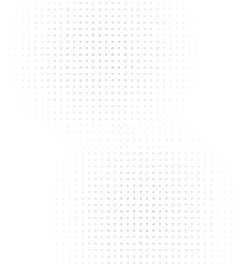Flowcode Onboarding: Creating your first Flowcode


Now that you’ve set up your Flowcode account, it’s time to create your first code.
Step 1: Name your code
First, name your Flowcode with a clear title about your project or purpose. For example: “April Product Launch” or “NYC Regional Campaign”.
While this is optional, as you create more codes, clear names keep your dashboard organized and help you distinguish between similar looking codes or versions.
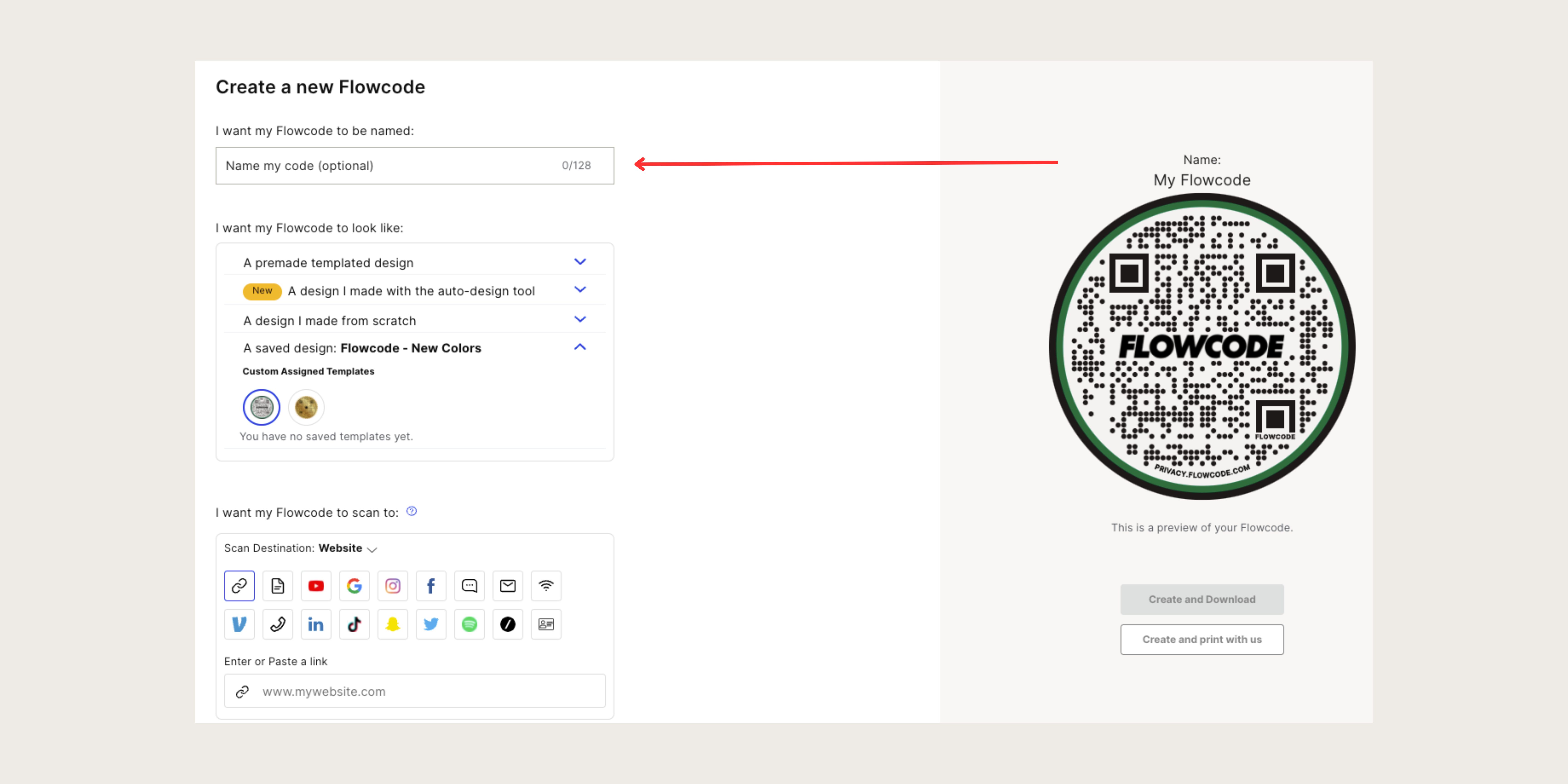
Step 2: Choose your scan destination
A ‘scan destination’ is where your Flowcode will bring someone online. After someone scans your Flowcode, it will direct them to a digital destination or webpage, which you can control by entering and editing your scan destination. For example, if you create a Flowcode at a restaurant to view a PDF menu, the PDF is considered the ‘scan destination’.
Here are some of the many scan destinations you have access to:
- Website: any valid URL on the Internet
- File: upload a PDF, image, video, or audio file from your device (max size: 20MB)
- Video or audio content: YouTube, Spotify, and more
- Online forms, documents, and folders: Google Docs, Surveys, Dropbox, and more
- Social media accounts: Instagram, Facebook, LinkedIn, TikTok, Snapchat, Twitter, etc
- Payment platforms: Scan to a Venmo, Paypal or other account
- WiFi: Let employees, customers, or visitors scan to directly connect to your WiFi
- SMS: add the receiving phone number and an optional pre-filled message
- Email: enter the receiving email address and an optional subject and message that will auto-populate
- Phone call: add the receiving phone number you’d like to make an automatic call
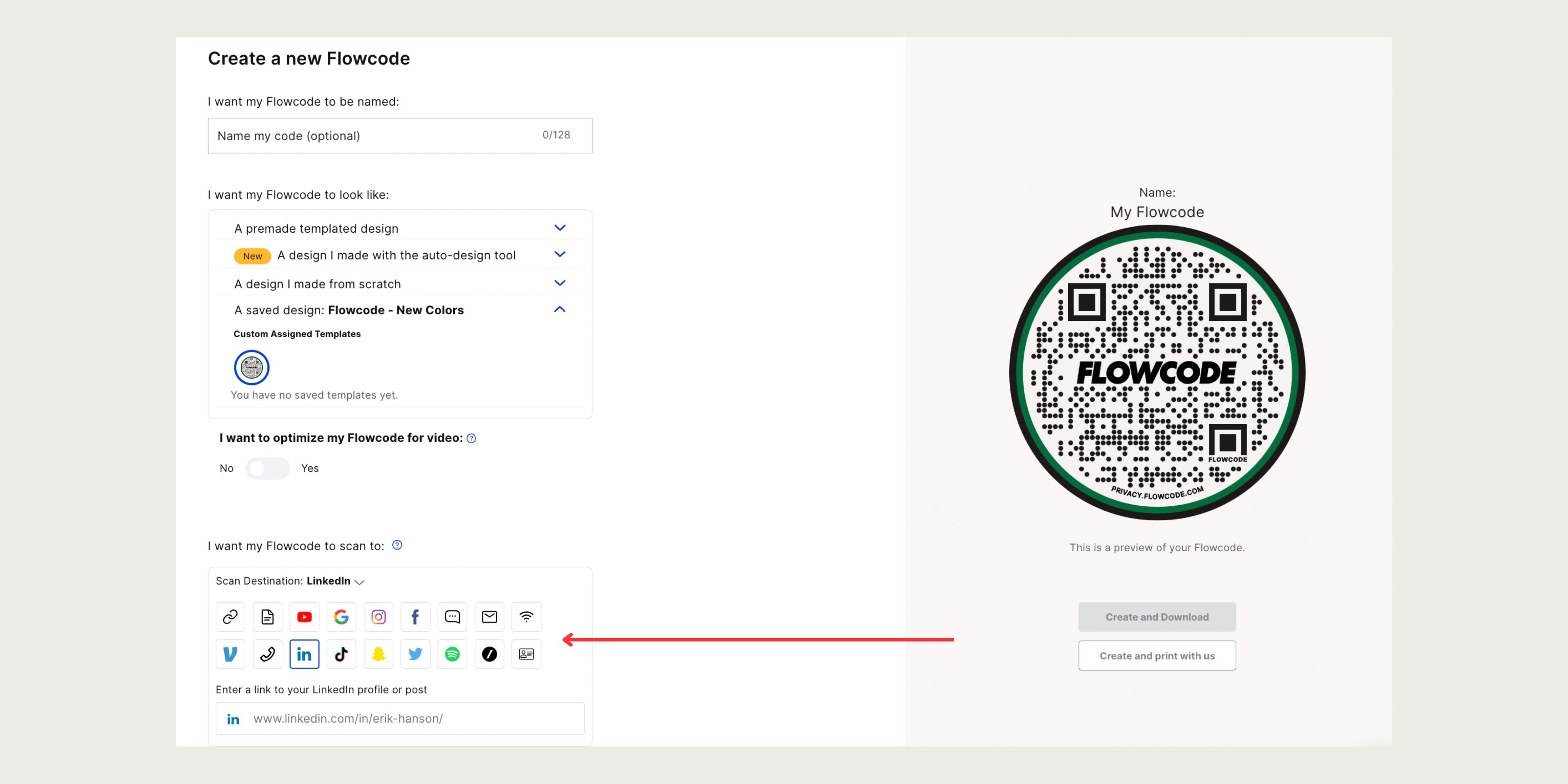
Want to share more than one link with people? Flowpage is your simple solution.
Flowpages are all-in-one landing pages where you can embed several links for people to explore (ex: upload a YouTube video, add an e-commerce website, and connect all social media accounts all in one place for people to explore).
Need to change your scan destination?
The best part about a Flowcode is that its scan destination can always be changed. Did your website name change or do you want to drive to a different spot? You can always update your Flowcode’s scan destination as often as you’d like without reprinting a new one. Learn how to edit code’s scan destination in our next onboarding guide: Managing your Flowcode.
Step 3: Create your code design
When creating your Flowcode design, you have a few options depending on how much customization you want:
Option 1: A pre-made template design
- Our template designs are rotated on a monthly basis to provide pre-made options relevant to holidays or other cultural moments throughout the year
- Our design team updates them constantly to provide options for every major event
- You’ll also find the most popular social media codes here for Facebook, YouTube, Instagram, and Twitter
.jpeg)
Option 2: A design I made with the auto-design tool
• To automatically generate different designs:
• Select up to three colors
• Upload your logo
• Click the ‘Refresh’ button
• Keep refreshing to see codes with different borders, calls to action around the border, data point shape, and color combinations.
.jpeg)
Option 3: A design I made from scratch
Designing from scratch provides maximum customization. Simply pick a data shape, color, shape (circle or square), and add a logo. At higher plans, you can unlock additional colors.
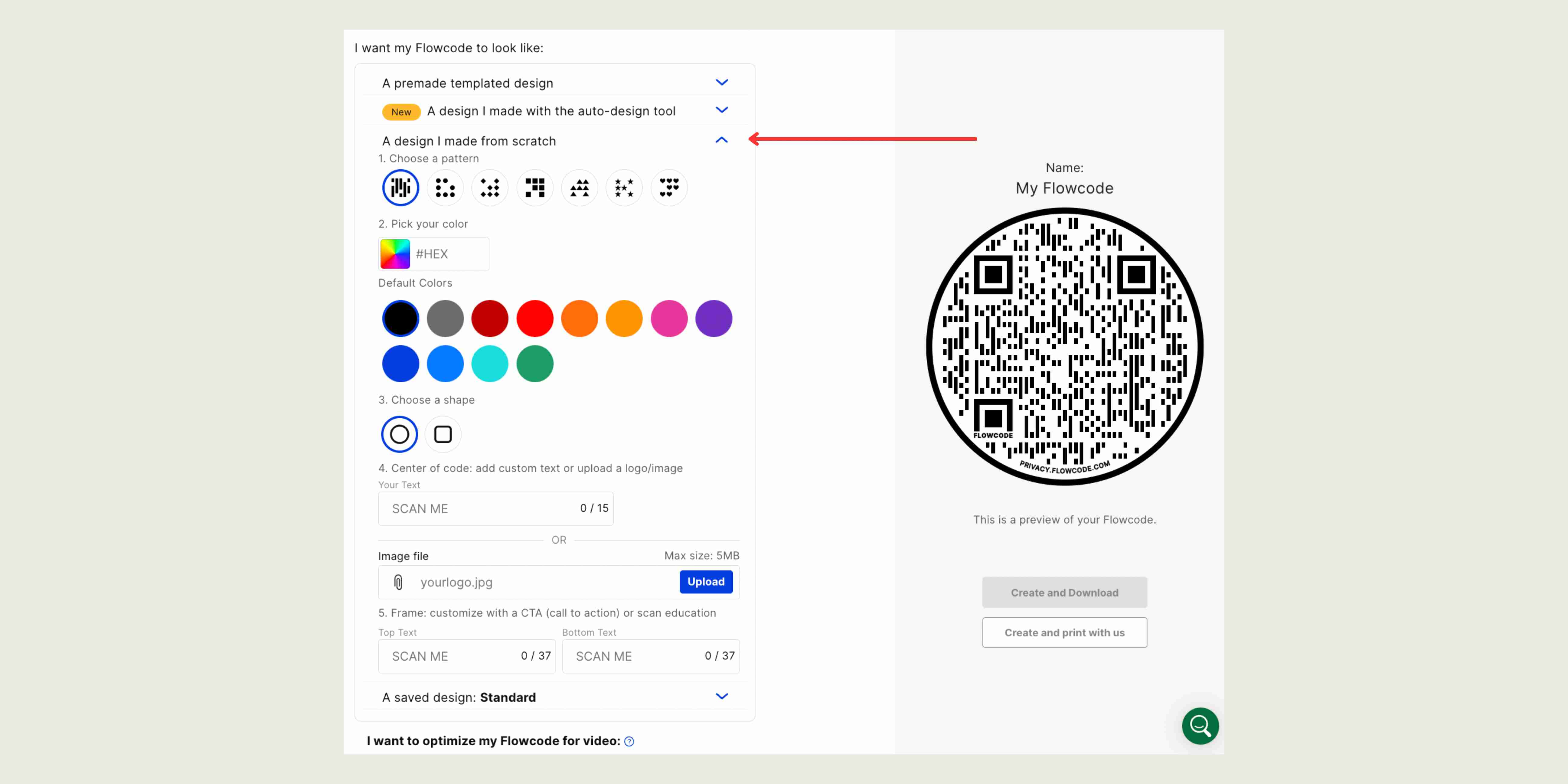
Option 4: A saved design
• If you ever love a design that you make for a code, click ‘Save code design’ in the code. That saved code will then be populated here
• With Flowcode Premium Plus, you have access to codes created exclusively by our in- house design team
• They’ll take your logo, brand guidelines, and any other assets and transform it into a beautiful custom code that will be added to your account
• The custom code will live as a template under this dropdown, where you can access it whenever you’d like
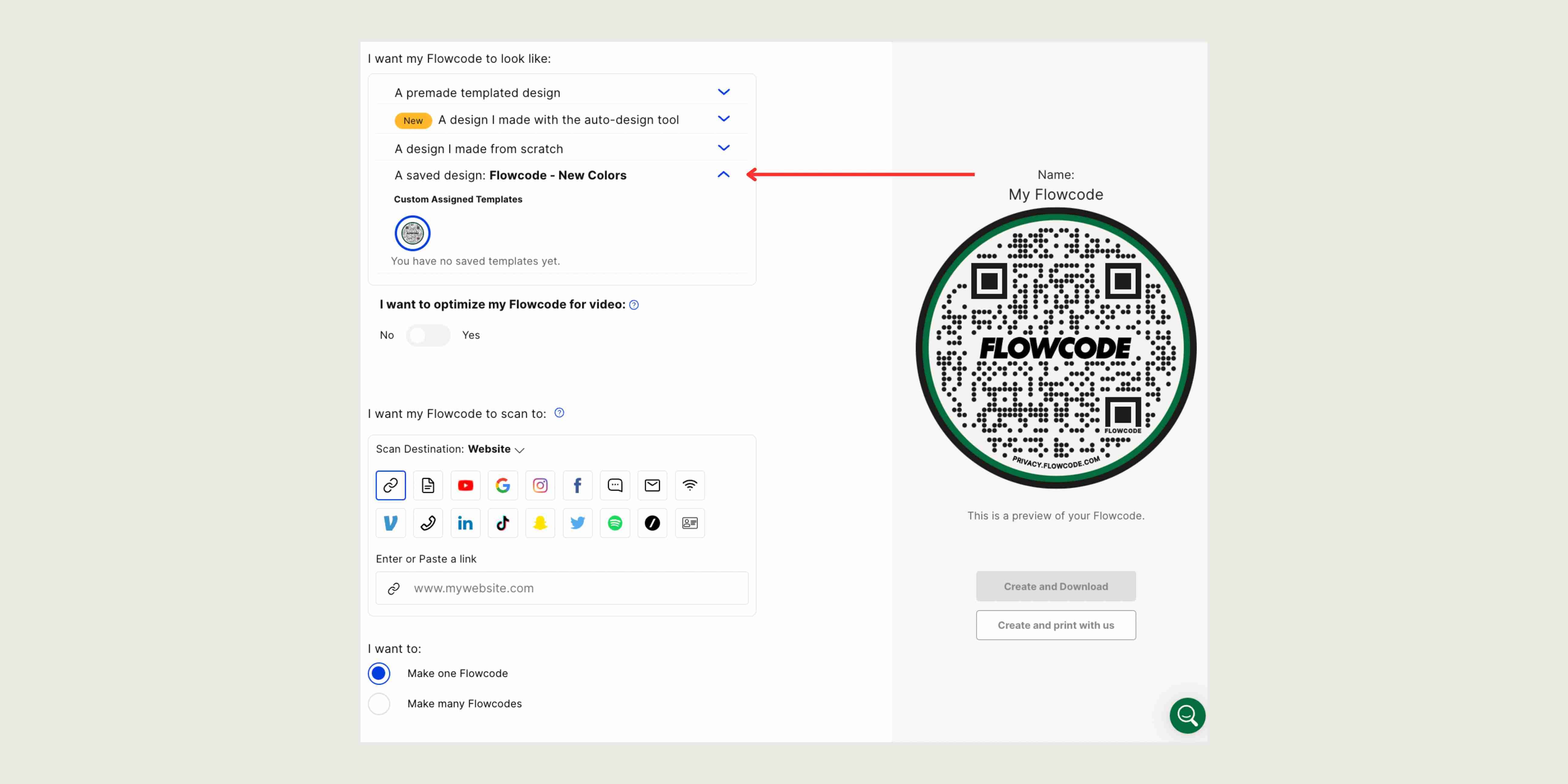
Step 4: Save and download your code
Once you’ve created your design and set your scan destination, it’s time to create your code! To save your code and scan destination, click either the ‘Create and download’ or ‘Create and print with us’.
Option 1: ‘Create and download’ -- this button will bring you to the code overview page with a pop up that prompts you to select a file type to download your code. After clicking ‘Download,’ the code will automatically save to your device. Here are the file type options:
- PNG (recommended): Typically used the most in web, design and print materials, this is a high quality file with a transparent background.
- JPG (basic): Flowcode JPEGs come with a white background, not a transparent background like with a PNG. This is a more basic image file type with lower file quality that a PNG.
- SVG (hi-resolution): Intended for placement on high-resolution artwork, the SVG is ideal for printing Flowcodes on merchandise and other mediums. Printers may request this file type because it allows you to open it in Adobe Illustrator and interact with individual layers.
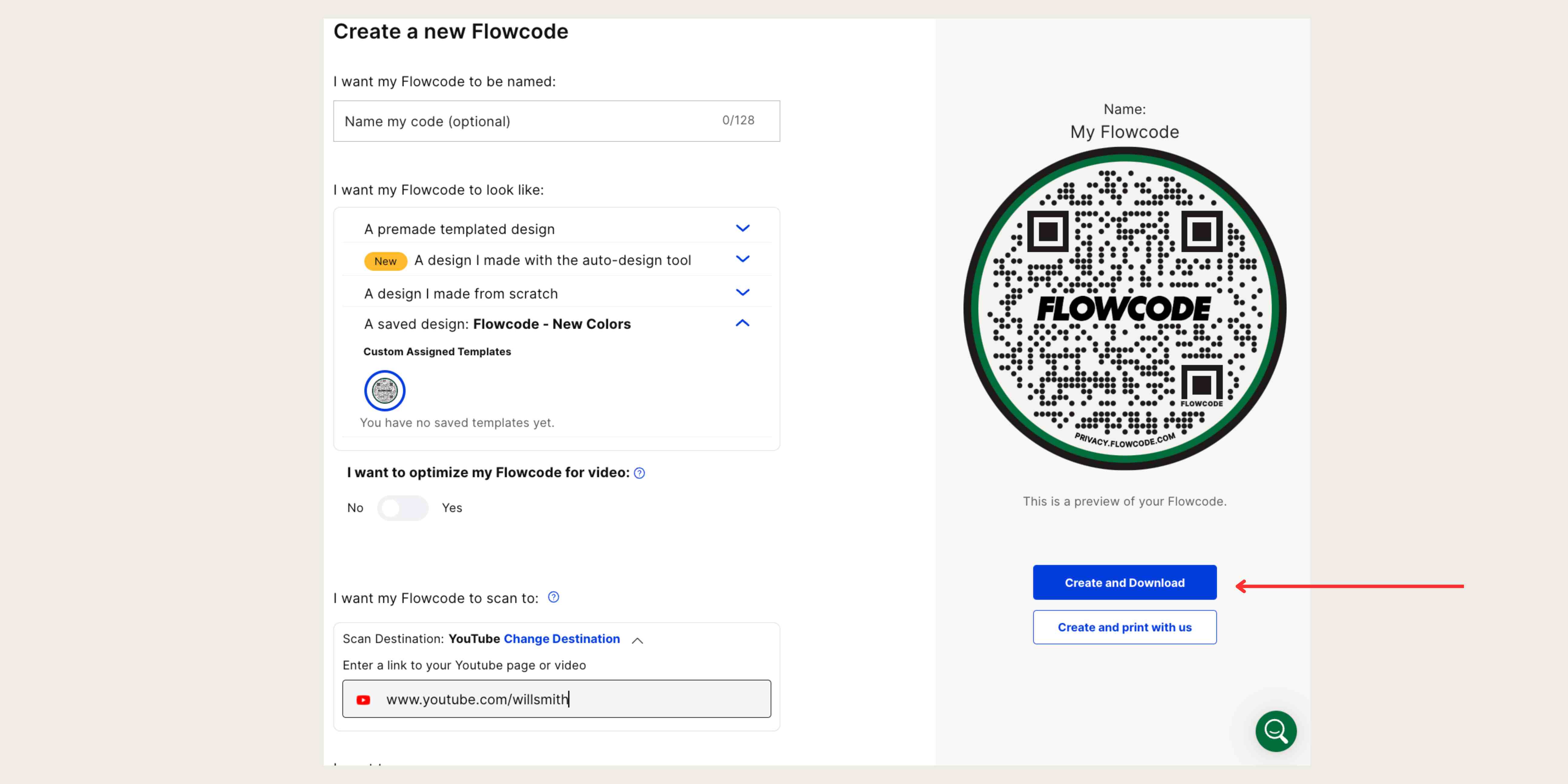
We recommend PNG files for most print materials including posters, brochures, and flyers. Anything larger like a banner or billboard may require an SVG. When in doubt, talk to your printing partner to get the specific file type they need from you.
Option 2: ‘Create and print with us' -- this button will take you to the Flowcode print store. Here, you can explore a variety of print options from flyers to stickers. Select the quantity of your chosen print material and add to cart!
.jpeg)
Additional Features
So, you’ve already mastered the basics. Read on for other ways to level up your Flowcode and increase functionality!
1. Add tags
• Tags are a great way to internally organize your codes
• You can name them however you want, but here are some basics
1. Add the date the code is being used
2. The location of where the code is placed
3. The kind of code you’re using (banner, poster, business card, etc.), and marketing channels where the code is featured (OOH, print, TV, etc.).
• Similar to Folders, you can manage and search codes by tag within your Flowcode dashboard.
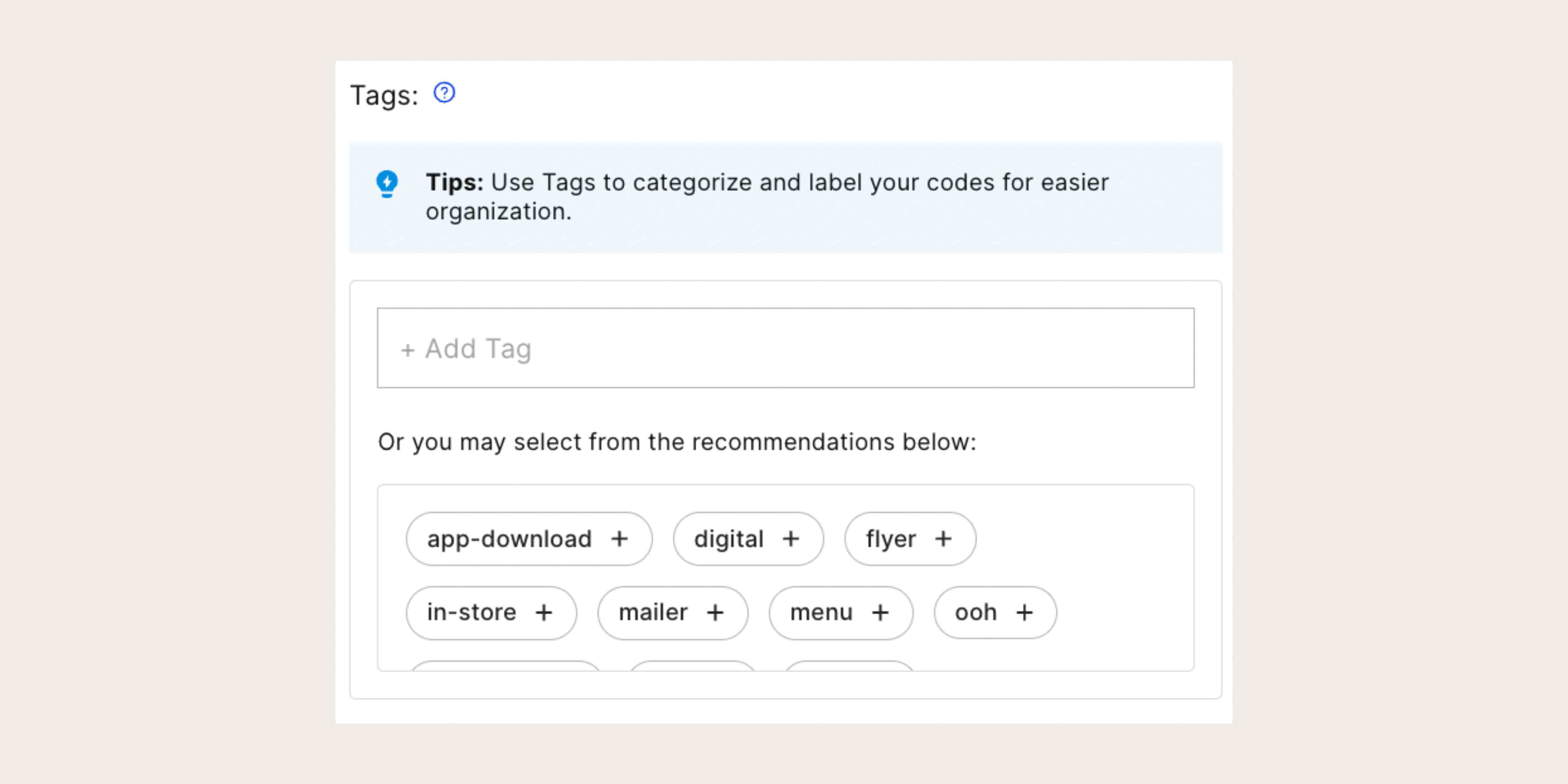
2. Create codes in bulk
The Bulk Creation tool is available at different tiers across our advanced paid plans, offering users the ability to generate up to dozens to hundreds of codes at once, eliminating the need to create each code manually. This is especially useful for activations where you want to gain specific 1:1 attribution with your codes, such as a direct mail campaign where you'd like to gather household level data.
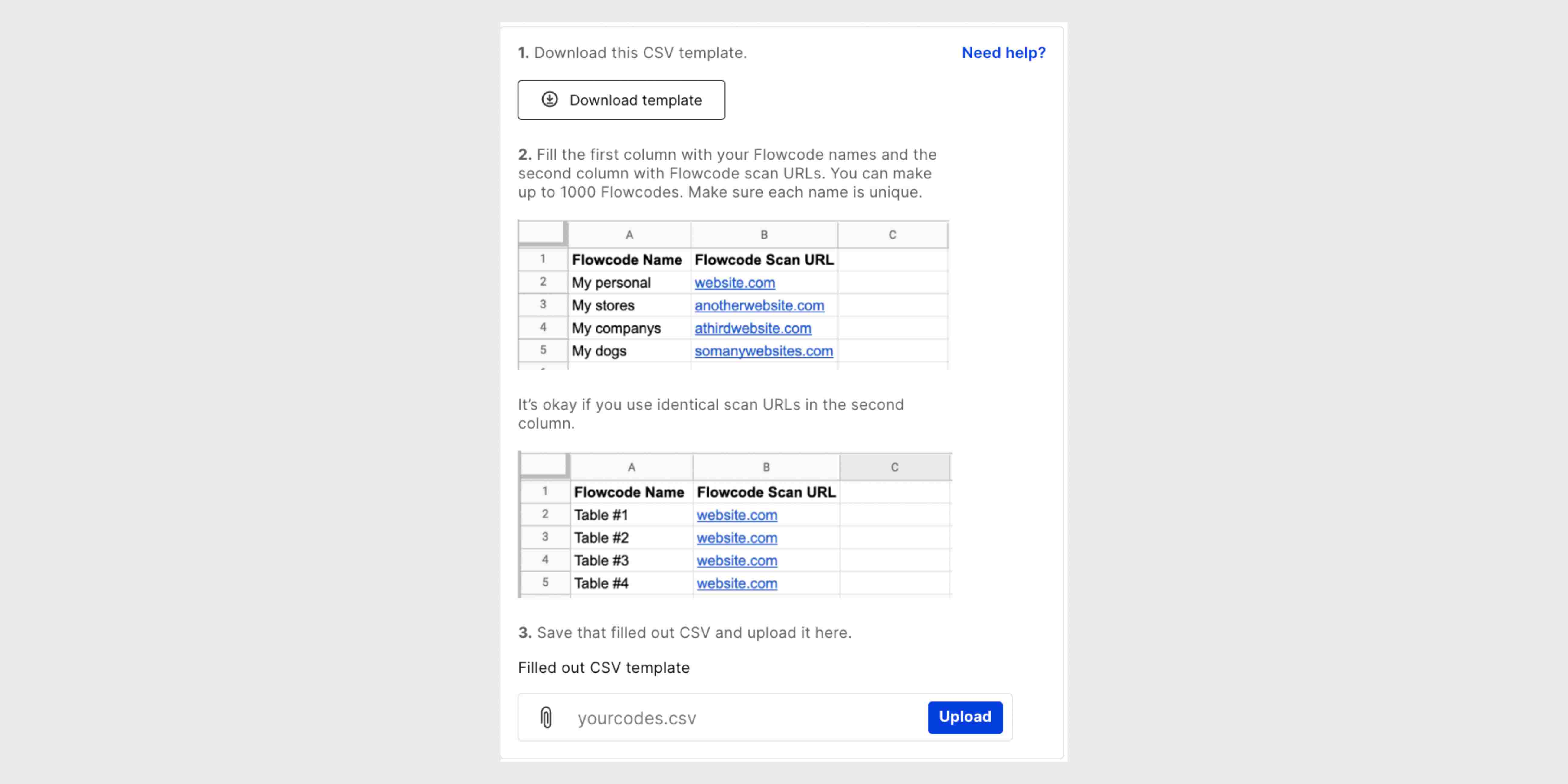
3. Apply 'smart rules'
Using our Smart Rules capability with our Pro plan and above, you can set different scan destinations based on day of the week, time of day, and/or device type (iOS or Android).
For example, if I’m a restaurant owner I can use Smart Rules to have my code scan to a lunch menu during the day and to a dinner menu at night.
%2520copy.jpeg)
4. Use custom redirects
Advanced plan customers get additional branding functionality. Custom redirects are a great way to maintain your brand throughout your digital ecosystem. What is a custom redirect URL, you might ask? With the Flowcode suite, there are two primary domains your scanners see:
- A Flowcode redirect domain — when you scan a code on your camera, you'll see a Flowcode URL.
- A Flowpage domain — the URL that people see when they visit a brand's Flowpage.
If you’re interested in creating your own redirect link, explore our plan options. For example, if I own Ten Seeds Bakery and am interested in using tenseedsbaking.co as my custom redirect,I can set up my Flowcode’s subdomain to be qr.tenseedsbaking.co instead of flowpage.com.
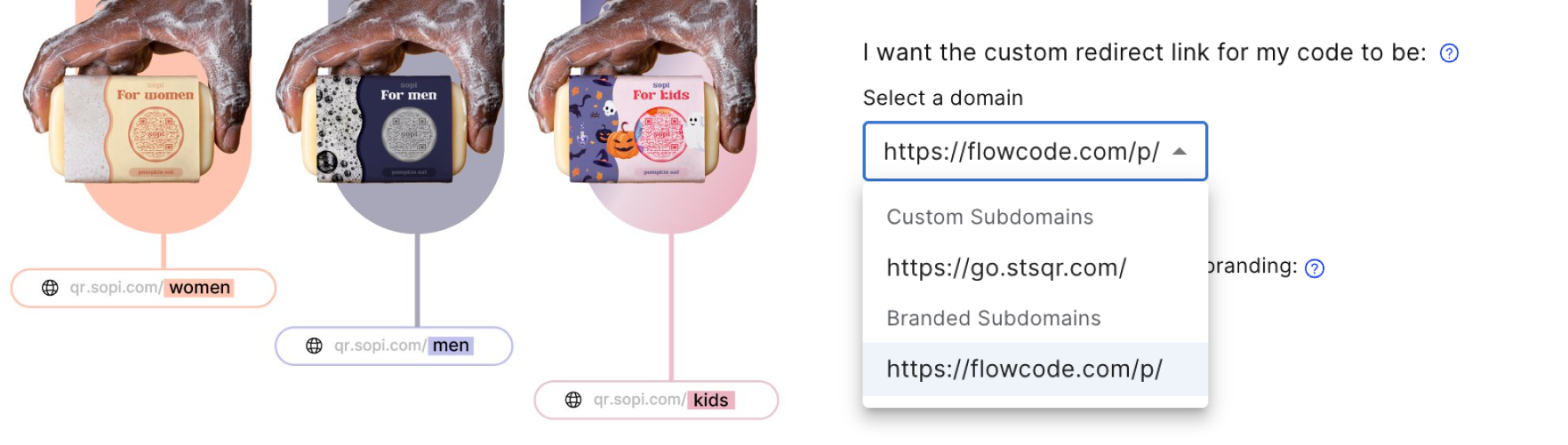
5. White label your Flowcode
The Flowcode logo is located on the lower 'Eye' or square of the QR code. If your branding standards require white label experiences, you can remove this. See below the difference between the two codes.
Note: since we collect a small amount of data when a code is scanned (e.g., IP address and device/OS type), we’re required under privacy law to include our privacy policy at the point of collection. Flowcode is a New York City-based company fully compliant with both GDPR and CCPA Privacy laws. Read more about how we protect your privacy here.

Learn more about redirects and white labeling experiences in the following articles:
Now it's your turn, FlowGo and start creating with Flowcode!
Head to the next article to learn how to manage your Flowcode asset.
Connect to unlock a personalized demo


































.png)
















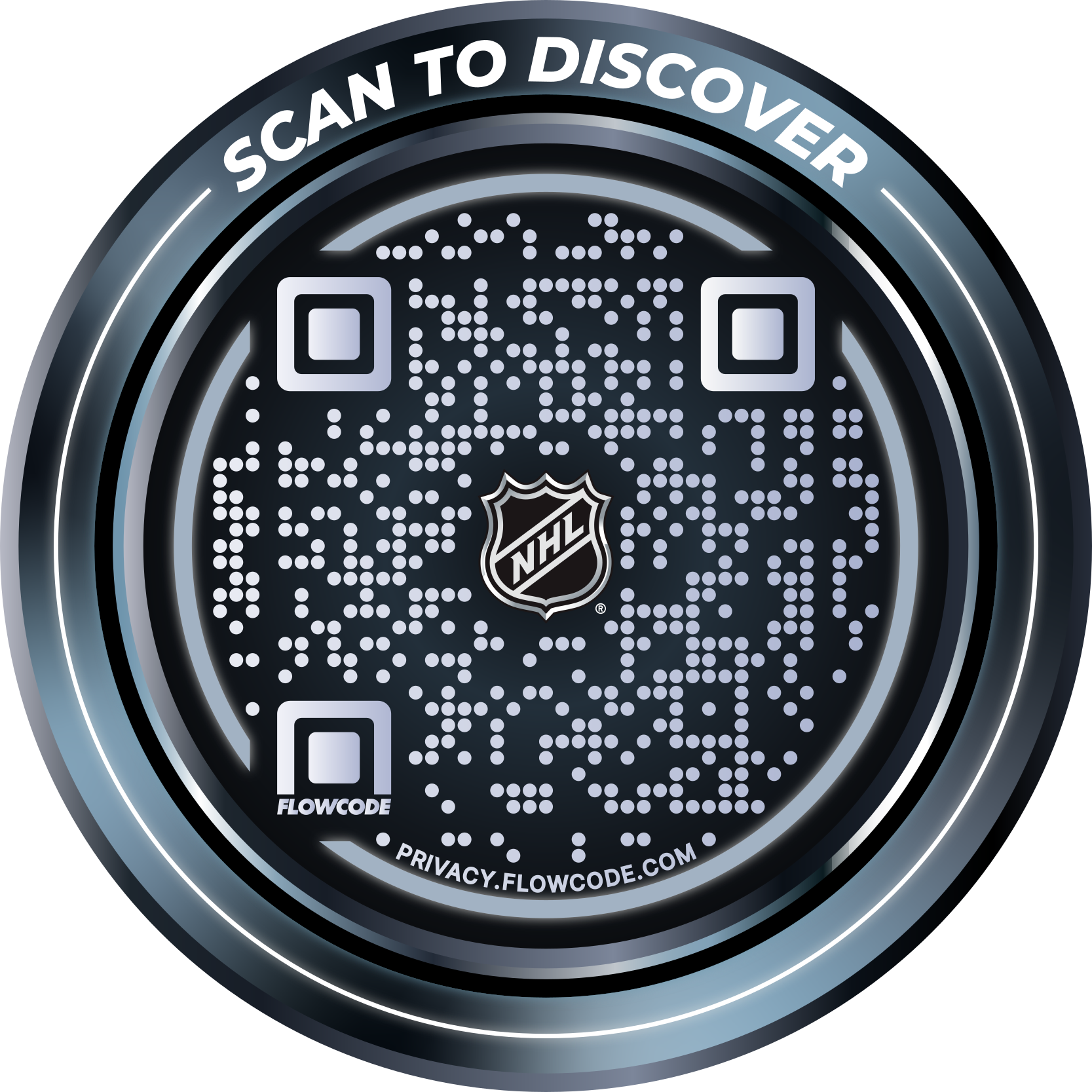
.png)




.png)
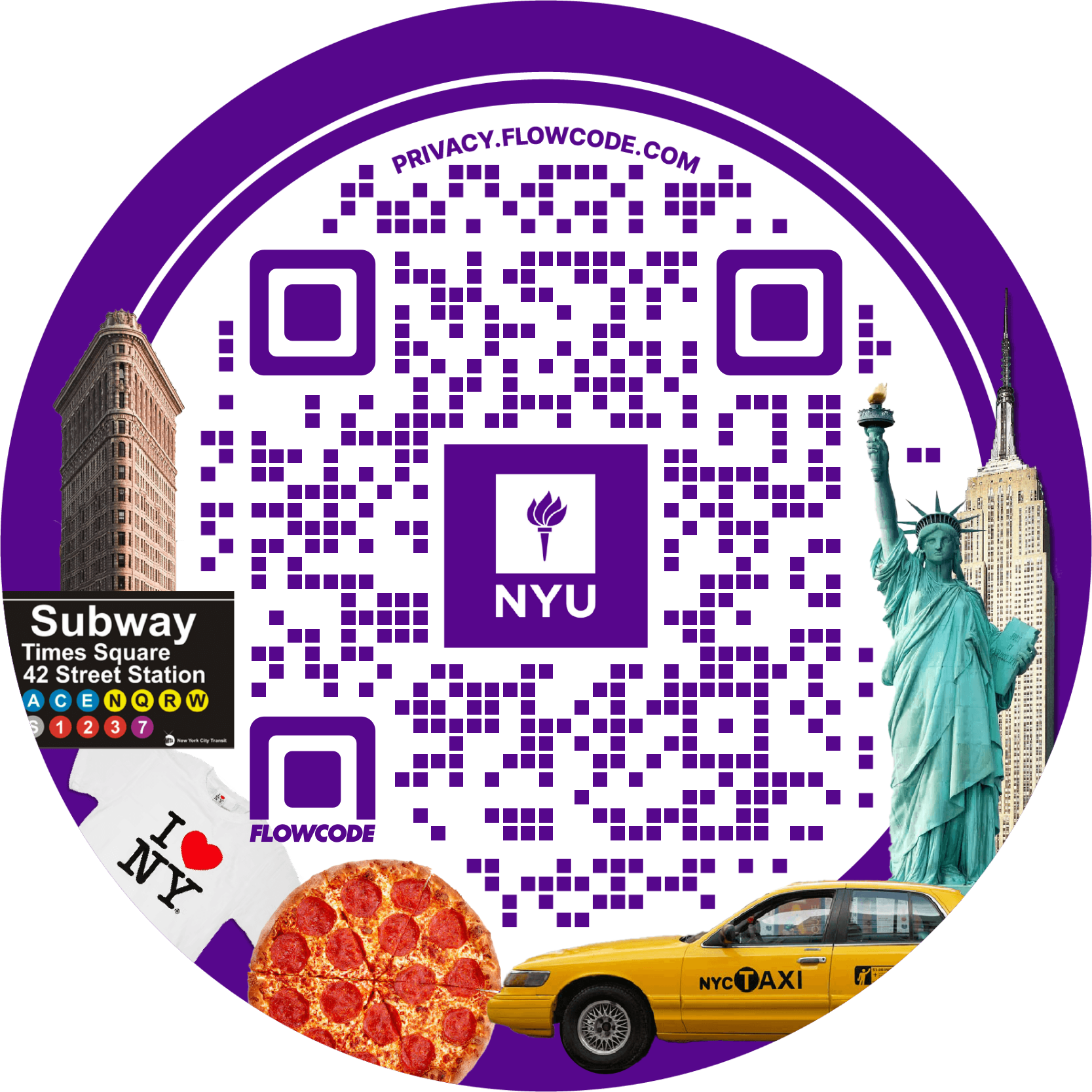
.png)

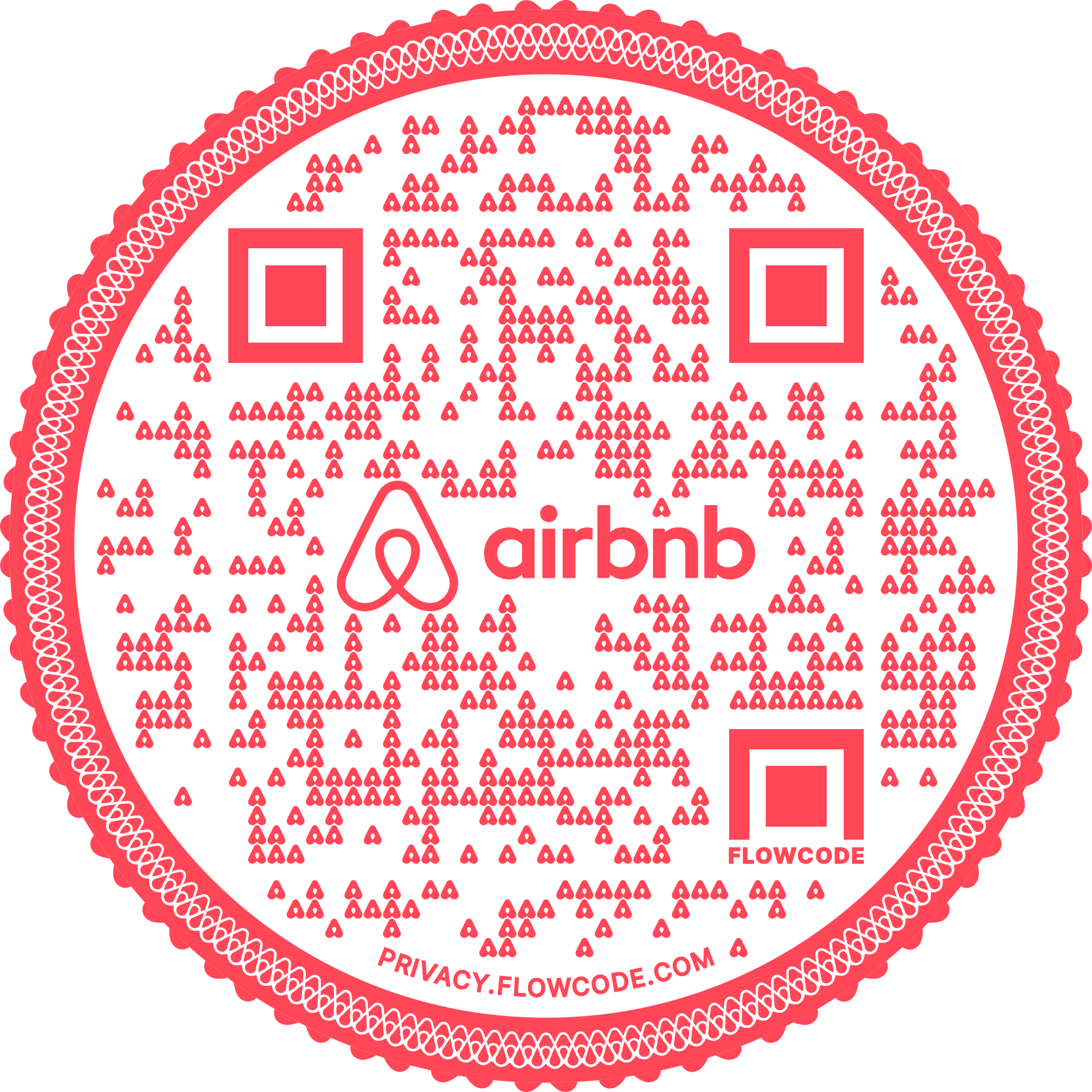
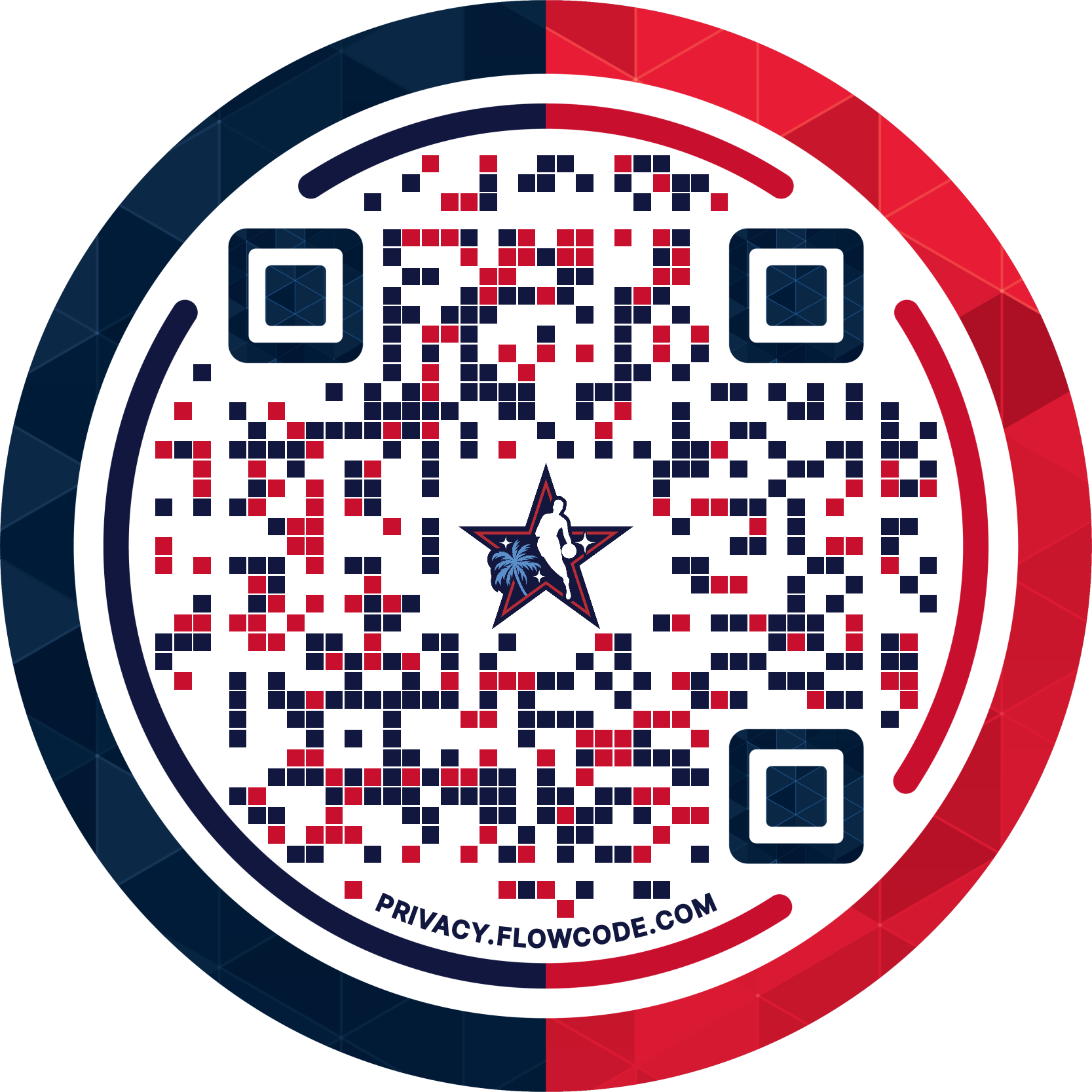
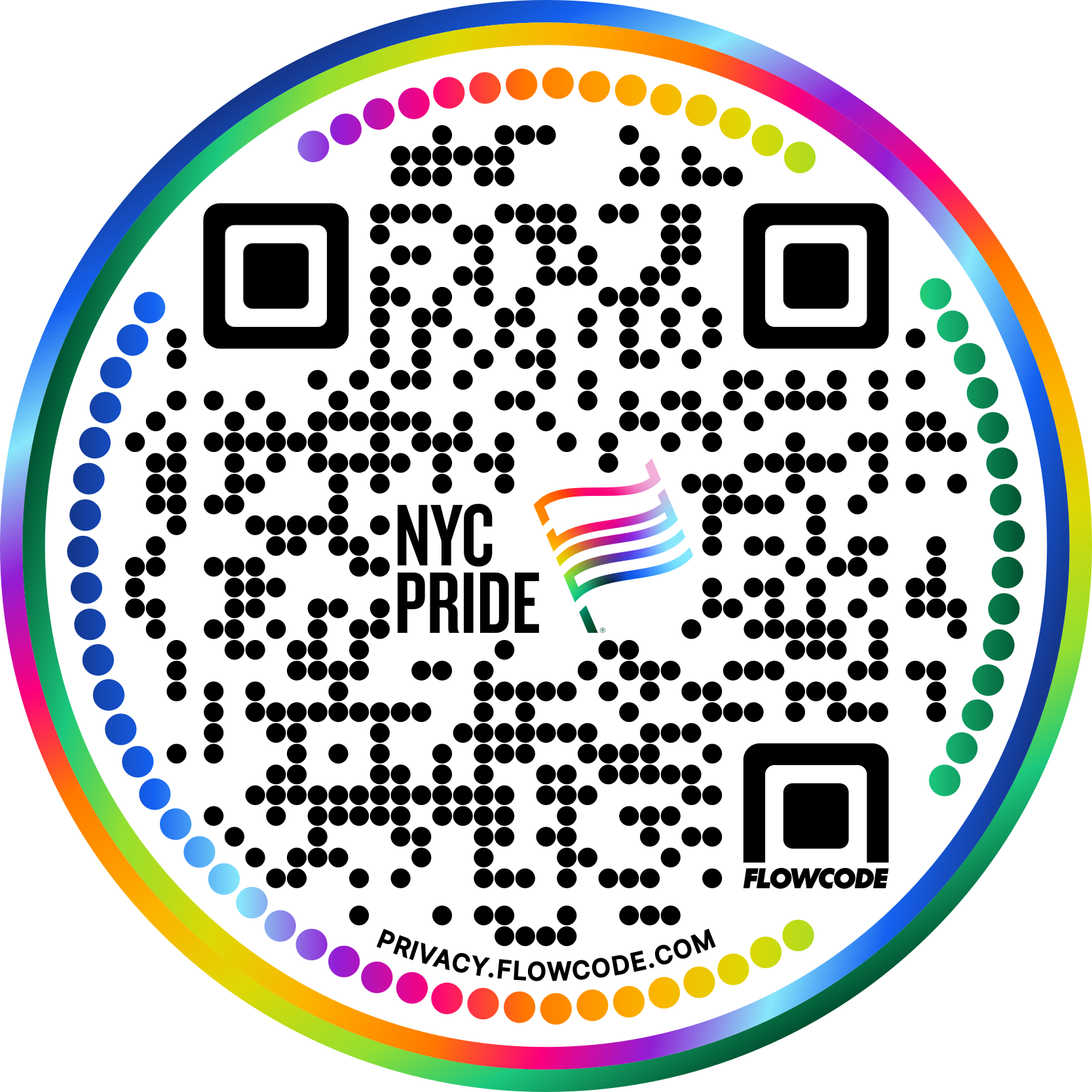


.png)
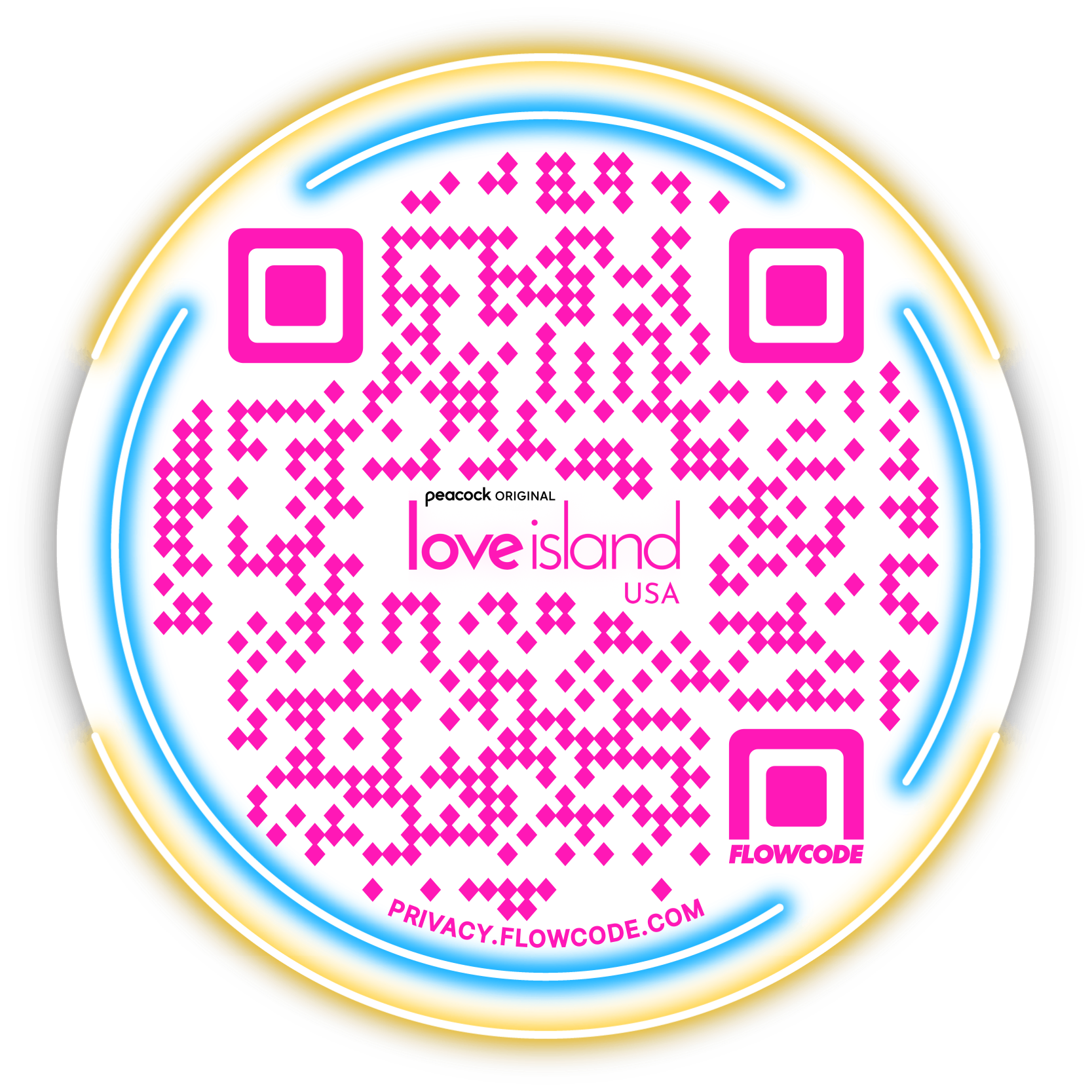

.png)
.png)
.png)

.png)

%20copy%203.png)






.png)