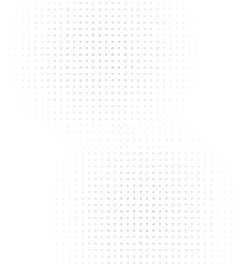How To Connect A QR Code To Your Social Media Accounts

Flowcode Team
Updated
May 10, 2023
.webp)
TLDR –
Learn to connect your social media accounts to a QR code
Connecting your Flowcode to social media platforms helps make your profiles easily discoverable and accessible from key locations. Learn to drive traffic to your accounts effectively from any physical location (stores, packaging, and more) or digital platform (websites, emails, videos).
Explore step-by-step guides to get started quickly
Learn best practices for physical and digital placement
1. Optimize you Flowcode design
- Customize your branding: Customize your QR code design to a color and pattern that matches your branding aesthetic.
- Add a logo: If you have a personal or brand logo, upload it to the center of your Flowcode. You can even use our pre-selected templates that automatically apply a logo for the top social media platforms in the center.
- Add call-to-action (CTA) text: Add text around the border of your Flowcode to guide your audience to scan and encourage people to engage with your Flowcode. This small tip can double your scans.
Want more on our QR code design best practices? Learn here!
2. Create and print engaging marketing collateral
Make sure to consider which format you'll be publicizing your Flowcode and follow these tips for better engagement.
Print QR Code:
If you are creating printed or offline collateral, ensure your design is as effective as possible. Get more details here.
- Size your code accordingly: Generally, the larger you can make your code on your print material (flyer, business card, etc), the more engagement it will get. Try to size your code to at least 1/2 the page to feature it prominently and make the scan experience seamless.
- Create an eye catching design: Make your account and value proposition as clear as possible. Make sure to use consistent colors, branding, and other design features to make your design cohesive and recognizable.
- Use a design platform and print: You can easily upload your Flowcode to a Canva design or other platforms to integrate it into your existing marketing collateral. If you are an existing Canva user, you can even create a Flowcode within Canva using the Flowcode app found here.
Video QR Code:
If you want to feature your accounts from a YouTube video or another platform, check out this guide.
- Code size and placement: Increasing your Flowcode size makes it easy for your audience to scan your code -- regardless of how large the screen their viewing is and how far they are from it. Increasing code size can over triple your scan counts.
- Maximize viewing time: Keeping your Flowcode on the screen for longer ensures that viewers have a chance to successfully scan your code, especially if they don't already have a device in hand. We recommend displaying your Flowcode for at least 30 seconds on screen to maximize the potential scan audience. This trick doubles scan rates.
3. Place your code prominently at your chosen destination
Print QR Code:
- Find a popular location: Consider physical locations your ideal audience would engage with. This can include establishments like stores, restaurants, or billboards and flyers in high traffic locations. You can also place this on tags, product packaging, business cards, and any other printable physical item.
- Place your collateral in a prominent spot: Ensure your code is easy to see and scan from an appropriate distance considering your physical placement choice.
Video QR Code:
- Where: For video, you can overlay your Flowcode on any part of the video in your chosen editing platform. Place your code prominently in the center of the screen. Alternatively, place your code in a corner and point to or add a graphic
- When: Highlight your Flowcode at the start and end of videos to increase opportunities for your audience to engage with the code and take action.
Contact Us
Connect to unlock a personalized demo
Thank you! Your submission has been received!
Oops! Something went wrong while submitting the form.


































.png)
















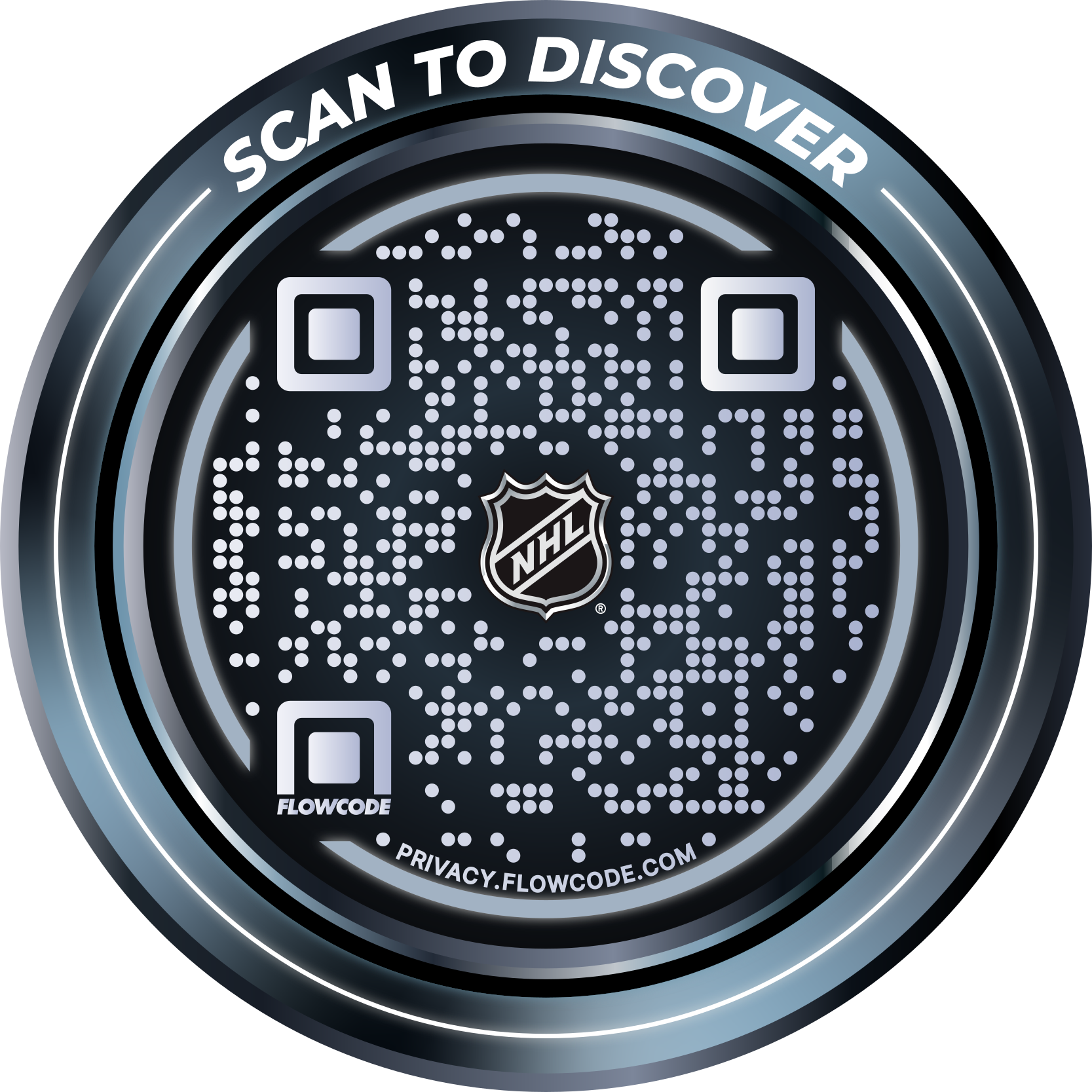
.png)




.png)
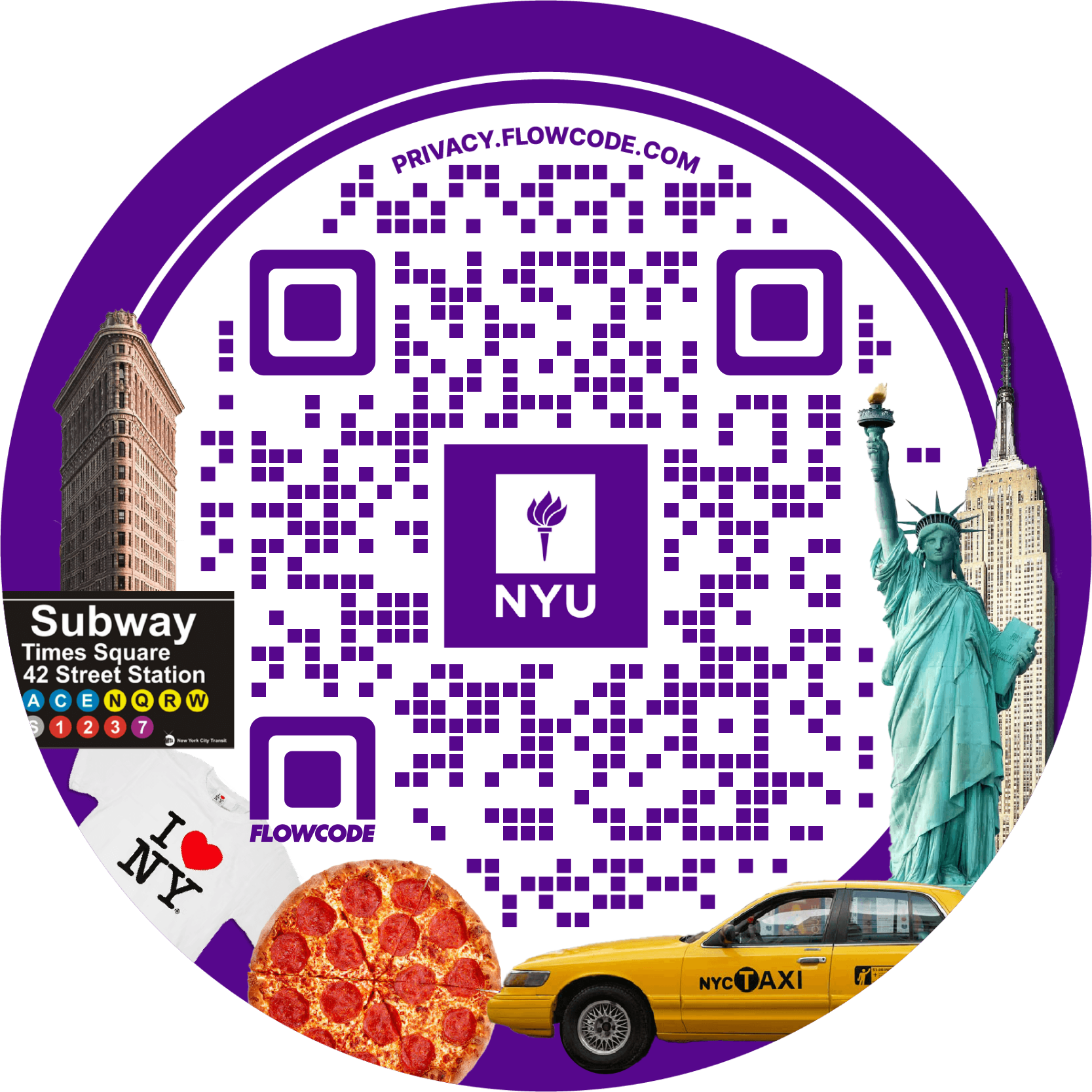
.png)

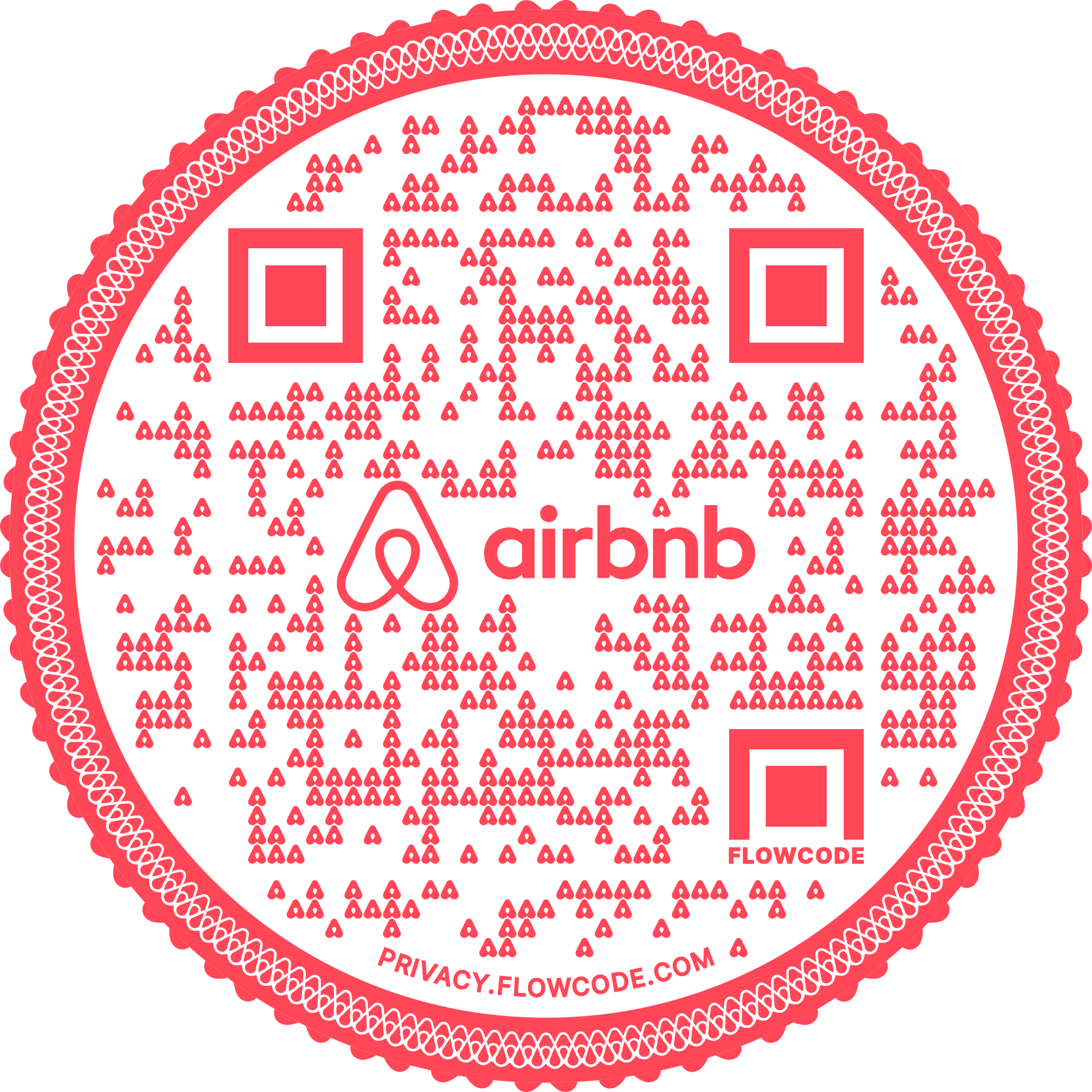
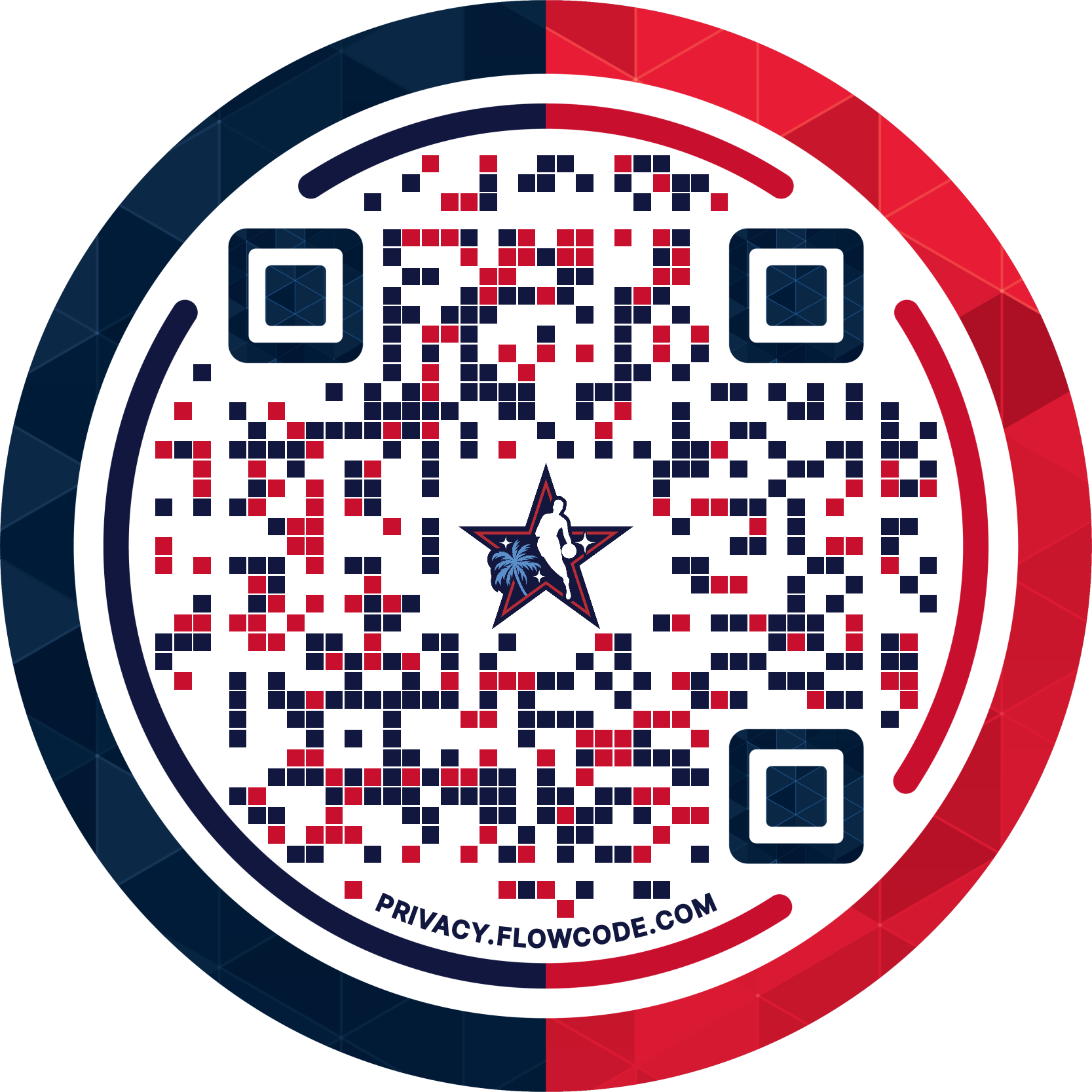
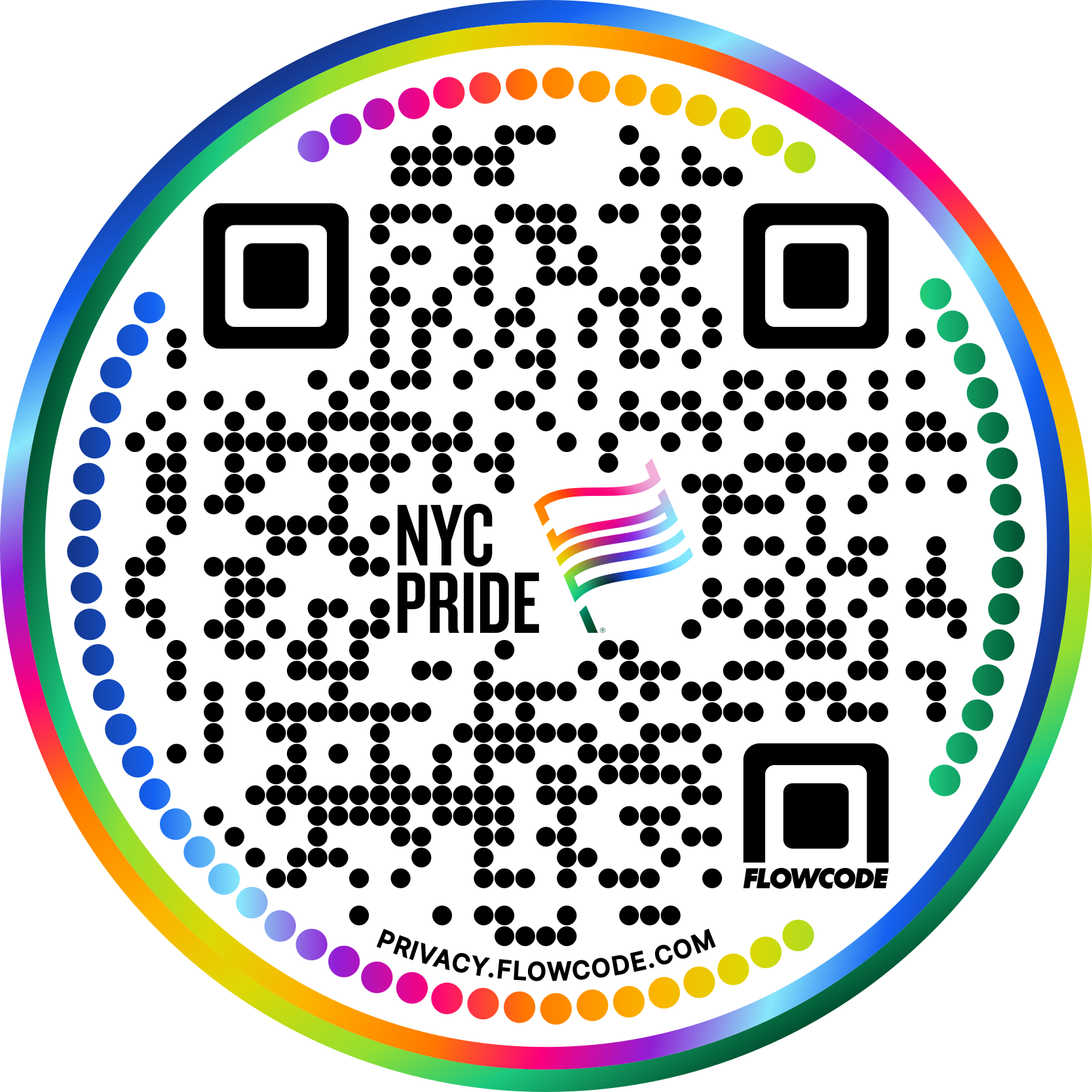


.png)
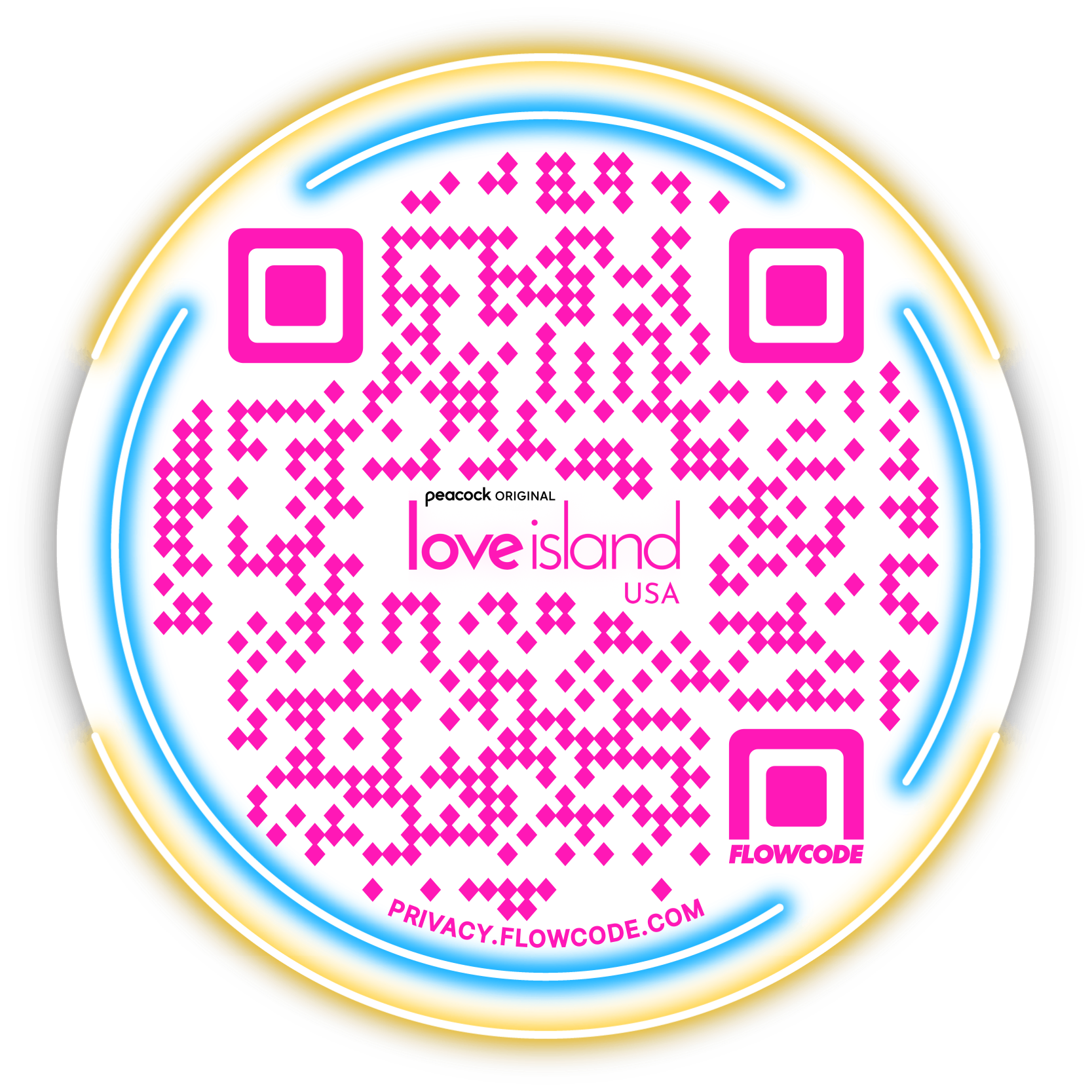

.png)
.png)
.png)

.png)

%20copy%203.png)






.png)